- Download Price:
- Free
- Dll Description:
- DirectShow ASF Support.
- Versions:
-
- 12.0.9600.16384 (Latest) for 32 Bit (x86)
- 12.0.9200.16384 for 32 Bit (x86)
- 12.0.7601.17514 for 32 Bit (x86)
- 12.0.7601.17514 for 64 Bit (x64)
- 11.0.6001.7000 - for 32 Bit (x86)
- 11.0.6001.7000 for 32 Bit (x86)
- 11.0.6001.7000 for 64 Bit (x64)
- 10.0.0.3997 for 32 Bit (x86)
- 10.0.0.3646 - for 32 Bit (x86)
- 10.0.0.3646 for 32 Bit (x86)
- 9.0.0.4503 - for 32 Bit (x86)
- 9.0.0.4503 for 32 Bit (x86)
- 9.0.0.4503 for 32 Bit (x86)
- 9.0.0.3250 for 32 Bit (x86)
- 6.5.1.900 for 32 Bit (x86)
- Size:
- 0.18 MB for 32 Bit (x86)
- 0.24 MB for 64 Bit (x64)
- Operating Systems:
- Directory:
- Q
- Downloads:
- 8983 times.
About Qasf.dll
The Qasf.dll library is 0.18 MB for 32 Bit and 0.24 MB for 64 Bit. The download links for this library are clean and no user has given any negative feedback. From the time it was offered for download, it has been downloaded 8983 times.
Table of Contents
- About Qasf.dll
- Operating Systems That Can Use the Qasf.dll Library
- Other Versions of the Qasf.dll Library
- Guide to Download Qasf.dll
- How to Install Qasf.dll? How to Fix Qasf.dll Errors?
- Method 1: Copying the Qasf.dll Library to the Windows System Directory
- Method 2: Copying The Qasf.dll Library Into The Program Installation Directory
- Method 3: Doing a Clean Reinstall of the Program That Is Giving the Qasf.dll Error
- Method 4: Fixing the Qasf.dll Error using the Windows System File Checker (sfc /scannow)
- Method 5: Getting Rid of Qasf.dll Errors by Updating the Windows Operating System
- Our Most Common Qasf.dll Error Messages
- Dynamic Link Libraries Similar to Qasf.dll
Operating Systems That Can Use the Qasf.dll Library
- Windows 10
- Windows 10 64 Bit
- Windows 8.1
- Windows 8.1 64 Bit
- Windows 8
- Windows 8 64 Bit
- Windows 7
- Windows 7 64 Bit
- Windows Vista
- Windows Vista 64 Bit
- Windows XP
- Windows XP 64 Bit
Other Versions of the Qasf.dll Library
The latest version of the Qasf.dll library is 12.0.9600.16384 version for 32 Bit and 12.0.7601.17514 version for 64 Bit. Before this, there were 14 versions released. All versions released up till now are listed below from newest to oldest
- 12.0.9600.16384 - 32 Bit (x86) Download directly this version now
- 12.0.9200.16384 - 32 Bit (x86) Download directly this version now
- 12.0.7601.17514 - 32 Bit (x86) Download directly this version now
- 12.0.7601.17514 - 64 Bit (x64) Download directly this version now
- 11.0.6001.7000 - 32 Bit (x86) (2014-02-28) Download directly this version now
- 11.0.6001.7000 - 32 Bit (x86) Download directly this version now
- 11.0.6001.7000 - 64 Bit (x64) Download directly this version now
- 10.0.0.3997 - 32 Bit (x86) Download directly this version now
- 10.0.0.3646 - 32 Bit (x86) (2004-09-30) Download directly this version now
- 10.0.0.3646 - 32 Bit (x86) Download directly this version now
- 9.0.0.4503 - 32 Bit (x86) (2014-02-28) Download directly this version now
- 9.0.0.4503 - 32 Bit (x86) Download directly this version now
- 9.0.0.4503 - 32 Bit (x86) Download directly this version now
- 9.0.0.3250 - 32 Bit (x86) Download directly this version now
- 6.5.1.900 - 32 Bit (x86) Download directly this version now
Guide to Download Qasf.dll
- First, click the "Download" button with the green background (The button marked in the picture).

Step 1:Download the Qasf.dll library - "After clicking the Download" button, wait for the download process to begin in the "Downloading" page that opens up. Depending on your Internet speed, the download process will begin in approximately 4 -5 seconds.
How to Install Qasf.dll? How to Fix Qasf.dll Errors?
ATTENTION! Before starting the installation, the Qasf.dll library needs to be downloaded. If you have not downloaded it, download the library before continuing with the installation steps. If you don't know how to download it, you can immediately browse the dll download guide above.
Method 1: Copying the Qasf.dll Library to the Windows System Directory
- The file you downloaded is a compressed file with the ".zip" extension. In order to install it, first, double-click the ".zip" file and open the file. You will see the library named "Qasf.dll" in the window that opens up. This is the library you need to install. Drag this library to the desktop with your mouse's left button.
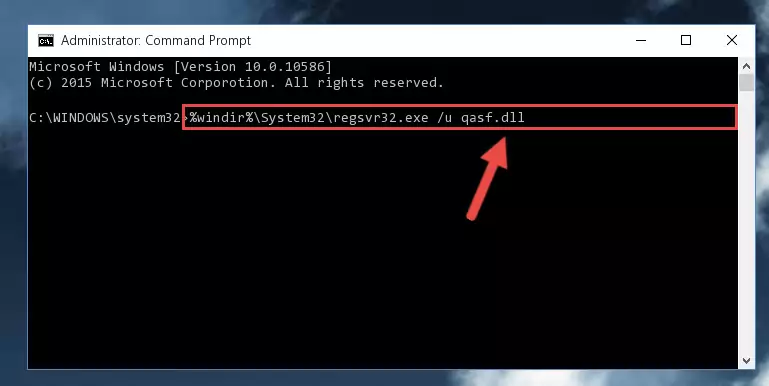
Step 1:Extracting the Qasf.dll library - Copy the "Qasf.dll" library and paste it into the "C:\Windows\System32" directory.
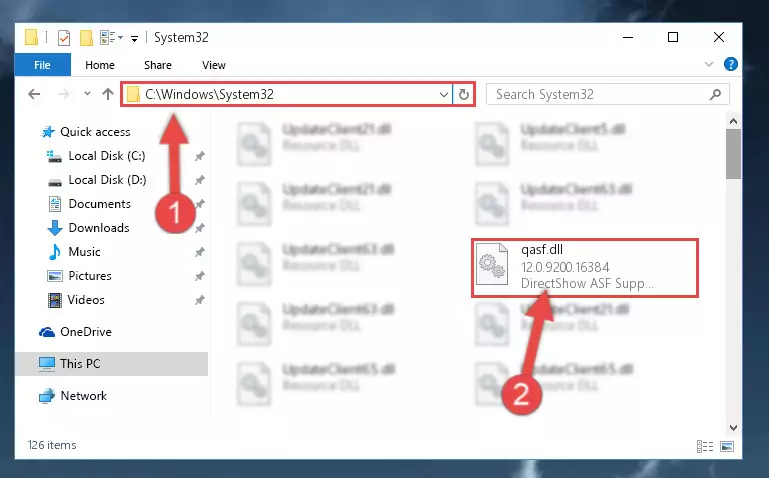
Step 2:Copying the Qasf.dll library into the Windows/System32 directory - If your system is 64 Bit, copy the "Qasf.dll" library and paste it into "C:\Windows\sysWOW64" directory.
NOTE! On 64 Bit systems, you must copy the dynamic link library to both the "sysWOW64" and "System32" directories. In other words, both directories need the "Qasf.dll" library.
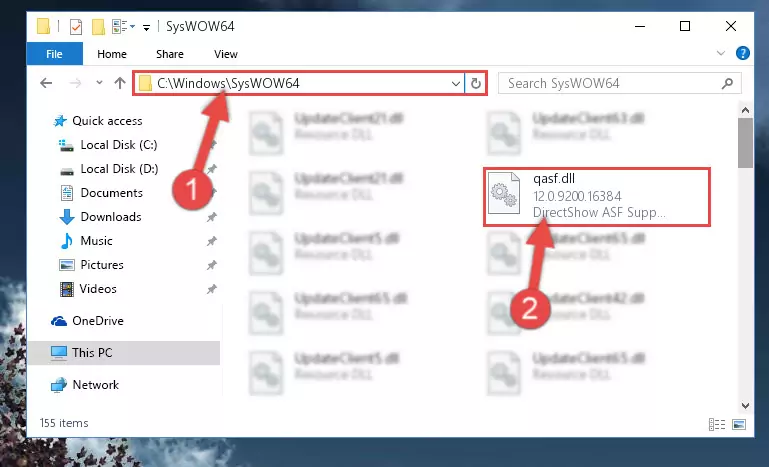
Step 3:Copying the Qasf.dll library to the Windows/sysWOW64 directory - First, we must run the Windows Command Prompt as an administrator.
NOTE! We ran the Command Prompt on Windows 10. If you are using Windows 8.1, Windows 8, Windows 7, Windows Vista or Windows XP, you can use the same methods to run the Command Prompt as an administrator.
- Open the Start Menu and type in "cmd", but don't press Enter. Doing this, you will have run a search of your computer through the Start Menu. In other words, typing in "cmd" we did a search for the Command Prompt.
- When you see the "Command Prompt" option among the search results, push the "CTRL" + "SHIFT" + "ENTER " keys on your keyboard.
- A verification window will pop up asking, "Do you want to run the Command Prompt as with administrative permission?" Approve this action by saying, "Yes".

%windir%\System32\regsvr32.exe /u Qasf.dll
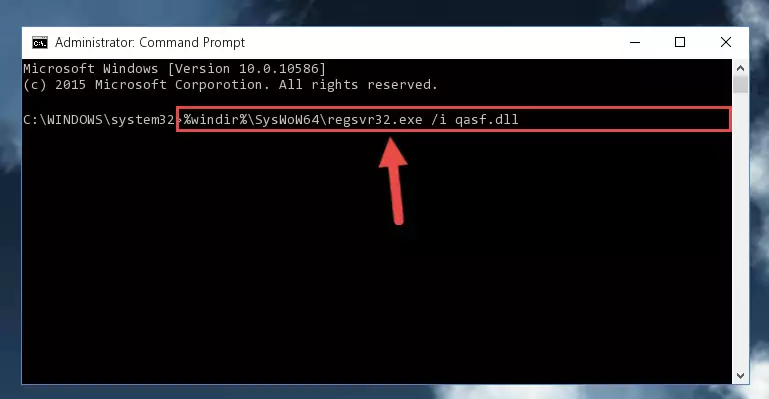
%windir%\SysWoW64\regsvr32.exe /u Qasf.dll
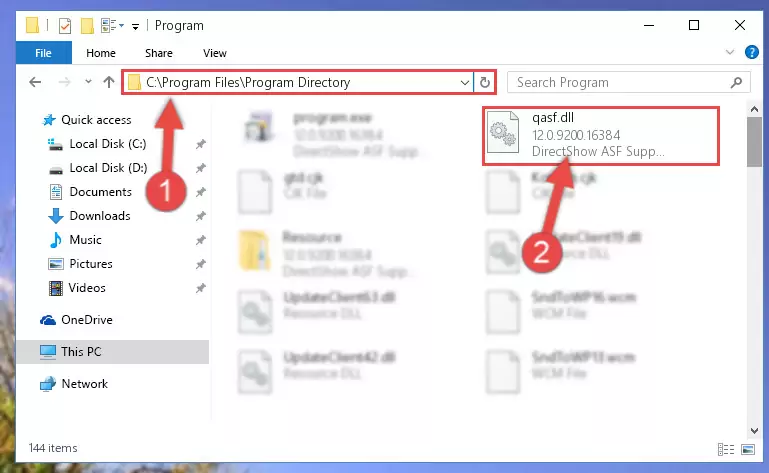
%windir%\System32\regsvr32.exe /i Qasf.dll
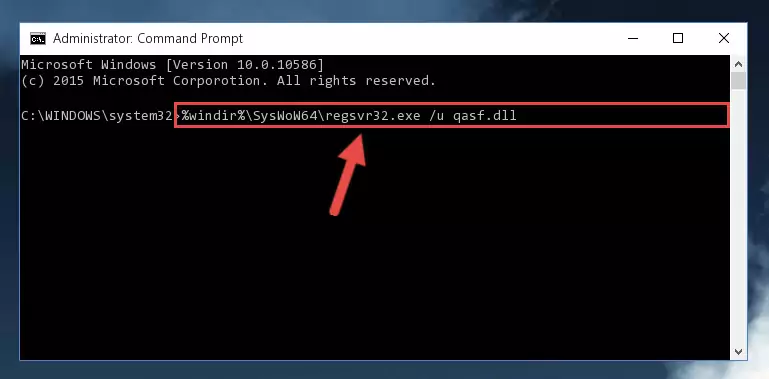
%windir%\SysWoW64\regsvr32.exe /i Qasf.dll
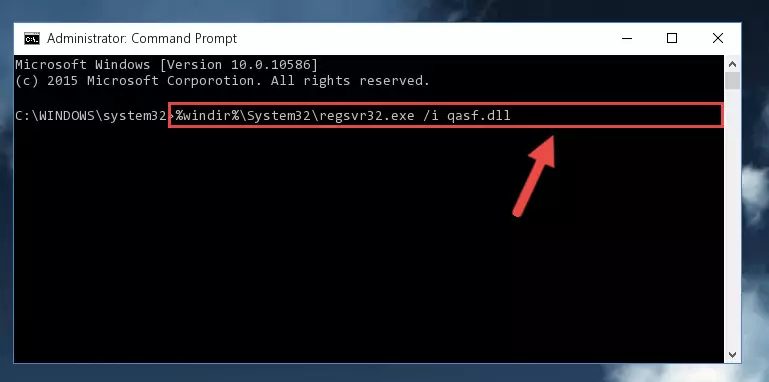
Method 2: Copying The Qasf.dll Library Into The Program Installation Directory
- In order to install the dynamic link library, you need to find the installation directory for the program that was giving you errors such as "Qasf.dll is missing", "Qasf.dll not found" or similar error messages. In order to do that, Right-click the program's shortcut and click the Properties item in the right-click menu that appears.

Step 1:Opening the program shortcut properties window - Click on the Open File Location button that is found in the Properties window that opens up and choose the folder where the application is installed.

Step 2:Opening the installation directory of the program - Copy the Qasf.dll library into this directory that opens.
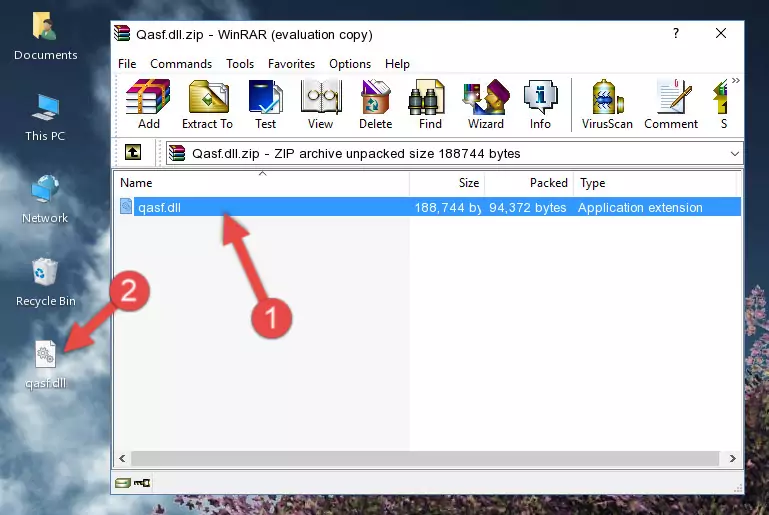
Step 3:Copying the Qasf.dll library into the program's installation directory - This is all there is to the process. Now, try to run the program again. If the problem still is not solved, you can try the 3rd Method.
Method 3: Doing a Clean Reinstall of the Program That Is Giving the Qasf.dll Error
- Open the Run window by pressing the "Windows" + "R" keys on your keyboard at the same time. Type in the command below into the Run window and push Enter to run it. This command will open the "Programs and Features" window.
appwiz.cpl

Step 1:Opening the Programs and Features window using the appwiz.cpl command - On the Programs and Features screen that will come up, you will see the list of programs on your computer. Find the program that gives you the dll error and with your mouse right-click it. The right-click menu will open. Click the "Uninstall" option in this menu to start the uninstall process.

Step 2:Uninstalling the program that gives you the dll error - You will see a "Do you want to uninstall this program?" confirmation window. Confirm the process and wait for the program to be completely uninstalled. The uninstall process can take some time. This time will change according to your computer's performance and the size of the program. After the program is uninstalled, restart your computer.

Step 3:Confirming the uninstall process - 4. After restarting your computer, reinstall the program that was giving you the error.
- You may be able to fix the dll error you are experiencing by using this method. If the error messages are continuing despite all these processes, we may have a issue deriving from Windows. To fix dll errors deriving from Windows, you need to complete the 4th Method and the 5th Method in the list.
Method 4: Fixing the Qasf.dll Error using the Windows System File Checker (sfc /scannow)
- First, we must run the Windows Command Prompt as an administrator.
NOTE! We ran the Command Prompt on Windows 10. If you are using Windows 8.1, Windows 8, Windows 7, Windows Vista or Windows XP, you can use the same methods to run the Command Prompt as an administrator.
- Open the Start Menu and type in "cmd", but don't press Enter. Doing this, you will have run a search of your computer through the Start Menu. In other words, typing in "cmd" we did a search for the Command Prompt.
- When you see the "Command Prompt" option among the search results, push the "CTRL" + "SHIFT" + "ENTER " keys on your keyboard.
- A verification window will pop up asking, "Do you want to run the Command Prompt as with administrative permission?" Approve this action by saying, "Yes".

sfc /scannow

Method 5: Getting Rid of Qasf.dll Errors by Updating the Windows Operating System
Most of the time, programs have been programmed to use the most recent dynamic link libraries. If your operating system is not updated, these files cannot be provided and dll errors appear. So, we will try to fix the dll errors by updating the operating system.
Since the methods to update Windows versions are different from each other, we found it appropriate to prepare a separate article for each Windows version. You can get our update article that relates to your operating system version by using the links below.
Guides to Manually Update the Windows Operating System
Our Most Common Qasf.dll Error Messages
If the Qasf.dll library is missing or the program using this library has not been installed correctly, you can get errors related to the Qasf.dll library. Dynamic link libraries being missing can sometimes cause basic Windows programs to also give errors. You can even receive an error when Windows is loading. You can find the error messages that are caused by the Qasf.dll library.
If you don't know how to install the Qasf.dll library you will download from our site, you can browse the methods above. Above we explained all the processes you can do to fix the dll error you are receiving. If the error is continuing after you have completed all these methods, please use the comment form at the bottom of the page to contact us. Our editor will respond to your comment shortly.
- "Qasf.dll not found." error
- "The file Qasf.dll is missing." error
- "Qasf.dll access violation." error
- "Cannot register Qasf.dll." error
- "Cannot find Qasf.dll." error
- "This application failed to start because Qasf.dll was not found. Re-installing the application may fix this problem." error
