- Download Price:
- Free
- Dll Description:
- Python Core
- Versions:
- Size:
- 0.81 MB
- Operating Systems:
- Developers:
- Directory:
- P
- Downloads:
- 3216 times.
About Python22.dll
The Python22.dll library is a system file including functions needed by many programs, games, and system tools. This dynamic link library is produced by the PythonLabs at Zope Corporation.
The size of this dynamic link library is 0.81 MB and its download links are healthy. It has been downloaded 3216 times already and it has received 2.0 out of 5 stars.
Table of Contents
- About Python22.dll
- Operating Systems That Can Use the Python22.dll Library
- All Versions of the Python22.dll Library
- Guide to Download Python22.dll
- How to Install Python22.dll? How to Fix Python22.dll Errors?
- Method 1: Installing the Python22.dll Library to the Windows System Directory
- Method 2: Copying The Python22.dll Library Into The Program Installation Directory
- Method 3: Doing a Clean Install of the program That Is Giving the Python22.dll Error
- Method 4: Fixing the Python22.dll error with the Windows System File Checker
- Method 5: Fixing the Python22.dll Error by Updating Windows
- Our Most Common Python22.dll Error Messages
- Other Dynamic Link Libraries Used with Python22.dll
Operating Systems That Can Use the Python22.dll Library
All Versions of the Python22.dll Library
The last version of the Python22.dll library is the 2.2.3150.1011 version. There have been 2 versions previously released. All versions of the Dynamic link library are listed below from newest to oldest.
- 2.2.3150.1011 - 32 Bit (x86) Download directly this version
- 2.2.2150.1012 - 32 Bit (x86) Download directly this version
- 2.2.15.1011 - 32 Bit (x86) Download directly this version
Guide to Download Python22.dll
- First, click the "Download" button with the green background (The button marked in the picture).

Step 1:Download the Python22.dll library - After clicking the "Download" button at the top of the page, the "Downloading" page will open up and the download process will begin. Definitely do not close this page until the download begins. Our site will connect you to the closest DLL Downloader.com download server in order to offer you the fastest downloading performance. Connecting you to the server can take a few seconds.
How to Install Python22.dll? How to Fix Python22.dll Errors?
ATTENTION! Before continuing on to install the Python22.dll library, you need to download the library. If you have not downloaded it yet, download it before continuing on to the installation steps. If you are having a problem while downloading the library, you can browse the download guide a few lines above.
Method 1: Installing the Python22.dll Library to the Windows System Directory
- The file you downloaded is a compressed file with the ".zip" extension. In order to install it, first, double-click the ".zip" file and open the file. You will see the library named "Python22.dll" in the window that opens up. This is the library you need to install. Drag this library to the desktop with your mouse's left button.
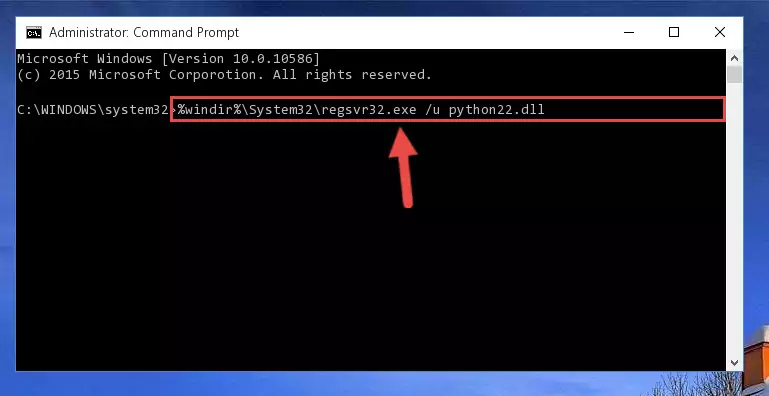
Step 1:Extracting the Python22.dll library - Copy the "Python22.dll" library and paste it into the "C:\Windows\System32" directory.
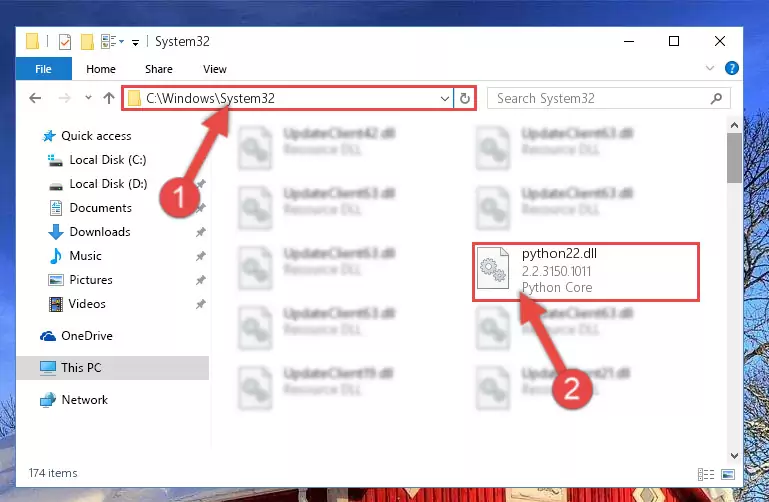
Step 2:Copying the Python22.dll library into the Windows/System32 directory - If you are using a 64 Bit operating system, copy the "Python22.dll" library and paste it into the "C:\Windows\sysWOW64" as well.
NOTE! On Windows operating systems with 64 Bit architecture, the dynamic link library must be in both the "sysWOW64" directory as well as the "System32" directory. In other words, you must copy the "Python22.dll" library into both directories.
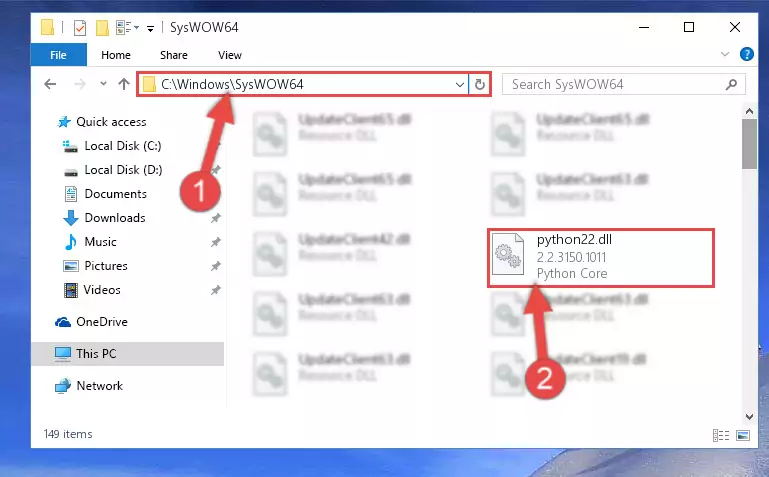
Step 3:Pasting the Python22.dll library into the Windows/sysWOW64 directory - In order to complete this step, you must run the Command Prompt as administrator. In order to do this, all you have to do is follow the steps below.
NOTE! We ran the Command Prompt using Windows 10. If you are using Windows 8.1, Windows 8, Windows 7, Windows Vista or Windows XP, you can use the same method to run the Command Prompt as administrator.
- Open the Start Menu and before clicking anywhere, type "cmd" on your keyboard. This process will enable you to run a search through the Start Menu. We also typed in "cmd" to bring up the Command Prompt.
- Right-click the "Command Prompt" search result that comes up and click the Run as administrator" option.

Step 4:Running the Command Prompt as administrator - Paste the command below into the Command Line window that opens up and press Enter key. This command will delete the problematic registry of the Python22.dll library (Nothing will happen to the library we pasted in the System32 directory, it just deletes the registry from the Windows Registry Editor. The library we pasted in the System32 directory will not be damaged).
%windir%\System32\regsvr32.exe /u Python22.dll
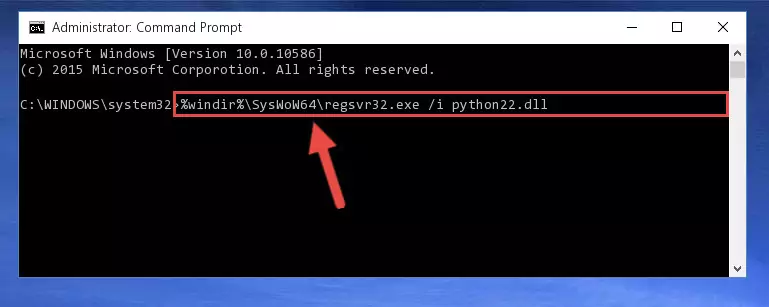
Step 5:Cleaning the problematic registry of the Python22.dll library from the Windows Registry Editor - If the Windows you use has 64 Bit architecture, after running the command above, you must run the command below. This command will clean the broken registry of the Python22.dll library from the 64 Bit architecture (The Cleaning process is only with registries in the Windows Registry Editor. In other words, the dynamic link library that we pasted into the SysWoW64 directory will stay as it is).
%windir%\SysWoW64\regsvr32.exe /u Python22.dll
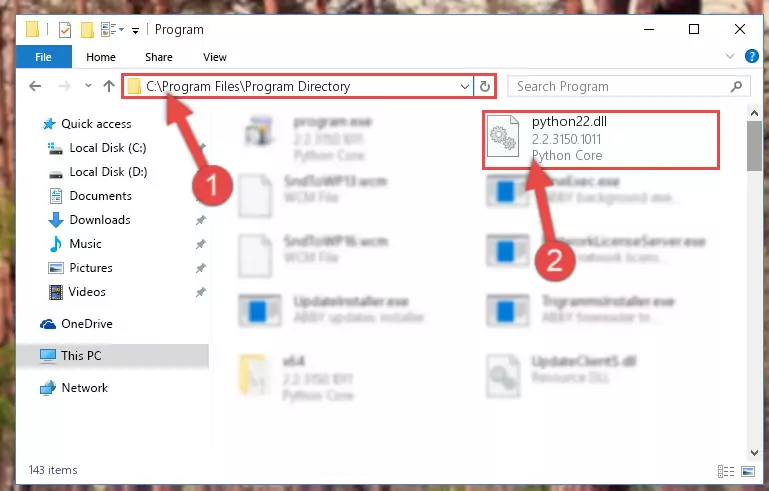
Step 6:Uninstalling the broken registry of the Python22.dll library from the Windows Registry Editor (for 64 Bit) - You must create a new registry for the dynamic link library that you deleted from the registry editor. In order to do this, copy the command below and paste it into the Command Line and hit Enter.
%windir%\System32\regsvr32.exe /i Python22.dll
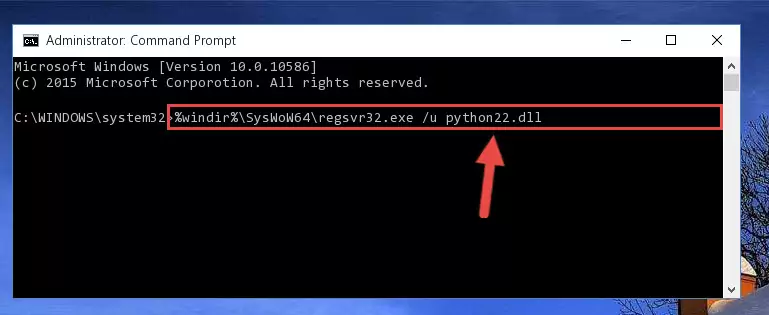
Step 7:Creating a new registry for the Python22.dll library - Windows 64 Bit users must run the command below after running the previous command. With this command, we will create a clean and good registry for the Python22.dll library we deleted.
%windir%\SysWoW64\regsvr32.exe /i Python22.dll
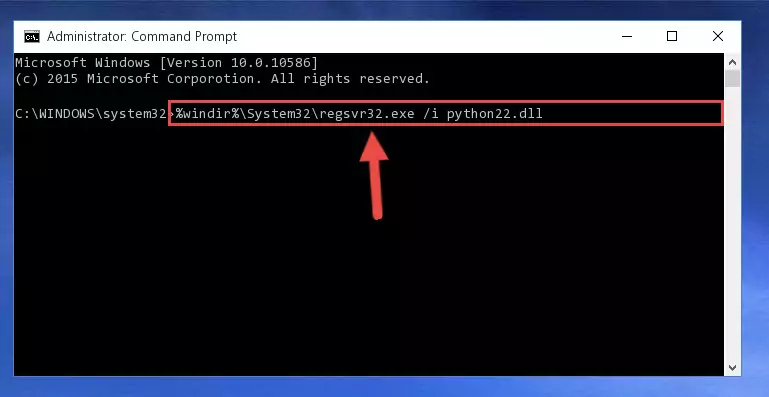
Step 8:Creating a clean and good registry for the Python22.dll library (64 Bit için) - You may see certain error messages when running the commands from the command line. These errors will not prevent the installation of the Python22.dll library. In other words, the installation will finish, but it may give some errors because of certain incompatibilities. After restarting your computer, to see if the installation was successful or not, try running the program that was giving the dll error again. If you continue to get the errors when running the program after the installation, you can try the 2nd Method as an alternative.
Method 2: Copying The Python22.dll Library Into The Program Installation Directory
- First, you need to find the installation directory for the program you are receiving the "Python22.dll not found", "Python22.dll is missing" or other similar dll errors. In order to do this, right-click on the shortcut for the program and click the Properties option from the options that come up.

Step 1:Opening program properties - Open the program's installation directory by clicking on the Open File Location button in the Properties window that comes up.

Step 2:Opening the program's installation directory - Copy the Python22.dll library into this directory that opens.
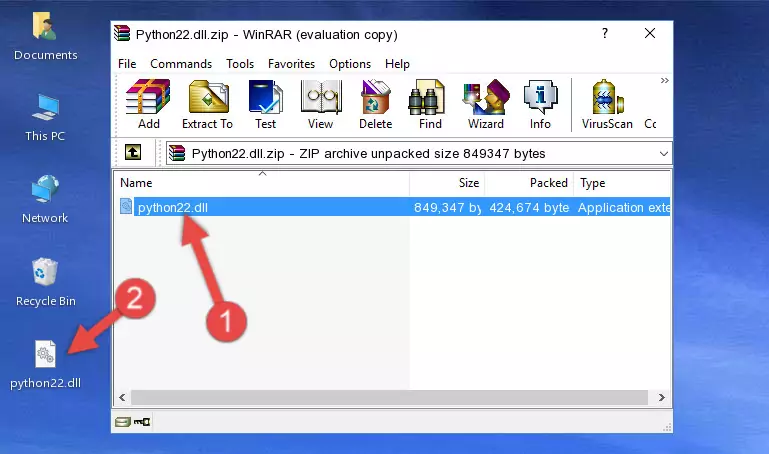
Step 3:Copying the Python22.dll library into the program's installation directory - This is all there is to the process. Now, try to run the program again. If the problem still is not solved, you can try the 3rd Method.
Method 3: Doing a Clean Install of the program That Is Giving the Python22.dll Error
- Press the "Windows" + "R" keys at the same time to open the Run tool. Paste the command below into the text field titled "Open" in the Run window that opens and press the Enter key on your keyboard. This command will open the "Programs and Features" tool.
appwiz.cpl

Step 1:Opening the Programs and Features tool with the Appwiz.cpl command - The Programs and Features screen will come up. You can see all the programs installed on your computer in the list on this screen. Find the program giving you the dll error in the list and right-click it. Click the "Uninstall" item in the right-click menu that appears and begin the uninstall process.

Step 2:Starting the uninstall process for the program that is giving the error - A window will open up asking whether to confirm or deny the uninstall process for the program. Confirm the process and wait for the uninstall process to finish. Restart your computer after the program has been uninstalled from your computer.

Step 3:Confirming the removal of the program - After restarting your computer, reinstall the program that was giving the error.
- This process may help the dll problem you are experiencing. If you are continuing to get the same dll error, the problem is most likely with Windows. In order to fix dll problems relating to Windows, complete the 4th Method and 5th Method.
Method 4: Fixing the Python22.dll error with the Windows System File Checker
- In order to complete this step, you must run the Command Prompt as administrator. In order to do this, all you have to do is follow the steps below.
NOTE! We ran the Command Prompt using Windows 10. If you are using Windows 8.1, Windows 8, Windows 7, Windows Vista or Windows XP, you can use the same method to run the Command Prompt as administrator.
- Open the Start Menu and before clicking anywhere, type "cmd" on your keyboard. This process will enable you to run a search through the Start Menu. We also typed in "cmd" to bring up the Command Prompt.
- Right-click the "Command Prompt" search result that comes up and click the Run as administrator" option.

Step 1:Running the Command Prompt as administrator - Paste the command in the line below into the Command Line that opens up and press Enter key.
sfc /scannow

Step 2:fixing Windows system errors using the sfc /scannow command - The scan and repair process can take some time depending on your hardware and amount of system errors. Wait for the process to complete. After the repair process finishes, try running the program that is giving you're the error.
Method 5: Fixing the Python22.dll Error by Updating Windows
Some programs require updated dynamic link libraries from the operating system. If your operating system is not updated, this requirement is not met and you will receive dll errors. Because of this, updating your operating system may solve the dll errors you are experiencing.
Most of the time, operating systems are automatically updated. However, in some situations, the automatic updates may not work. For situations like this, you may need to check for updates manually.
For every Windows version, the process of manually checking for updates is different. Because of this, we prepared a special guide for each Windows version. You can get our guides to manually check for updates based on the Windows version you use through the links below.
Windows Update Guides
Our Most Common Python22.dll Error Messages
If the Python22.dll library is missing or the program using this library has not been installed correctly, you can get errors related to the Python22.dll library. Dynamic link libraries being missing can sometimes cause basic Windows programs to also give errors. You can even receive an error when Windows is loading. You can find the error messages that are caused by the Python22.dll library.
If you don't know how to install the Python22.dll library you will download from our site, you can browse the methods above. Above we explained all the processes you can do to fix the dll error you are receiving. If the error is continuing after you have completed all these methods, please use the comment form at the bottom of the page to contact us. Our editor will respond to your comment shortly.
- "Python22.dll not found." error
- "The file Python22.dll is missing." error
- "Python22.dll access violation." error
- "Cannot register Python22.dll." error
- "Cannot find Python22.dll." error
- "This application failed to start because Python22.dll was not found. Re-installing the application may fix this problem." error
