- Download Price:
- Free
- Dll Description:
- Common Client HTTP Proxy
- Versions:
- Size:
- 0.07 MB
- Operating Systems:
- Developers:
- Directory:
- P
- Downloads:
- 484 times.
About Pxyhttp.dll
Pxyhttp.dll, is a dll file developed by Symantec.
The Pxyhttp.dll file is 0.07 MB. The download links have been checked and there are no problems. You can download it without a problem. Currently, it has been downloaded 484 times.
Table of Contents
- About Pxyhttp.dll
- Operating Systems That Can Use the Pxyhttp.dll File
- All Versions of the Pxyhttp.dll File
- Guide to Download Pxyhttp.dll
- How to Fix Pxyhttp.dll Errors?
- Method 1: Installing the Pxyhttp.dll File to the Windows System Folder
- Method 2: Copying The Pxyhttp.dll File Into The Software File Folder
- Method 3: Uninstalling and Reinstalling the Software That Is Giving the Pxyhttp.dll Error
- Method 4: Solving the Pxyhttp.dll error with the Windows System File Checker
- Method 5: Getting Rid of Pxyhttp.dll Errors by Updating the Windows Operating System
- Common Pxyhttp.dll Errors
- Dll Files Related to Pxyhttp.dll
Operating Systems That Can Use the Pxyhttp.dll File
All Versions of the Pxyhttp.dll File
The last version of the Pxyhttp.dll file is the 2.0.2.806 version.This dll file only has one version. There is no other version that can be downloaded.
- 2.0.2.806 - 32 Bit (x86) Download directly this version
Guide to Download Pxyhttp.dll
- Click on the green-colored "Download" button (The button marked in the picture below).

Step 1:Starting the download process for Pxyhttp.dll - When you click the "Download" button, the "Downloading" window will open. Don't close this window until the download process begins. The download process will begin in a few seconds based on your Internet speed and computer.
How to Fix Pxyhttp.dll Errors?
ATTENTION! Before beginning the installation of the Pxyhttp.dll file, you must download the file. If you don't know how to download the file or if you are having a problem while downloading, you can look at our download guide a few lines above.
Method 1: Installing the Pxyhttp.dll File to the Windows System Folder
- The file you will download is a compressed file with the ".zip" extension. You cannot directly install the ".zip" file. Because of this, first, double-click this file and open the file. You will see the file named "Pxyhttp.dll" in the window that opens. Drag this file to the desktop with the left mouse button. This is the file you need.
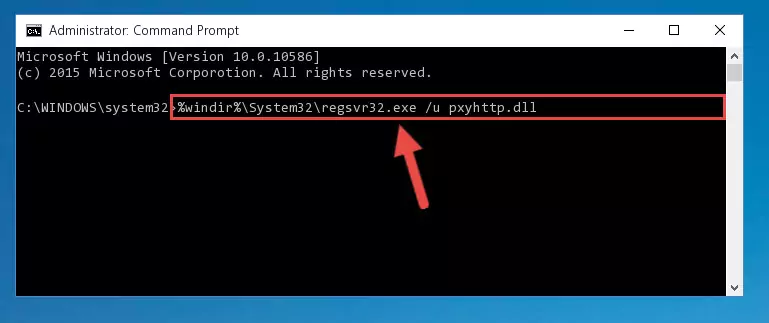
Step 1:Extracting the Pxyhttp.dll file from the .zip file - Copy the "Pxyhttp.dll" file you extracted and paste it into the "C:\Windows\System32" folder.
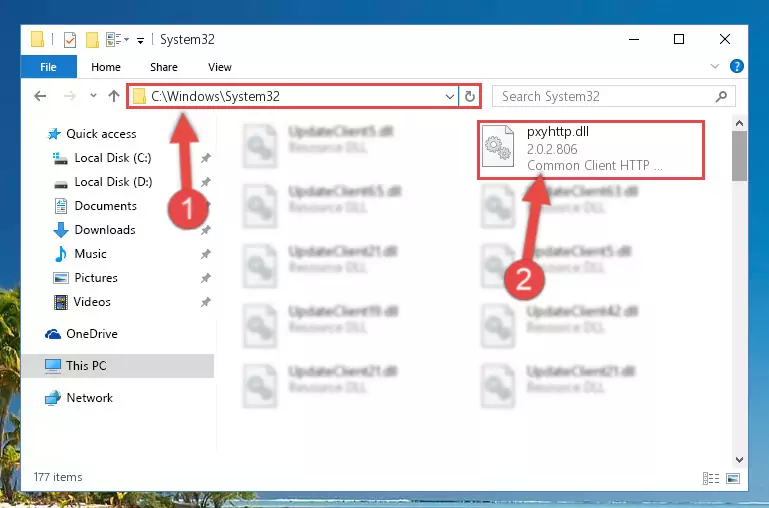
Step 2:Copying the Pxyhttp.dll file into the Windows/System32 folder - If you are using a 64 Bit operating system, copy the "Pxyhttp.dll" file and paste it into the "C:\Windows\sysWOW64" as well.
NOTE! On Windows operating systems with 64 Bit architecture, the dll file must be in both the "sysWOW64" folder as well as the "System32" folder. In other words, you must copy the "Pxyhttp.dll" file into both folders.
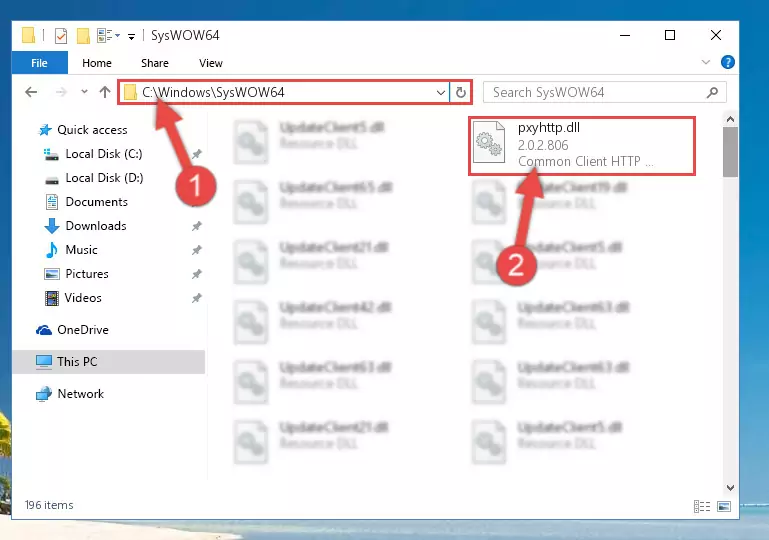
Step 3:Pasting the Pxyhttp.dll file into the Windows/sysWOW64 folder - In order to complete this step, you must run the Command Prompt as administrator. In order to do this, all you have to do is follow the steps below.
NOTE! We ran the Command Prompt using Windows 10. If you are using Windows 8.1, Windows 8, Windows 7, Windows Vista or Windows XP, you can use the same method to run the Command Prompt as administrator.
- Open the Start Menu and before clicking anywhere, type "cmd" on your keyboard. This process will enable you to run a search through the Start Menu. We also typed in "cmd" to bring up the Command Prompt.
- Right-click the "Command Prompt" search result that comes up and click the Run as administrator" option.

Step 4:Running the Command Prompt as administrator - Paste the command below into the Command Line that will open up and hit Enter. This command will delete the damaged registry of the Pxyhttp.dll file (It will not delete the file we pasted into the System32 folder; it will delete the registry in Regedit. The file we pasted into the System32 folder will not be damaged).
%windir%\System32\regsvr32.exe /u Pxyhttp.dll
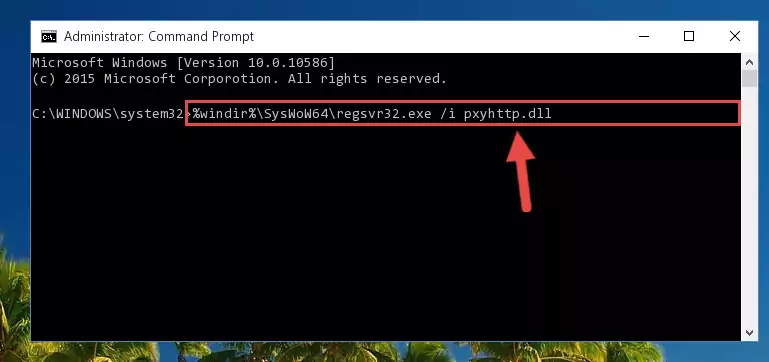
Step 5:Deleting the damaged registry of the Pxyhttp.dll - If you are using a 64 Bit operating system, after doing the commands above, you also need to run the command below. With this command, we will also delete the Pxyhttp.dll file's damaged registry for 64 Bit (The deleting process will be only for the registries in Regedit. In other words, the dll file you pasted into the SysWoW64 folder will not be damaged at all).
%windir%\SysWoW64\regsvr32.exe /u Pxyhttp.dll
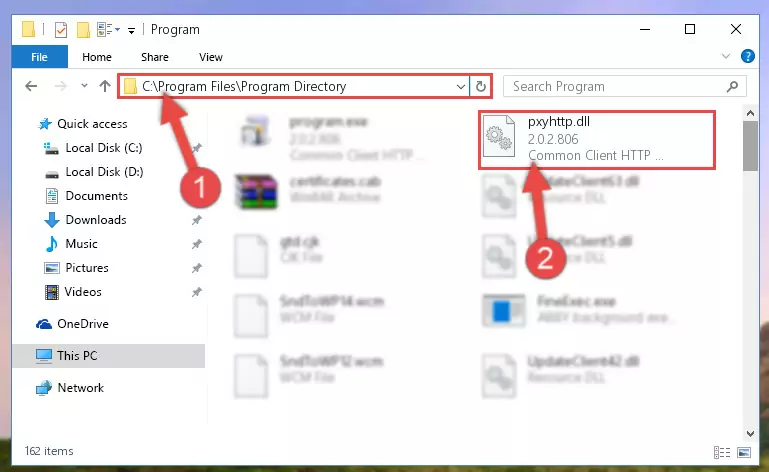
Step 6:Uninstalling the damaged Pxyhttp.dll file's registry from the system (for 64 Bit) - You must create a new registry for the dll file that you deleted from the registry editor. In order to do this, copy the command below and paste it into the Command Line and hit Enter.
%windir%\System32\regsvr32.exe /i Pxyhttp.dll
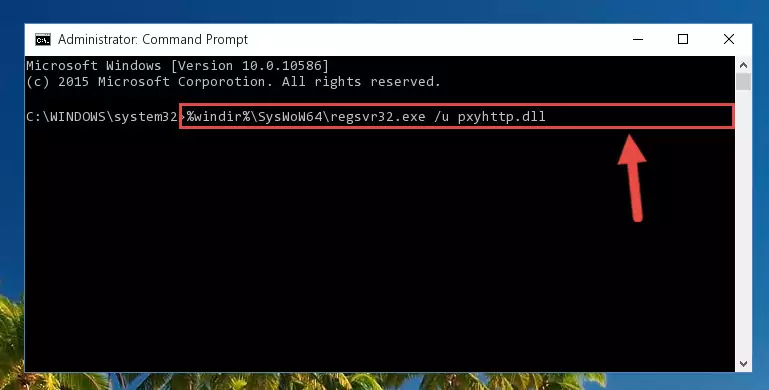
Step 7:Creating a new registry for the Pxyhttp.dll file - If the Windows version you use has 64 Bit architecture, after running the command above, you must run the command below. With this command, you will create a clean registry for the problematic registry of the Pxyhttp.dll file that we deleted.
%windir%\SysWoW64\regsvr32.exe /i Pxyhttp.dll
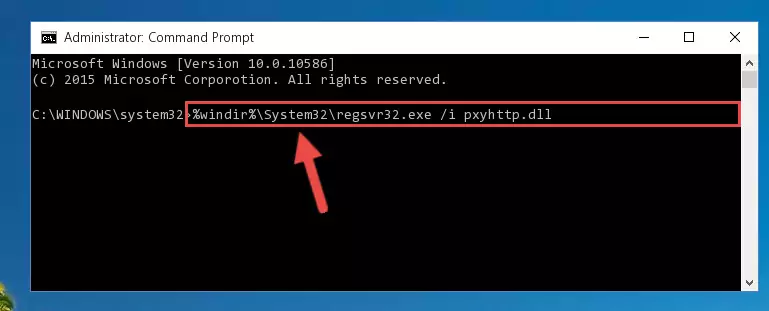
Step 8:Creating a clean registry for the Pxyhttp.dll file (for 64 Bit) - If you did the processes in full, the installation should have finished successfully. If you received an error from the command line, you don't need to be anxious. Even if the Pxyhttp.dll file was installed successfully, you can still receive error messages like these due to some incompatibilities. In order to test whether your dll problem was solved or not, try running the software giving the error message again. If the error is continuing, try the 2nd Method to solve this problem.
Method 2: Copying The Pxyhttp.dll File Into The Software File Folder
- First, you need to find the file folder for the software you are receiving the "Pxyhttp.dll not found", "Pxyhttp.dll is missing" or other similar dll errors. In order to do this, right-click on the shortcut for the software and click the Properties option from the options that come up.

Step 1:Opening software properties - Open the software's file folder by clicking on the Open File Location button in the Properties window that comes up.

Step 2:Opening the software's file folder - Copy the Pxyhttp.dll file into the folder we opened.
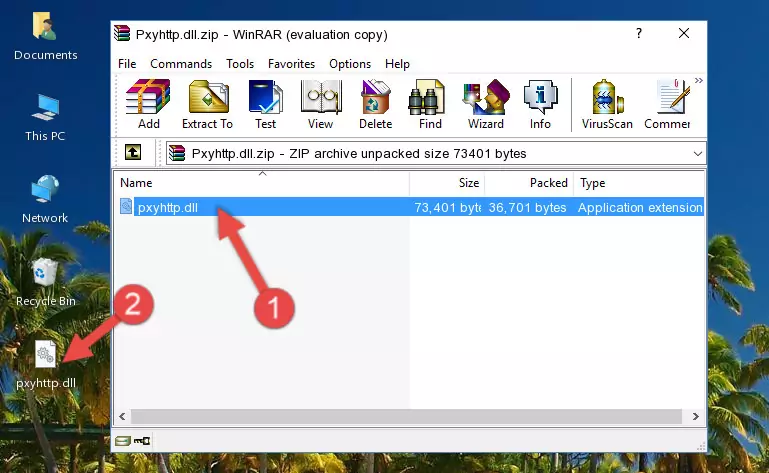
Step 3:Copying the Pxyhttp.dll file into the file folder of the software. - The installation is complete. Run the software that is giving you the error. If the error is continuing, you may benefit from trying the 3rd Method as an alternative.
Method 3: Uninstalling and Reinstalling the Software That Is Giving the Pxyhttp.dll Error
- Press the "Windows" + "R" keys at the same time to open the Run tool. Paste the command below into the text field titled "Open" in the Run window that opens and press the Enter key on your keyboard. This command will open the "Programs and Features" tool.
appwiz.cpl

Step 1:Opening the Programs and Features tool with the Appwiz.cpl command - The Programs and Features window will open up. Find the software that is giving you the dll error in this window that lists all the softwares on your computer and "Right-Click > Uninstall" on this software.

Step 2:Uninstalling the software that is giving you the error message from your computer. - Uninstall the software from your computer by following the steps that come up and restart your computer.

Step 3:Following the confirmation and steps of the software uninstall process - After restarting your computer, reinstall the software.
- This process may help the dll problem you are experiencing. If you are continuing to get the same dll error, the problem is most likely with Windows. In order to fix dll problems relating to Windows, complete the 4th Method and 5th Method.
Method 4: Solving the Pxyhttp.dll error with the Windows System File Checker
- In order to complete this step, you must run the Command Prompt as administrator. In order to do this, all you have to do is follow the steps below.
NOTE! We ran the Command Prompt using Windows 10. If you are using Windows 8.1, Windows 8, Windows 7, Windows Vista or Windows XP, you can use the same method to run the Command Prompt as administrator.
- Open the Start Menu and before clicking anywhere, type "cmd" on your keyboard. This process will enable you to run a search through the Start Menu. We also typed in "cmd" to bring up the Command Prompt.
- Right-click the "Command Prompt" search result that comes up and click the Run as administrator" option.

Step 1:Running the Command Prompt as administrator - Paste the command in the line below into the Command Line that opens up and press Enter key.
sfc /scannow

Step 2:solving Windows system errors using the sfc /scannow command - The scan and repair process can take some time depending on your hardware and amount of system errors. Wait for the process to complete. After the repair process finishes, try running the software that is giving you're the error.
Method 5: Getting Rid of Pxyhttp.dll Errors by Updating the Windows Operating System
Some softwares need updated dll files. When your operating system is not updated, it cannot fulfill this need. In some situations, updating your operating system can solve the dll errors you are experiencing.
In order to check the update status of your operating system and, if available, to install the latest update packs, we need to begin this process manually.
Depending on which Windows version you use, manual update processes are different. Because of this, we have prepared a special article for each Windows version. You can get our articles relating to the manual update of the Windows version you use from the links below.
Windows Update Guides
Common Pxyhttp.dll Errors
If the Pxyhttp.dll file is missing or the software using this file has not been installed correctly, you can get errors related to the Pxyhttp.dll file. Dll files being missing can sometimes cause basic Windows softwares to also give errors. You can even receive an error when Windows is loading. You can find the error messages that are caused by the Pxyhttp.dll file.
If you don't know how to install the Pxyhttp.dll file you will download from our site, you can browse the methods above. Above we explained all the processes you can do to solve the dll error you are receiving. If the error is continuing after you have completed all these methods, please use the comment form at the bottom of the page to contact us. Our editor will respond to your comment shortly.
- "Pxyhttp.dll not found." error
- "The file Pxyhttp.dll is missing." error
- "Pxyhttp.dll access violation." error
- "Cannot register Pxyhttp.dll." error
- "Cannot find Pxyhttp.dll." error
- "This application failed to start because Pxyhttp.dll was not found. Re-installing the application may fix this problem." error
