- Download Price:
- Free
- Dll Description:
- Microsoft InkWriter Registry Manager
- Versions:
- Size:
- 0.04 MB
- Operating Systems:
- Directory:
- P
- Downloads:
- 605 times.
What is Pwireg.dll?
The Pwireg.dll file is 0.04 MB. The download links have been checked and there are no problems. You can download it without a problem. Currently, it has been downloaded 605 times.
Table of Contents
- What is Pwireg.dll?
- Operating Systems That Can Use the Pwireg.dll File
- All Versions of the Pwireg.dll File
- How to Download Pwireg.dll
- Methods to Solve the Pwireg.dll Errors
- Method 1: Solving the DLL Error by Copying the Pwireg.dll File to the Windows System Folder
- Method 2: Copying the Pwireg.dll File to the Software File Folder
- Method 3: Doing a Clean Install of the software That Is Giving the Pwireg.dll Error
- Method 4: Solving the Pwireg.dll Error Using the Windows System File Checker
- Method 5: Fixing the Pwireg.dll Errors by Manually Updating Windows
- Our Most Common Pwireg.dll Error Messages
- Dll Files Similar to Pwireg.dll
Operating Systems That Can Use the Pwireg.dll File
All Versions of the Pwireg.dll File
The last version of the Pwireg.dll file is the 3.5.0.1176 version. Outside of this version, there is no other version released
- 3.5.0.1176 - 32 Bit (x86) Download directly this version
How to Download Pwireg.dll
- Click on the green-colored "Download" button (The button marked in the picture below).

Step 1:Starting the download process for Pwireg.dll - When you click the "Download" button, the "Downloading" window will open. Don't close this window until the download process begins. The download process will begin in a few seconds based on your Internet speed and computer.
Methods to Solve the Pwireg.dll Errors
ATTENTION! Before starting the installation, the Pwireg.dll file needs to be downloaded. If you have not downloaded it, download the file before continuing with the installation steps. If you don't know how to download it, you can immediately browse the dll download guide above.
Method 1: Solving the DLL Error by Copying the Pwireg.dll File to the Windows System Folder
- The file you downloaded is a compressed file with the ".zip" extension. In order to install it, first, double-click the ".zip" file and open the file. You will see the file named "Pwireg.dll" in the window that opens up. This is the file you need to install. Drag this file to the desktop with your mouse's left button.
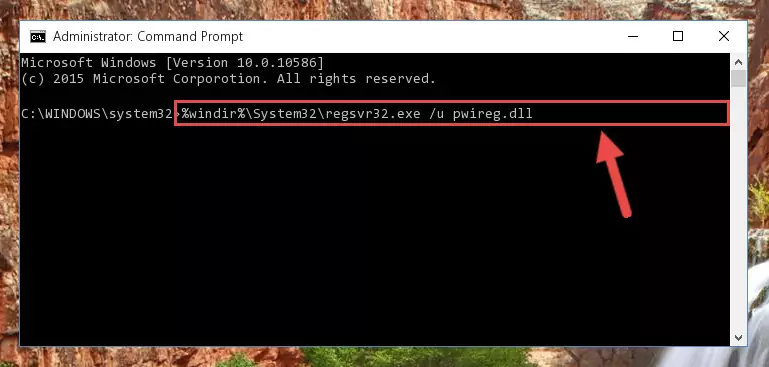
Step 1:Extracting the Pwireg.dll file - Copy the "Pwireg.dll" file and paste it into the "C:\Windows\System32" folder.
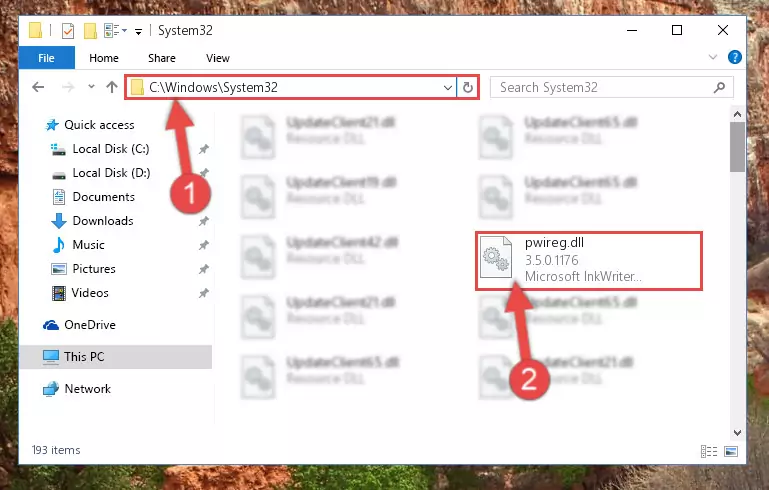
Step 2:Copying the Pwireg.dll file into the Windows/System32 folder - If your operating system has a 64 Bit architecture, copy the "Pwireg.dll" file and paste it also into the "C:\Windows\sysWOW64" folder.
NOTE! On 64 Bit systems, the dll file must be in both the "sysWOW64" folder as well as the "System32" folder. In other words, you must copy the "Pwireg.dll" file into both folders.
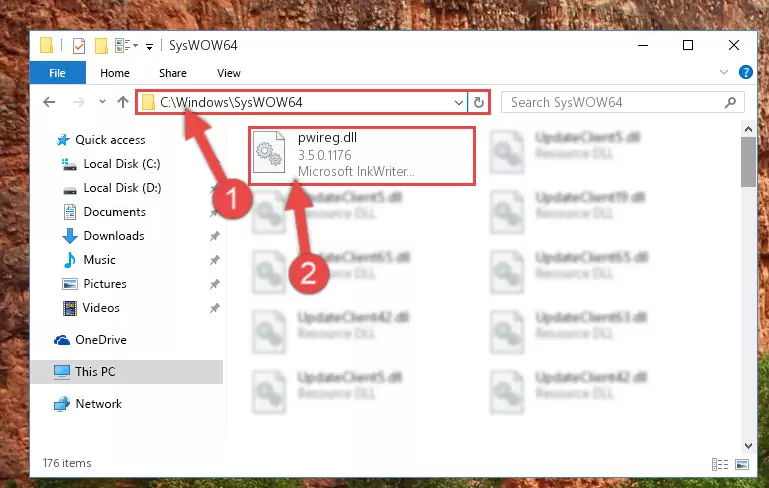
Step 3:Pasting the Pwireg.dll file into the Windows/sysWOW64 folder - In order to run the Command Line as an administrator, complete the following steps.
NOTE! In this explanation, we ran the Command Line on Windows 10. If you are using one of the Windows 8.1, Windows 8, Windows 7, Windows Vista or Windows XP operating systems, you can use the same methods to run the Command Line as an administrator. Even though the pictures are taken from Windows 10, the processes are similar.
- First, open the Start Menu and before clicking anywhere, type "cmd" but do not press Enter.
- When you see the "Command Line" option among the search results, hit the "CTRL" + "SHIFT" + "ENTER" keys on your keyboard.
- A window will pop up asking, "Do you want to run this process?". Confirm it by clicking to "Yes" button.

Step 4:Running the Command Line as an administrator - Paste the command below into the Command Line window that opens and hit the Enter key on your keyboard. This command will delete the Pwireg.dll file's damaged registry (It will not delete the file you pasted into the System32 folder, but will delete the registry in Regedit. The file you pasted in the System32 folder will not be damaged in any way).
%windir%\System32\regsvr32.exe /u Pwireg.dll
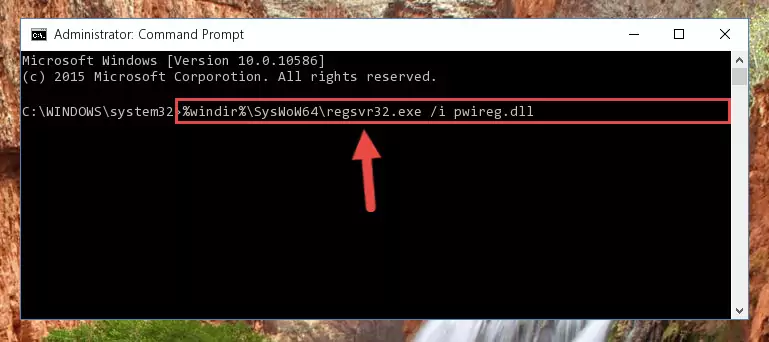
Step 5:Uninstalling the Pwireg.dll file from the system registry - If the Windows you use has 64 Bit architecture, after running the command above, you must run the command below. This command will clean the broken registry of the Pwireg.dll file from the 64 Bit architecture (The Cleaning process is only with registries in the Windows Registry Editor. In other words, the dll file that we pasted into the SysWoW64 folder will stay as it is).
%windir%\SysWoW64\regsvr32.exe /u Pwireg.dll
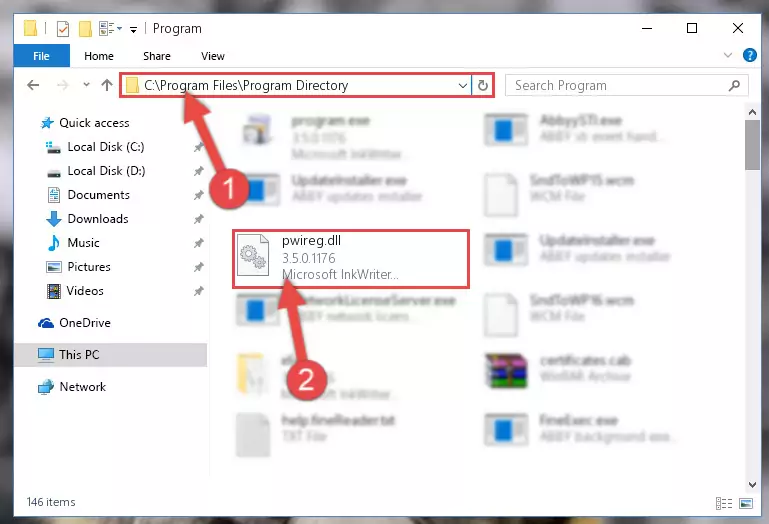
Step 6:Uninstalling the broken registry of the Pwireg.dll file from the Windows Registry Editor (for 64 Bit) - You must create a new registry for the dll file that you deleted from the registry editor. In order to do this, copy the command below and paste it into the Command Line and hit Enter.
%windir%\System32\regsvr32.exe /i Pwireg.dll
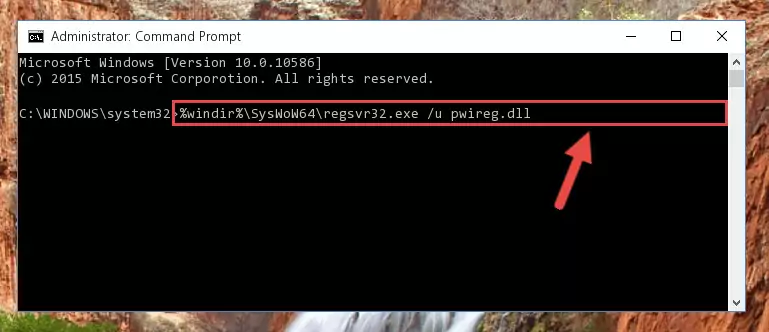
Step 7:Creating a new registry for the Pwireg.dll file - If the Windows version you use has 64 Bit architecture, after running the command above, you must run the command below. With this command, you will create a clean registry for the problematic registry of the Pwireg.dll file that we deleted.
%windir%\SysWoW64\regsvr32.exe /i Pwireg.dll
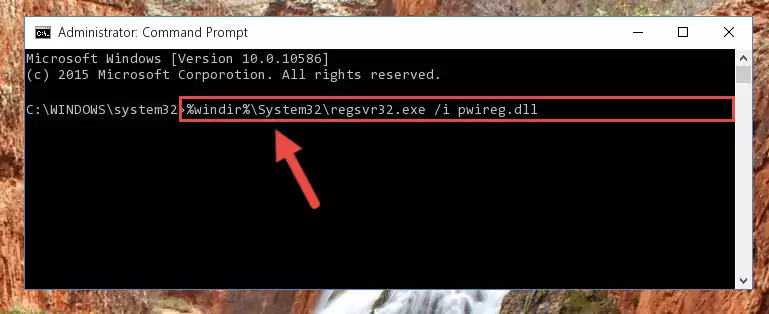
Step 8:Creating a clean registry for the Pwireg.dll file (for 64 Bit) - You may see certain error messages when running the commands from the command line. These errors will not prevent the installation of the Pwireg.dll file. In other words, the installation will finish, but it may give some errors because of certain incompatibilities. After restarting your computer, to see if the installation was successful or not, try running the software that was giving the dll error again. If you continue to get the errors when running the software after the installation, you can try the 2nd Method as an alternative.
Method 2: Copying the Pwireg.dll File to the Software File Folder
- First, you need to find the file folder for the software you are receiving the "Pwireg.dll not found", "Pwireg.dll is missing" or other similar dll errors. In order to do this, right-click on the shortcut for the software and click the Properties option from the options that come up.

Step 1:Opening software properties - Open the software's file folder by clicking on the Open File Location button in the Properties window that comes up.

Step 2:Opening the software's file folder - Copy the Pwireg.dll file into the folder we opened up.
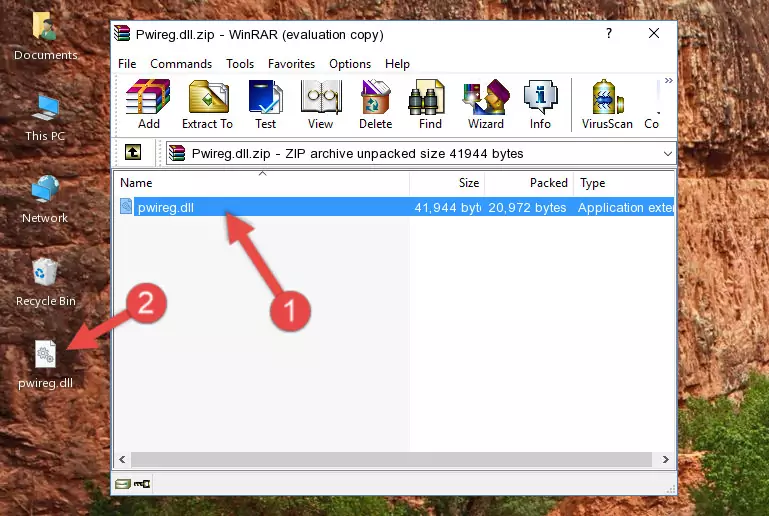
Step 3:Copying the Pwireg.dll file into the software's file folder - That's all there is to the installation process. Run the software giving the dll error again. If the dll error is still continuing, completing the 3rd Method may help solve your problem.
Method 3: Doing a Clean Install of the software That Is Giving the Pwireg.dll Error
- Open the Run tool by pushing the "Windows" + "R" keys found on your keyboard. Type the command below into the "Open" field of the Run window that opens up and press Enter. This command will open the "Programs and Features" tool.
appwiz.cpl

Step 1:Opening the Programs and Features tool with the appwiz.cpl command - On the Programs and Features screen that will come up, you will see the list of softwares on your computer. Find the software that gives you the dll error and with your mouse right-click it. The right-click menu will open. Click the "Uninstall" option in this menu to start the uninstall process.

Step 2:Uninstalling the software that gives you the dll error - You will see a "Do you want to uninstall this software?" confirmation window. Confirm the process and wait for the software to be completely uninstalled. The uninstall process can take some time. This time will change according to your computer's performance and the size of the software. After the software is uninstalled, restart your computer.

Step 3:Confirming the uninstall process - After restarting your computer, reinstall the software that was giving the error.
- This method may provide the solution to the dll error you're experiencing. If the dll error is continuing, the problem is most likely deriving from the Windows operating system. In order to fix dll errors deriving from the Windows operating system, complete the 4th Method and the 5th Method.
Method 4: Solving the Pwireg.dll Error Using the Windows System File Checker
- In order to run the Command Line as an administrator, complete the following steps.
NOTE! In this explanation, we ran the Command Line on Windows 10. If you are using one of the Windows 8.1, Windows 8, Windows 7, Windows Vista or Windows XP operating systems, you can use the same methods to run the Command Line as an administrator. Even though the pictures are taken from Windows 10, the processes are similar.
- First, open the Start Menu and before clicking anywhere, type "cmd" but do not press Enter.
- When you see the "Command Line" option among the search results, hit the "CTRL" + "SHIFT" + "ENTER" keys on your keyboard.
- A window will pop up asking, "Do you want to run this process?". Confirm it by clicking to "Yes" button.

Step 1:Running the Command Line as an administrator - Type the command below into the Command Line page that comes up and run it by pressing Enter on your keyboard.
sfc /scannow

Step 2:Getting rid of Windows Dll errors by running the sfc /scannow command - The process can take some time depending on your computer and the condition of the errors in the system. Before the process is finished, don't close the command line! When the process is finished, try restarting the software that you are experiencing the errors in after closing the command line.
Method 5: Fixing the Pwireg.dll Errors by Manually Updating Windows
Most of the time, softwares have been programmed to use the most recent dll files. If your operating system is not updated, these files cannot be provided and dll errors appear. So, we will try to solve the dll errors by updating the operating system.
Since the methods to update Windows versions are different from each other, we found it appropriate to prepare a separate article for each Windows version. You can get our update article that relates to your operating system version by using the links below.
Guides to Manually Update for All Windows Versions
Our Most Common Pwireg.dll Error Messages
It's possible that during the softwares' installation or while using them, the Pwireg.dll file was damaged or deleted. You can generally see error messages listed below or similar ones in situations like this.
These errors we see are not unsolvable. If you've also received an error message like this, first you must download the Pwireg.dll file by clicking the "Download" button in this page's top section. After downloading the file, you should install the file and complete the solution methods explained a little bit above on this page and mount it in Windows. If you do not have a hardware problem, one of the methods explained in this article will solve your problem.
- "Pwireg.dll not found." error
- "The file Pwireg.dll is missing." error
- "Pwireg.dll access violation." error
- "Cannot register Pwireg.dll." error
- "Cannot find Pwireg.dll." error
- "This application failed to start because Pwireg.dll was not found. Re-installing the application may fix this problem." error
