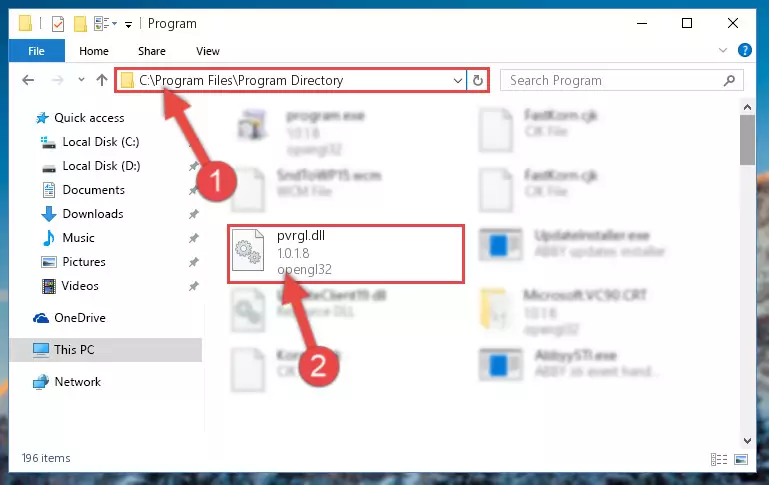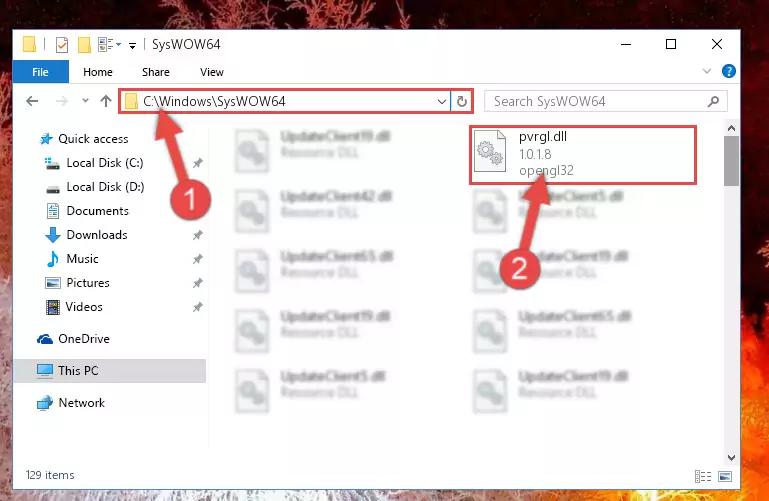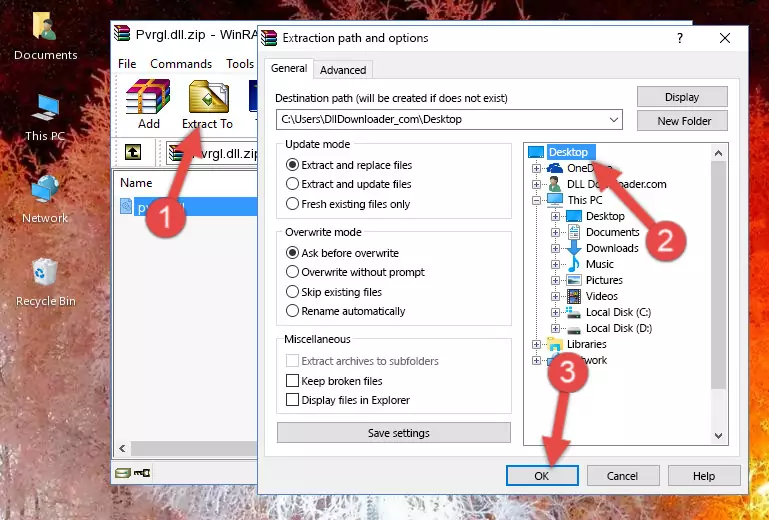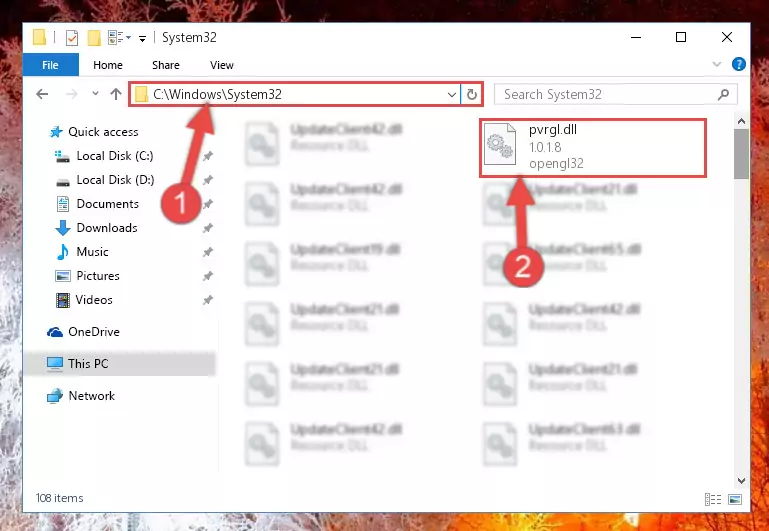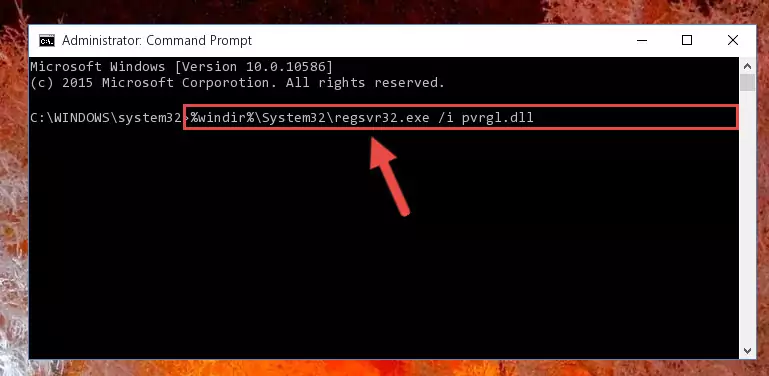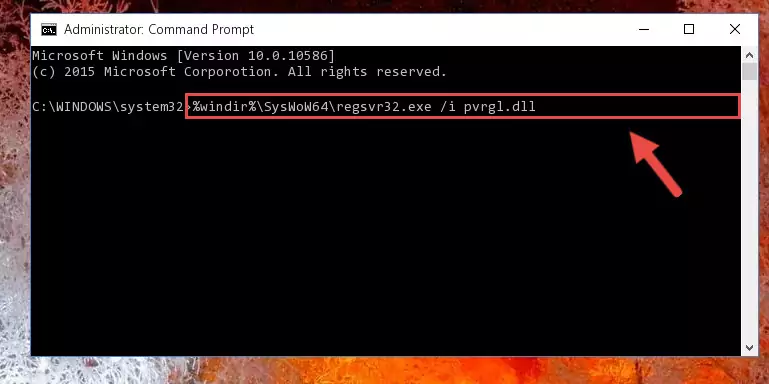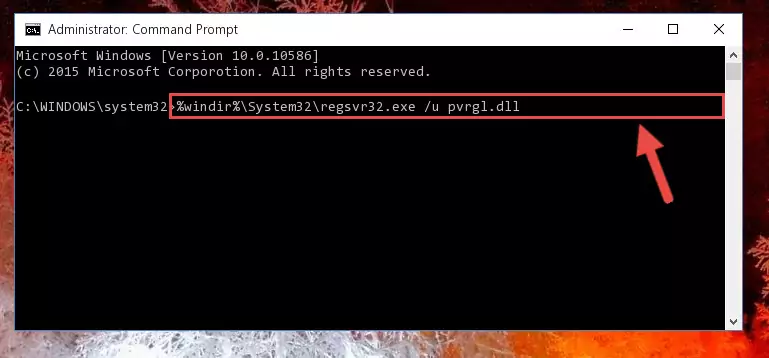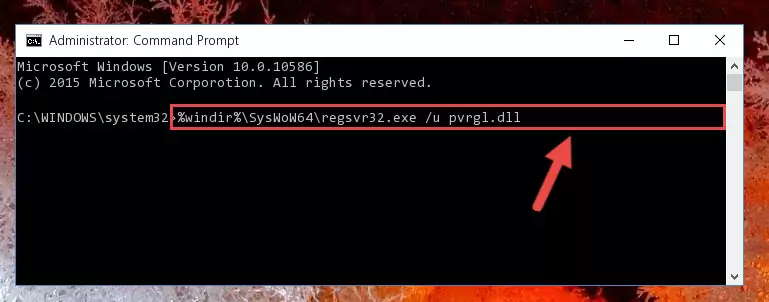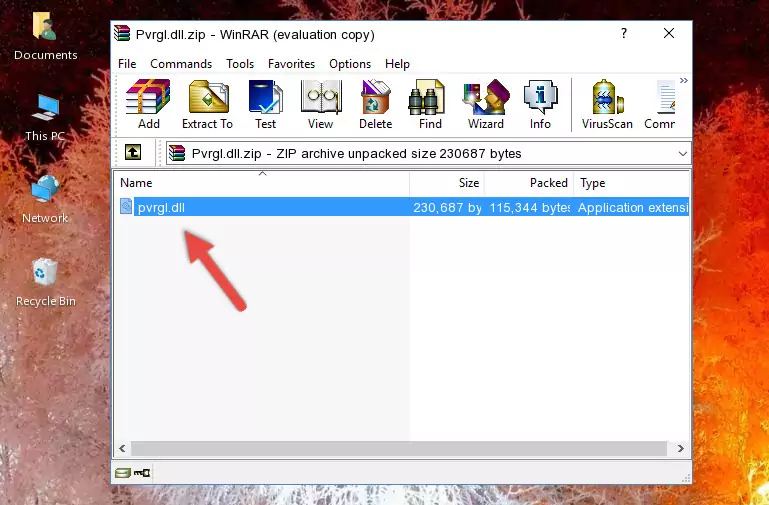- Download Price:
- Free
- Dll Description:
- opengl32
- Versions:
- Size:
- 0.22 MB
- Operating Systems:
- Developers:
- Directory:
- P
- Downloads:
- 560 times.
About Pvrgl.dll
Pvrgl.dll, is a dynamic link library developed by NEC.
The size of this dynamic link library is 0.22 MB and its download links are healthy. It has been downloaded 560 times already.
Table of Contents
- About Pvrgl.dll
- Operating Systems That Can Use the Pvrgl.dll Library
- All Versions of the Pvrgl.dll Library
- How to Download Pvrgl.dll Library?
- How to Fix Pvrgl.dll Errors?
- Method 1: Fixing the DLL Error by Copying the Pvrgl.dll Library to the Windows System Directory
- Method 2: Copying the Pvrgl.dll Library to the Program Installation Directory
- Method 3: Doing a Clean Reinstall of the Program That Is Giving the Pvrgl.dll Error
- Method 4: Fixing the Pvrgl.dll error with the Windows System File Checker
- Method 5: Getting Rid of Pvrgl.dll Errors by Updating the Windows Operating System
- The Most Seen Pvrgl.dll Errors
- Dynamic Link Libraries Similar to the Pvrgl.dll Library
Operating Systems That Can Use the Pvrgl.dll Library
All Versions of the Pvrgl.dll Library
The last version of the Pvrgl.dll library is the 1.0.1.8 version.This dynamic link library only has one version. There is no other version that can be downloaded.
- 1.0.1.8 - 32 Bit (x86) Download directly this version
How to Download Pvrgl.dll Library?
- Click on the green-colored "Download" button on the top left side of the page.
Step 1:Download process of the Pvrgl.dll library's - The downloading page will open after clicking the Download button. After the page opens, in order to download the Pvrgl.dll library the best server will be found and the download process will begin within a few seconds. In the meantime, you shouldn't close the page.
How to Fix Pvrgl.dll Errors?
ATTENTION! In order to install the Pvrgl.dll library, you must first download it. If you haven't downloaded it, before continuing on with the installation, download the library. If you don't know how to download it, all you need to do is look at the dll download guide found on the top line.
Method 1: Fixing the DLL Error by Copying the Pvrgl.dll Library to the Windows System Directory
- The file you downloaded is a compressed file with the extension ".zip". This file cannot be installed. To be able to install it, first you need to extract the dynamic link library from within it. So, first double-click the file with the ".zip" extension and open the file.
- You will see the library named "Pvrgl.dll" in the window that opens. This is the library you need to install. Click on the dynamic link library with the left button of the mouse. By doing this, you select the library.
Step 2:Choosing the Pvrgl.dll library - Click on the "Extract To" button, which is marked in the picture. In order to do this, you will need the Winrar program. If you don't have the program, it can be found doing a quick search on the Internet and you can download it (The Winrar program is free).
- After clicking the "Extract to" button, a window where you can choose the location you want will open. Choose the "Desktop" location in this window and extract the dynamic link library to the desktop by clicking the "Ok" button.
Step 3:Extracting the Pvrgl.dll library to the desktop - Copy the "Pvrgl.dll" library you extracted and paste it into the "C:\Windows\System32" directory.
Step 3:Copying the Pvrgl.dll library into the Windows/System32 directory - If your operating system has a 64 Bit architecture, copy the "Pvrgl.dll" library and paste it also into the "C:\Windows\sysWOW64" directory.
NOTE! On 64 Bit systems, the dynamic link library must be in both the "sysWOW64" directory as well as the "System32" directory. In other words, you must copy the "Pvrgl.dll" library into both directories.
Step 4:Pasting the Pvrgl.dll library into the Windows/sysWOW64 directory - In order to complete this step, you must run the Command Prompt as administrator. In order to do this, all you have to do is follow the steps below.
NOTE! We ran the Command Prompt using Windows 10. If you are using Windows 8.1, Windows 8, Windows 7, Windows Vista or Windows XP, you can use the same method to run the Command Prompt as administrator.
- Open the Start Menu and before clicking anywhere, type "cmd" on your keyboard. This process will enable you to run a search through the Start Menu. We also typed in "cmd" to bring up the Command Prompt.
- Right-click the "Command Prompt" search result that comes up and click the Run as administrator" option.
Step 5:Running the Command Prompt as administrator - Paste the command below into the Command Line window that opens and hit the Enter key on your keyboard. This command will delete the Pvrgl.dll library's damaged registry (It will not delete the file you pasted into the System32 directory, but will delete the registry in Regedit. The file you pasted in the System32 directory will not be damaged in any way).
%windir%\System32\regsvr32.exe /u Pvrgl.dll
Step 6:Uninstalling the Pvrgl.dll library from the system registry - If you are using a 64 Bit operating system, after doing the commands above, you also need to run the command below. With this command, we will also delete the Pvrgl.dll library's damaged registry for 64 Bit (The deleting process will be only for the registries in Regedit. In other words, the dll file you pasted into the SysWoW64 folder will not be damaged at all).
%windir%\SysWoW64\regsvr32.exe /u Pvrgl.dll
Step 7:Uninstalling the damaged Pvrgl.dll library's registry from the system (for 64 Bit) - We need to make a clean registry for the dll library's registry that we deleted from Regedit (Windows Registry Editor). In order to accomplish this, copy and paste the command below into the Command Line and press Enter key.
%windir%\System32\regsvr32.exe /i Pvrgl.dll
Step 8:Making a clean registry for the Pvrgl.dll library in Regedit (Windows Registry Editor) - If the Windows version you use has 64 Bit architecture, after running the command above, you must run the command below. With this command, you will create a clean registry for the problematic registry of the Pvrgl.dll library that we deleted.
%windir%\SysWoW64\regsvr32.exe /i Pvrgl.dll
Step 9:Creating a clean registry for the Pvrgl.dll library (for 64 Bit) - If you did the processes in full, the installation should have finished successfully. If you received an error from the command line, you don't need to be anxious. Even if the Pvrgl.dll library was installed successfully, you can still receive error messages like these due to some incompatibilities. In order to test whether your dll issue was fixed or not, try running the program giving the error message again. If the error is continuing, try the 2nd Method to fix this issue.
Method 2: Copying the Pvrgl.dll Library to the Program Installation Directory
- First, you need to find the installation directory for the program you are receiving the "Pvrgl.dll not found", "Pvrgl.dll is missing" or other similar dll errors. In order to do this, right-click on the shortcut for the program and click the Properties option from the options that come up.
Step 1:Opening program properties - Open the program's installation directory by clicking on the Open File Location button in the Properties window that comes up.
Step 2:Opening the program's installation directory - Copy the Pvrgl.dll library into the directory we opened.
Step 3:Copying the Pvrgl.dll library into the installation directory of the program. - The installation is complete. Run the program that is giving you the error. If the error is continuing, you may benefit from trying the 3rd Method as an alternative.
Method 3: Doing a Clean Reinstall of the Program That Is Giving the Pvrgl.dll Error
- Press the "Windows" + "R" keys at the same time to open the Run tool. Paste the command below into the text field titled "Open" in the Run window that opens and press the Enter key on your keyboard. This command will open the "Programs and Features" tool.
appwiz.cpl
Step 1:Opening the Programs and Features tool with the Appwiz.cpl command - The Programs and Features window will open up. Find the program that is giving you the dll error in this window that lists all the programs on your computer and "Right-Click > Uninstall" on this program.
Step 2:Uninstalling the program that is giving you the error message from your computer. - Uninstall the program from your computer by following the steps that come up and restart your computer.
Step 3:Following the confirmation and steps of the program uninstall process - 4. After restarting your computer, reinstall the program that was giving you the error.
- You can fix the error you are expericing with this method. If the dll error is continuing in spite of the solution methods you are using, the source of the problem is the Windows operating system. In order to fix dll errors in Windows you will need to complete the 4th Method and the 5th Method in the list.
Method 4: Fixing the Pvrgl.dll error with the Windows System File Checker
- In order to complete this step, you must run the Command Prompt as administrator. In order to do this, all you have to do is follow the steps below.
NOTE! We ran the Command Prompt using Windows 10. If you are using Windows 8.1, Windows 8, Windows 7, Windows Vista or Windows XP, you can use the same method to run the Command Prompt as administrator.
- Open the Start Menu and before clicking anywhere, type "cmd" on your keyboard. This process will enable you to run a search through the Start Menu. We also typed in "cmd" to bring up the Command Prompt.
- Right-click the "Command Prompt" search result that comes up and click the Run as administrator" option.
Step 1:Running the Command Prompt as administrator - Paste the command below into the Command Line that opens up and hit the Enter key.
sfc /scannow
Step 2:Scanning and fixing system errors with the sfc /scannow command - This process can take some time. You can follow its progress from the screen. Wait for it to finish and after it is finished try to run the program that was giving the dll error again.
Method 5: Getting Rid of Pvrgl.dll Errors by Updating the Windows Operating System
Some programs require updated dynamic link libraries from the operating system. If your operating system is not updated, this requirement is not met and you will receive dll errors. Because of this, updating your operating system may solve the dll errors you are experiencing.
Most of the time, operating systems are automatically updated. However, in some situations, the automatic updates may not work. For situations like this, you may need to check for updates manually.
For every Windows version, the process of manually checking for updates is different. Because of this, we prepared a special guide for each Windows version. You can get our guides to manually check for updates based on the Windows version you use through the links below.
Guides to Manually Update the Windows Operating System
The Most Seen Pvrgl.dll Errors
When the Pvrgl.dll library is damaged or missing, the programs that use this dynamic link library will give an error. Not only external programs, but also basic Windows programs and tools use dynamic link libraries. Because of this, when you try to use basic Windows programs and tools (For example, when you open Internet Explorer or Windows Media Player), you may come across errors. We have listed the most common Pvrgl.dll errors below.
You will get rid of the errors listed below when you download the Pvrgl.dll library from DLL Downloader.com and follow the steps we explained above.
- "Pvrgl.dll not found." error
- "The file Pvrgl.dll is missing." error
- "Pvrgl.dll access violation." error
- "Cannot register Pvrgl.dll." error
- "Cannot find Pvrgl.dll." error
- "This application failed to start because Pvrgl.dll was not found. Re-installing the application may fix this problem." error