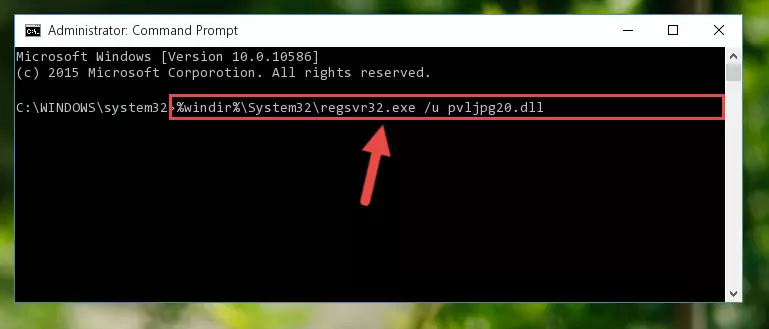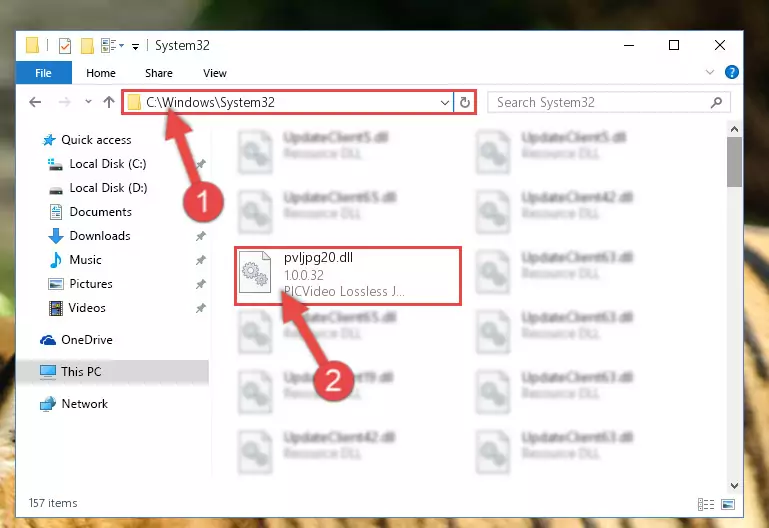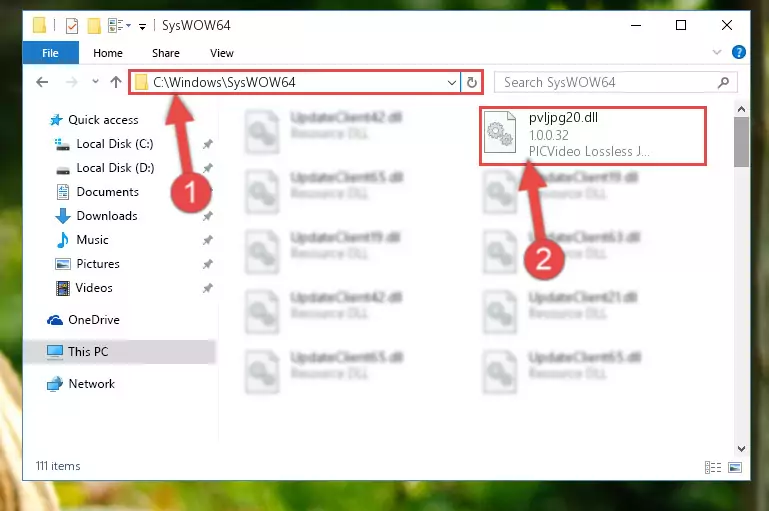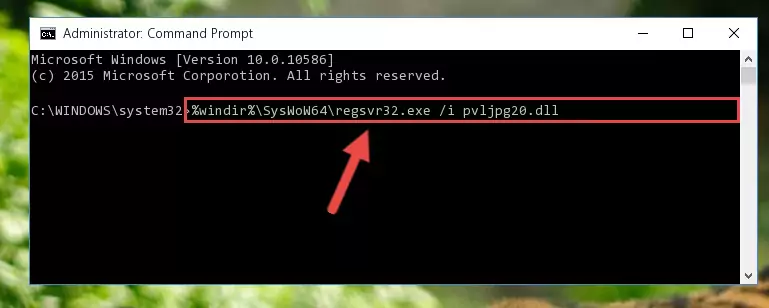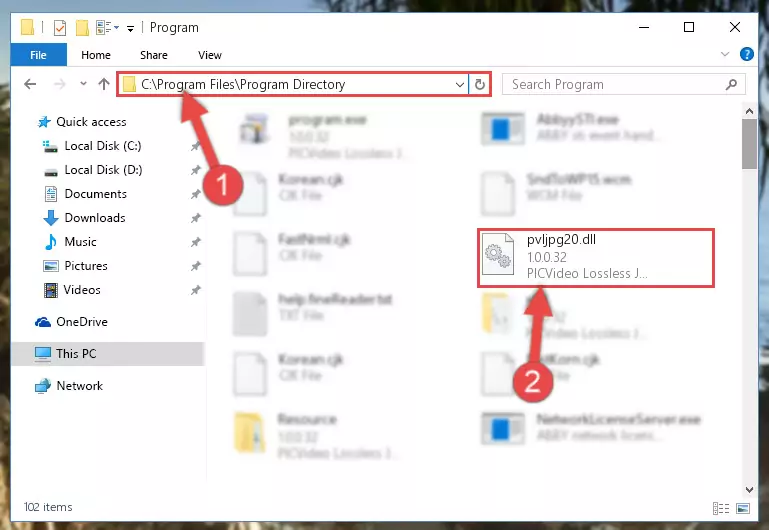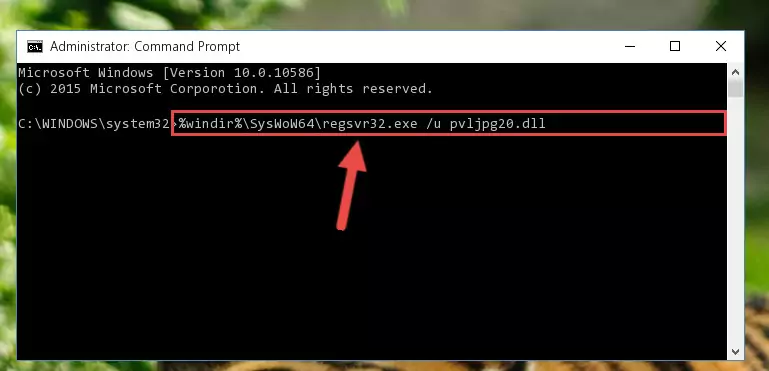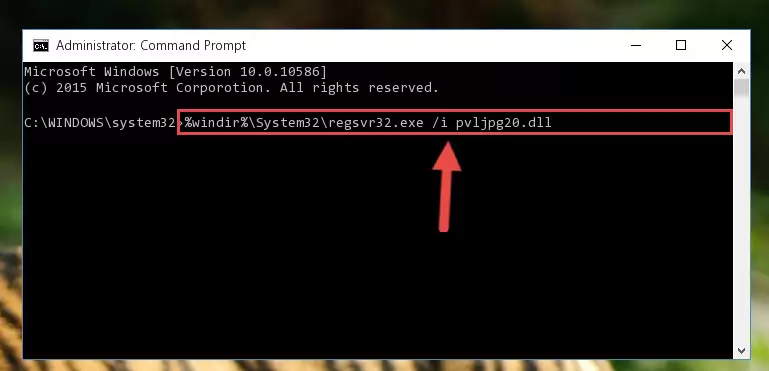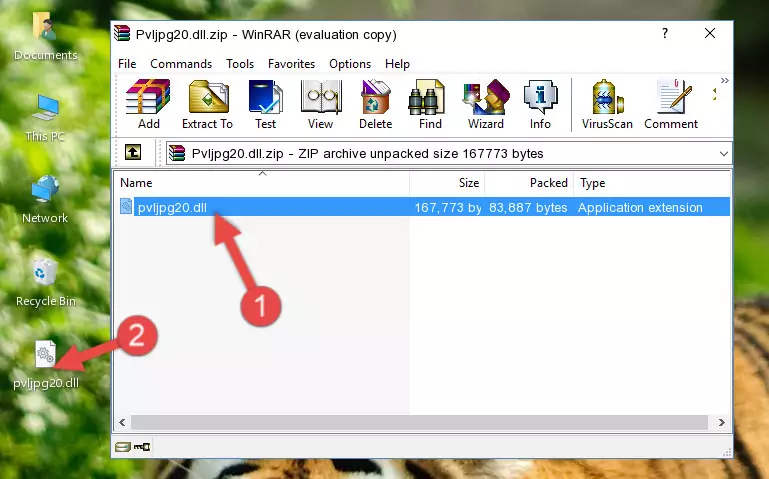- Download Price:
- Free
- Dll Description:
- PICVideo Lossless JPEG Compressor
- Versions:
- Size:
- 0.16 MB
- Operating Systems:
- Directory:
- P
- Downloads:
- 522 times.
What is Pvljpg20.dll?
The Pvljpg20.dll file is 0.16 MB. The download links for this file are clean and no user has given any negative feedback. From the time it was offered for download, it has been downloaded 522 times.
Table of Contents
- What is Pvljpg20.dll?
- Operating Systems Compatible with the Pvljpg20.dll File
- All Versions of the Pvljpg20.dll File
- How to Download Pvljpg20.dll File?
- Methods for Solving Pvljpg20.dll
- Method 1: Installing the Pvljpg20.dll File to the Windows System Folder
- Method 2: Copying The Pvljpg20.dll File Into The Software File Folder
- Method 3: Uninstalling and Reinstalling the Software That Is Giving the Pvljpg20.dll Error
- Method 4: Solving the Pvljpg20.dll error with the Windows System File Checker
- Method 5: Solving the Pvljpg20.dll Error by Updating Windows
- Our Most Common Pvljpg20.dll Error Messages
- Dll Files Similar to Pvljpg20.dll
Operating Systems Compatible with the Pvljpg20.dll File
All Versions of the Pvljpg20.dll File
The last version of the Pvljpg20.dll file is the 1.0.0.32 version.This dll file only has one version. There is no other version that can be downloaded.
- 1.0.0.32 - 32 Bit (x86) Download directly this version
How to Download Pvljpg20.dll File?
- First, click the "Download" button with the green background (The button marked in the picture).
Step 1:Download the Pvljpg20.dll file - When you click the "Download" button, the "Downloading" window will open. Don't close this window until the download process begins. The download process will begin in a few seconds based on your Internet speed and computer.
Methods for Solving Pvljpg20.dll
ATTENTION! Before continuing on to install the Pvljpg20.dll file, you need to download the file. If you have not downloaded it yet, download it before continuing on to the installation steps. If you are having a problem while downloading the file, you can browse the download guide a few lines above.
Method 1: Installing the Pvljpg20.dll File to the Windows System Folder
- The file you will download is a compressed file with the ".zip" extension. You cannot directly install the ".zip" file. Because of this, first, double-click this file and open the file. You will see the file named "Pvljpg20.dll" in the window that opens. Drag this file to the desktop with the left mouse button. This is the file you need.
Step 1:Extracting the Pvljpg20.dll file from the .zip file - Copy the "Pvljpg20.dll" file file you extracted.
- Paste the dll file you copied into the "C:\Windows\System32" folder.
Step 3:Pasting the Pvljpg20.dll file into the Windows/System32 folder - If your operating system has a 64 Bit architecture, copy the "Pvljpg20.dll" file and paste it also into the "C:\Windows\sysWOW64" folder.
NOTE! On 64 Bit systems, the dll file must be in both the "sysWOW64" folder as well as the "System32" folder. In other words, you must copy the "Pvljpg20.dll" file into both folders.
Step 4:Pasting the Pvljpg20.dll file into the Windows/sysWOW64 folder - In order to run the Command Line as an administrator, complete the following steps.
NOTE! In this explanation, we ran the Command Line on Windows 10. If you are using one of the Windows 8.1, Windows 8, Windows 7, Windows Vista or Windows XP operating systems, you can use the same methods to run the Command Line as an administrator. Even though the pictures are taken from Windows 10, the processes are similar.
- First, open the Start Menu and before clicking anywhere, type "cmd" but do not press Enter.
- When you see the "Command Line" option among the search results, hit the "CTRL" + "SHIFT" + "ENTER" keys on your keyboard.
- A window will pop up asking, "Do you want to run this process?". Confirm it by clicking to "Yes" button.
Step 5:Running the Command Line as an administrator - Paste the command below into the Command Line window that opens and hit the Enter key on your keyboard. This command will delete the Pvljpg20.dll file's damaged registry (It will not delete the file you pasted into the System32 folder, but will delete the registry in Regedit. The file you pasted in the System32 folder will not be damaged in any way).
%windir%\System32\regsvr32.exe /u Pvljpg20.dll
Step 6:Uninstalling the Pvljpg20.dll file from the system registry - If the Windows you use has 64 Bit architecture, after running the command above, you must run the command below. This command will clean the broken registry of the Pvljpg20.dll file from the 64 Bit architecture (The Cleaning process is only with registries in the Windows Registry Editor. In other words, the dll file that we pasted into the SysWoW64 folder will stay as it is).
%windir%\SysWoW64\regsvr32.exe /u Pvljpg20.dll
Step 7:Uninstalling the broken registry of the Pvljpg20.dll file from the Windows Registry Editor (for 64 Bit) - We need to make a clean registry for the dll file's registry that we deleted from Regedit (Windows Registry Editor). In order to accomplish this, copy and paste the command below into the Command Line and press Enter key.
%windir%\System32\regsvr32.exe /i Pvljpg20.dll
Step 8:Making a clean registry for the Pvljpg20.dll file in Regedit (Windows Registry Editor) - Windows 64 Bit users must run the command below after running the previous command. With this command, we will create a clean and good registry for the Pvljpg20.dll file we deleted.
%windir%\SysWoW64\regsvr32.exe /i Pvljpg20.dll
Step 9:Creating a clean and good registry for the Pvljpg20.dll file (64 Bit için) - If you did all the processes correctly, the missing dll file will have been installed. You may have made some mistakes when running the Command Line processes. Generally, these errors will not prevent the Pvljpg20.dll file from being installed. In other words, the installation will be completed, but it may give an error due to some incompatibility issues. You can try running the program that was giving you this dll file error after restarting your computer. If you are still getting the dll file error when running the program, please try the 2nd method.
Method 2: Copying The Pvljpg20.dll File Into The Software File Folder
- First, you must find the installation folder of the software (the software giving the dll error) you are going to install the dll file to. In order to find this folder, "Right-Click > Properties" on the software's shortcut.
Step 1:Opening the software's shortcut properties window - Open the software file folder by clicking the Open File Location button in the "Properties" window that comes up.
Step 2:Finding the software's file folder - Copy the Pvljpg20.dll file into the folder we opened.
Step 3:Copying the Pvljpg20.dll file into the file folder of the software. - The installation is complete. Run the software that is giving you the error. If the error is continuing, you may benefit from trying the 3rd Method as an alternative.
Method 3: Uninstalling and Reinstalling the Software That Is Giving the Pvljpg20.dll Error
- Push the "Windows" + "R" keys at the same time to open the Run window. Type the command below into the Run window that opens up and hit Enter. This process will open the "Programs and Features" window.
appwiz.cpl
Step 1:Opening the Programs and Features window using the appwiz.cpl command - On the Programs and Features screen that will come up, you will see the list of softwares on your computer. Find the software that gives you the dll error and with your mouse right-click it. The right-click menu will open. Click the "Uninstall" option in this menu to start the uninstall process.
Step 2:Uninstalling the software that gives you the dll error - You will see a "Do you want to uninstall this software?" confirmation window. Confirm the process and wait for the software to be completely uninstalled. The uninstall process can take some time. This time will change according to your computer's performance and the size of the software. After the software is uninstalled, restart your computer.
Step 3:Confirming the uninstall process - After restarting your computer, reinstall the software that was giving the error.
- This process may help the dll problem you are experiencing. If you are continuing to get the same dll error, the problem is most likely with Windows. In order to fix dll problems relating to Windows, complete the 4th Method and 5th Method.
Method 4: Solving the Pvljpg20.dll error with the Windows System File Checker
- In order to run the Command Line as an administrator, complete the following steps.
NOTE! In this explanation, we ran the Command Line on Windows 10. If you are using one of the Windows 8.1, Windows 8, Windows 7, Windows Vista or Windows XP operating systems, you can use the same methods to run the Command Line as an administrator. Even though the pictures are taken from Windows 10, the processes are similar.
- First, open the Start Menu and before clicking anywhere, type "cmd" but do not press Enter.
- When you see the "Command Line" option among the search results, hit the "CTRL" + "SHIFT" + "ENTER" keys on your keyboard.
- A window will pop up asking, "Do you want to run this process?". Confirm it by clicking to "Yes" button.
Step 1:Running the Command Line as an administrator - Type the command below into the Command Line page that comes up and run it by pressing Enter on your keyboard.
sfc /scannow
Step 2:Getting rid of Windows Dll errors by running the sfc /scannow command - The process can take some time depending on your computer and the condition of the errors in the system. Before the process is finished, don't close the command line! When the process is finished, try restarting the software that you are experiencing the errors in after closing the command line.
Method 5: Solving the Pvljpg20.dll Error by Updating Windows
Some softwares need updated dll files. When your operating system is not updated, it cannot fulfill this need. In some situations, updating your operating system can solve the dll errors you are experiencing.
In order to check the update status of your operating system and, if available, to install the latest update packs, we need to begin this process manually.
Depending on which Windows version you use, manual update processes are different. Because of this, we have prepared a special article for each Windows version. You can get our articles relating to the manual update of the Windows version you use from the links below.
Guides to Manually Update the Windows Operating System
Our Most Common Pvljpg20.dll Error Messages
It's possible that during the softwares' installation or while using them, the Pvljpg20.dll file was damaged or deleted. You can generally see error messages listed below or similar ones in situations like this.
These errors we see are not unsolvable. If you've also received an error message like this, first you must download the Pvljpg20.dll file by clicking the "Download" button in this page's top section. After downloading the file, you should install the file and complete the solution methods explained a little bit above on this page and mount it in Windows. If you do not have a hardware problem, one of the methods explained in this article will solve your problem.
- "Pvljpg20.dll not found." error
- "The file Pvljpg20.dll is missing." error
- "Pvljpg20.dll access violation." error
- "Cannot register Pvljpg20.dll." error
- "Cannot find Pvljpg20.dll." error
- "This application failed to start because Pvljpg20.dll was not found. Re-installing the application may fix this problem." error