- Download Price:
- Free
- Dll Description:
- Printer Toolkit for Windows
- Versions:
- Size:
- 0.15 MB
- Operating Systems:
- Developers:
- Directory:
- P
- Downloads:
- 571 times.
About Ptzipw32.dll
The Ptzipw32.dll library is a dynamic link library developed by Lexmark. This library includes important functions that may be needed by programs, games or other basic Windows tools.
The Ptzipw32.dll library is 0.15 MB. The download links have been checked and there are no problems. You can download it without a problem. Currently, it has been downloaded 571 times.
Table of Contents
- About Ptzipw32.dll
- Operating Systems Compatible with the Ptzipw32.dll Library
- All Versions of the Ptzipw32.dll Library
- Guide to Download Ptzipw32.dll
- Methods for Fixing Ptzipw32.dll
- Method 1: Installing the Ptzipw32.dll Library to the Windows System Directory
- Method 2: Copying The Ptzipw32.dll Library Into The Program Installation Directory
- Method 3: Uninstalling and Reinstalling the Program that Gives You the Ptzipw32.dll Error
- Method 4: Fixing the Ptzipw32.dll Error Using the Windows System File Checker
- Method 5: Fixing the Ptzipw32.dll Error by Manually Updating Windows
- Our Most Common Ptzipw32.dll Error Messages
- Dynamic Link Libraries Similar to Ptzipw32.dll
Operating Systems Compatible with the Ptzipw32.dll Library
All Versions of the Ptzipw32.dll Library
The last version of the Ptzipw32.dll library is the 5.48.0.0 version.This dynamic link library only has one version. There is no other version that can be downloaded.
- 5.48.0.0 - 32 Bit (x86) Download directly this version
Guide to Download Ptzipw32.dll
- Click on the green-colored "Download" button (The button marked in the picture below).

Step 1:Starting the download process for Ptzipw32.dll - After clicking the "Download" button at the top of the page, the "Downloading" page will open up and the download process will begin. Definitely do not close this page until the download begins. Our site will connect you to the closest DLL Downloader.com download server in order to offer you the fastest downloading performance. Connecting you to the server can take a few seconds.
Methods for Fixing Ptzipw32.dll
ATTENTION! In order to install the Ptzipw32.dll library, you must first download it. If you haven't downloaded it, before continuing on with the installation, download the library. If you don't know how to download it, all you need to do is look at the dll download guide found on the top line.
Method 1: Installing the Ptzipw32.dll Library to the Windows System Directory
- The file you downloaded is a compressed file with the ".zip" extension. In order to install it, first, double-click the ".zip" file and open the file. You will see the library named "Ptzipw32.dll" in the window that opens up. This is the library you need to install. Drag this library to the desktop with your mouse's left button.
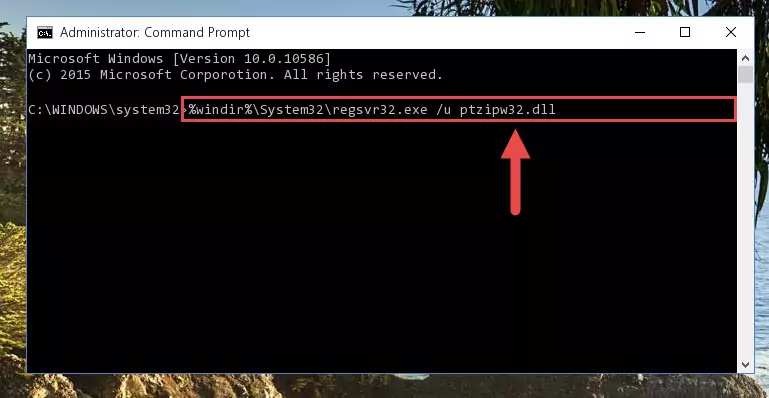
Step 1:Extracting the Ptzipw32.dll library - Copy the "Ptzipw32.dll" library file you extracted.
- Paste the dynamic link library you copied into the "C:\Windows\System32" directory.
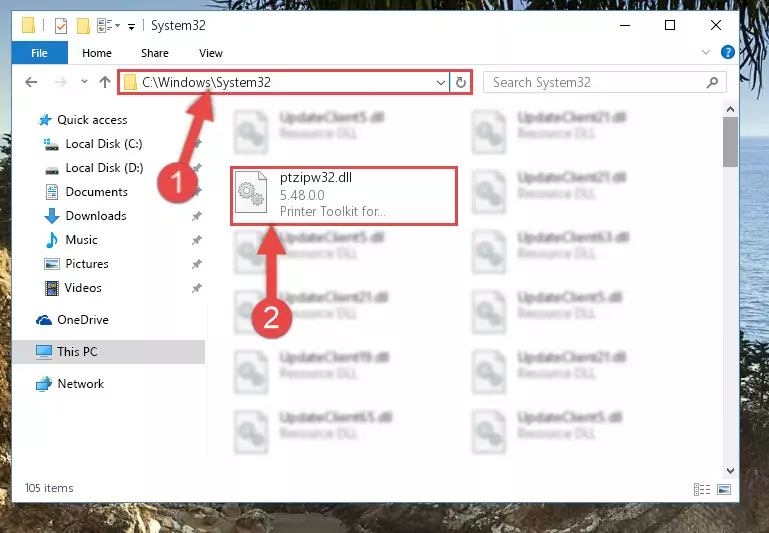
Step 3:Pasting the Ptzipw32.dll library into the Windows/System32 directory - If your operating system has a 64 Bit architecture, copy the "Ptzipw32.dll" library and paste it also into the "C:\Windows\sysWOW64" directory.
NOTE! On 64 Bit systems, the dynamic link library must be in both the "sysWOW64" directory as well as the "System32" directory. In other words, you must copy the "Ptzipw32.dll" library into both directories.
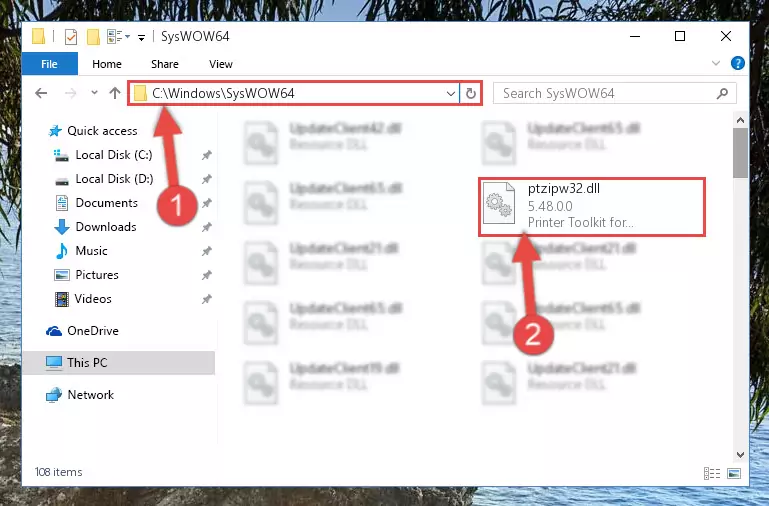
Step 4:Pasting the Ptzipw32.dll library into the Windows/sysWOW64 directory - In order to complete this step, you must run the Command Prompt as administrator. In order to do this, all you have to do is follow the steps below.
NOTE! We ran the Command Prompt using Windows 10. If you are using Windows 8.1, Windows 8, Windows 7, Windows Vista or Windows XP, you can use the same method to run the Command Prompt as administrator.
- Open the Start Menu and before clicking anywhere, type "cmd" on your keyboard. This process will enable you to run a search through the Start Menu. We also typed in "cmd" to bring up the Command Prompt.
- Right-click the "Command Prompt" search result that comes up and click the Run as administrator" option.

Step 5:Running the Command Prompt as administrator - Paste the command below into the Command Line window that opens and hit the Enter key on your keyboard. This command will delete the Ptzipw32.dll library's damaged registry (It will not delete the file you pasted into the System32 directory, but will delete the registry in Regedit. The file you pasted in the System32 directory will not be damaged in any way).
%windir%\System32\regsvr32.exe /u Ptzipw32.dll
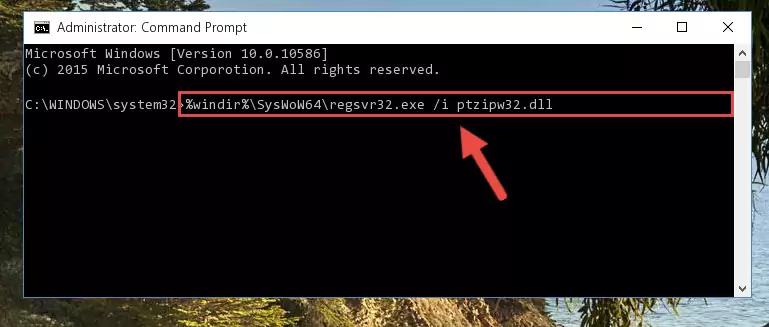
Step 6:Uninstalling the Ptzipw32.dll library from the system registry - If the Windows you use has 64 Bit architecture, after running the command above, you must run the command below. This command will clean the broken registry of the Ptzipw32.dll library from the 64 Bit architecture (The Cleaning process is only with registries in the Windows Registry Editor. In other words, the dynamic link library that we pasted into the SysWoW64 directory will stay as it is).
%windir%\SysWoW64\regsvr32.exe /u Ptzipw32.dll
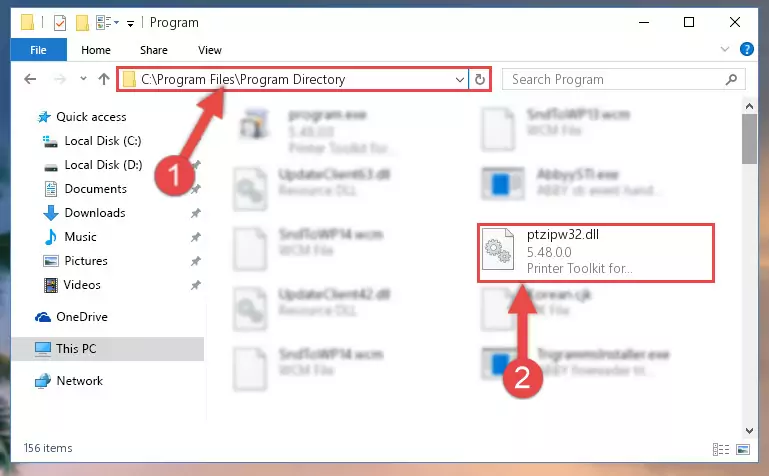
Step 7:Uninstalling the broken registry of the Ptzipw32.dll library from the Windows Registry Editor (for 64 Bit) - We need to make a clean registry for the dll library's registry that we deleted from Regedit (Windows Registry Editor). In order to accomplish this, copy and paste the command below into the Command Line and press Enter key.
%windir%\System32\regsvr32.exe /i Ptzipw32.dll

Step 8:Making a clean registry for the Ptzipw32.dll library in Regedit (Windows Registry Editor) - If the Windows version you use has 64 Bit architecture, after running the command above, you must run the command below. With this command, you will create a clean registry for the problematic registry of the Ptzipw32.dll library that we deleted.
%windir%\SysWoW64\regsvr32.exe /i Ptzipw32.dll

Step 9:Creating a clean registry for the Ptzipw32.dll library (for 64 Bit) - You may see certain error messages when running the commands from the command line. These errors will not prevent the installation of the Ptzipw32.dll library. In other words, the installation will finish, but it may give some errors because of certain incompatibilities. After restarting your computer, to see if the installation was successful or not, try running the program that was giving the dll error again. If you continue to get the errors when running the program after the installation, you can try the 2nd Method as an alternative.
Method 2: Copying The Ptzipw32.dll Library Into The Program Installation Directory
- First, you must find the installation directory of the program (the program giving the dll error) you are going to install the dynamic link library to. In order to find this directory, "Right-Click > Properties" on the program's shortcut.

Step 1:Opening the program's shortcut properties window - Open the program installation directory by clicking the Open File Location button in the "Properties" window that comes up.

Step 2:Finding the program's installation directory - Copy the Ptzipw32.dll library into the directory we opened.
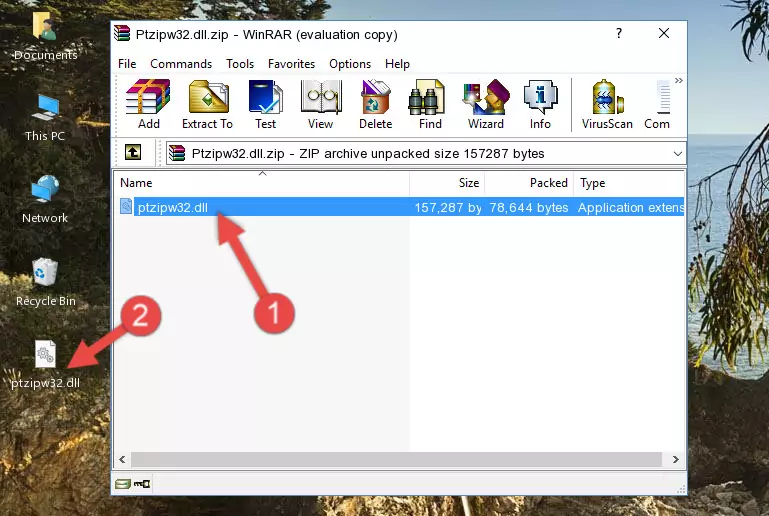
Step 3:Copying the Ptzipw32.dll library into the installation directory of the program. - The installation is complete. Run the program that is giving you the error. If the error is continuing, you may benefit from trying the 3rd Method as an alternative.
Method 3: Uninstalling and Reinstalling the Program that Gives You the Ptzipw32.dll Error
- Open the Run window by pressing the "Windows" + "R" keys on your keyboard at the same time. Type in the command below into the Run window and push Enter to run it. This command will open the "Programs and Features" window.
appwiz.cpl

Step 1:Opening the Programs and Features window using the appwiz.cpl command - On the Programs and Features screen that will come up, you will see the list of programs on your computer. Find the program that gives you the dll error and with your mouse right-click it. The right-click menu will open. Click the "Uninstall" option in this menu to start the uninstall process.

Step 2:Uninstalling the program that gives you the dll error - You will see a "Do you want to uninstall this program?" confirmation window. Confirm the process and wait for the program to be completely uninstalled. The uninstall process can take some time. This time will change according to your computer's performance and the size of the program. After the program is uninstalled, restart your computer.

Step 3:Confirming the uninstall process - 4. After restarting your computer, reinstall the program that was giving you the error.
- This process may help the dll problem you are experiencing. If you are continuing to get the same dll error, the problem is most likely with Windows. In order to fix dll problems relating to Windows, complete the 4th Method and 5th Method.
Method 4: Fixing the Ptzipw32.dll Error Using the Windows System File Checker
- In order to complete this step, you must run the Command Prompt as administrator. In order to do this, all you have to do is follow the steps below.
NOTE! We ran the Command Prompt using Windows 10. If you are using Windows 8.1, Windows 8, Windows 7, Windows Vista or Windows XP, you can use the same method to run the Command Prompt as administrator.
- Open the Start Menu and before clicking anywhere, type "cmd" on your keyboard. This process will enable you to run a search through the Start Menu. We also typed in "cmd" to bring up the Command Prompt.
- Right-click the "Command Prompt" search result that comes up and click the Run as administrator" option.

Step 1:Running the Command Prompt as administrator - Paste the command in the line below into the Command Line that opens up and press Enter key.
sfc /scannow

Step 2:fixing Windows system errors using the sfc /scannow command - The scan and repair process can take some time depending on your hardware and amount of system errors. Wait for the process to complete. After the repair process finishes, try running the program that is giving you're the error.
Method 5: Fixing the Ptzipw32.dll Error by Manually Updating Windows
Some programs need updated dynamic link libraries. When your operating system is not updated, it cannot fulfill this need. In some situations, updating your operating system can solve the dll errors you are experiencing.
In order to check the update status of your operating system and, if available, to install the latest update packs, we need to begin this process manually.
Depending on which Windows version you use, manual update processes are different. Because of this, we have prepared a special article for each Windows version. You can get our articles relating to the manual update of the Windows version you use from the links below.
Guides to Manually Update the Windows Operating System
Our Most Common Ptzipw32.dll Error Messages
If the Ptzipw32.dll library is missing or the program using this library has not been installed correctly, you can get errors related to the Ptzipw32.dll library. Dynamic link libraries being missing can sometimes cause basic Windows programs to also give errors. You can even receive an error when Windows is loading. You can find the error messages that are caused by the Ptzipw32.dll library.
If you don't know how to install the Ptzipw32.dll library you will download from our site, you can browse the methods above. Above we explained all the processes you can do to fix the dll error you are receiving. If the error is continuing after you have completed all these methods, please use the comment form at the bottom of the page to contact us. Our editor will respond to your comment shortly.
- "Ptzipw32.dll not found." error
- "The file Ptzipw32.dll is missing." error
- "Ptzipw32.dll access violation." error
- "Cannot register Ptzipw32.dll." error
- "Cannot find Ptzipw32.dll." error
- "This application failed to start because Ptzipw32.dll was not found. Re-installing the application may fix this problem." error
