- Download Price:
- Free
- Dll Description:
- ISO15740 WIA mini driver
- Versions:
- Size:
- 0.15 MB
- Operating Systems:
- Directory:
- P
- Downloads:
- 963 times.
Ptpusd.dll Explanation
The size of this dll file is 0.15 MB and its download links are healthy. It has been downloaded 963 times already.
Table of Contents
- Ptpusd.dll Explanation
- Operating Systems Compatible with the Ptpusd.dll File
- All Versions of the Ptpusd.dll File
- How to Download Ptpusd.dll File?
- Methods to Solve the Ptpusd.dll Errors
- Method 1: Copying the Ptpusd.dll File to the Windows System Folder
- Method 2: Copying the Ptpusd.dll File to the Software File Folder
- Method 3: Uninstalling and Reinstalling the Software That Is Giving the Ptpusd.dll Error
- Method 4: Solving the Ptpusd.dll Problem by Using the Windows System File Checker (scf scannow)
- Method 5: Fixing the Ptpusd.dll Error by Manually Updating Windows
- Common Ptpusd.dll Errors
- Other Dll Files Used with Ptpusd.dll
Operating Systems Compatible with the Ptpusd.dll File
All Versions of the Ptpusd.dll File
The last version of the Ptpusd.dll file is the 5.1.2600.5512 version. Before this version, there were 1 versions released. Downloadable Ptpusd.dll file versions have been listed below from newest to oldest.
- 5.1.2600.5512 - 32 Bit (x86) Download directly this version
- 5.1.2600.2180 - 32 Bit (x86) Download directly this version
How to Download Ptpusd.dll File?
- First, click the "Download" button with the green background (The button marked in the picture).

Step 1:Download the Ptpusd.dll file - When you click the "Download" button, the "Downloading" window will open. Don't close this window until the download process begins. The download process will begin in a few seconds based on your Internet speed and computer.
Methods to Solve the Ptpusd.dll Errors
ATTENTION! Before continuing on to install the Ptpusd.dll file, you need to download the file. If you have not downloaded it yet, download it before continuing on to the installation steps. If you are having a problem while downloading the file, you can browse the download guide a few lines above.
Method 1: Copying the Ptpusd.dll File to the Windows System Folder
- The file you are going to download is a compressed file with the ".zip" extension. You cannot directly install the ".zip" file. First, you need to extract the dll file from inside it. So, double-click the file with the ".zip" extension that you downloaded and open the file.
- You will see the file named "Ptpusd.dll" in the window that opens up. This is the file we are going to install. Click the file once with the left mouse button. By doing this you will have chosen the file.
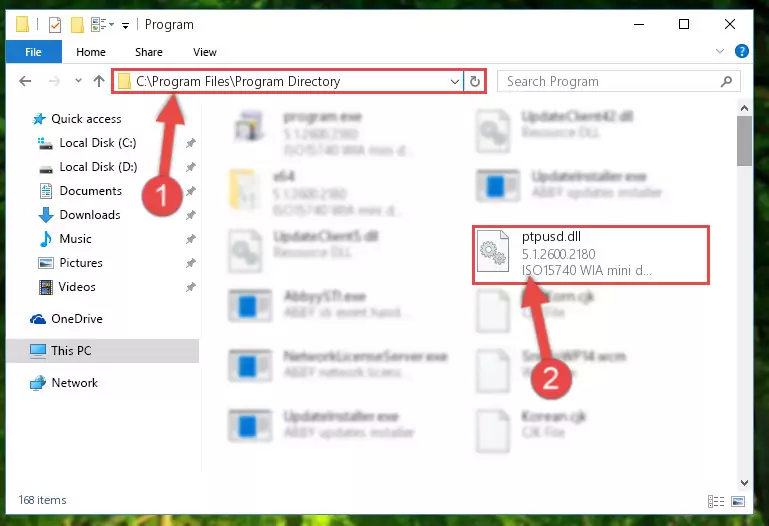
Step 2:Choosing the Ptpusd.dll file - Click the "Extract To" symbol marked in the picture. To extract the dll file, it will want you to choose the desired location. Choose the "Desktop" location and click "OK" to extract the file to the desktop. In order to do this, you need to use the Winrar software. If you do not have this software, you can find and download it through a quick search on the Internet.
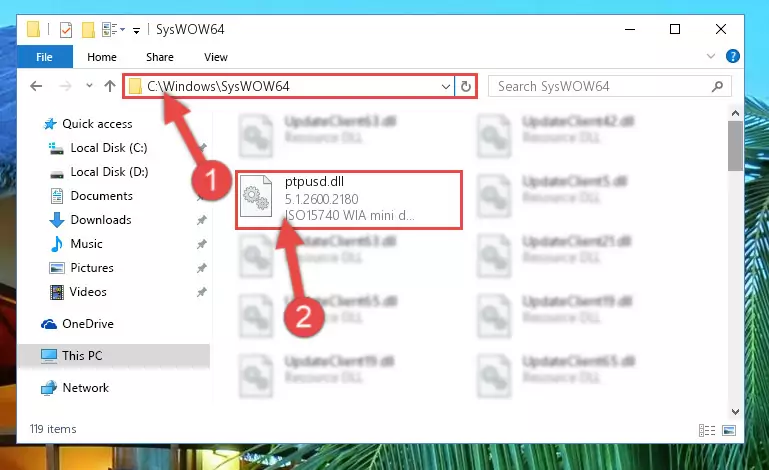
Step 3:Extracting the Ptpusd.dll file to the desktop - Copy the "Ptpusd.dll" file file you extracted.
- Paste the dll file you copied into the "C:\Windows\System32" folder.
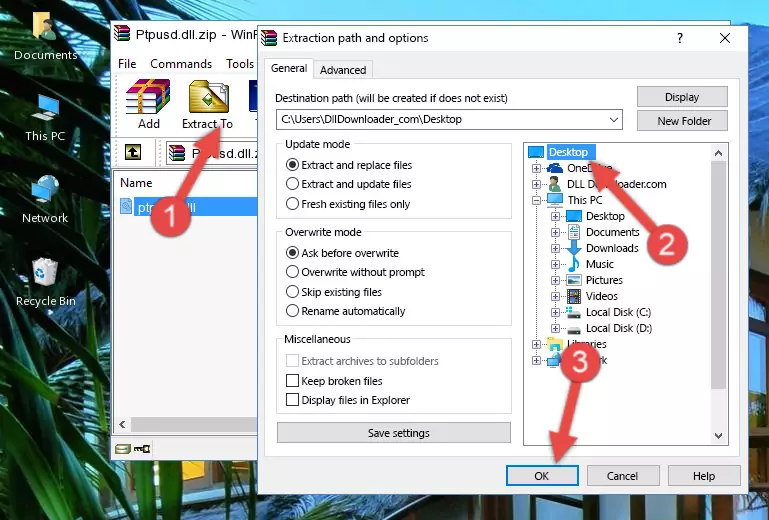
Step 5:Pasting the Ptpusd.dll file into the Windows/System32 folder - If you are using a 64 Bit operating system, copy the "Ptpusd.dll" file and paste it into the "C:\Windows\sysWOW64" as well.
NOTE! On Windows operating systems with 64 Bit architecture, the dll file must be in both the "sysWOW64" folder as well as the "System32" folder. In other words, you must copy the "Ptpusd.dll" file into both folders.
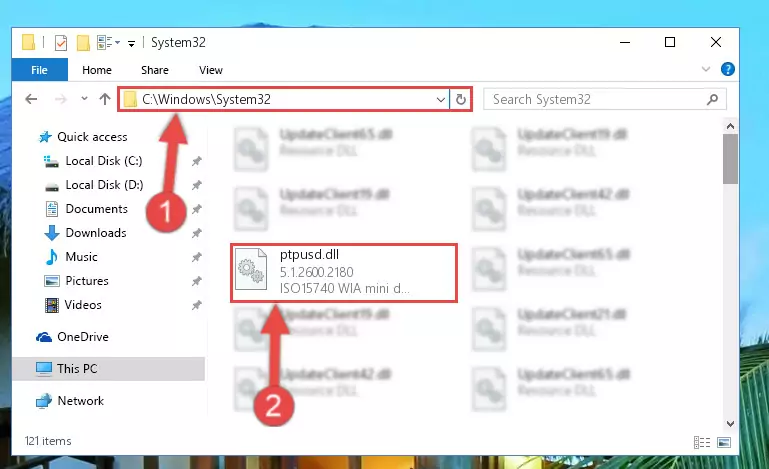
Step 6:Pasting the Ptpusd.dll file into the Windows/sysWOW64 folder - First, we must run the Windows Command Prompt as an administrator.
NOTE! We ran the Command Prompt on Windows 10. If you are using Windows 8.1, Windows 8, Windows 7, Windows Vista or Windows XP, you can use the same methods to run the Command Prompt as an administrator.
- Open the Start Menu and type in "cmd", but don't press Enter. Doing this, you will have run a search of your computer through the Start Menu. In other words, typing in "cmd" we did a search for the Command Prompt.
- When you see the "Command Prompt" option among the search results, push the "CTRL" + "SHIFT" + "ENTER " keys on your keyboard.
- A verification window will pop up asking, "Do you want to run the Command Prompt as with administrative permission?" Approve this action by saying, "Yes".

%windir%\System32\regsvr32.exe /u Ptpusd.dll
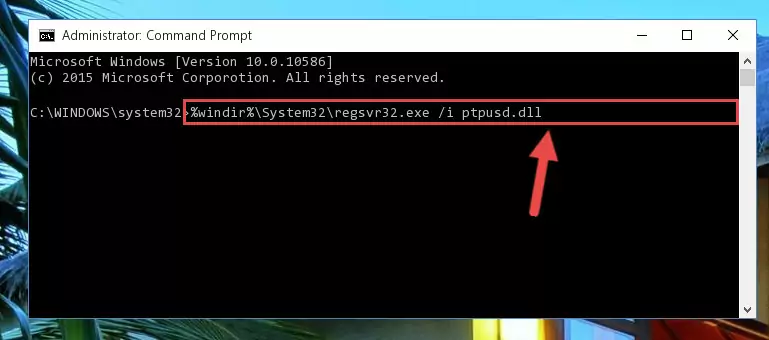
%windir%\SysWoW64\regsvr32.exe /u Ptpusd.dll
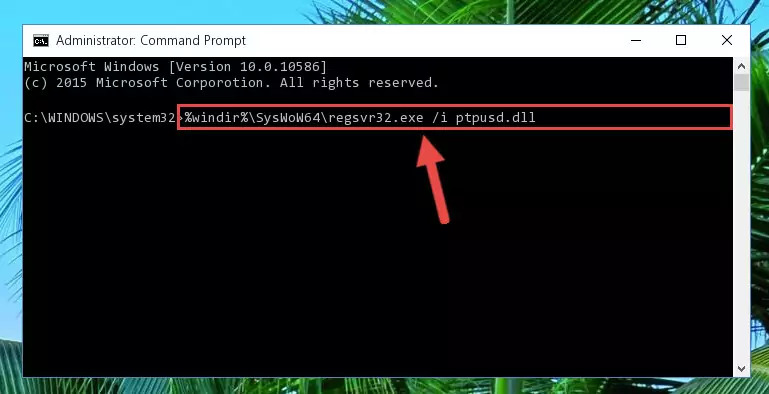
%windir%\System32\regsvr32.exe /i Ptpusd.dll
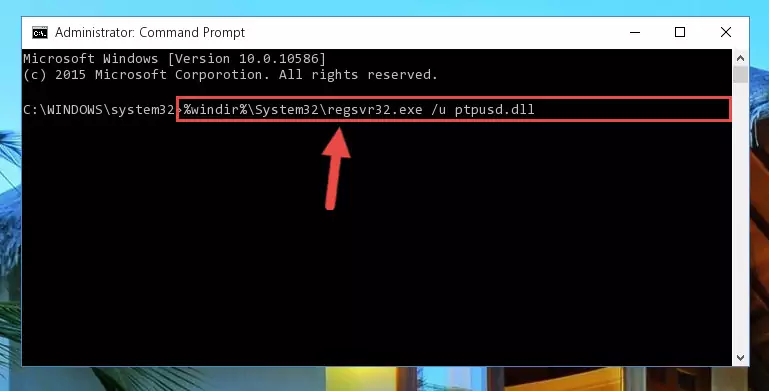
%windir%\SysWoW64\regsvr32.exe /i Ptpusd.dll
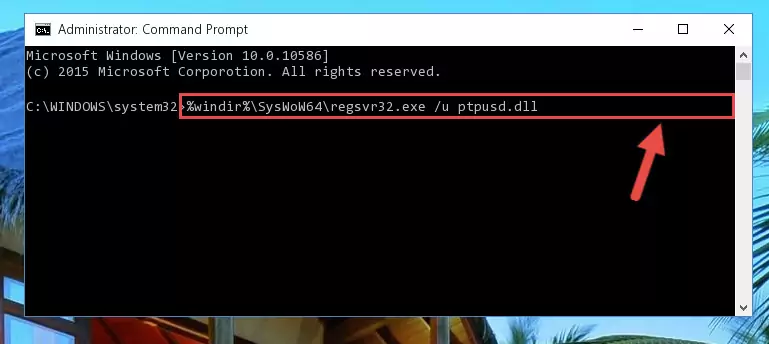
Method 2: Copying the Ptpusd.dll File to the Software File Folder
- First, you must find the installation folder of the software (the software giving the dll error) you are going to install the dll file to. In order to find this folder, "Right-Click > Properties" on the software's shortcut.

Step 1:Opening the software's shortcut properties window - Open the software file folder by clicking the Open File Location button in the "Properties" window that comes up.

Step 2:Finding the software's file folder - Copy the Ptpusd.dll file into this folder that opens.
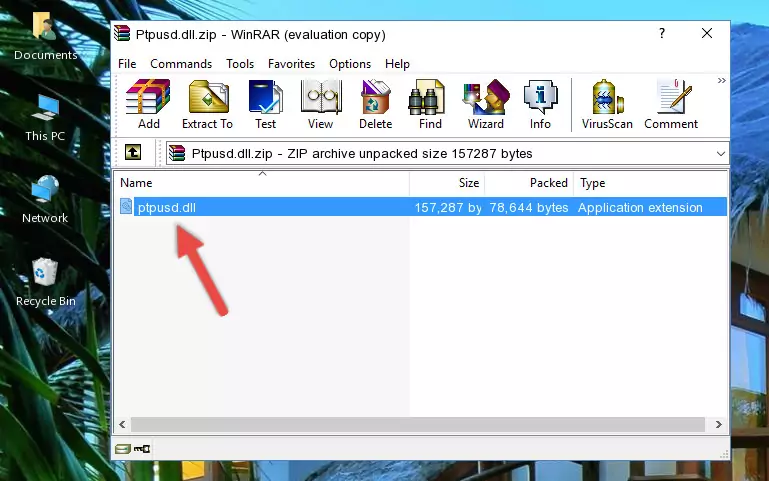
Step 3:Copying the Ptpusd.dll file into the software's file folder - This is all there is to the process. Now, try to run the software again. If the problem still is not solved, you can try the 3rd Method.
Method 3: Uninstalling and Reinstalling the Software That Is Giving the Ptpusd.dll Error
- Open the Run window by pressing the "Windows" + "R" keys on your keyboard at the same time. Type in the command below into the Run window and push Enter to run it. This command will open the "Programs and Features" window.
appwiz.cpl

Step 1:Opening the Programs and Features window using the appwiz.cpl command - The Programs and Features window will open up. Find the software that is giving you the dll error in this window that lists all the softwares on your computer and "Right-Click > Uninstall" on this software.

Step 2:Uninstalling the software that is giving you the error message from your computer. - Uninstall the software from your computer by following the steps that come up and restart your computer.

Step 3:Following the confirmation and steps of the software uninstall process - After restarting your computer, reinstall the software that was giving the error.
- You can solve the error you are expericing with this method. If the dll error is continuing in spite of the solution methods you are using, the source of the problem is the Windows operating system. In order to solve dll errors in Windows you will need to complete the 4th Method and the 5th Method in the list.
Method 4: Solving the Ptpusd.dll Problem by Using the Windows System File Checker (scf scannow)
- First, we must run the Windows Command Prompt as an administrator.
NOTE! We ran the Command Prompt on Windows 10. If you are using Windows 8.1, Windows 8, Windows 7, Windows Vista or Windows XP, you can use the same methods to run the Command Prompt as an administrator.
- Open the Start Menu and type in "cmd", but don't press Enter. Doing this, you will have run a search of your computer through the Start Menu. In other words, typing in "cmd" we did a search for the Command Prompt.
- When you see the "Command Prompt" option among the search results, push the "CTRL" + "SHIFT" + "ENTER " keys on your keyboard.
- A verification window will pop up asking, "Do you want to run the Command Prompt as with administrative permission?" Approve this action by saying, "Yes".

sfc /scannow

Method 5: Fixing the Ptpusd.dll Error by Manually Updating Windows
Some softwares need updated dll files. When your operating system is not updated, it cannot fulfill this need. In some situations, updating your operating system can solve the dll errors you are experiencing.
In order to check the update status of your operating system and, if available, to install the latest update packs, we need to begin this process manually.
Depending on which Windows version you use, manual update processes are different. Because of this, we have prepared a special article for each Windows version. You can get our articles relating to the manual update of the Windows version you use from the links below.
Guides to Manually Update the Windows Operating System
Common Ptpusd.dll Errors
The Ptpusd.dll file being damaged or for any reason being deleted can cause softwares or Windows system tools (Windows Media Player, Paint, etc.) that use this file to produce an error. Below you can find a list of errors that can be received when the Ptpusd.dll file is missing.
If you have come across one of these errors, you can download the Ptpusd.dll file by clicking on the "Download" button on the top-left of this page. We explained to you how to use the file you'll download in the above sections of this writing. You can see the suggestions we gave on how to solve your problem by scrolling up on the page.
- "Ptpusd.dll not found." error
- "The file Ptpusd.dll is missing." error
- "Ptpusd.dll access violation." error
- "Cannot register Ptpusd.dll." error
- "Cannot find Ptpusd.dll." error
- "This application failed to start because Ptpusd.dll was not found. Re-installing the application may fix this problem." error
