- Download Price:
- Free
- Dll Description:
- FlashApp
- Versions:
- Size:
- 0.06 MB
- Operating Systems:
- Developers:
- Directory:
- P
- Downloads:
- 489 times.
About Pst_fp_flash.dll
The Pst_fp_flash.dll file was developed by Motorola.
The Pst_fp_flash.dll file is 0.06 MB. The download links have been checked and there are no problems. You can download it without a problem. Currently, it has been downloaded 489 times.
Table of Contents
- About Pst_fp_flash.dll
- Operating Systems Compatible with the Pst_fp_flash.dll File
- All Versions of the Pst_fp_flash.dll File
- Steps to Download the Pst_fp_flash.dll File
- Methods to Solve the Pst_fp_flash.dll Errors
- Method 1: Solving the DLL Error by Copying the Pst_fp_flash.dll File to the Windows System Folder
- Method 2: Copying The Pst_fp_flash.dll File Into The Software File Folder
- Method 3: Uninstalling and Reinstalling the Software That Is Giving the Pst_fp_flash.dll Error
- Method 4: Solving the Pst_fp_flash.dll Error using the Windows System File Checker (sfc /scannow)
- Method 5: Fixing the Pst_fp_flash.dll Error by Manually Updating Windows
- Our Most Common Pst_fp_flash.dll Error Messages
- Dll Files Similar to Pst_fp_flash.dll
Operating Systems Compatible with the Pst_fp_flash.dll File
All Versions of the Pst_fp_flash.dll File
The last version of the Pst_fp_flash.dll file is the 2003.24.1.0 version.This dll file only has one version. There is no other version that can be downloaded.
- 2003.24.1.0 - 32 Bit (x86) Download directly this version
Steps to Download the Pst_fp_flash.dll File
- First, click the "Download" button with the green background (The button marked in the picture).

Step 1:Download the Pst_fp_flash.dll file - The downloading page will open after clicking the Download button. After the page opens, in order to download the Pst_fp_flash.dll file the best server will be found and the download process will begin within a few seconds. In the meantime, you shouldn't close the page.
Methods to Solve the Pst_fp_flash.dll Errors
ATTENTION! In order to install the Pst_fp_flash.dll file, you must first download it. If you haven't downloaded it, before continuing on with the installation, download the file. If you don't know how to download it, all you need to do is look at the dll download guide found on the top line.
Method 1: Solving the DLL Error by Copying the Pst_fp_flash.dll File to the Windows System Folder
- The file you are going to download is a compressed file with the ".zip" extension. You cannot directly install the ".zip" file. First, you need to extract the dll file from inside it. So, double-click the file with the ".zip" extension that you downloaded and open the file.
- You will see the file named "Pst_fp_flash.dll" in the window that opens up. This is the file we are going to install. Click the file once with the left mouse button. By doing this you will have chosen the file.
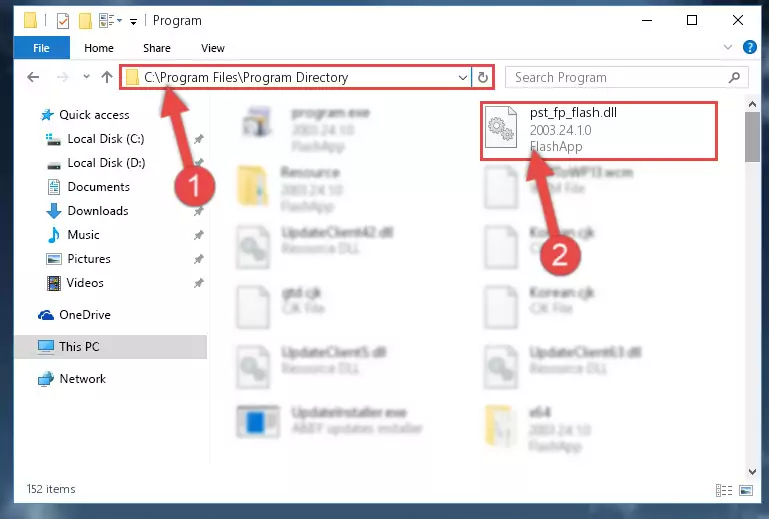
Step 2:Choosing the Pst_fp_flash.dll file - Click the "Extract To" symbol marked in the picture. To extract the dll file, it will want you to choose the desired location. Choose the "Desktop" location and click "OK" to extract the file to the desktop. In order to do this, you need to use the Winrar software. If you do not have this software, you can find and download it through a quick search on the Internet.
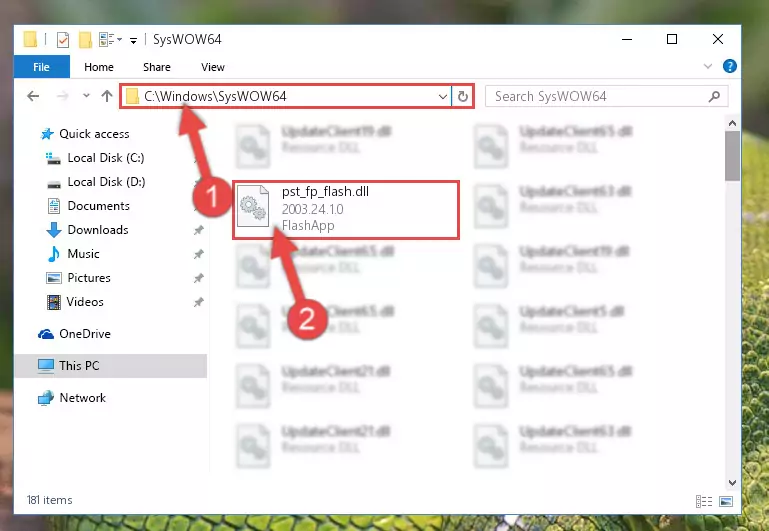
Step 3:Extracting the Pst_fp_flash.dll file to the desktop - Copy the "Pst_fp_flash.dll" file you extracted and paste it into the "C:\Windows\System32" folder.
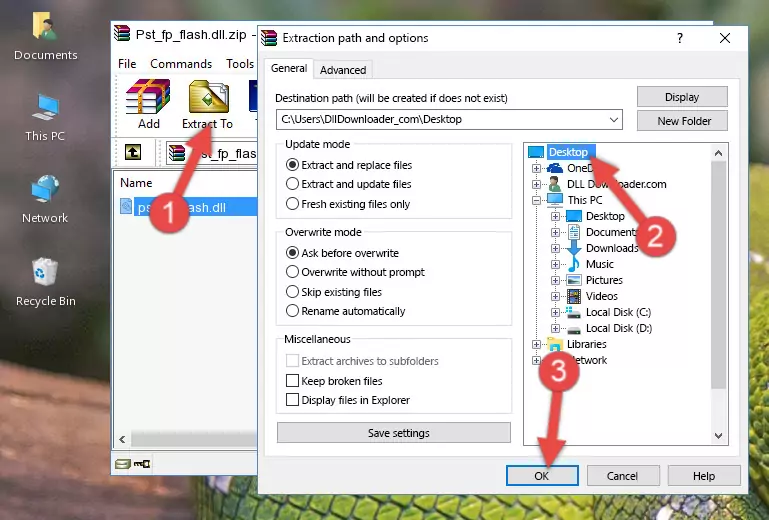
Step 4:Copying the Pst_fp_flash.dll file into the Windows/System32 folder - If your operating system has a 64 Bit architecture, copy the "Pst_fp_flash.dll" file and paste it also into the "C:\Windows\sysWOW64" folder.
NOTE! On 64 Bit systems, the dll file must be in both the "sysWOW64" folder as well as the "System32" folder. In other words, you must copy the "Pst_fp_flash.dll" file into both folders.
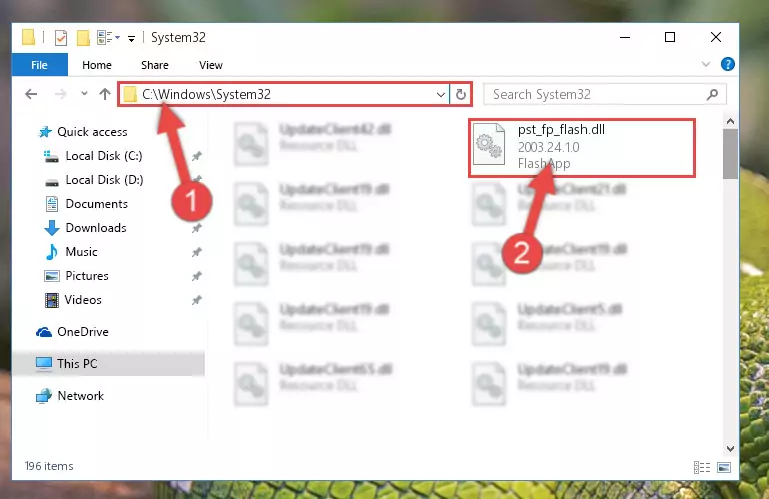
Step 5:Pasting the Pst_fp_flash.dll file into the Windows/sysWOW64 folder - In order to complete this step, you must run the Command Prompt as administrator. In order to do this, all you have to do is follow the steps below.
NOTE! We ran the Command Prompt using Windows 10. If you are using Windows 8.1, Windows 8, Windows 7, Windows Vista or Windows XP, you can use the same method to run the Command Prompt as administrator.
- Open the Start Menu and before clicking anywhere, type "cmd" on your keyboard. This process will enable you to run a search through the Start Menu. We also typed in "cmd" to bring up the Command Prompt.
- Right-click the "Command Prompt" search result that comes up and click the Run as administrator" option.

Step 6:Running the Command Prompt as administrator - Let's copy the command below and paste it in the Command Line that comes up, then let's press Enter. This command deletes the Pst_fp_flash.dll file's problematic registry in the Windows Registry Editor (The file that we copied to the System32 folder does not perform any action with the file, it just deletes the registry in the Windows Registry Editor. The file that we pasted into the System32 folder will not be damaged).
%windir%\System32\regsvr32.exe /u Pst_fp_flash.dll
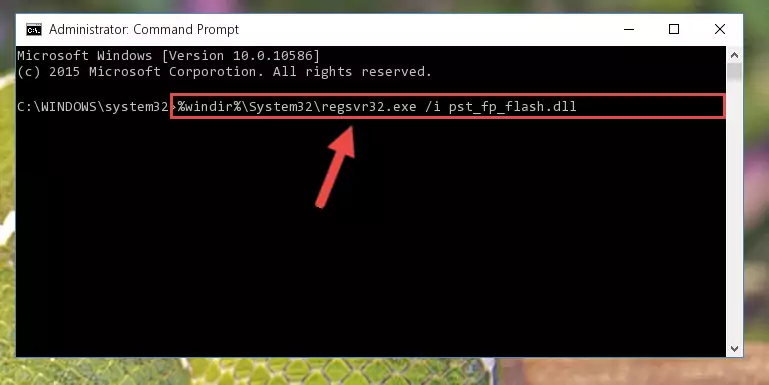
Step 7:Deleting the Pst_fp_flash.dll file's problematic registry in the Windows Registry Editor - If you are using a Windows version that has 64 Bit architecture, after running the above command, you need to run the command below. With this command, we will clean the problematic Pst_fp_flash.dll registry for 64 Bit (The cleaning process only involves the registries in Regedit. In other words, the dll file you pasted into the SysWoW64 will not be damaged).
%windir%\SysWoW64\regsvr32.exe /u Pst_fp_flash.dll
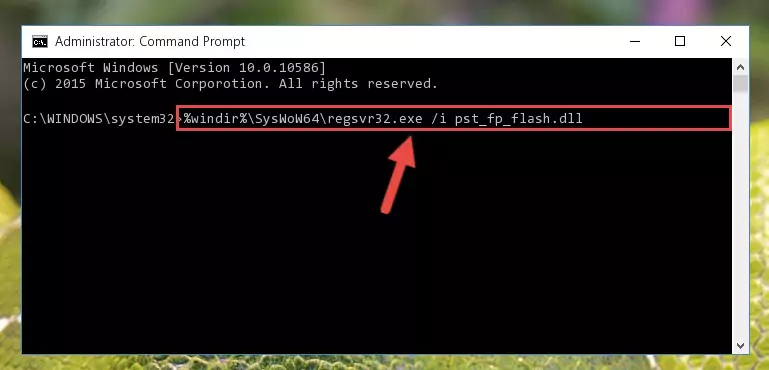
Step 8:Uninstalling the Pst_fp_flash.dll file's problematic registry from Regedit (for 64 Bit) - We need to make a new registry for the dll file in place of the one we deleted from the Windows Registry Editor. In order to do this process, copy the command below and after pasting it in the Command Line, press Enter.
%windir%\System32\regsvr32.exe /i Pst_fp_flash.dll
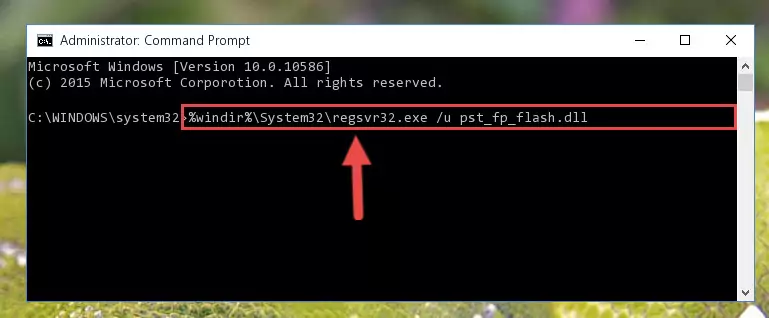
Step 9:Creating a new registry for the Pst_fp_flash.dll file in the Windows Registry Editor - Windows 64 Bit users must run the command below after running the previous command. With this command, we will create a clean and good registry for the Pst_fp_flash.dll file we deleted.
%windir%\SysWoW64\regsvr32.exe /i Pst_fp_flash.dll
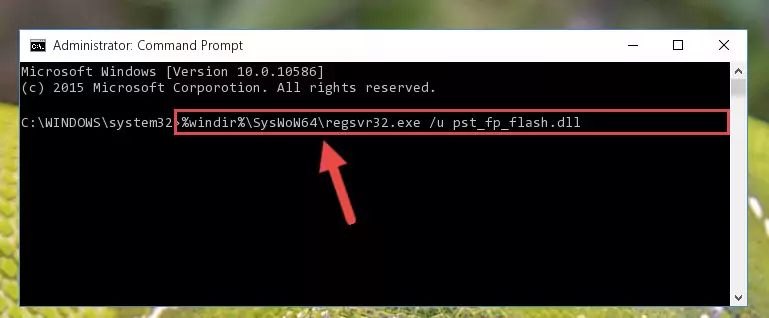
Step 10:Creating a clean and good registry for the Pst_fp_flash.dll file (64 Bit için) - You may see certain error messages when running the commands from the command line. These errors will not prevent the installation of the Pst_fp_flash.dll file. In other words, the installation will finish, but it may give some errors because of certain incompatibilities. After restarting your computer, to see if the installation was successful or not, try running the software that was giving the dll error again. If you continue to get the errors when running the software after the installation, you can try the 2nd Method as an alternative.
Method 2: Copying The Pst_fp_flash.dll File Into The Software File Folder
- In order to install the dll file, you need to find the file folder for the software that was giving you errors such as "Pst_fp_flash.dll is missing", "Pst_fp_flash.dll not found" or similar error messages. In order to do that, Right-click the software's shortcut and click the Properties item in the right-click menu that appears.

Step 1:Opening the software shortcut properties window - Click on the Open File Location button that is found in the Properties window that opens up and choose the folder where the application is installed.

Step 2:Opening the file folder of the software - Copy the Pst_fp_flash.dll file into this folder that opens.
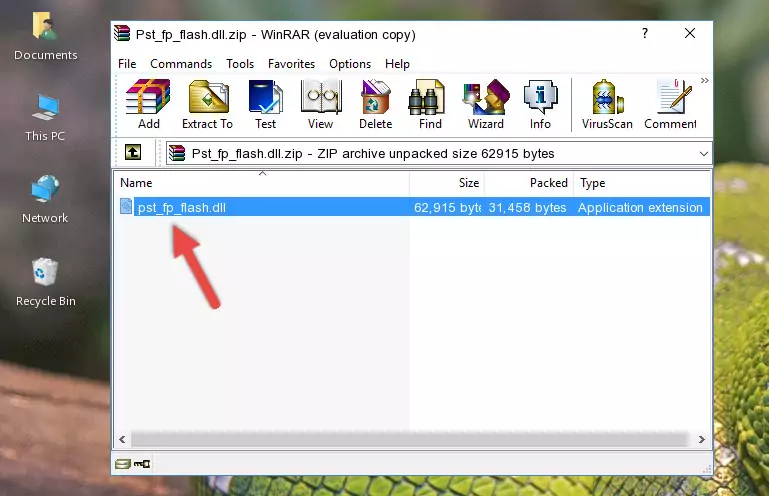
Step 3:Copying the Pst_fp_flash.dll file into the software's file folder - This is all there is to the process. Now, try to run the software again. If the problem still is not solved, you can try the 3rd Method.
Method 3: Uninstalling and Reinstalling the Software That Is Giving the Pst_fp_flash.dll Error
- Press the "Windows" + "R" keys at the same time to open the Run tool. Paste the command below into the text field titled "Open" in the Run window that opens and press the Enter key on your keyboard. This command will open the "Programs and Features" tool.
appwiz.cpl

Step 1:Opening the Programs and Features tool with the Appwiz.cpl command - On the Programs and Features screen that will come up, you will see the list of softwares on your computer. Find the software that gives you the dll error and with your mouse right-click it. The right-click menu will open. Click the "Uninstall" option in this menu to start the uninstall process.

Step 2:Uninstalling the software that gives you the dll error - You will see a "Do you want to uninstall this software?" confirmation window. Confirm the process and wait for the software to be completely uninstalled. The uninstall process can take some time. This time will change according to your computer's performance and the size of the software. After the software is uninstalled, restart your computer.

Step 3:Confirming the uninstall process - After restarting your computer, reinstall the software that was giving the error.
- This method may provide the solution to the dll error you're experiencing. If the dll error is continuing, the problem is most likely deriving from the Windows operating system. In order to fix dll errors deriving from the Windows operating system, complete the 4th Method and the 5th Method.
Method 4: Solving the Pst_fp_flash.dll Error using the Windows System File Checker (sfc /scannow)
- In order to complete this step, you must run the Command Prompt as administrator. In order to do this, all you have to do is follow the steps below.
NOTE! We ran the Command Prompt using Windows 10. If you are using Windows 8.1, Windows 8, Windows 7, Windows Vista or Windows XP, you can use the same method to run the Command Prompt as administrator.
- Open the Start Menu and before clicking anywhere, type "cmd" on your keyboard. This process will enable you to run a search through the Start Menu. We also typed in "cmd" to bring up the Command Prompt.
- Right-click the "Command Prompt" search result that comes up and click the Run as administrator" option.

Step 1:Running the Command Prompt as administrator - Type the command below into the Command Line page that comes up and run it by pressing Enter on your keyboard.
sfc /scannow

Step 2:Getting rid of Windows Dll errors by running the sfc /scannow command - The process can take some time depending on your computer and the condition of the errors in the system. Before the process is finished, don't close the command line! When the process is finished, try restarting the software that you are experiencing the errors in after closing the command line.
Method 5: Fixing the Pst_fp_flash.dll Error by Manually Updating Windows
Most of the time, softwares have been programmed to use the most recent dll files. If your operating system is not updated, these files cannot be provided and dll errors appear. So, we will try to solve the dll errors by updating the operating system.
Since the methods to update Windows versions are different from each other, we found it appropriate to prepare a separate article for each Windows version. You can get our update article that relates to your operating system version by using the links below.
Explanations on Updating Windows Manually
Our Most Common Pst_fp_flash.dll Error Messages
The Pst_fp_flash.dll file being damaged or for any reason being deleted can cause softwares or Windows system tools (Windows Media Player, Paint, etc.) that use this file to produce an error. Below you can find a list of errors that can be received when the Pst_fp_flash.dll file is missing.
If you have come across one of these errors, you can download the Pst_fp_flash.dll file by clicking on the "Download" button on the top-left of this page. We explained to you how to use the file you'll download in the above sections of this writing. You can see the suggestions we gave on how to solve your problem by scrolling up on the page.
- "Pst_fp_flash.dll not found." error
- "The file Pst_fp_flash.dll is missing." error
- "Pst_fp_flash.dll access violation." error
- "Cannot register Pst_fp_flash.dll." error
- "Cannot find Pst_fp_flash.dll." error
- "This application failed to start because Pst_fp_flash.dll was not found. Re-installing the application may fix this problem." error
