- Download Price:
- Free
- Dll Description:
- Windows Live Messenger Music Status Plugin Module
- Versions:
- Size:
- 0.07 MB
- Operating Systems:
- Directory:
- P
- Downloads:
- 487 times.
What is Psmsong.dll? What Does It Do?
The Psmsong.dll file is 0.07 MB. The download links are current and no negative feedback has been received by users. It has been downloaded 487 times since release.
Table of Contents
- What is Psmsong.dll? What Does It Do?
- Operating Systems That Can Use the Psmsong.dll File
- All Versions of the Psmsong.dll File
- How to Download Psmsong.dll File?
- Methods for Solving Psmsong.dll
- Method 1: Copying the Psmsong.dll File to the Windows System Folder
- Method 2: Copying The Psmsong.dll File Into The Software File Folder
- Method 3: Doing a Clean Install of the software That Is Giving the Psmsong.dll Error
- Method 4: Solving the Psmsong.dll Error using the Windows System File Checker (sfc /scannow)
- Method 5: Fixing the Psmsong.dll Errors by Manually Updating Windows
- The Most Seen Psmsong.dll Errors
- Dll Files Similar to the Psmsong.dll File
Operating Systems That Can Use the Psmsong.dll File
All Versions of the Psmsong.dll File
The last version of the Psmsong.dll file is the 7.5.324.0 version.This dll file only has one version. There is no other version that can be downloaded.
- 7.5.324.0 - 32 Bit (x86) Download directly this version
How to Download Psmsong.dll File?
- Click on the green-colored "Download" button (The button marked in the picture below).

Step 1:Starting the download process for Psmsong.dll - "After clicking the Download" button, wait for the download process to begin in the "Downloading" page that opens up. Depending on your Internet speed, the download process will begin in approximately 4 -5 seconds.
Methods for Solving Psmsong.dll
ATTENTION! Before beginning the installation of the Psmsong.dll file, you must download the file. If you don't know how to download the file or if you are having a problem while downloading, you can look at our download guide a few lines above.
Method 1: Copying the Psmsong.dll File to the Windows System Folder
- The file you will download is a compressed file with the ".zip" extension. You cannot directly install the ".zip" file. Because of this, first, double-click this file and open the file. You will see the file named "Psmsong.dll" in the window that opens. Drag this file to the desktop with the left mouse button. This is the file you need.

Step 1:Extracting the Psmsong.dll file from the .zip file - Copy the "Psmsong.dll" file file you extracted.
- Paste the dll file you copied into the "C:\Windows\System32" folder.
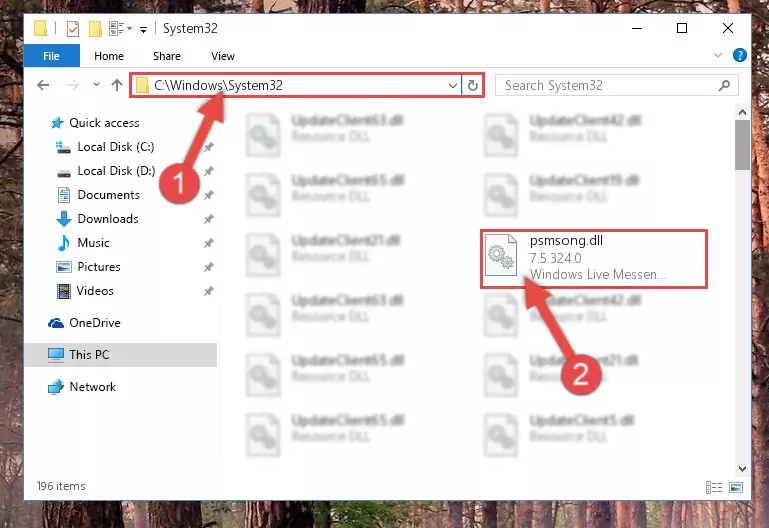
Step 3:Pasting the Psmsong.dll file into the Windows/System32 folder - If your system is 64 Bit, copy the "Psmsong.dll" file and paste it into "C:\Windows\sysWOW64" folder.
NOTE! On 64 Bit systems, you must copy the dll file to both the "sysWOW64" and "System32" folders. In other words, both folders need the "Psmsong.dll" file.
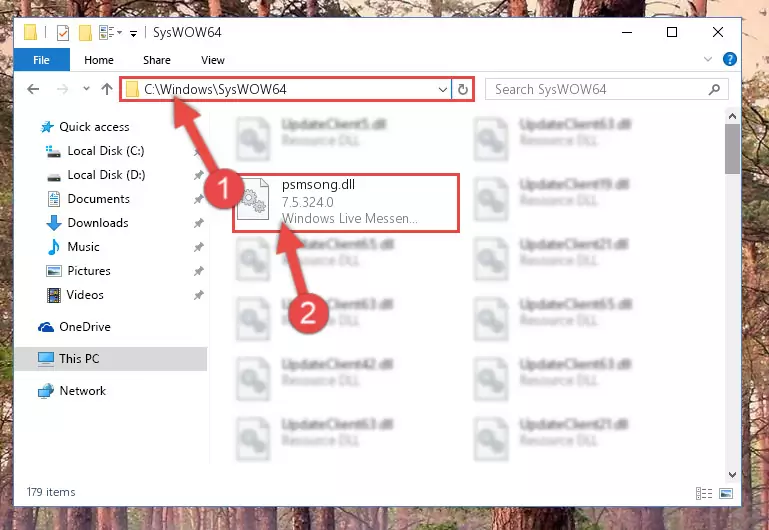
Step 4:Copying the Psmsong.dll file to the Windows/sysWOW64 folder - In order to complete this step, you must run the Command Prompt as administrator. In order to do this, all you have to do is follow the steps below.
NOTE! We ran the Command Prompt using Windows 10. If you are using Windows 8.1, Windows 8, Windows 7, Windows Vista or Windows XP, you can use the same method to run the Command Prompt as administrator.
- Open the Start Menu and before clicking anywhere, type "cmd" on your keyboard. This process will enable you to run a search through the Start Menu. We also typed in "cmd" to bring up the Command Prompt.
- Right-click the "Command Prompt" search result that comes up and click the Run as administrator" option.

Step 5:Running the Command Prompt as administrator - Paste the command below into the Command Line that will open up and hit Enter. This command will delete the damaged registry of the Psmsong.dll file (It will not delete the file we pasted into the System32 folder; it will delete the registry in Regedit. The file we pasted into the System32 folder will not be damaged).
%windir%\System32\regsvr32.exe /u Psmsong.dll
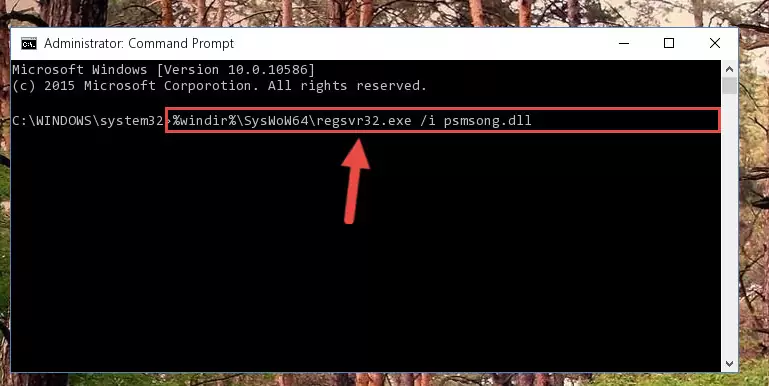
Step 6:Deleting the damaged registry of the Psmsong.dll - If you are using a 64 Bit operating system, after doing the commands above, you also need to run the command below. With this command, we will also delete the Psmsong.dll file's damaged registry for 64 Bit (The deleting process will be only for the registries in Regedit. In other words, the dll file you pasted into the SysWoW64 folder will not be damaged at all).
%windir%\SysWoW64\regsvr32.exe /u Psmsong.dll
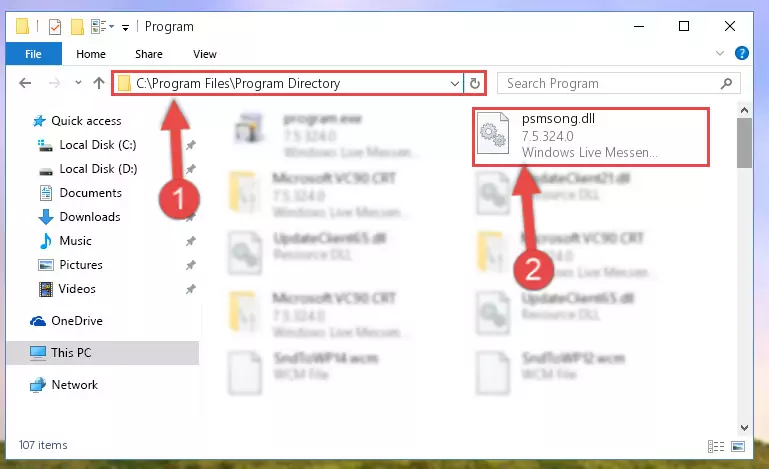
Step 7:Uninstalling the damaged Psmsong.dll file's registry from the system (for 64 Bit) - You must create a new registry for the dll file that you deleted from the registry editor. In order to do this, copy the command below and paste it into the Command Line and hit Enter.
%windir%\System32\regsvr32.exe /i Psmsong.dll
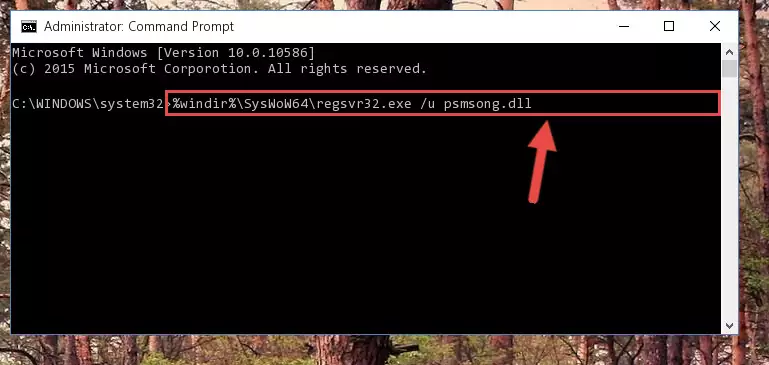
Step 8:Creating a new registry for the Psmsong.dll file - Windows 64 Bit users must run the command below after running the previous command. With this command, we will create a clean and good registry for the Psmsong.dll file we deleted.
%windir%\SysWoW64\regsvr32.exe /i Psmsong.dll
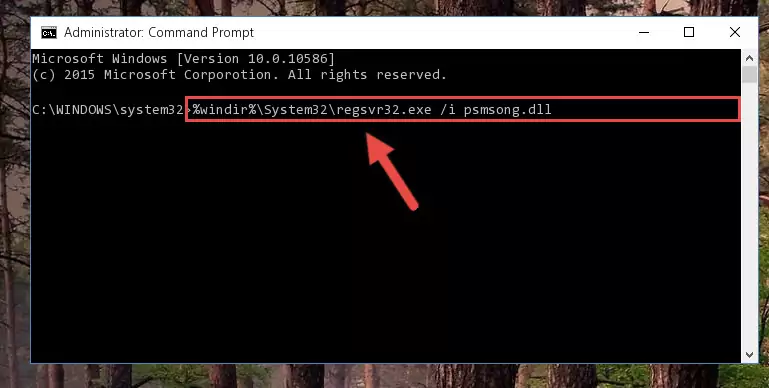
Step 9:Creating a clean and good registry for the Psmsong.dll file (64 Bit için) - You may see certain error messages when running the commands from the command line. These errors will not prevent the installation of the Psmsong.dll file. In other words, the installation will finish, but it may give some errors because of certain incompatibilities. After restarting your computer, to see if the installation was successful or not, try running the software that was giving the dll error again. If you continue to get the errors when running the software after the installation, you can try the 2nd Method as an alternative.
Method 2: Copying The Psmsong.dll File Into The Software File Folder
- In order to install the dll file, you need to find the file folder for the software that was giving you errors such as "Psmsong.dll is missing", "Psmsong.dll not found" or similar error messages. In order to do that, Right-click the software's shortcut and click the Properties item in the right-click menu that appears.

Step 1:Opening the software shortcut properties window - Click on the Open File Location button that is found in the Properties window that opens up and choose the folder where the application is installed.

Step 2:Opening the file folder of the software - Copy the Psmsong.dll file into the folder we opened up.
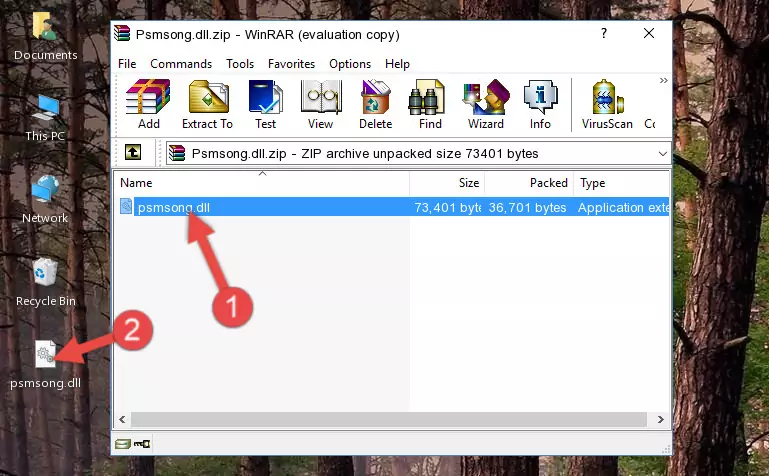
Step 3:Copying the Psmsong.dll file into the software's file folder - That's all there is to the installation process. Run the software giving the dll error again. If the dll error is still continuing, completing the 3rd Method may help solve your problem.
Method 3: Doing a Clean Install of the software That Is Giving the Psmsong.dll Error
- Push the "Windows" + "R" keys at the same time to open the Run window. Type the command below into the Run window that opens up and hit Enter. This process will open the "Programs and Features" window.
appwiz.cpl

Step 1:Opening the Programs and Features window using the appwiz.cpl command - The Programs and Features window will open up. Find the software that is giving you the dll error in this window that lists all the softwares on your computer and "Right-Click > Uninstall" on this software.

Step 2:Uninstalling the software that is giving you the error message from your computer. - Uninstall the software from your computer by following the steps that come up and restart your computer.

Step 3:Following the confirmation and steps of the software uninstall process - After restarting your computer, reinstall the software that was giving the error.
- You can solve the error you are expericing with this method. If the dll error is continuing in spite of the solution methods you are using, the source of the problem is the Windows operating system. In order to solve dll errors in Windows you will need to complete the 4th Method and the 5th Method in the list.
Method 4: Solving the Psmsong.dll Error using the Windows System File Checker (sfc /scannow)
- In order to complete this step, you must run the Command Prompt as administrator. In order to do this, all you have to do is follow the steps below.
NOTE! We ran the Command Prompt using Windows 10. If you are using Windows 8.1, Windows 8, Windows 7, Windows Vista or Windows XP, you can use the same method to run the Command Prompt as administrator.
- Open the Start Menu and before clicking anywhere, type "cmd" on your keyboard. This process will enable you to run a search through the Start Menu. We also typed in "cmd" to bring up the Command Prompt.
- Right-click the "Command Prompt" search result that comes up and click the Run as administrator" option.

Step 1:Running the Command Prompt as administrator - Paste the command below into the Command Line that opens up and hit the Enter key.
sfc /scannow

Step 2:Scanning and fixing system errors with the sfc /scannow command - This process can take some time. You can follow its progress from the screen. Wait for it to finish and after it is finished try to run the software that was giving the dll error again.
Method 5: Fixing the Psmsong.dll Errors by Manually Updating Windows
Some softwares require updated dll files from the operating system. If your operating system is not updated, this requirement is not met and you will receive dll errors. Because of this, updating your operating system may solve the dll errors you are experiencing.
Most of the time, operating systems are automatically updated. However, in some situations, the automatic updates may not work. For situations like this, you may need to check for updates manually.
For every Windows version, the process of manually checking for updates is different. Because of this, we prepared a special guide for each Windows version. You can get our guides to manually check for updates based on the Windows version you use through the links below.
Windows Update Guides
The Most Seen Psmsong.dll Errors
It's possible that during the softwares' installation or while using them, the Psmsong.dll file was damaged or deleted. You can generally see error messages listed below or similar ones in situations like this.
These errors we see are not unsolvable. If you've also received an error message like this, first you must download the Psmsong.dll file by clicking the "Download" button in this page's top section. After downloading the file, you should install the file and complete the solution methods explained a little bit above on this page and mount it in Windows. If you do not have a hardware problem, one of the methods explained in this article will solve your problem.
- "Psmsong.dll not found." error
- "The file Psmsong.dll is missing." error
- "Psmsong.dll access violation." error
- "Cannot register Psmsong.dll." error
- "Cannot find Psmsong.dll." error
- "This application failed to start because Psmsong.dll was not found. Re-installing the application may fix this problem." error
