- Download Price:
- Free
- Dll Description:
- nTitles Activator
- Versions:
- Size:
- 0.39 MB
- Operating Systems:
- Developers:
- Directory:
- P
- Downloads:
- 15021 times.
Psikey.dll Explanation
The Psikey.dll file was developed by Protexis.
The Psikey.dll file is 0.39 MB. The download links are current and no negative feedback has been received by users. It has been downloaded 15021 times since release and it has received 2.8 out of 5 stars.
Table of Contents
- Psikey.dll Explanation
- Operating Systems Compatible with the Psikey.dll File
- All Versions of the Psikey.dll File
- How to Download Psikey.dll File?
- Methods for Solving Psikey.dll
- Method 1: Solving the DLL Error by Copying the Psikey.dll File to the Windows System Folder
- Method 2: Copying the Psikey.dll File to the Software File Folder
- Method 3: Doing a Clean Reinstall of the Software That Is Giving the Psikey.dll Error
- Method 4: Solving the Psikey.dll Problem by Using the Windows System File Checker (scf scannow)
- Method 5: Fixing the Psikey.dll Error by Manually Updating Windows
- The Most Seen Psikey.dll Errors
- Dll Files Related to Psikey.dll
Operating Systems Compatible with the Psikey.dll File
All Versions of the Psikey.dll File
The last version of the Psikey.dll file is the 1.2.6.59 version. Outside of this version, there is no other version released
- 1.2.6.59 - 32 Bit (x86) Download directly this version
How to Download Psikey.dll File?
- Click on the green-colored "Download" button on the top left side of the page.

Step 1:Download process of the Psikey.dll file's - When you click the "Download" button, the "Downloading" window will open. Don't close this window until the download process begins. The download process will begin in a few seconds based on your Internet speed and computer.
Methods for Solving Psikey.dll
ATTENTION! In order to install the Psikey.dll file, you must first download it. If you haven't downloaded it, before continuing on with the installation, download the file. If you don't know how to download it, all you need to do is look at the dll download guide found on the top line.
Method 1: Solving the DLL Error by Copying the Psikey.dll File to the Windows System Folder
- The file you are going to download is a compressed file with the ".zip" extension. You cannot directly install the ".zip" file. First, you need to extract the dll file from inside it. So, double-click the file with the ".zip" extension that you downloaded and open the file.
- You will see the file named "Psikey.dll" in the window that opens up. This is the file we are going to install. Click the file once with the left mouse button. By doing this you will have chosen the file.
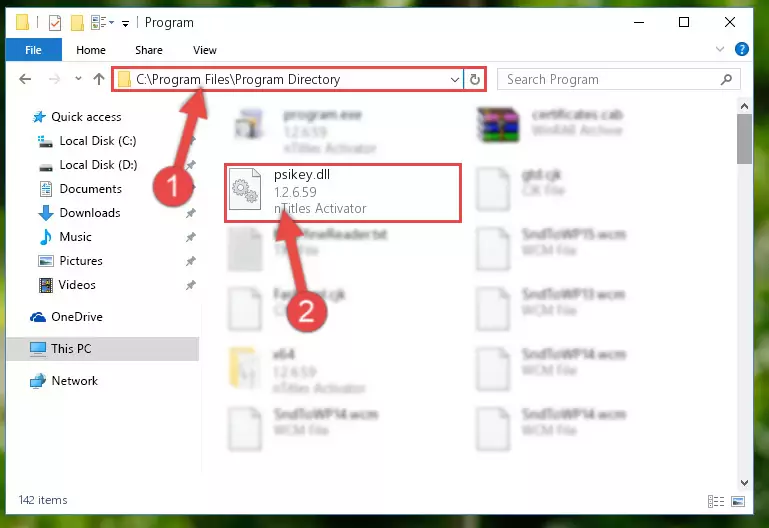
Step 2:Choosing the Psikey.dll file - Click the "Extract To" symbol marked in the picture. To extract the dll file, it will want you to choose the desired location. Choose the "Desktop" location and click "OK" to extract the file to the desktop. In order to do this, you need to use the Winrar software. If you do not have this software, you can find and download it through a quick search on the Internet.
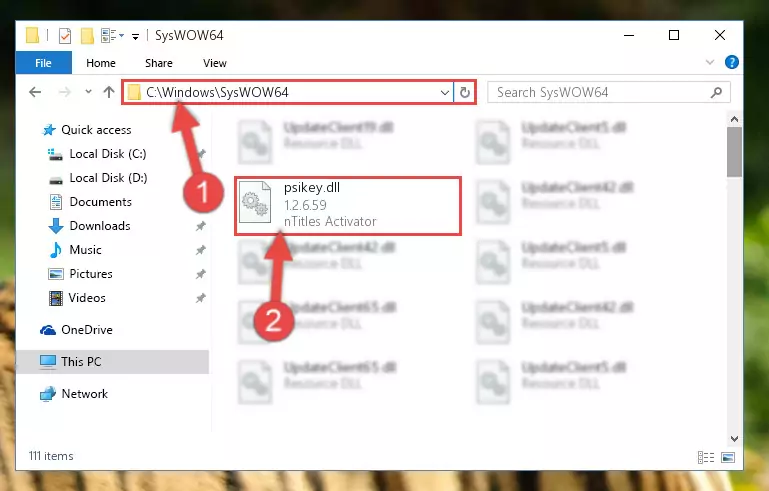
Step 3:Extracting the Psikey.dll file to the desktop - Copy the "Psikey.dll" file you extracted and paste it into the "C:\Windows\System32" folder.
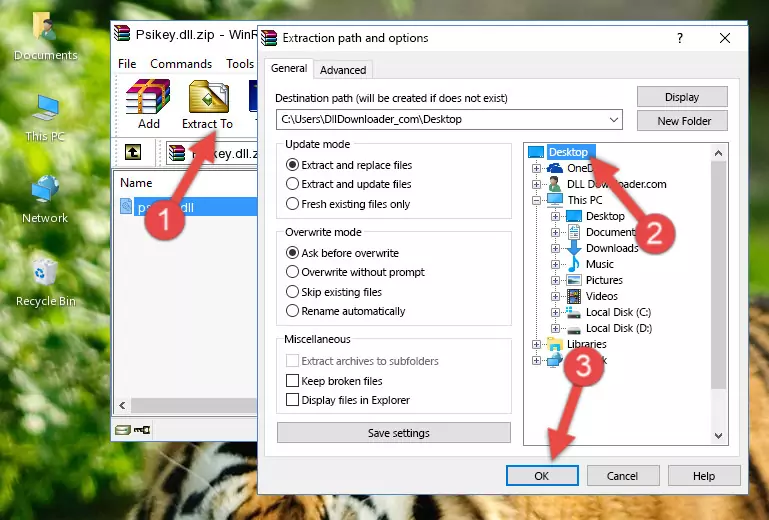
Step 4:Copying the Psikey.dll file into the Windows/System32 folder - If your system is 64 Bit, copy the "Psikey.dll" file and paste it into "C:\Windows\sysWOW64" folder.
NOTE! On 64 Bit systems, you must copy the dll file to both the "sysWOW64" and "System32" folders. In other words, both folders need the "Psikey.dll" file.
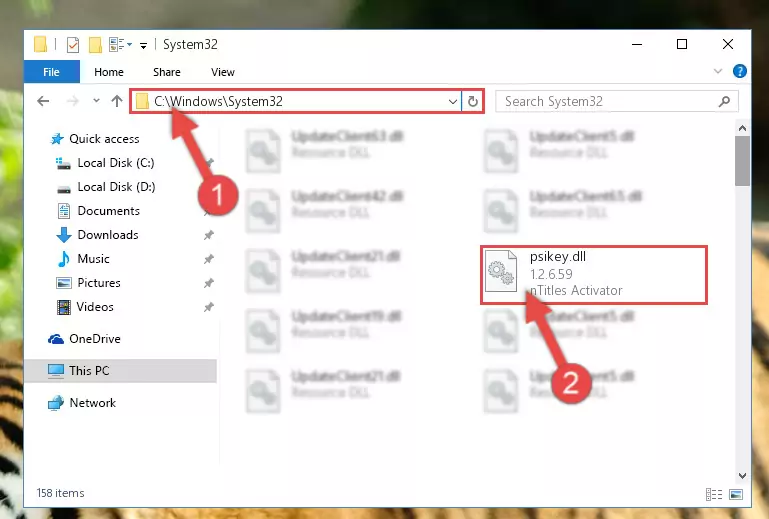
Step 5:Copying the Psikey.dll file to the Windows/sysWOW64 folder - In order to complete this step, you must run the Command Prompt as administrator. In order to do this, all you have to do is follow the steps below.
NOTE! We ran the Command Prompt using Windows 10. If you are using Windows 8.1, Windows 8, Windows 7, Windows Vista or Windows XP, you can use the same method to run the Command Prompt as administrator.
- Open the Start Menu and before clicking anywhere, type "cmd" on your keyboard. This process will enable you to run a search through the Start Menu. We also typed in "cmd" to bring up the Command Prompt.
- Right-click the "Command Prompt" search result that comes up and click the Run as administrator" option.

Step 6:Running the Command Prompt as administrator - Paste the command below into the Command Line that will open up and hit Enter. This command will delete the damaged registry of the Psikey.dll file (It will not delete the file we pasted into the System32 folder; it will delete the registry in Regedit. The file we pasted into the System32 folder will not be damaged).
%windir%\System32\regsvr32.exe /u Psikey.dll
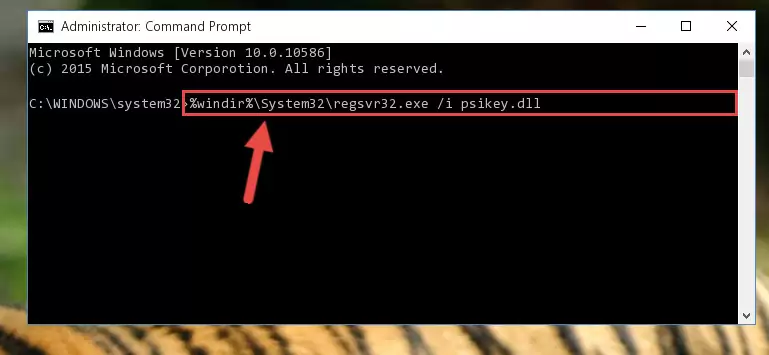
Step 7:Deleting the damaged registry of the Psikey.dll - If you have a 64 Bit operating system, after running the command above, you must run the command below. This command will clean the Psikey.dll file's damaged registry in 64 Bit as well (The cleaning process will be in the registries in the Registry Editor< only. In other words, the dll file you paste into the SysWoW64 folder will stay as it).
%windir%\SysWoW64\regsvr32.exe /u Psikey.dll
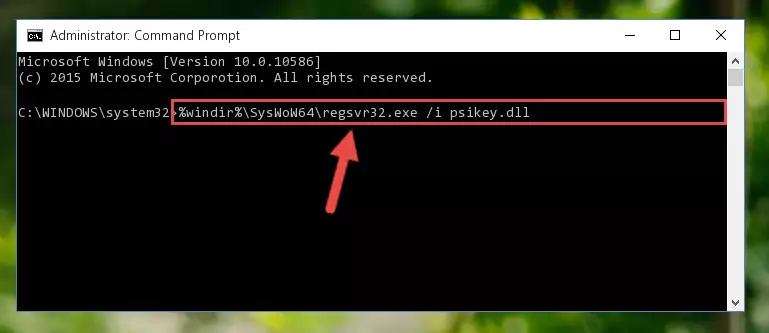
Step 8:Uninstalling the Psikey.dll file's broken registry from the Registry Editor (for 64 Bit) - We need to make a new registry for the dll file in place of the one we deleted from the Windows Registry Editor. In order to do this process, copy the command below and after pasting it in the Command Line, press Enter.
%windir%\System32\regsvr32.exe /i Psikey.dll
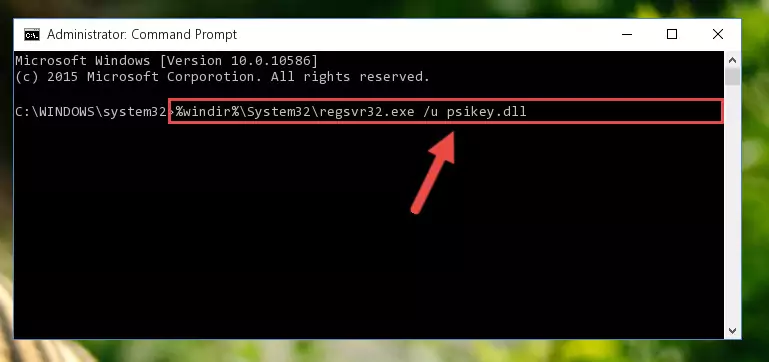
Step 9:Creating a new registry for the Psikey.dll file in the Windows Registry Editor - If the Windows version you use has 64 Bit architecture, after running the command above, you must run the command below. With this command, you will create a clean registry for the problematic registry of the Psikey.dll file that we deleted.
%windir%\SysWoW64\regsvr32.exe /i Psikey.dll
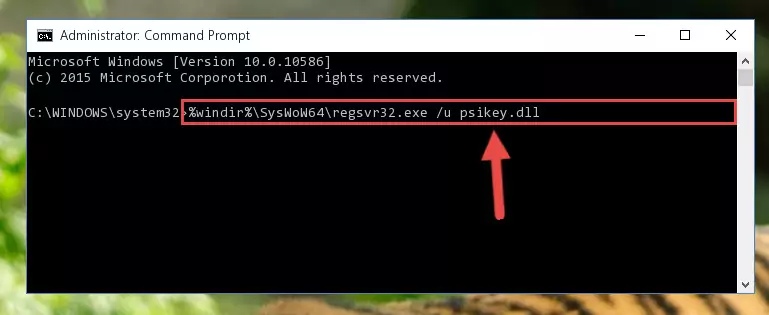
Step 10:Creating a clean registry for the Psikey.dll file (for 64 Bit) - If you did the processes in full, the installation should have finished successfully. If you received an error from the command line, you don't need to be anxious. Even if the Psikey.dll file was installed successfully, you can still receive error messages like these due to some incompatibilities. In order to test whether your dll problem was solved or not, try running the software giving the error message again. If the error is continuing, try the 2nd Method to solve this problem.
Method 2: Copying the Psikey.dll File to the Software File Folder
- First, you need to find the file folder for the software you are receiving the "Psikey.dll not found", "Psikey.dll is missing" or other similar dll errors. In order to do this, right-click on the shortcut for the software and click the Properties option from the options that come up.

Step 1:Opening software properties - Open the software's file folder by clicking on the Open File Location button in the Properties window that comes up.

Step 2:Opening the software's file folder - Copy the Psikey.dll file.
- Paste the dll file you copied into the software's file folder that we just opened.
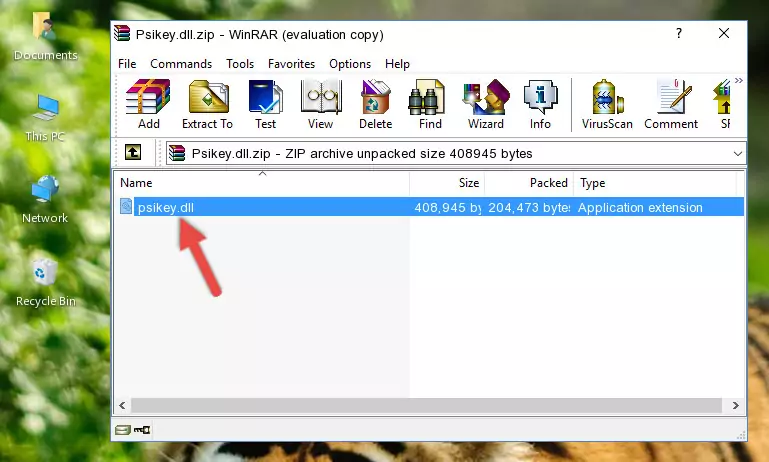
Step 3:Pasting the Psikey.dll file into the software's file folder - When the dll file is moved to the software file folder, it means that the process is completed. Check to see if the problem was solved by running the software giving the error message again. If you are still receiving the error message, you can complete the 3rd Method as an alternative.
Method 3: Doing a Clean Reinstall of the Software That Is Giving the Psikey.dll Error
- Open the Run window by pressing the "Windows" + "R" keys on your keyboard at the same time. Type in the command below into the Run window and push Enter to run it. This command will open the "Programs and Features" window.
appwiz.cpl

Step 1:Opening the Programs and Features window using the appwiz.cpl command - On the Programs and Features screen that will come up, you will see the list of softwares on your computer. Find the software that gives you the dll error and with your mouse right-click it. The right-click menu will open. Click the "Uninstall" option in this menu to start the uninstall process.

Step 2:Uninstalling the software that gives you the dll error - You will see a "Do you want to uninstall this software?" confirmation window. Confirm the process and wait for the software to be completely uninstalled. The uninstall process can take some time. This time will change according to your computer's performance and the size of the software. After the software is uninstalled, restart your computer.

Step 3:Confirming the uninstall process - 4. After restarting your computer, reinstall the software that was giving you the error.
- You may be able to solve the dll error you are experiencing by using this method. If the error messages are continuing despite all these processes, we may have a problem deriving from Windows. To solve dll errors deriving from Windows, you need to complete the 4th Method and the 5th Method in the list.
Method 4: Solving the Psikey.dll Problem by Using the Windows System File Checker (scf scannow)
- In order to complete this step, you must run the Command Prompt as administrator. In order to do this, all you have to do is follow the steps below.
NOTE! We ran the Command Prompt using Windows 10. If you are using Windows 8.1, Windows 8, Windows 7, Windows Vista or Windows XP, you can use the same method to run the Command Prompt as administrator.
- Open the Start Menu and before clicking anywhere, type "cmd" on your keyboard. This process will enable you to run a search through the Start Menu. We also typed in "cmd" to bring up the Command Prompt.
- Right-click the "Command Prompt" search result that comes up and click the Run as administrator" option.

Step 1:Running the Command Prompt as administrator - Paste the command below into the Command Line that opens up and hit the Enter key.
sfc /scannow

Step 2:Scanning and fixing system errors with the sfc /scannow command - This process can take some time. You can follow its progress from the screen. Wait for it to finish and after it is finished try to run the software that was giving the dll error again.
Method 5: Fixing the Psikey.dll Error by Manually Updating Windows
Some softwares require updated dll files from the operating system. If your operating system is not updated, this requirement is not met and you will receive dll errors. Because of this, updating your operating system may solve the dll errors you are experiencing.
Most of the time, operating systems are automatically updated. However, in some situations, the automatic updates may not work. For situations like this, you may need to check for updates manually.
For every Windows version, the process of manually checking for updates is different. Because of this, we prepared a special guide for each Windows version. You can get our guides to manually check for updates based on the Windows version you use through the links below.
Windows Update Guides
The Most Seen Psikey.dll Errors
When the Psikey.dll file is damaged or missing, the softwares that use this dll file will give an error. Not only external softwares, but also basic Windows softwares and tools use dll files. Because of this, when you try to use basic Windows softwares and tools (For example, when you open Internet Explorer or Windows Media Player), you may come across errors. We have listed the most common Psikey.dll errors below.
You will get rid of the errors listed below when you download the Psikey.dll file from DLL Downloader.com and follow the steps we explained above.
- "Psikey.dll not found." error
- "The file Psikey.dll is missing." error
- "Psikey.dll access violation." error
- "Cannot register Psikey.dll." error
- "Cannot find Psikey.dll." error
- "This application failed to start because Psikey.dll was not found. Re-installing the application may fix this problem." error
