- Download Price:
- Free
- Dll Description:
- Microsoft(R) Visual C++ Property Sheet Addition Component
- Versions:
- Size:
- 0.09 MB
- Operating Systems:
- Directory:
- P
- Downloads:
- 509 times.
What is Propsht.dll? What Does It Do?
The Propsht.dll library is 0.09 MB. The download links are current and no negative feedback has been received by users. It has been downloaded 509 times since release.
Table of Contents
- What is Propsht.dll? What Does It Do?
- Operating Systems Compatible with the Propsht.dll Library
- Other Versions of the Propsht.dll Library
- Steps to Download the Propsht.dll Library
- Methods to Fix the Propsht.dll Errors
- Method 1: Copying the Propsht.dll Library to the Windows System Directory
- Method 2: Copying the Propsht.dll Library to the Program Installation Directory
- Method 3: Doing a Clean Install of the program That Is Giving the Propsht.dll Error
- Method 4: Fixing the Propsht.dll Issue by Using the Windows System File Checker (scf scannow)
- Method 5: Fixing the Propsht.dll Errors by Manually Updating Windows
- Common Propsht.dll Errors
- Other Dynamic Link Libraries Used with Propsht.dll
Operating Systems Compatible with the Propsht.dll Library
Other Versions of the Propsht.dll Library
The latest version of the Propsht.dll library is 6.0.8168.0 version. This dynamic link library only has one version. There is no other version that can be downloaded.
- 6.0.8168.0 - 32 Bit (x86) Download directly this version now
Steps to Download the Propsht.dll Library
- First, click on the green-colored "Download" button in the top left section of this page (The button that is marked in the picture).

Step 1:Start downloading the Propsht.dll library - After clicking the "Download" button at the top of the page, the "Downloading" page will open up and the download process will begin. Definitely do not close this page until the download begins. Our site will connect you to the closest DLL Downloader.com download server in order to offer you the fastest downloading performance. Connecting you to the server can take a few seconds.
Methods to Fix the Propsht.dll Errors
ATTENTION! Before starting the installation, the Propsht.dll library needs to be downloaded. If you have not downloaded it, download the library before continuing with the installation steps. If you don't know how to download it, you can immediately browse the dll download guide above.
Method 1: Copying the Propsht.dll Library to the Windows System Directory
- The file you will download is a compressed file with the ".zip" extension. You cannot directly install the ".zip" file. Because of this, first, double-click this file and open the file. You will see the library named "Propsht.dll" in the window that opens. Drag this library to the desktop with the left mouse button. This is the library you need.
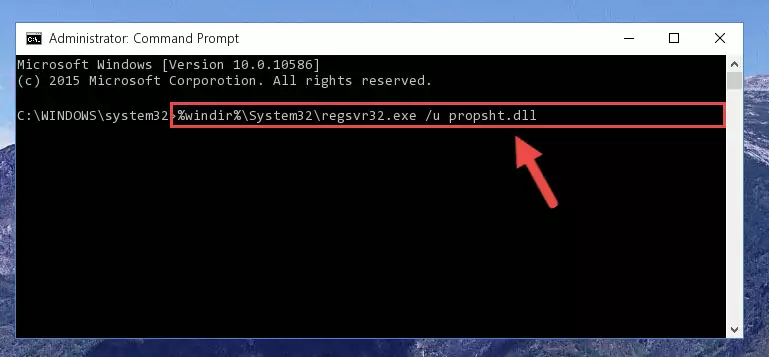
Step 1:Extracting the Propsht.dll library from the .zip file - Copy the "Propsht.dll" library file you extracted.
- Paste the dynamic link library you copied into the "C:\Windows\System32" directory.
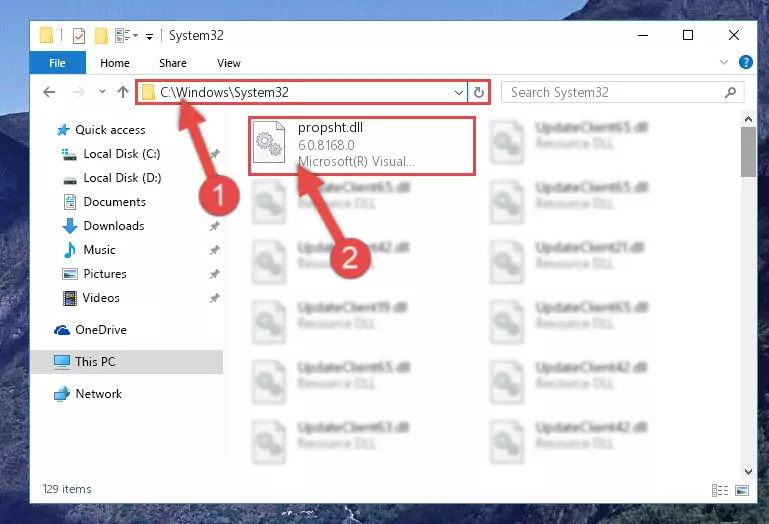
Step 3:Pasting the Propsht.dll library into the Windows/System32 directory - If your system is 64 Bit, copy the "Propsht.dll" library and paste it into "C:\Windows\sysWOW64" directory.
NOTE! On 64 Bit systems, you must copy the dynamic link library to both the "sysWOW64" and "System32" directories. In other words, both directories need the "Propsht.dll" library.
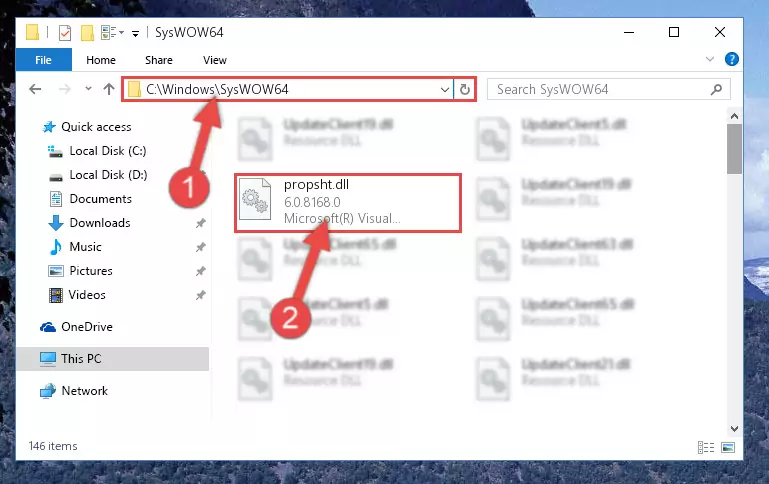
Step 4:Copying the Propsht.dll library to the Windows/sysWOW64 directory - First, we must run the Windows Command Prompt as an administrator.
NOTE! We ran the Command Prompt on Windows 10. If you are using Windows 8.1, Windows 8, Windows 7, Windows Vista or Windows XP, you can use the same methods to run the Command Prompt as an administrator.
- Open the Start Menu and type in "cmd", but don't press Enter. Doing this, you will have run a search of your computer through the Start Menu. In other words, typing in "cmd" we did a search for the Command Prompt.
- When you see the "Command Prompt" option among the search results, push the "CTRL" + "SHIFT" + "ENTER " keys on your keyboard.
- A verification window will pop up asking, "Do you want to run the Command Prompt as with administrative permission?" Approve this action by saying, "Yes".

%windir%\System32\regsvr32.exe /u Propsht.dll
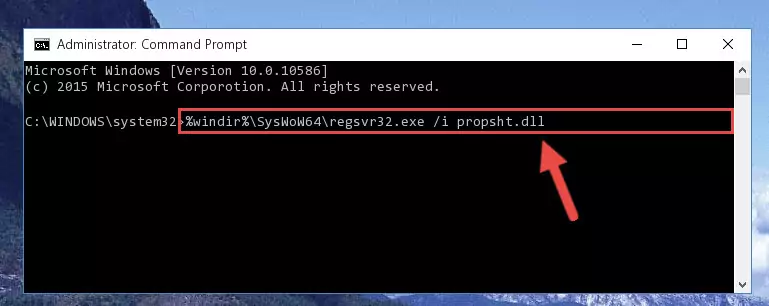
%windir%\SysWoW64\regsvr32.exe /u Propsht.dll
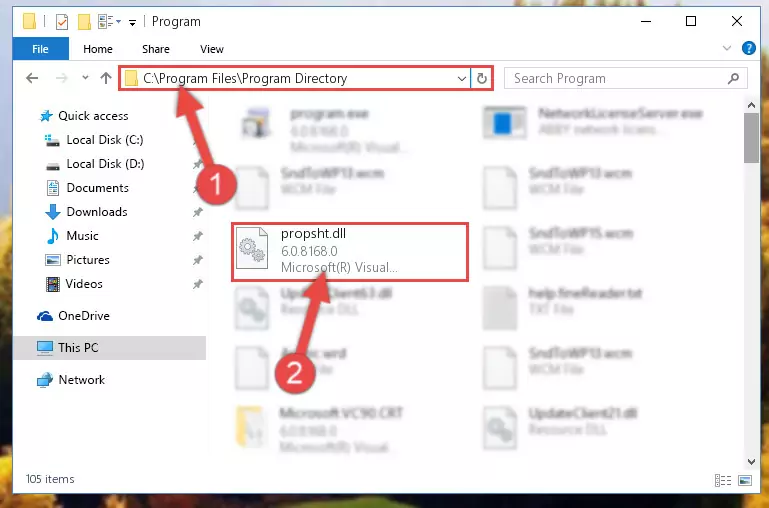
%windir%\System32\regsvr32.exe /i Propsht.dll
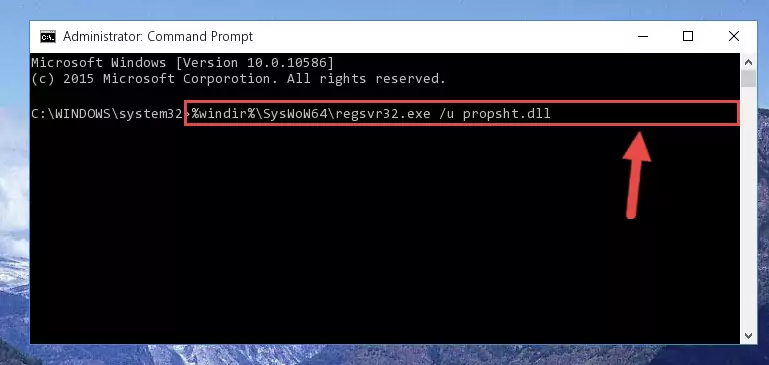
%windir%\SysWoW64\regsvr32.exe /i Propsht.dll
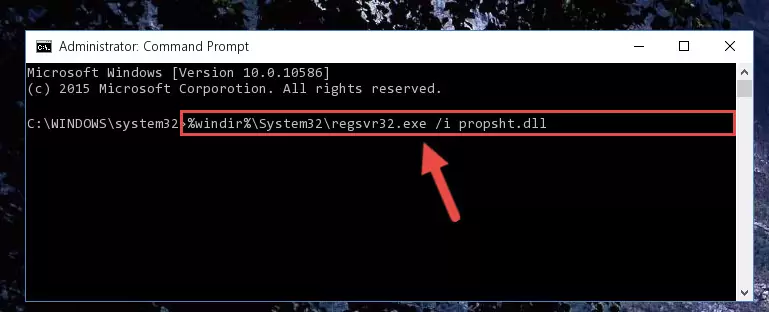
Method 2: Copying the Propsht.dll Library to the Program Installation Directory
- First, you must find the installation directory of the program (the program giving the dll error) you are going to install the dynamic link library to. In order to find this directory, "Right-Click > Properties" on the program's shortcut.

Step 1:Opening the program's shortcut properties window - Open the program installation directory by clicking the Open File Location button in the "Properties" window that comes up.

Step 2:Finding the program's installation directory - Copy the Propsht.dll library into this directory that opens.
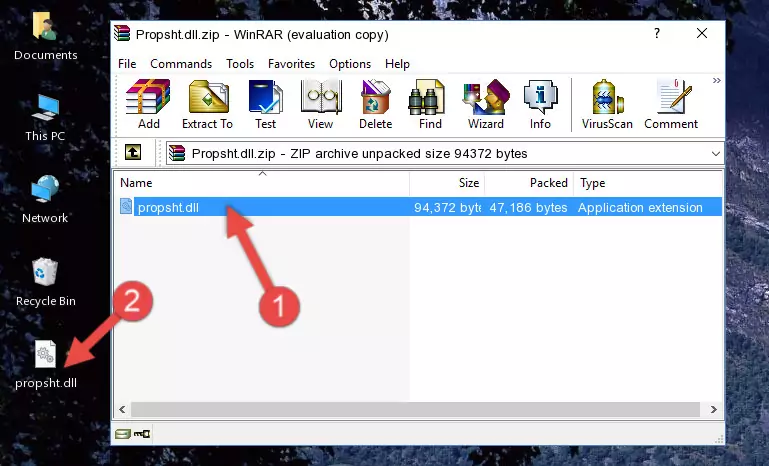
Step 3:Copying the Propsht.dll library into the program's installation directory - This is all there is to the process. Now, try to run the program again. If the problem still is not solved, you can try the 3rd Method.
Method 3: Doing a Clean Install of the program That Is Giving the Propsht.dll Error
- Press the "Windows" + "R" keys at the same time to open the Run tool. Paste the command below into the text field titled "Open" in the Run window that opens and press the Enter key on your keyboard. This command will open the "Programs and Features" tool.
appwiz.cpl

Step 1:Opening the Programs and Features tool with the Appwiz.cpl command - The Programs and Features window will open up. Find the program that is giving you the dll error in this window that lists all the programs on your computer and "Right-Click > Uninstall" on this program.

Step 2:Uninstalling the program that is giving you the error message from your computer. - Uninstall the program from your computer by following the steps that come up and restart your computer.

Step 3:Following the confirmation and steps of the program uninstall process - After restarting your computer, reinstall the program that was giving the error.
- You can fix the error you are expericing with this method. If the dll error is continuing in spite of the solution methods you are using, the source of the problem is the Windows operating system. In order to fix dll errors in Windows you will need to complete the 4th Method and the 5th Method in the list.
Method 4: Fixing the Propsht.dll Issue by Using the Windows System File Checker (scf scannow)
- First, we must run the Windows Command Prompt as an administrator.
NOTE! We ran the Command Prompt on Windows 10. If you are using Windows 8.1, Windows 8, Windows 7, Windows Vista or Windows XP, you can use the same methods to run the Command Prompt as an administrator.
- Open the Start Menu and type in "cmd", but don't press Enter. Doing this, you will have run a search of your computer through the Start Menu. In other words, typing in "cmd" we did a search for the Command Prompt.
- When you see the "Command Prompt" option among the search results, push the "CTRL" + "SHIFT" + "ENTER " keys on your keyboard.
- A verification window will pop up asking, "Do you want to run the Command Prompt as with administrative permission?" Approve this action by saying, "Yes".

sfc /scannow

Method 5: Fixing the Propsht.dll Errors by Manually Updating Windows
Some programs need updated dynamic link libraries. When your operating system is not updated, it cannot fulfill this need. In some situations, updating your operating system can solve the dll errors you are experiencing.
In order to check the update status of your operating system and, if available, to install the latest update packs, we need to begin this process manually.
Depending on which Windows version you use, manual update processes are different. Because of this, we have prepared a special article for each Windows version. You can get our articles relating to the manual update of the Windows version you use from the links below.
Guides to Manually Update for All Windows Versions
Common Propsht.dll Errors
When the Propsht.dll library is damaged or missing, the programs that use this dynamic link library will give an error. Not only external programs, but also basic Windows programs and tools use dynamic link libraries. Because of this, when you try to use basic Windows programs and tools (For example, when you open Internet Explorer or Windows Media Player), you may come across errors. We have listed the most common Propsht.dll errors below.
You will get rid of the errors listed below when you download the Propsht.dll library from DLL Downloader.com and follow the steps we explained above.
- "Propsht.dll not found." error
- "The file Propsht.dll is missing." error
- "Propsht.dll access violation." error
- "Cannot register Propsht.dll." error
- "Cannot find Propsht.dll." error
- "This application failed to start because Propsht.dll was not found. Re-installing the application may fix this problem." error
