- Download Price:
- Free
- Dll Description:
- PRISM Driver Interface Library
- Versions:
- Size:
- 0.07 MB
- Operating Systems:
- Developers:
- Directory:
- P
- Downloads:
- 488 times.
Prismioc.dll Explanation
Prismioc.dll, is a dll file developed by Intersil Americas Inc..
The size of this dll file is 0.07 MB and its download links are healthy. It has been downloaded 488 times already.
Table of Contents
- Prismioc.dll Explanation
- Operating Systems That Can Use the Prismioc.dll File
- Other Versions of the Prismioc.dll File
- Guide to Download Prismioc.dll
- Methods to Solve the Prismioc.dll Errors
- Method 1: Installing the Prismioc.dll File to the Windows System Folder
- Method 2: Copying the Prismioc.dll File to the Software File Folder
- Method 3: Uninstalling and Reinstalling the Software that Gives You the Prismioc.dll Error
- Method 4: Solving the Prismioc.dll error with the Windows System File Checker
- Method 5: Getting Rid of Prismioc.dll Errors by Updating the Windows Operating System
- Our Most Common Prismioc.dll Error Messages
- Dll Files Similar to the Prismioc.dll File
Operating Systems That Can Use the Prismioc.dll File
Other Versions of the Prismioc.dll File
The newest version of the Prismioc.dll file is the 1.7.24.1025 version. This dll file only has one version. No other version has been released.
- 1.7.24.1025 - 32 Bit (x86) Download this version
Guide to Download Prismioc.dll
- Click on the green-colored "Download" button (The button marked in the picture below).

Step 1:Starting the download process for Prismioc.dll - "After clicking the Download" button, wait for the download process to begin in the "Downloading" page that opens up. Depending on your Internet speed, the download process will begin in approximately 4 -5 seconds.
Methods to Solve the Prismioc.dll Errors
ATTENTION! Before continuing on to install the Prismioc.dll file, you need to download the file. If you have not downloaded it yet, download it before continuing on to the installation steps. If you are having a problem while downloading the file, you can browse the download guide a few lines above.
Method 1: Installing the Prismioc.dll File to the Windows System Folder
- The file you downloaded is a compressed file with the extension ".zip". This file cannot be installed. To be able to install it, first you need to extract the dll file from within it. So, first double-click the file with the ".zip" extension and open the file.
- You will see the file named "Prismioc.dll" in the window that opens. This is the file you need to install. Click on the dll file with the left button of the mouse. By doing this, you select the file.
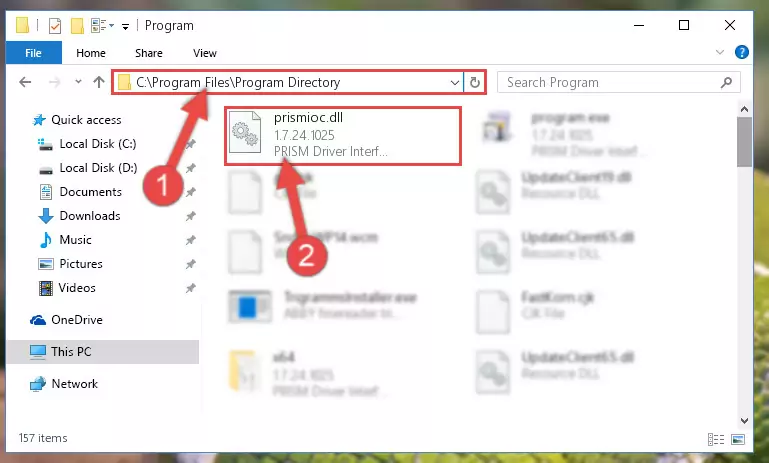
Step 2:Choosing the Prismioc.dll file - Click on the "Extract To" button, which is marked in the picture. In order to do this, you will need the Winrar software. If you don't have the software, it can be found doing a quick search on the Internet and you can download it (The Winrar software is free).
- After clicking the "Extract to" button, a window where you can choose the location you want will open. Choose the "Desktop" location in this window and extract the dll file to the desktop by clicking the "Ok" button.
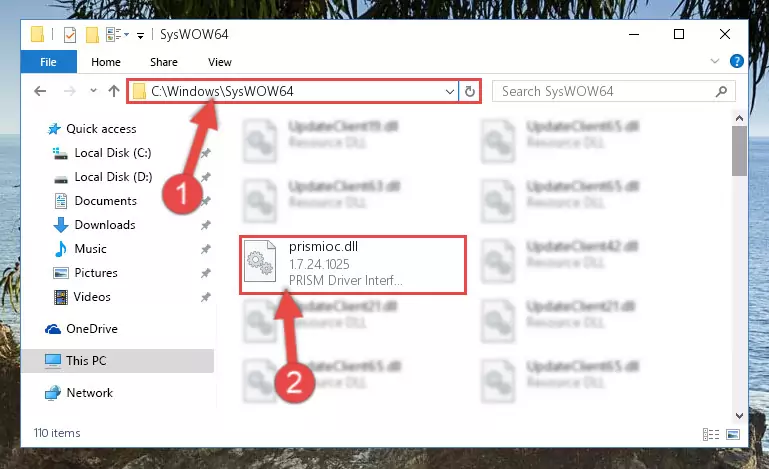
Step 3:Extracting the Prismioc.dll file to the desktop - Copy the "Prismioc.dll" file file you extracted.
- Paste the dll file you copied into the "C:\Windows\System32" folder.
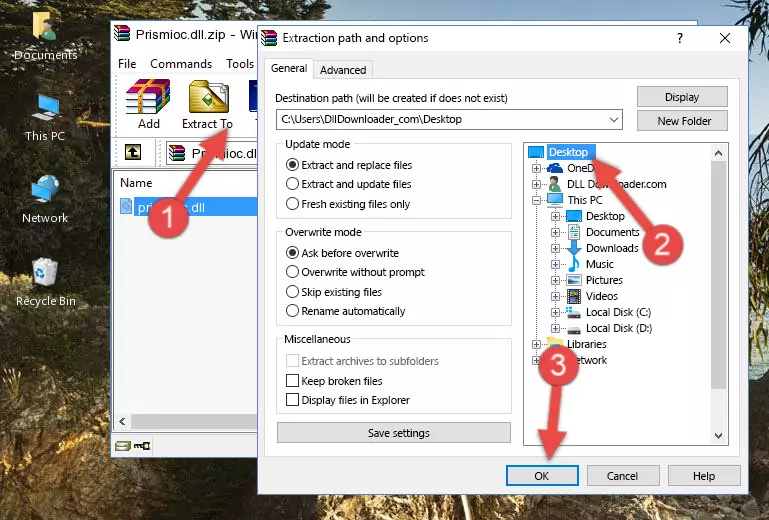
Step 4:Pasting the Prismioc.dll file into the Windows/System32 folder - If you are using a 64 Bit operating system, copy the "Prismioc.dll" file and paste it into the "C:\Windows\sysWOW64" as well.
NOTE! On Windows operating systems with 64 Bit architecture, the dll file must be in both the "sysWOW64" folder as well as the "System32" folder. In other words, you must copy the "Prismioc.dll" file into both folders.
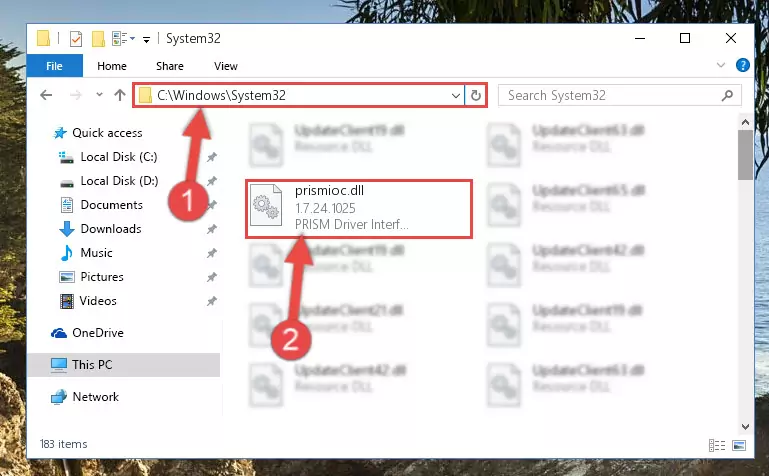
Step 5:Pasting the Prismioc.dll file into the Windows/sysWOW64 folder - In order to run the Command Line as an administrator, complete the following steps.
NOTE! In this explanation, we ran the Command Line on Windows 10. If you are using one of the Windows 8.1, Windows 8, Windows 7, Windows Vista or Windows XP operating systems, you can use the same methods to run the Command Line as an administrator. Even though the pictures are taken from Windows 10, the processes are similar.
- First, open the Start Menu and before clicking anywhere, type "cmd" but do not press Enter.
- When you see the "Command Line" option among the search results, hit the "CTRL" + "SHIFT" + "ENTER" keys on your keyboard.
- A window will pop up asking, "Do you want to run this process?". Confirm it by clicking to "Yes" button.

Step 6:Running the Command Line as an administrator - Paste the command below into the Command Line window that opens up and press Enter key. This command will delete the problematic registry of the Prismioc.dll file (Nothing will happen to the file we pasted in the System32 folder, it just deletes the registry from the Windows Registry Editor. The file we pasted in the System32 folder will not be damaged).
%windir%\System32\regsvr32.exe /u Prismioc.dll
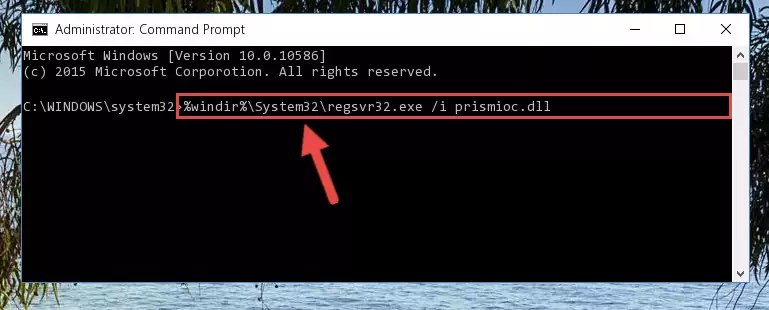
Step 7:Cleaning the problematic registry of the Prismioc.dll file from the Windows Registry Editor - If you have a 64 Bit operating system, after running the command above, you must run the command below. This command will clean the Prismioc.dll file's damaged registry in 64 Bit as well (The cleaning process will be in the registries in the Registry Editor< only. In other words, the dll file you paste into the SysWoW64 folder will stay as it).
%windir%\SysWoW64\regsvr32.exe /u Prismioc.dll
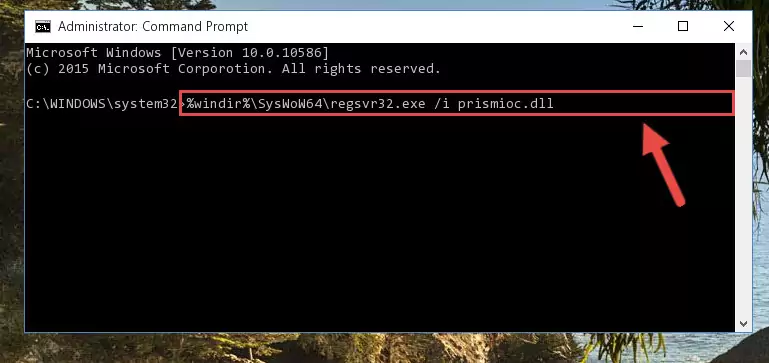
Step 8:Uninstalling the Prismioc.dll file's broken registry from the Registry Editor (for 64 Bit) - You must create a new registry for the dll file that you deleted from the registry editor. In order to do this, copy the command below and paste it into the Command Line and hit Enter.
%windir%\System32\regsvr32.exe /i Prismioc.dll
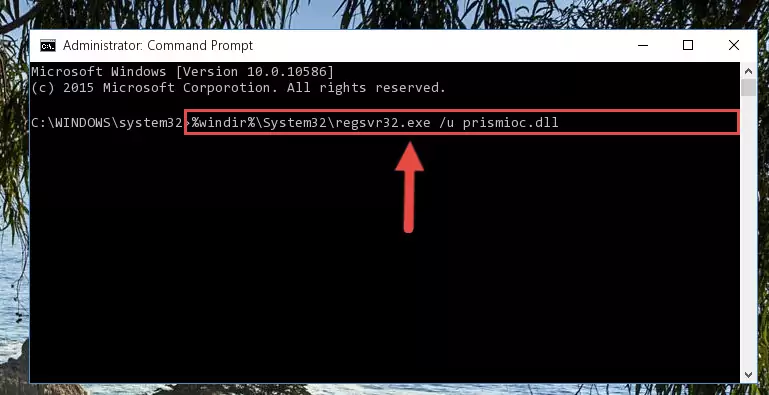
Step 9:Creating a new registry for the Prismioc.dll file - If you are using a Windows with 64 Bit architecture, after running the previous command, you need to run the command below. By running this command, we will have created a clean registry for the Prismioc.dll file (We deleted the damaged registry with the previous command).
%windir%\SysWoW64\regsvr32.exe /i Prismioc.dll
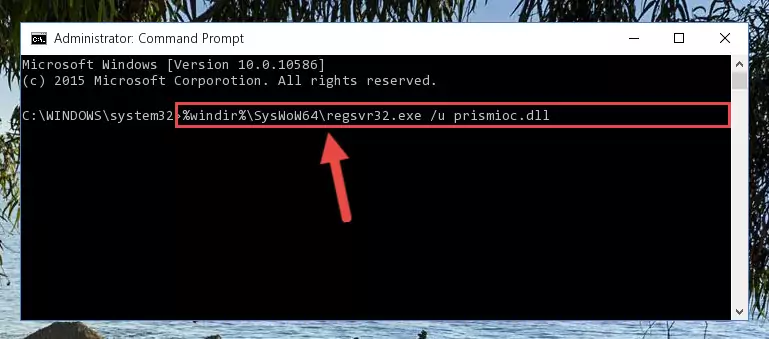
Step 10:Creating a clean registry for the Prismioc.dll file (for 64 Bit) - If you did the processes in full, the installation should have finished successfully. If you received an error from the command line, you don't need to be anxious. Even if the Prismioc.dll file was installed successfully, you can still receive error messages like these due to some incompatibilities. In order to test whether your dll problem was solved or not, try running the software giving the error message again. If the error is continuing, try the 2nd Method to solve this problem.
Method 2: Copying the Prismioc.dll File to the Software File Folder
- First, you need to find the file folder for the software you are receiving the "Prismioc.dll not found", "Prismioc.dll is missing" or other similar dll errors. In order to do this, right-click on the shortcut for the software and click the Properties option from the options that come up.

Step 1:Opening software properties - Open the software's file folder by clicking on the Open File Location button in the Properties window that comes up.

Step 2:Opening the software's file folder - Copy the Prismioc.dll file.
- Paste the dll file you copied into the software's file folder that we just opened.

Step 3:Pasting the Prismioc.dll file into the software's file folder - When the dll file is moved to the software file folder, it means that the process is completed. Check to see if the problem was solved by running the software giving the error message again. If you are still receiving the error message, you can complete the 3rd Method as an alternative.
Method 3: Uninstalling and Reinstalling the Software that Gives You the Prismioc.dll Error
- Push the "Windows" + "R" keys at the same time to open the Run window. Type the command below into the Run window that opens up and hit Enter. This process will open the "Programs and Features" window.
appwiz.cpl

Step 1:Opening the Programs and Features window using the appwiz.cpl command - The Programs and Features screen will come up. You can see all the softwares installed on your computer in the list on this screen. Find the software giving you the dll error in the list and right-click it. Click the "Uninstall" item in the right-click menu that appears and begin the uninstall process.

Step 2:Starting the uninstall process for the software that is giving the error - A window will open up asking whether to confirm or deny the uninstall process for the software. Confirm the process and wait for the uninstall process to finish. Restart your computer after the software has been uninstalled from your computer.

Step 3:Confirming the removal of the software - After restarting your computer, reinstall the software that was giving the error.
- You may be able to solve the dll error you are experiencing by using this method. If the error messages are continuing despite all these processes, we may have a problem deriving from Windows. To solve dll errors deriving from Windows, you need to complete the 4th Method and the 5th Method in the list.
Method 4: Solving the Prismioc.dll error with the Windows System File Checker
- In order to run the Command Line as an administrator, complete the following steps.
NOTE! In this explanation, we ran the Command Line on Windows 10. If you are using one of the Windows 8.1, Windows 8, Windows 7, Windows Vista or Windows XP operating systems, you can use the same methods to run the Command Line as an administrator. Even though the pictures are taken from Windows 10, the processes are similar.
- First, open the Start Menu and before clicking anywhere, type "cmd" but do not press Enter.
- When you see the "Command Line" option among the search results, hit the "CTRL" + "SHIFT" + "ENTER" keys on your keyboard.
- A window will pop up asking, "Do you want to run this process?". Confirm it by clicking to "Yes" button.

Step 1:Running the Command Line as an administrator - Paste the command in the line below into the Command Line that opens up and press Enter key.
sfc /scannow

Step 2:solving Windows system errors using the sfc /scannow command - The scan and repair process can take some time depending on your hardware and amount of system errors. Wait for the process to complete. After the repair process finishes, try running the software that is giving you're the error.
Method 5: Getting Rid of Prismioc.dll Errors by Updating the Windows Operating System
Some softwares require updated dll files from the operating system. If your operating system is not updated, this requirement is not met and you will receive dll errors. Because of this, updating your operating system may solve the dll errors you are experiencing.
Most of the time, operating systems are automatically updated. However, in some situations, the automatic updates may not work. For situations like this, you may need to check for updates manually.
For every Windows version, the process of manually checking for updates is different. Because of this, we prepared a special guide for each Windows version. You can get our guides to manually check for updates based on the Windows version you use through the links below.
Explanations on Updating Windows Manually
Our Most Common Prismioc.dll Error Messages
If the Prismioc.dll file is missing or the software using this file has not been installed correctly, you can get errors related to the Prismioc.dll file. Dll files being missing can sometimes cause basic Windows softwares to also give errors. You can even receive an error when Windows is loading. You can find the error messages that are caused by the Prismioc.dll file.
If you don't know how to install the Prismioc.dll file you will download from our site, you can browse the methods above. Above we explained all the processes you can do to solve the dll error you are receiving. If the error is continuing after you have completed all these methods, please use the comment form at the bottom of the page to contact us. Our editor will respond to your comment shortly.
- "Prismioc.dll not found." error
- "The file Prismioc.dll is missing." error
- "Prismioc.dll access violation." error
- "Cannot register Prismioc.dll." error
- "Cannot find Prismioc.dll." error
- "This application failed to start because Prismioc.dll was not found. Re-installing the application may fix this problem." error
