- Download Price:
- Free
- Dll Description:
- Power Point 97 Helper App
- Versions:
- Size:
- 0.03 MB
- Operating Systems:
- Developers:
- Directory:
- P
- Downloads:
- 584 times.
What is Ppt7dll.dll? What Does It Do?
The Ppt7dll.dll library is a dynamic link library developed by HP - Hewlett Packard. This library includes important functions that may be needed by programs, games or other basic Windows tools.
The Ppt7dll.dll library is 0.03 MB. The download links are current and no negative feedback has been received by users. It has been downloaded 584 times since release.
Table of Contents
- What is Ppt7dll.dll? What Does It Do?
- Operating Systems That Can Use the Ppt7dll.dll Library
- All Versions of the Ppt7dll.dll Library
- How to Download Ppt7dll.dll Library?
- Methods to Fix the Ppt7dll.dll Errors
- Method 1: Fixing the DLL Error by Copying the Ppt7dll.dll Library to the Windows System Directory
- Method 2: Copying The Ppt7dll.dll Library Into The Program Installation Directory
- Method 3: Uninstalling and Reinstalling the Program that Gives You the Ppt7dll.dll Error
- Method 4: Fixing the Ppt7dll.dll Error using the Windows System File Checker (sfc /scannow)
- Method 5: Getting Rid of Ppt7dll.dll Errors by Updating the Windows Operating System
- Common Ppt7dll.dll Errors
- Dynamic Link Libraries Similar to Ppt7dll.dll
Operating Systems That Can Use the Ppt7dll.dll Library
All Versions of the Ppt7dll.dll Library
The last version of the Ppt7dll.dll library is the 4.2.0.119 version.This dynamic link library only has one version. There is no other version that can be downloaded.
- 4.2.0.119 - 32 Bit (x86) Download directly this version
How to Download Ppt7dll.dll Library?
- Click on the green-colored "Download" button (The button marked in the picture below).

Step 1:Starting the download process for Ppt7dll.dll - The downloading page will open after clicking the Download button. After the page opens, in order to download the Ppt7dll.dll library the best server will be found and the download process will begin within a few seconds. In the meantime, you shouldn't close the page.
Methods to Fix the Ppt7dll.dll Errors
ATTENTION! Before continuing on to install the Ppt7dll.dll library, you need to download the library. If you have not downloaded it yet, download it before continuing on to the installation steps. If you are having a problem while downloading the library, you can browse the download guide a few lines above.
Method 1: Fixing the DLL Error by Copying the Ppt7dll.dll Library to the Windows System Directory
- The file you will download is a compressed file with the ".zip" extension. You cannot directly install the ".zip" file. Because of this, first, double-click this file and open the file. You will see the library named "Ppt7dll.dll" in the window that opens. Drag this library to the desktop with the left mouse button. This is the library you need.
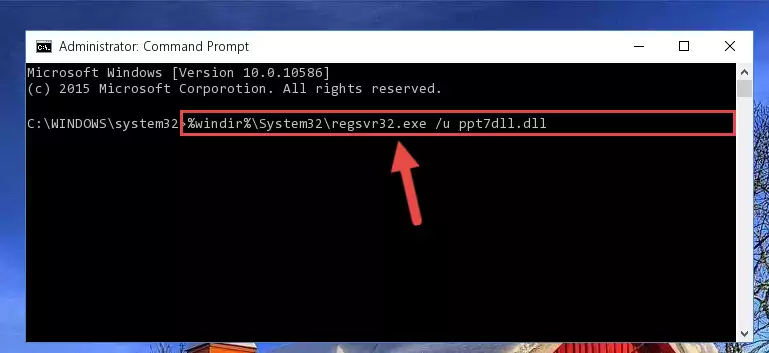
Step 1:Extracting the Ppt7dll.dll library from the .zip file - Copy the "Ppt7dll.dll" library you extracted and paste it into the "C:\Windows\System32" directory.
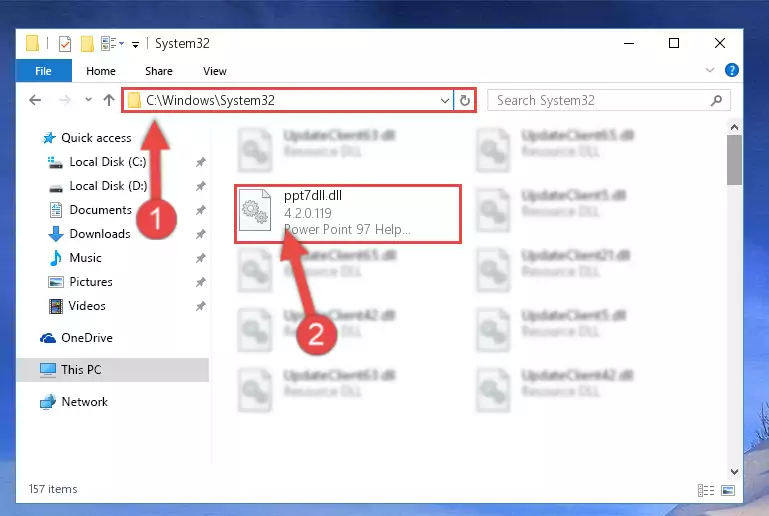
Step 2:Copying the Ppt7dll.dll library into the Windows/System32 directory - If you are using a 64 Bit operating system, copy the "Ppt7dll.dll" library and paste it into the "C:\Windows\sysWOW64" as well.
NOTE! On Windows operating systems with 64 Bit architecture, the dynamic link library must be in both the "sysWOW64" directory as well as the "System32" directory. In other words, you must copy the "Ppt7dll.dll" library into both directories.
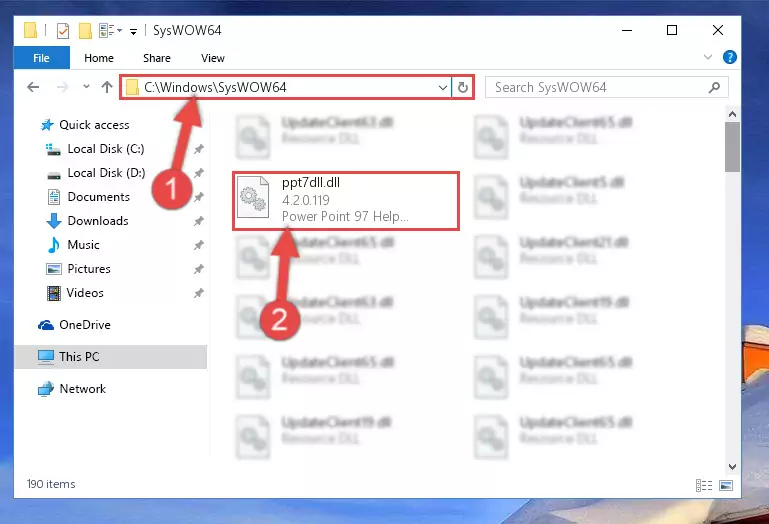
Step 3:Pasting the Ppt7dll.dll library into the Windows/sysWOW64 directory - First, we must run the Windows Command Prompt as an administrator.
NOTE! We ran the Command Prompt on Windows 10. If you are using Windows 8.1, Windows 8, Windows 7, Windows Vista or Windows XP, you can use the same methods to run the Command Prompt as an administrator.
- Open the Start Menu and type in "cmd", but don't press Enter. Doing this, you will have run a search of your computer through the Start Menu. In other words, typing in "cmd" we did a search for the Command Prompt.
- When you see the "Command Prompt" option among the search results, push the "CTRL" + "SHIFT" + "ENTER " keys on your keyboard.
- A verification window will pop up asking, "Do you want to run the Command Prompt as with administrative permission?" Approve this action by saying, "Yes".

%windir%\System32\regsvr32.exe /u Ppt7dll.dll
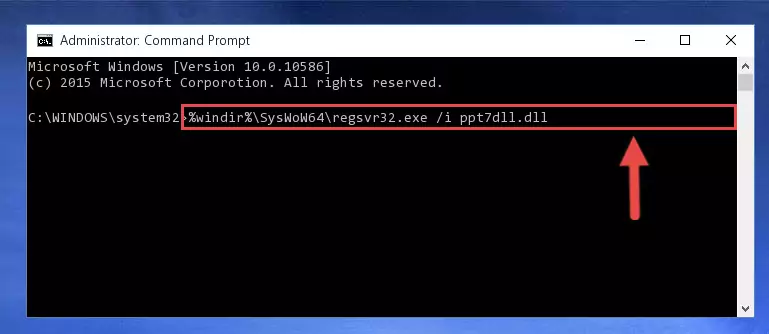
%windir%\SysWoW64\regsvr32.exe /u Ppt7dll.dll
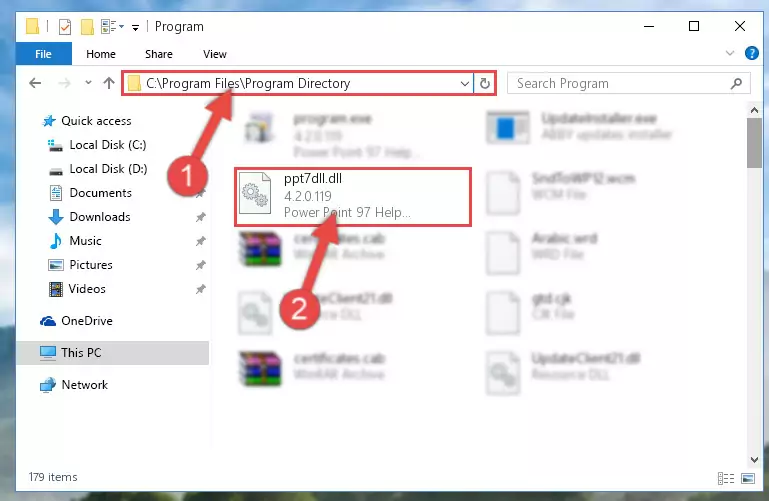
%windir%\System32\regsvr32.exe /i Ppt7dll.dll

%windir%\SysWoW64\regsvr32.exe /i Ppt7dll.dll
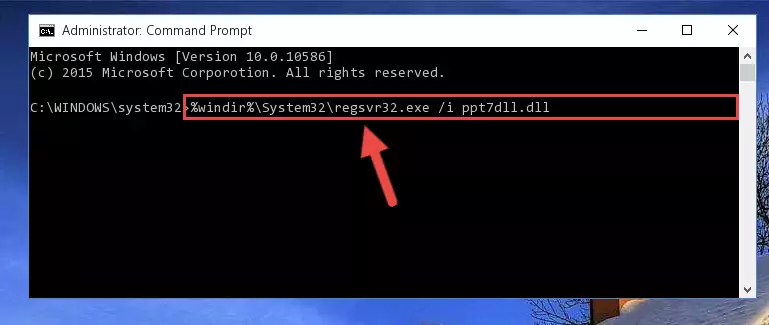
Method 2: Copying The Ppt7dll.dll Library Into The Program Installation Directory
- First, you need to find the installation directory for the program you are receiving the "Ppt7dll.dll not found", "Ppt7dll.dll is missing" or other similar dll errors. In order to do this, right-click on the shortcut for the program and click the Properties option from the options that come up.

Step 1:Opening program properties - Open the program's installation directory by clicking on the Open File Location button in the Properties window that comes up.

Step 2:Opening the program's installation directory - Copy the Ppt7dll.dll library.
- Paste the dynamic link library you copied into the program's installation directory that we just opened.

Step 3:Pasting the Ppt7dll.dll library into the program's installation directory - When the dynamic link library is moved to the program installation directory, it means that the process is completed. Check to see if the issue was fixed by running the program giving the error message again. If you are still receiving the error message, you can complete the 3rd Method as an alternative.
Method 3: Uninstalling and Reinstalling the Program that Gives You the Ppt7dll.dll Error
- Open the Run tool by pushing the "Windows" + "R" keys found on your keyboard. Type the command below into the "Open" field of the Run window that opens up and press Enter. This command will open the "Programs and Features" tool.
appwiz.cpl

Step 1:Opening the Programs and Features tool with the appwiz.cpl command - The Programs and Features screen will come up. You can see all the programs installed on your computer in the list on this screen. Find the program giving you the dll error in the list and right-click it. Click the "Uninstall" item in the right-click menu that appears and begin the uninstall process.

Step 2:Starting the uninstall process for the program that is giving the error - A window will open up asking whether to confirm or deny the uninstall process for the program. Confirm the process and wait for the uninstall process to finish. Restart your computer after the program has been uninstalled from your computer.

Step 3:Confirming the removal of the program - After restarting your computer, reinstall the program that was giving the error.
- You may be able to fix the dll error you are experiencing by using this method. If the error messages are continuing despite all these processes, we may have a issue deriving from Windows. To fix dll errors deriving from Windows, you need to complete the 4th Method and the 5th Method in the list.
Method 4: Fixing the Ppt7dll.dll Error using the Windows System File Checker (sfc /scannow)
- First, we must run the Windows Command Prompt as an administrator.
NOTE! We ran the Command Prompt on Windows 10. If you are using Windows 8.1, Windows 8, Windows 7, Windows Vista or Windows XP, you can use the same methods to run the Command Prompt as an administrator.
- Open the Start Menu and type in "cmd", but don't press Enter. Doing this, you will have run a search of your computer through the Start Menu. In other words, typing in "cmd" we did a search for the Command Prompt.
- When you see the "Command Prompt" option among the search results, push the "CTRL" + "SHIFT" + "ENTER " keys on your keyboard.
- A verification window will pop up asking, "Do you want to run the Command Prompt as with administrative permission?" Approve this action by saying, "Yes".

sfc /scannow

Method 5: Getting Rid of Ppt7dll.dll Errors by Updating the Windows Operating System
Some programs require updated dynamic link libraries from the operating system. If your operating system is not updated, this requirement is not met and you will receive dll errors. Because of this, updating your operating system may solve the dll errors you are experiencing.
Most of the time, operating systems are automatically updated. However, in some situations, the automatic updates may not work. For situations like this, you may need to check for updates manually.
For every Windows version, the process of manually checking for updates is different. Because of this, we prepared a special guide for each Windows version. You can get our guides to manually check for updates based on the Windows version you use through the links below.
Windows Update Guides
Common Ppt7dll.dll Errors
If the Ppt7dll.dll library is missing or the program using this library has not been installed correctly, you can get errors related to the Ppt7dll.dll library. Dynamic link libraries being missing can sometimes cause basic Windows programs to also give errors. You can even receive an error when Windows is loading. You can find the error messages that are caused by the Ppt7dll.dll library.
If you don't know how to install the Ppt7dll.dll library you will download from our site, you can browse the methods above. Above we explained all the processes you can do to fix the dll error you are receiving. If the error is continuing after you have completed all these methods, please use the comment form at the bottom of the page to contact us. Our editor will respond to your comment shortly.
- "Ppt7dll.dll not found." error
- "The file Ppt7dll.dll is missing." error
- "Ppt7dll.dll access violation." error
- "Cannot register Ppt7dll.dll." error
- "Cannot find Ppt7dll.dll." error
- "This application failed to start because Ppt7dll.dll was not found. Re-installing the application may fix this problem." error
