- Download Price:
- Free
- Dll Description:
- Power Profile Helper DLL
- Versions:
-
- 6.3.9600.17031 (Latest) for 32 Bit (x86)
- 6.2.9200.16384 for 32 Bit (x86)
- 6.1.7600.16385 - for 32 Bit (x86)
- 6.1.7600.16385 for 32 Bit (x86)
- 6.1.7600.16385 for 64 Bit (x64)
- 6.0.6001.18000 - for 32 Bit (x86)
- 6.0.6001.18000 for 32 Bit (x86)
- 6.0.6001.18000 for 64 Bit (x64)
- 6.0.3790.3959 for 32 Bit (x86)
- 6.0.2900.5512 - for 32 Bit (x86)
- 6.0.2900.5512 for 32 Bit (x86)
- 6.0.2900.2180 for 32 Bit (x86)
- 6.1.7100.0 for 32 Bit (x86)
- 6.0.2600.0 - for 32 Bit (x86)
- 6.0.2600.0 for 32 Bit (x86)
- Size:
- 0.24 MB for 32 Bit (x86)
- 0.16 MB for 64 Bit (x64)
- Operating Systems:
- Directory:
- P
- Downloads:
- 11861 times.
Powrprof.dll Explanation
The Powrprof.dll library is 0.24 MB for 32 Bit and 0.16 MB for 64 Bit. The download links for this library are clean and no user has given any negative feedback. From the time it was offered for download, it has been downloaded 11861 times.
Table of Contents
- Powrprof.dll Explanation
- Operating Systems Compatible with the Powrprof.dll Library
- All Versions of the Powrprof.dll Library
- Guide to Download Powrprof.dll
- How to Fix Powrprof.dll Errors?
- Method 1: Installing the Powrprof.dll Library to the Windows System Directory
- Method 2: Copying the Powrprof.dll Library to the Program Installation Directory
- Method 3: Doing a Clean Install of the program That Is Giving the Powrprof.dll Error
- Method 4: Fixing the Powrprof.dll error with the Windows System File Checker
- Method 5: Getting Rid of Powrprof.dll Errors by Updating the Windows Operating System
- Common Powrprof.dll Errors
- Dynamic Link Libraries Related to Powrprof.dll
Operating Systems Compatible with the Powrprof.dll Library
- Windows 10
- Windows 10 64 Bit
- Windows 8.1
- Windows 8.1 64 Bit
- Windows 8
- Windows 8 64 Bit
- Windows 7
- Windows 7 64 Bit
- Windows Vista
- Windows Vista 64 Bit
- Windows XP
- Windows XP 64 Bit
All Versions of the Powrprof.dll Library
The last version of the Powrprof.dll library is the 6.3.9600.17031 version for 32 Bit and 6.1.7600.16385 version for 64 Bit. There have been 14 versions previously released. All versions of the Dynamic link library are listed below from newest to oldest.
- 6.3.9600.17031 - 32 Bit (x86) Download directly this version
- 6.2.9200.16384 - 32 Bit (x86) Download directly this version
- 6.1.7600.16385 - 32 Bit (x86) (2012-10-31) Download directly this version
- 6.1.7600.16385 - 32 Bit (x86) Download directly this version
- 6.1.7600.16385 - 64 Bit (x64) Download directly this version
- 6.0.6001.18000 - 32 Bit (x86) (2014-02-28) Download directly this version
- 6.0.6001.18000 - 32 Bit (x86) Download directly this version
- 6.0.6001.18000 - 64 Bit (x64) Download directly this version
- 6.0.3790.3959 - 32 Bit (x86) Download directly this version
- 6.0.2900.5512 - 32 Bit (x86) (2014-02-28) Download directly this version
- 6.0.2900.5512 - 32 Bit (x86) Download directly this version
- 6.0.2900.2180 - 32 Bit (x86) Download directly this version
- 6.1.7100.0 - 32 Bit (x86) Download directly this version
- 6.0.2600.0 - 32 Bit (x86) (2001-08-31) Download directly this version
- 6.0.2600.0 - 32 Bit (x86) Download directly this version
Guide to Download Powrprof.dll
- First, click the "Download" button with the green background (The button marked in the picture).

Step 1:Download the Powrprof.dll library - When you click the "Download" button, the "Downloading" window will open. Don't close this window until the download process begins. The download process will begin in a few seconds based on your Internet speed and computer.
How to Fix Powrprof.dll Errors?
ATTENTION! In order to install the Powrprof.dll library, you must first download it. If you haven't downloaded it, before continuing on with the installation, download the library. If you don't know how to download it, all you need to do is look at the dll download guide found on the top line.
Method 1: Installing the Powrprof.dll Library to the Windows System Directory
- The file you will download is a compressed file with the ".zip" extension. You cannot directly install the ".zip" file. Because of this, first, double-click this file and open the file. You will see the library named "Powrprof.dll" in the window that opens. Drag this library to the desktop with the left mouse button. This is the library you need.
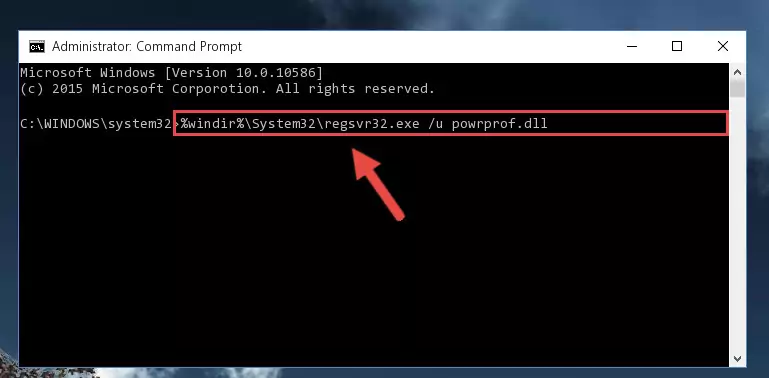
Step 1:Extracting the Powrprof.dll library from the .zip file - Copy the "Powrprof.dll" library you extracted and paste it into the "C:\Windows\System32" directory.
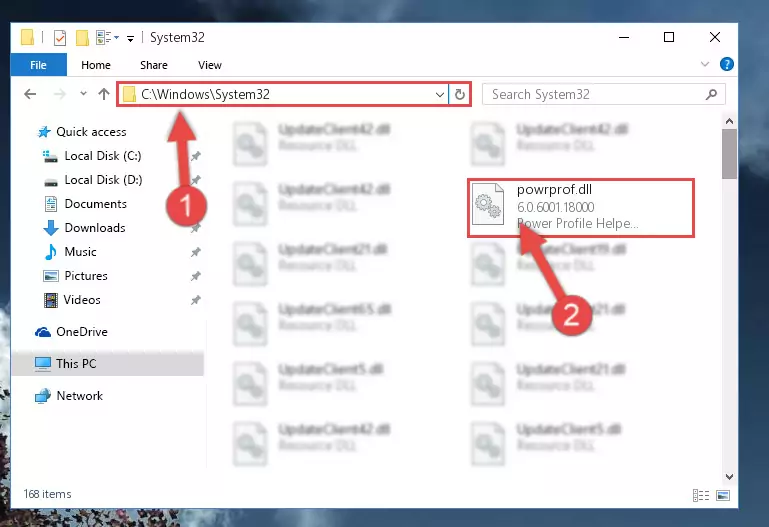
Step 2:Copying the Powrprof.dll library into the Windows/System32 directory - If you are using a 64 Bit operating system, copy the "Powrprof.dll" library and paste it into the "C:\Windows\sysWOW64" as well.
NOTE! On Windows operating systems with 64 Bit architecture, the dynamic link library must be in both the "sysWOW64" directory as well as the "System32" directory. In other words, you must copy the "Powrprof.dll" library into both directories.
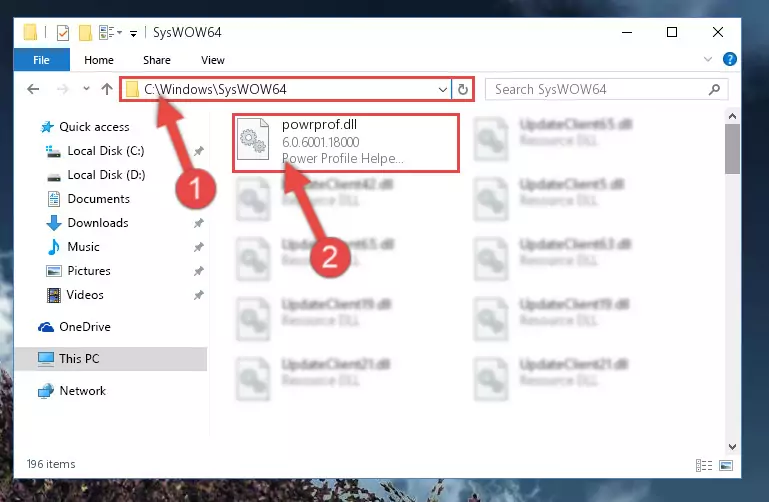
Step 3:Pasting the Powrprof.dll library into the Windows/sysWOW64 directory - In order to complete this step, you must run the Command Prompt as administrator. In order to do this, all you have to do is follow the steps below.
NOTE! We ran the Command Prompt using Windows 10. If you are using Windows 8.1, Windows 8, Windows 7, Windows Vista or Windows XP, you can use the same method to run the Command Prompt as administrator.
- Open the Start Menu and before clicking anywhere, type "cmd" on your keyboard. This process will enable you to run a search through the Start Menu. We also typed in "cmd" to bring up the Command Prompt.
- Right-click the "Command Prompt" search result that comes up and click the Run as administrator" option.

Step 4:Running the Command Prompt as administrator - Paste the command below into the Command Line that will open up and hit Enter. This command will delete the damaged registry of the Powrprof.dll library (It will not delete the file we pasted into the System32 directory; it will delete the registry in Regedit. The file we pasted into the System32 directory will not be damaged).
%windir%\System32\regsvr32.exe /u Powrprof.dll
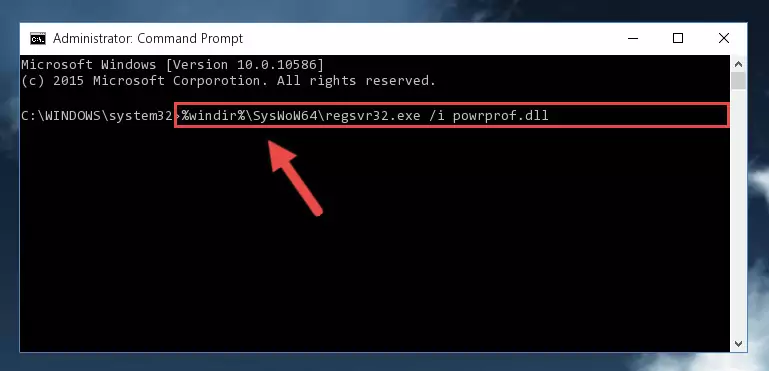
Step 5:Deleting the damaged registry of the Powrprof.dll - If you are using a Windows version that has 64 Bit architecture, after running the above command, you need to run the command below. With this command, we will clean the problematic Powrprof.dll registry for 64 Bit (The cleaning process only involves the registries in Regedit. In other words, the dynamic link library you pasted into the SysWoW64 will not be damaged).
%windir%\SysWoW64\regsvr32.exe /u Powrprof.dll
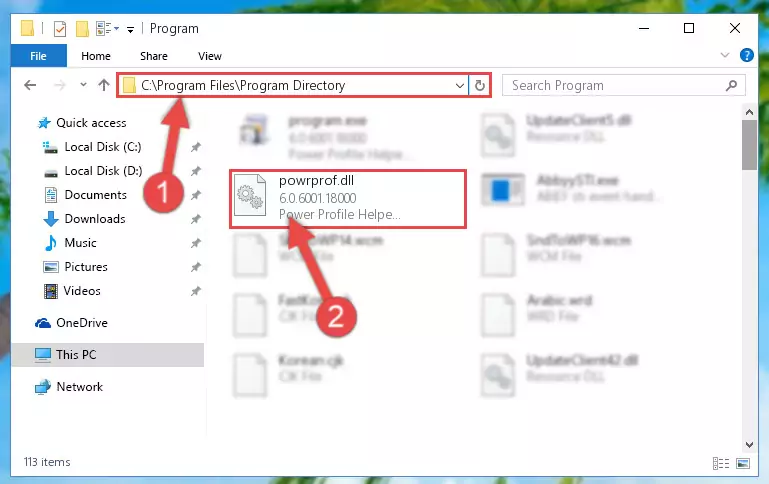
Step 6:Uninstalling the Powrprof.dll library's problematic registry from Regedit (for 64 Bit) - We need to make a new registry for the dynamic link library in place of the one we deleted from the Windows Registry Editor. In order to do this process, copy the command below and after pasting it in the Command Line, press Enter.
%windir%\System32\regsvr32.exe /i Powrprof.dll
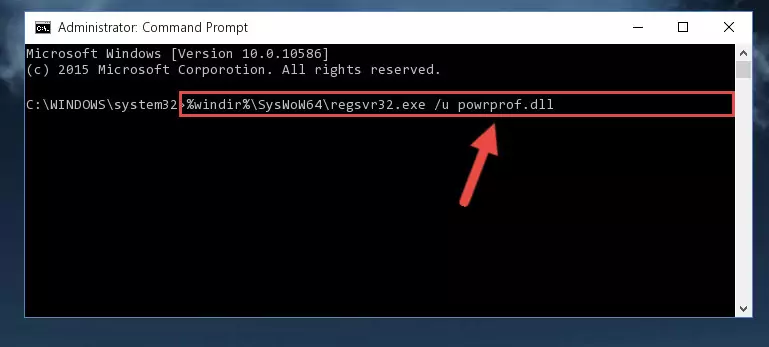
Step 7:Creating a new registry for the Powrprof.dll library in the Windows Registry Editor - Windows 64 Bit users must run the command below after running the previous command. With this command, we will create a clean and good registry for the Powrprof.dll library we deleted.
%windir%\SysWoW64\regsvr32.exe /i Powrprof.dll
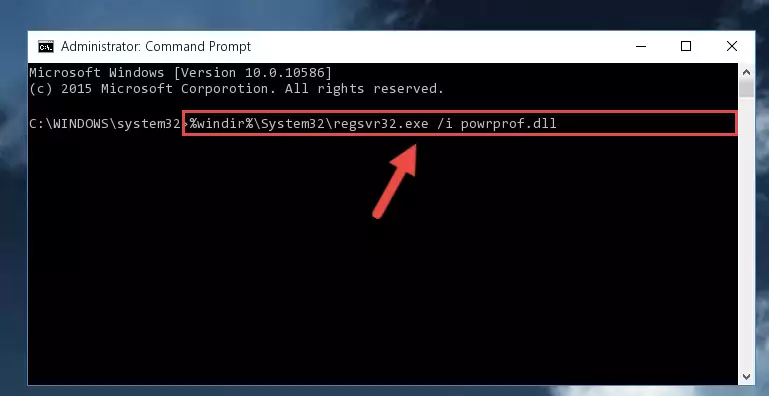
Step 8:Creating a clean and good registry for the Powrprof.dll library (64 Bit için) - If you did all the processes correctly, the missing dll file will have been installed. You may have made some mistakes when running the Command Line processes. Generally, these errors will not prevent the Powrprof.dll library from being installed. In other words, the installation will be completed, but it may give an error due to some incompatibility issues. You can try running the program that was giving you this dll file error after restarting your computer. If you are still getting the dll file error when running the program, please try the 2nd method.
Method 2: Copying the Powrprof.dll Library to the Program Installation Directory
- First, you need to find the installation directory for the program you are receiving the "Powrprof.dll not found", "Powrprof.dll is missing" or other similar dll errors. In order to do this, right-click on the shortcut for the program and click the Properties option from the options that come up.

Step 1:Opening program properties - Open the program's installation directory by clicking on the Open File Location button in the Properties window that comes up.

Step 2:Opening the program's installation directory - Copy the Powrprof.dll library into the directory we opened up.
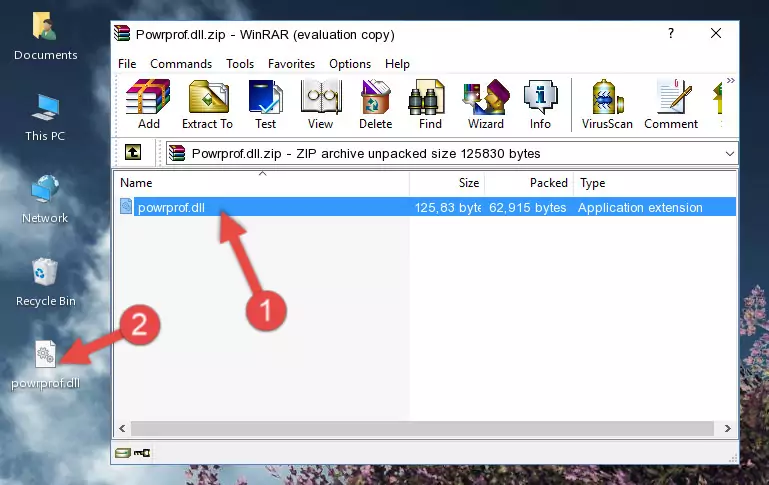
Step 3:Copying the Powrprof.dll library into the program's installation directory - That's all there is to the installation process. Run the program giving the dll error again. If the dll error is still continuing, completing the 3rd Method may help fix your issue.
Method 3: Doing a Clean Install of the program That Is Giving the Powrprof.dll Error
- Press the "Windows" + "R" keys at the same time to open the Run tool. Paste the command below into the text field titled "Open" in the Run window that opens and press the Enter key on your keyboard. This command will open the "Programs and Features" tool.
appwiz.cpl

Step 1:Opening the Programs and Features tool with the Appwiz.cpl command - The programs listed in the Programs and Features window that opens up are the programs installed on your computer. Find the program that gives you the dll error and run the "Right-Click > Uninstall" command on this program.

Step 2:Uninstalling the program from your computer - Following the instructions that come up, uninstall the program from your computer and restart your computer.

Step 3:Following the verification and instructions for the program uninstall process - After restarting your computer, reinstall the program that was giving the error.
- You can fix the error you are expericing with this method. If the dll error is continuing in spite of the solution methods you are using, the source of the problem is the Windows operating system. In order to fix dll errors in Windows you will need to complete the 4th Method and the 5th Method in the list.
Method 4: Fixing the Powrprof.dll error with the Windows System File Checker
- In order to complete this step, you must run the Command Prompt as administrator. In order to do this, all you have to do is follow the steps below.
NOTE! We ran the Command Prompt using Windows 10. If you are using Windows 8.1, Windows 8, Windows 7, Windows Vista or Windows XP, you can use the same method to run the Command Prompt as administrator.
- Open the Start Menu and before clicking anywhere, type "cmd" on your keyboard. This process will enable you to run a search through the Start Menu. We also typed in "cmd" to bring up the Command Prompt.
- Right-click the "Command Prompt" search result that comes up and click the Run as administrator" option.

Step 1:Running the Command Prompt as administrator - Paste the command in the line below into the Command Line that opens up and press Enter key.
sfc /scannow

Step 2:fixing Windows system errors using the sfc /scannow command - The scan and repair process can take some time depending on your hardware and amount of system errors. Wait for the process to complete. After the repair process finishes, try running the program that is giving you're the error.
Method 5: Getting Rid of Powrprof.dll Errors by Updating the Windows Operating System
Some programs require updated dynamic link libraries from the operating system. If your operating system is not updated, this requirement is not met and you will receive dll errors. Because of this, updating your operating system may solve the dll errors you are experiencing.
Most of the time, operating systems are automatically updated. However, in some situations, the automatic updates may not work. For situations like this, you may need to check for updates manually.
For every Windows version, the process of manually checking for updates is different. Because of this, we prepared a special guide for each Windows version. You can get our guides to manually check for updates based on the Windows version you use through the links below.
Guides to Manually Update the Windows Operating System
Common Powrprof.dll Errors
The Powrprof.dll library being damaged or for any reason being deleted can cause programs or Windows system tools (Windows Media Player, Paint, etc.) that use this library to produce an error. Below you can find a list of errors that can be received when the Powrprof.dll library is missing.
If you have come across one of these errors, you can download the Powrprof.dll library by clicking on the "Download" button on the top-left of this page. We explained to you how to use the library you'll download in the above sections of this writing. You can see the suggestions we gave on how to solve your problem by scrolling up on the page.
- "Powrprof.dll not found." error
- "The file Powrprof.dll is missing." error
- "Powrprof.dll access violation." error
- "Cannot register Powrprof.dll." error
- "Cannot find Powrprof.dll." error
- "This application failed to start because Powrprof.dll was not found. Re-installing the application may fix this problem." error
