- Download Price:
- Free
- Dll Description:
- POP3 Service Optional Component Setup
- Versions:
- Size:
- 0.02 MB
- Operating Systems:
- Directory:
- P
- Downloads:
- 1071 times.
What is Pop3oc.dll? What Does It Do?
The size of this dll file is 0.02 MB and its download links are healthy. It has been downloaded 1071 times already.
Table of Contents
- What is Pop3oc.dll? What Does It Do?
- Operating Systems Compatible with the Pop3oc.dll File
- All Versions of the Pop3oc.dll File
- How to Download Pop3oc.dll File?
- How to Install Pop3oc.dll? How to Fix Pop3oc.dll Errors?
- Method 1: Copying the Pop3oc.dll File to the Windows System Folder
- Method 2: Copying the Pop3oc.dll File to the Software File Folder
- Method 3: Doing a Clean Install of the software That Is Giving the Pop3oc.dll Error
- Method 4: Solving the Pop3oc.dll error with the Windows System File Checker
- Method 5: Getting Rid of Pop3oc.dll Errors by Updating the Windows Operating System
- The Most Seen Pop3oc.dll Errors
- Dll Files Related to Pop3oc.dll
Operating Systems Compatible with the Pop3oc.dll File
All Versions of the Pop3oc.dll File
The last version of the Pop3oc.dll file is the 5.2.3790.0 version released on 2012-06-30. There have been 1 versions previously released. All versions of the Dll file are listed below from newest to oldest.
- 5.2.3790.0 - 32 Bit (x86) (2012-06-30) Download directly this version
- 5.2.3790.0 - 32 Bit (x86) Download directly this version
How to Download Pop3oc.dll File?
- Click on the green-colored "Download" button on the top left side of the page.

Step 1:Download process of the Pop3oc.dll file's - When you click the "Download" button, the "Downloading" window will open. Don't close this window until the download process begins. The download process will begin in a few seconds based on your Internet speed and computer.
How to Install Pop3oc.dll? How to Fix Pop3oc.dll Errors?
ATTENTION! In order to install the Pop3oc.dll file, you must first download it. If you haven't downloaded it, before continuing on with the installation, download the file. If you don't know how to download it, all you need to do is look at the dll download guide found on the top line.
Method 1: Copying the Pop3oc.dll File to the Windows System Folder
- The file you are going to download is a compressed file with the ".zip" extension. You cannot directly install the ".zip" file. First, you need to extract the dll file from inside it. So, double-click the file with the ".zip" extension that you downloaded and open the file.
- You will see the file named "Pop3oc.dll" in the window that opens up. This is the file we are going to install. Click the file once with the left mouse button. By doing this you will have chosen the file.

Step 2:Choosing the Pop3oc.dll file - Click the "Extract To" symbol marked in the picture. To extract the dll file, it will want you to choose the desired location. Choose the "Desktop" location and click "OK" to extract the file to the desktop. In order to do this, you need to use the Winrar software. If you do not have this software, you can find and download it through a quick search on the Internet.
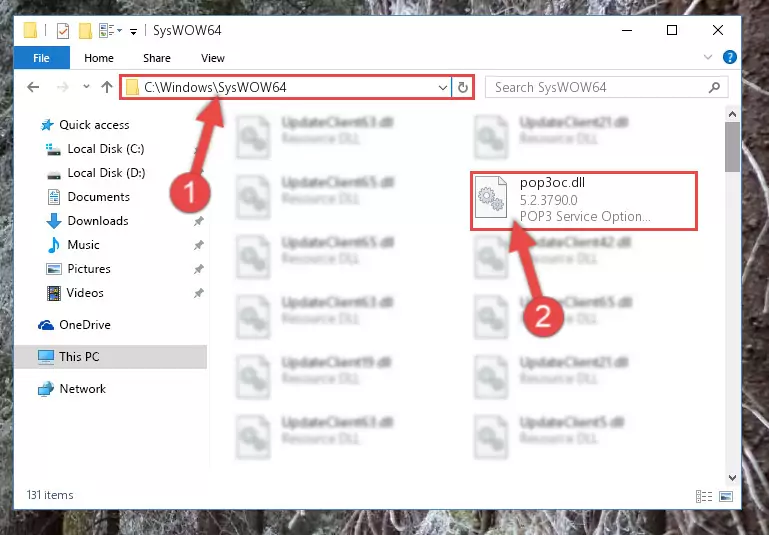
Step 3:Extracting the Pop3oc.dll file to the desktop - Copy the "Pop3oc.dll" file file you extracted.
- Paste the dll file you copied into the "C:\Windows\System32" folder.
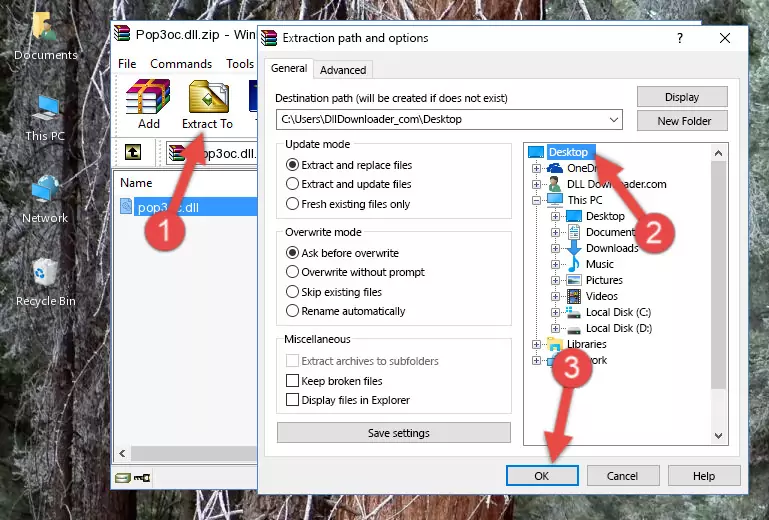
Step 5:Pasting the Pop3oc.dll file into the Windows/System32 folder - If your operating system has a 64 Bit architecture, copy the "Pop3oc.dll" file and paste it also into the "C:\Windows\sysWOW64" folder.
NOTE! On 64 Bit systems, the dll file must be in both the "sysWOW64" folder as well as the "System32" folder. In other words, you must copy the "Pop3oc.dll" file into both folders.
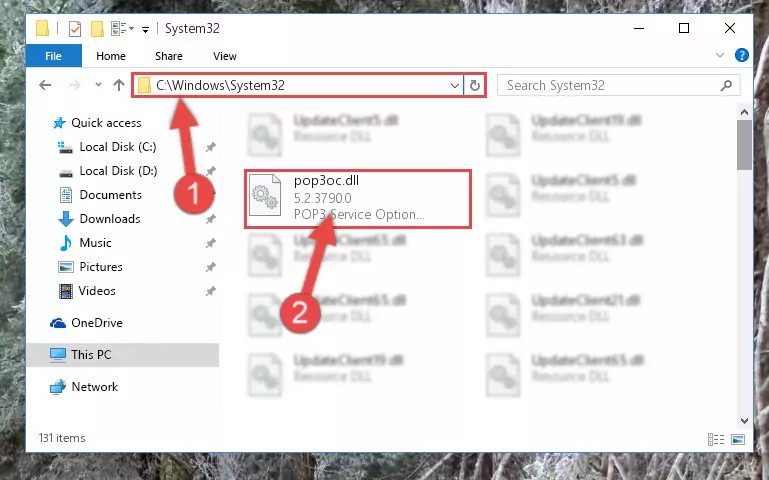
Step 6:Pasting the Pop3oc.dll file into the Windows/sysWOW64 folder - First, we must run the Windows Command Prompt as an administrator.
NOTE! We ran the Command Prompt on Windows 10. If you are using Windows 8.1, Windows 8, Windows 7, Windows Vista or Windows XP, you can use the same methods to run the Command Prompt as an administrator.
- Open the Start Menu and type in "cmd", but don't press Enter. Doing this, you will have run a search of your computer through the Start Menu. In other words, typing in "cmd" we did a search for the Command Prompt.
- When you see the "Command Prompt" option among the search results, push the "CTRL" + "SHIFT" + "ENTER " keys on your keyboard.
- A verification window will pop up asking, "Do you want to run the Command Prompt as with administrative permission?" Approve this action by saying, "Yes".

%windir%\System32\regsvr32.exe /u Pop3oc.dll
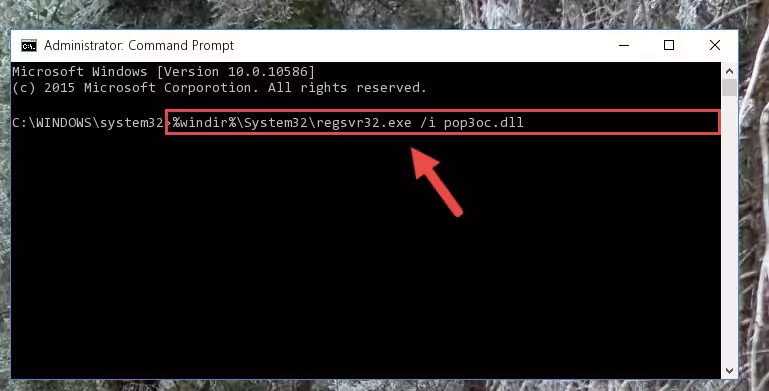
%windir%\SysWoW64\regsvr32.exe /u Pop3oc.dll
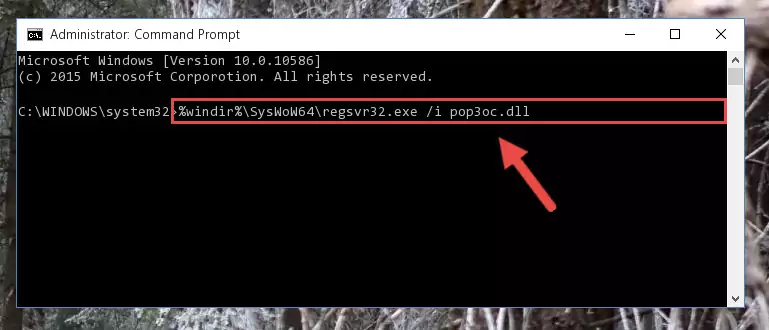
%windir%\System32\regsvr32.exe /i Pop3oc.dll
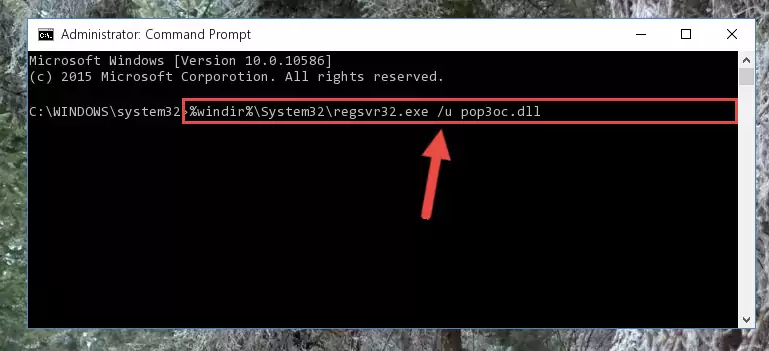
%windir%\SysWoW64\regsvr32.exe /i Pop3oc.dll
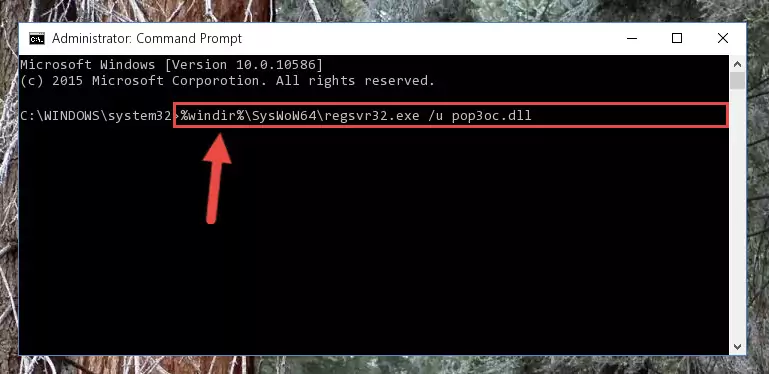
Method 2: Copying the Pop3oc.dll File to the Software File Folder
- First, you must find the installation folder of the software (the software giving the dll error) you are going to install the dll file to. In order to find this folder, "Right-Click > Properties" on the software's shortcut.

Step 1:Opening the software's shortcut properties window - Open the software file folder by clicking the Open File Location button in the "Properties" window that comes up.

Step 2:Finding the software's file folder - Copy the Pop3oc.dll file into this folder that opens.
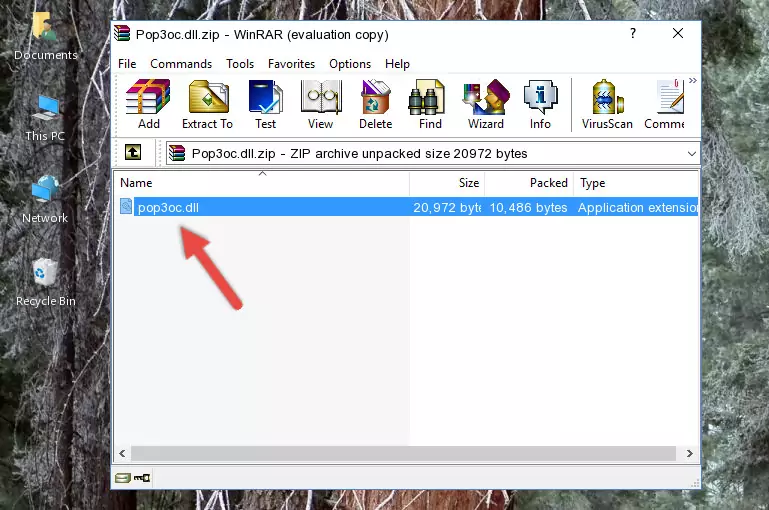
Step 3:Copying the Pop3oc.dll file into the software's file folder - This is all there is to the process. Now, try to run the software again. If the problem still is not solved, you can try the 3rd Method.
Method 3: Doing a Clean Install of the software That Is Giving the Pop3oc.dll Error
- Push the "Windows" + "R" keys at the same time to open the Run window. Type the command below into the Run window that opens up and hit Enter. This process will open the "Programs and Features" window.
appwiz.cpl

Step 1:Opening the Programs and Features window using the appwiz.cpl command - On the Programs and Features screen that will come up, you will see the list of softwares on your computer. Find the software that gives you the dll error and with your mouse right-click it. The right-click menu will open. Click the "Uninstall" option in this menu to start the uninstall process.

Step 2:Uninstalling the software that gives you the dll error - You will see a "Do you want to uninstall this software?" confirmation window. Confirm the process and wait for the software to be completely uninstalled. The uninstall process can take some time. This time will change according to your computer's performance and the size of the software. After the software is uninstalled, restart your computer.

Step 3:Confirming the uninstall process - After restarting your computer, reinstall the software that was giving the error.
- This process may help the dll problem you are experiencing. If you are continuing to get the same dll error, the problem is most likely with Windows. In order to fix dll problems relating to Windows, complete the 4th Method and 5th Method.
Method 4: Solving the Pop3oc.dll error with the Windows System File Checker
- First, we must run the Windows Command Prompt as an administrator.
NOTE! We ran the Command Prompt on Windows 10. If you are using Windows 8.1, Windows 8, Windows 7, Windows Vista or Windows XP, you can use the same methods to run the Command Prompt as an administrator.
- Open the Start Menu and type in "cmd", but don't press Enter. Doing this, you will have run a search of your computer through the Start Menu. In other words, typing in "cmd" we did a search for the Command Prompt.
- When you see the "Command Prompt" option among the search results, push the "CTRL" + "SHIFT" + "ENTER " keys on your keyboard.
- A verification window will pop up asking, "Do you want to run the Command Prompt as with administrative permission?" Approve this action by saying, "Yes".

sfc /scannow

Method 5: Getting Rid of Pop3oc.dll Errors by Updating the Windows Operating System
Some softwares need updated dll files. When your operating system is not updated, it cannot fulfill this need. In some situations, updating your operating system can solve the dll errors you are experiencing.
In order to check the update status of your operating system and, if available, to install the latest update packs, we need to begin this process manually.
Depending on which Windows version you use, manual update processes are different. Because of this, we have prepared a special article for each Windows version. You can get our articles relating to the manual update of the Windows version you use from the links below.
Explanations on Updating Windows Manually
The Most Seen Pop3oc.dll Errors
When the Pop3oc.dll file is damaged or missing, the softwares that use this dll file will give an error. Not only external softwares, but also basic Windows softwares and tools use dll files. Because of this, when you try to use basic Windows softwares and tools (For example, when you open Internet Explorer or Windows Media Player), you may come across errors. We have listed the most common Pop3oc.dll errors below.
You will get rid of the errors listed below when you download the Pop3oc.dll file from DLL Downloader.com and follow the steps we explained above.
- "Pop3oc.dll not found." error
- "The file Pop3oc.dll is missing." error
- "Pop3oc.dll access violation." error
- "Cannot register Pop3oc.dll." error
- "Cannot find Pop3oc.dll." error
- "This application failed to start because Pop3oc.dll was not found. Re-installing the application may fix this problem." error
