- Download Price:
- Free
- Dll Description:
- CorelDRAW POLYLINE Tool Core Library
- Versions:
- Size:
- 0.02 MB
- Operating Systems:
- Directory:
- P
- Downloads:
- 408 times.
Polylinetoolcore110.dll Explanation
The Polylinetoolcore110.dll library is 0.02 MB. The download links for this library are clean and no user has given any negative feedback. From the time it was offered for download, it has been downloaded 408 times.
Table of Contents
- Polylinetoolcore110.dll Explanation
- Operating Systems That Can Use the Polylinetoolcore110.dll Library
- Other Versions of the Polylinetoolcore110.dll Library
- How to Download Polylinetoolcore110.dll
- Methods for Fixing Polylinetoolcore110.dll
- Method 1: Installing the Polylinetoolcore110.dll Library to the Windows System Directory
- Method 2: Copying The Polylinetoolcore110.dll Library Into The Program Installation Directory
- Method 3: Doing a Clean Install of the program That Is Giving the Polylinetoolcore110.dll Error
- Method 4: Fixing the Polylinetoolcore110.dll Issue by Using the Windows System File Checker (scf scannow)
- Method 5: Fixing the Polylinetoolcore110.dll Error by Manually Updating Windows
- Our Most Common Polylinetoolcore110.dll Error Messages
- Other Dynamic Link Libraries Used with Polylinetoolcore110.dll
Operating Systems That Can Use the Polylinetoolcore110.dll Library
Other Versions of the Polylinetoolcore110.dll Library
The latest version of the Polylinetoolcore110.dll library is 11.633.0.0 version. This dynamic link library only has one version. There is no other version that can be downloaded.
- 11.633.0.0 - 32 Bit (x86) Download directly this version now
How to Download Polylinetoolcore110.dll
- First, click on the green-colored "Download" button in the top left section of this page (The button that is marked in the picture).

Step 1:Start downloading the Polylinetoolcore110.dll library - After clicking the "Download" button at the top of the page, the "Downloading" page will open up and the download process will begin. Definitely do not close this page until the download begins. Our site will connect you to the closest DLL Downloader.com download server in order to offer you the fastest downloading performance. Connecting you to the server can take a few seconds.
Methods for Fixing Polylinetoolcore110.dll
ATTENTION! Before starting the installation, the Polylinetoolcore110.dll library needs to be downloaded. If you have not downloaded it, download the library before continuing with the installation steps. If you don't know how to download it, you can immediately browse the dll download guide above.
Method 1: Installing the Polylinetoolcore110.dll Library to the Windows System Directory
- The file you will download is a compressed file with the ".zip" extension. You cannot directly install the ".zip" file. Because of this, first, double-click this file and open the file. You will see the library named "Polylinetoolcore110.dll" in the window that opens. Drag this library to the desktop with the left mouse button. This is the library you need.
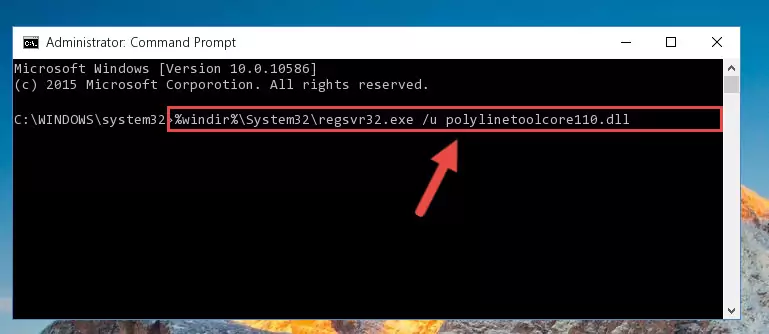
Step 1:Extracting the Polylinetoolcore110.dll library from the .zip file - Copy the "Polylinetoolcore110.dll" library file you extracted.
- Paste the dynamic link library you copied into the "C:\Windows\System32" directory.
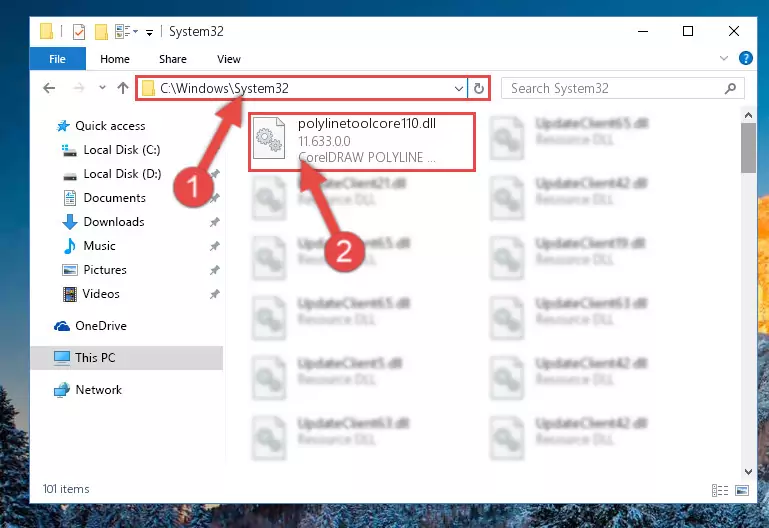
Step 3:Pasting the Polylinetoolcore110.dll library into the Windows/System32 directory - If you are using a 64 Bit operating system, copy the "Polylinetoolcore110.dll" library and paste it into the "C:\Windows\sysWOW64" as well.
NOTE! On Windows operating systems with 64 Bit architecture, the dynamic link library must be in both the "sysWOW64" directory as well as the "System32" directory. In other words, you must copy the "Polylinetoolcore110.dll" library into both directories.
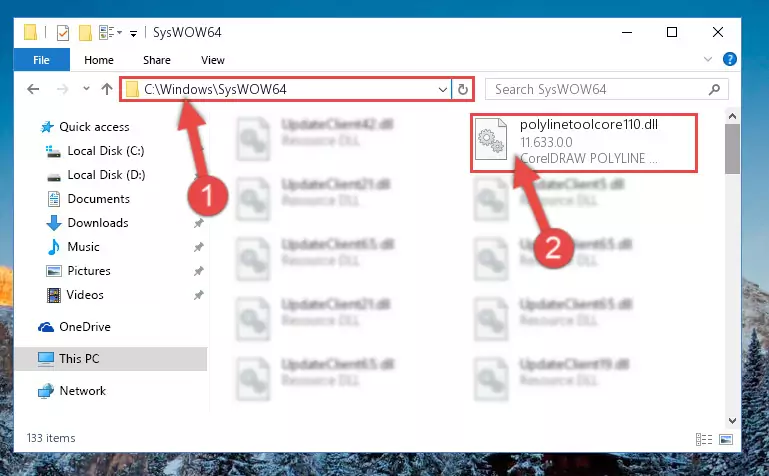
Step 4:Pasting the Polylinetoolcore110.dll library into the Windows/sysWOW64 directory - In order to run the Command Line as an administrator, complete the following steps.
NOTE! In this explanation, we ran the Command Line on Windows 10. If you are using one of the Windows 8.1, Windows 8, Windows 7, Windows Vista or Windows XP operating systems, you can use the same methods to run the Command Line as an administrator. Even though the pictures are taken from Windows 10, the processes are similar.
- First, open the Start Menu and before clicking anywhere, type "cmd" but do not press Enter.
- When you see the "Command Line" option among the search results, hit the "CTRL" + "SHIFT" + "ENTER" keys on your keyboard.
- A window will pop up asking, "Do you want to run this process?". Confirm it by clicking to "Yes" button.

Step 5:Running the Command Line as an administrator - Paste the command below into the Command Line window that opens up and press Enter key. This command will delete the problematic registry of the Polylinetoolcore110.dll library (Nothing will happen to the library we pasted in the System32 directory, it just deletes the registry from the Windows Registry Editor. The library we pasted in the System32 directory will not be damaged).
%windir%\System32\regsvr32.exe /u Polylinetoolcore110.dll
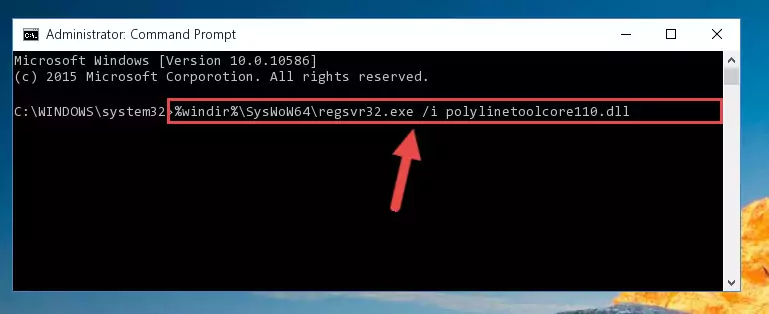
Step 6:Cleaning the problematic registry of the Polylinetoolcore110.dll library from the Windows Registry Editor - If you have a 64 Bit operating system, after running the command above, you must run the command below. This command will clean the Polylinetoolcore110.dll library's damaged registry in 64 Bit as well (The cleaning process will be in the registries in the Registry Editor< only. In other words, the dll file you paste into the SysWoW64 folder will stay as it).
%windir%\SysWoW64\regsvr32.exe /u Polylinetoolcore110.dll
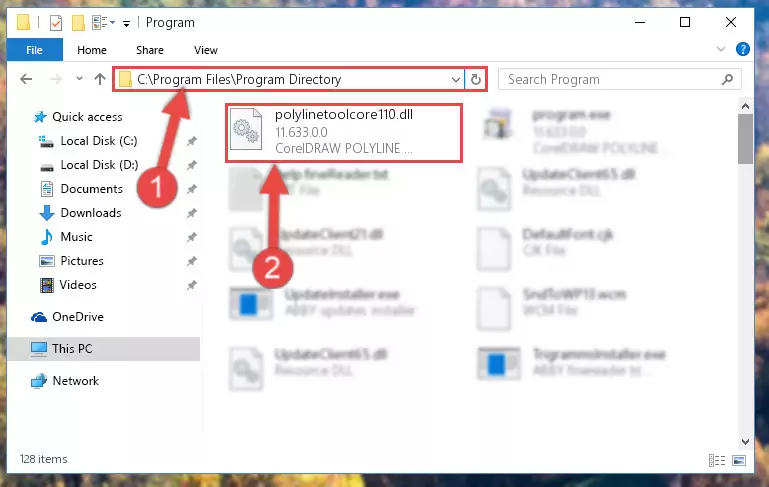
Step 7:Uninstalling the Polylinetoolcore110.dll library's broken registry from the Registry Editor (for 64 Bit) - We need to make a clean registry for the dll library's registry that we deleted from Regedit (Windows Registry Editor). In order to accomplish this, copy and paste the command below into the Command Line and press Enter key.
%windir%\System32\regsvr32.exe /i Polylinetoolcore110.dll
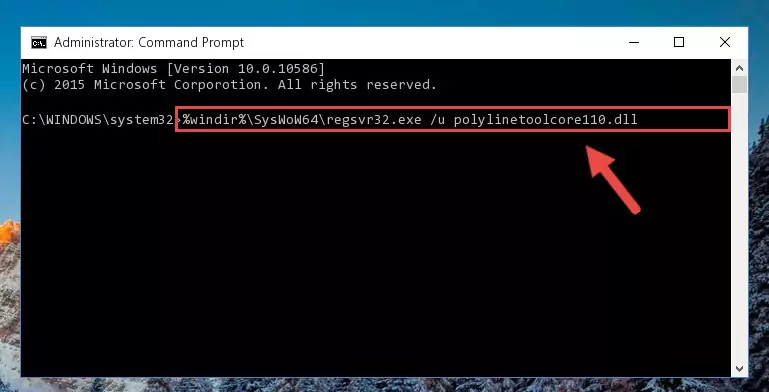
Step 8:Making a clean registry for the Polylinetoolcore110.dll library in Regedit (Windows Registry Editor) - If the Windows version you use has 64 Bit architecture, after running the command above, you must run the command below. With this command, you will create a clean registry for the problematic registry of the Polylinetoolcore110.dll library that we deleted.
%windir%\SysWoW64\regsvr32.exe /i Polylinetoolcore110.dll
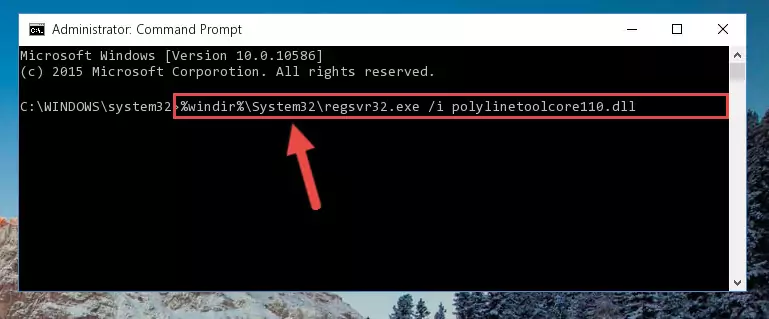
Step 9:Creating a clean registry for the Polylinetoolcore110.dll library (for 64 Bit) - If you did all the processes correctly, the missing dll file will have been installed. You may have made some mistakes when running the Command Line processes. Generally, these errors will not prevent the Polylinetoolcore110.dll library from being installed. In other words, the installation will be completed, but it may give an error due to some incompatibility issues. You can try running the program that was giving you this dll file error after restarting your computer. If you are still getting the dll file error when running the program, please try the 2nd method.
Method 2: Copying The Polylinetoolcore110.dll Library Into The Program Installation Directory
- In order to install the dynamic link library, you need to find the installation directory for the program that was giving you errors such as "Polylinetoolcore110.dll is missing", "Polylinetoolcore110.dll not found" or similar error messages. In order to do that, Right-click the program's shortcut and click the Properties item in the right-click menu that appears.

Step 1:Opening the program shortcut properties window - Click on the Open File Location button that is found in the Properties window that opens up and choose the folder where the application is installed.

Step 2:Opening the installation directory of the program - Copy the Polylinetoolcore110.dll library.
- Paste the dynamic link library you copied into the program's installation directory that we just opened.
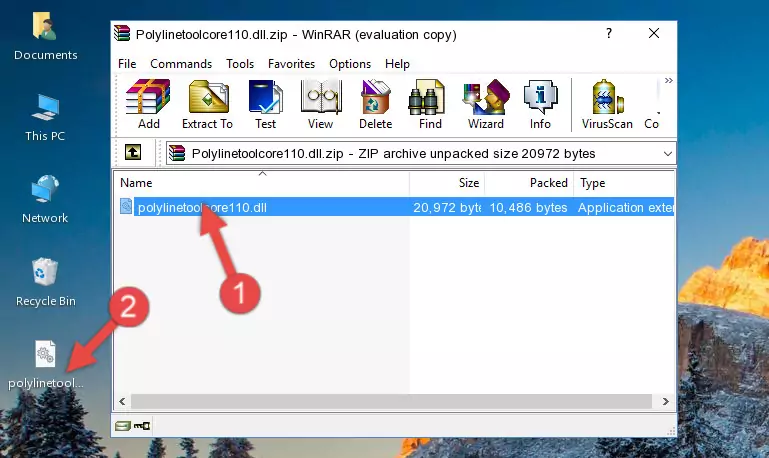
Step 3:Pasting the Polylinetoolcore110.dll library into the program's installation directory - When the dynamic link library is moved to the program installation directory, it means that the process is completed. Check to see if the issue was fixed by running the program giving the error message again. If you are still receiving the error message, you can complete the 3rd Method as an alternative.
Method 3: Doing a Clean Install of the program That Is Giving the Polylinetoolcore110.dll Error
- Push the "Windows" + "R" keys at the same time to open the Run window. Type the command below into the Run window that opens up and hit Enter. This process will open the "Programs and Features" window.
appwiz.cpl

Step 1:Opening the Programs and Features window using the appwiz.cpl command - The Programs and Features window will open up. Find the program that is giving you the dll error in this window that lists all the programs on your computer and "Right-Click > Uninstall" on this program.

Step 2:Uninstalling the program that is giving you the error message from your computer. - Uninstall the program from your computer by following the steps that come up and restart your computer.

Step 3:Following the confirmation and steps of the program uninstall process - 4. After restarting your computer, reinstall the program that was giving you the error.
- You may be able to fix the dll error you are experiencing by using this method. If the error messages are continuing despite all these processes, we may have a issue deriving from Windows. To fix dll errors deriving from Windows, you need to complete the 4th Method and the 5th Method in the list.
Method 4: Fixing the Polylinetoolcore110.dll Issue by Using the Windows System File Checker (scf scannow)
- In order to run the Command Line as an administrator, complete the following steps.
NOTE! In this explanation, we ran the Command Line on Windows 10. If you are using one of the Windows 8.1, Windows 8, Windows 7, Windows Vista or Windows XP operating systems, you can use the same methods to run the Command Line as an administrator. Even though the pictures are taken from Windows 10, the processes are similar.
- First, open the Start Menu and before clicking anywhere, type "cmd" but do not press Enter.
- When you see the "Command Line" option among the search results, hit the "CTRL" + "SHIFT" + "ENTER" keys on your keyboard.
- A window will pop up asking, "Do you want to run this process?". Confirm it by clicking to "Yes" button.

Step 1:Running the Command Line as an administrator - Paste the command in the line below into the Command Line that opens up and press Enter key.
sfc /scannow

Step 2:fixing Windows system errors using the sfc /scannow command - The scan and repair process can take some time depending on your hardware and amount of system errors. Wait for the process to complete. After the repair process finishes, try running the program that is giving you're the error.
Method 5: Fixing the Polylinetoolcore110.dll Error by Manually Updating Windows
Most of the time, programs have been programmed to use the most recent dynamic link libraries. If your operating system is not updated, these files cannot be provided and dll errors appear. So, we will try to fix the dll errors by updating the operating system.
Since the methods to update Windows versions are different from each other, we found it appropriate to prepare a separate article for each Windows version. You can get our update article that relates to your operating system version by using the links below.
Guides to Manually Update for All Windows Versions
Our Most Common Polylinetoolcore110.dll Error Messages
It's possible that during the programs' installation or while using them, the Polylinetoolcore110.dll library was damaged or deleted. You can generally see error messages listed below or similar ones in situations like this.
These errors we see are not unsolvable. If you've also received an error message like this, first you must download the Polylinetoolcore110.dll library by clicking the "Download" button in this page's top section. After downloading the library, you should install the library and complete the solution methods explained a little bit above on this page and mount it in Windows. If you do not have a hardware issue, one of the methods explained in this article will fix your issue.
- "Polylinetoolcore110.dll not found." error
- "The file Polylinetoolcore110.dll is missing." error
- "Polylinetoolcore110.dll access violation." error
- "Cannot register Polylinetoolcore110.dll." error
- "Cannot find Polylinetoolcore110.dll." error
- "This application failed to start because Polylinetoolcore110.dll was not found. Re-installing the application may fix this problem." error
