- Download Price:
- Free
- Dll Description:
- Brush Tool Library
- Versions:
- Size:
- 0.62 MB
- Operating Systems:
- Directory:
- P
- Downloads:
- 502 times.
About Pntbrush100.dll
The Pntbrush100.dll file is 0.62 MB. The download links are current and no negative feedback has been received by users. It has been downloaded 502 times since release.
Table of Contents
- About Pntbrush100.dll
- Operating Systems Compatible with the Pntbrush100.dll File
- All Versions of the Pntbrush100.dll File
- Guide to Download Pntbrush100.dll
- Methods to Solve the Pntbrush100.dll Errors
- Method 1: Installing the Pntbrush100.dll File to the Windows System Folder
- Method 2: Copying The Pntbrush100.dll File Into The Software File Folder
- Method 3: Doing a Clean Reinstall of the Software That Is Giving the Pntbrush100.dll Error
- Method 4: Solving the Pntbrush100.dll Error using the Windows System File Checker (sfc /scannow)
- Method 5: Getting Rid of Pntbrush100.dll Errors by Updating the Windows Operating System
- Our Most Common Pntbrush100.dll Error Messages
- Dll Files Related to Pntbrush100.dll
Operating Systems Compatible with the Pntbrush100.dll File
All Versions of the Pntbrush100.dll File
The last version of the Pntbrush100.dll file is the 10.410.0.0 version. Outside of this version, there is no other version released
- 10.410.0.0 - 32 Bit (x86) Download directly this version
Guide to Download Pntbrush100.dll
- First, click on the green-colored "Download" button in the top left section of this page (The button that is marked in the picture).

Step 1:Start downloading the Pntbrush100.dll file - "After clicking the Download" button, wait for the download process to begin in the "Downloading" page that opens up. Depending on your Internet speed, the download process will begin in approximately 4 -5 seconds.
Methods to Solve the Pntbrush100.dll Errors
ATTENTION! Before beginning the installation of the Pntbrush100.dll file, you must download the file. If you don't know how to download the file or if you are having a problem while downloading, you can look at our download guide a few lines above.
Method 1: Installing the Pntbrush100.dll File to the Windows System Folder
- The file you downloaded is a compressed file with the extension ".zip". This file cannot be installed. To be able to install it, first you need to extract the dll file from within it. So, first double-click the file with the ".zip" extension and open the file.
- You will see the file named "Pntbrush100.dll" in the window that opens. This is the file you need to install. Click on the dll file with the left button of the mouse. By doing this, you select the file.
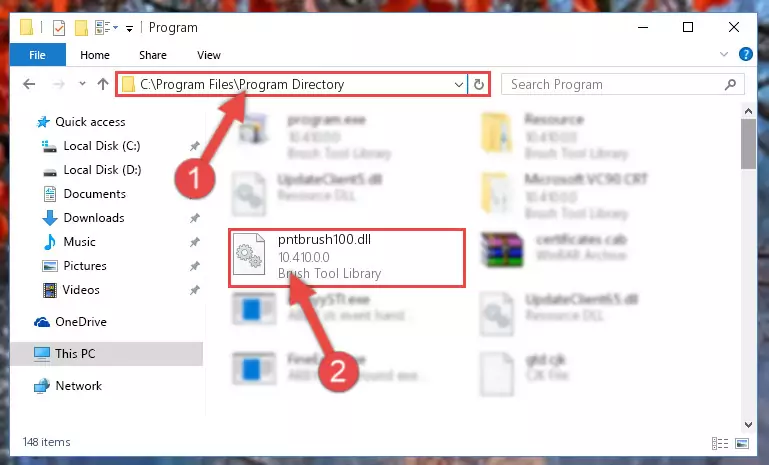
Step 2:Choosing the Pntbrush100.dll file - Click on the "Extract To" button, which is marked in the picture. In order to do this, you will need the Winrar software. If you don't have the software, it can be found doing a quick search on the Internet and you can download it (The Winrar software is free).
- After clicking the "Extract to" button, a window where you can choose the location you want will open. Choose the "Desktop" location in this window and extract the dll file to the desktop by clicking the "Ok" button.
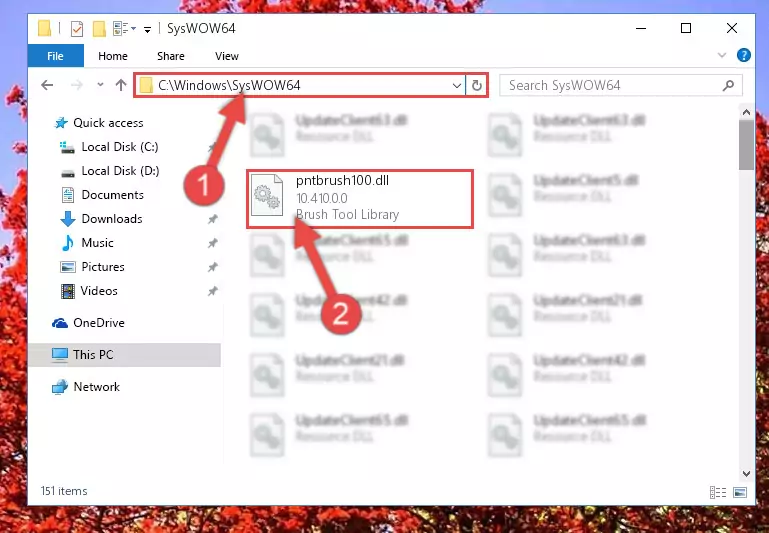
Step 3:Extracting the Pntbrush100.dll file to the desktop - Copy the "Pntbrush100.dll" file and paste it into the "C:\Windows\System32" folder.
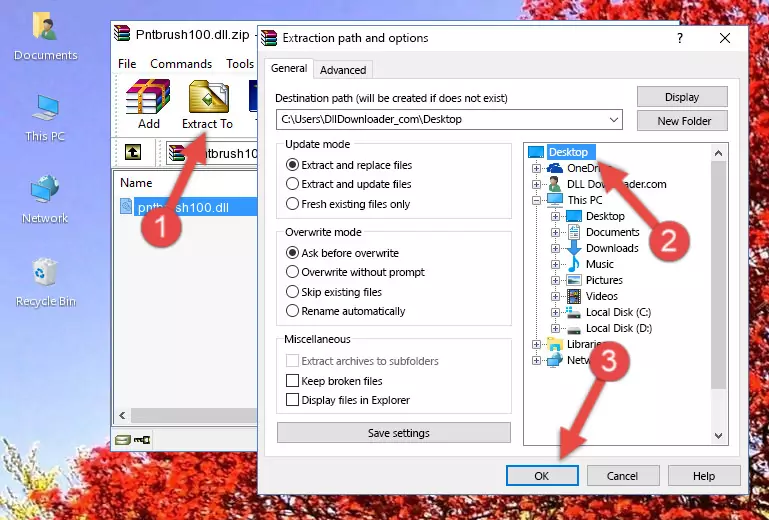
Step 3:Copying the Pntbrush100.dll file into the Windows/System32 folder - If your operating system has a 64 Bit architecture, copy the "Pntbrush100.dll" file and paste it also into the "C:\Windows\sysWOW64" folder.
NOTE! On 64 Bit systems, the dll file must be in both the "sysWOW64" folder as well as the "System32" folder. In other words, you must copy the "Pntbrush100.dll" file into both folders.
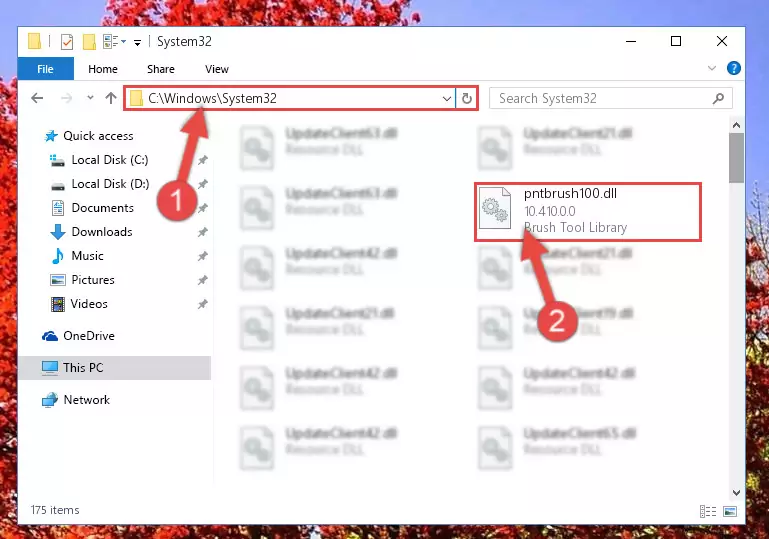
Step 4:Pasting the Pntbrush100.dll file into the Windows/sysWOW64 folder - First, we must run the Windows Command Prompt as an administrator.
NOTE! We ran the Command Prompt on Windows 10. If you are using Windows 8.1, Windows 8, Windows 7, Windows Vista or Windows XP, you can use the same methods to run the Command Prompt as an administrator.
- Open the Start Menu and type in "cmd", but don't press Enter. Doing this, you will have run a search of your computer through the Start Menu. In other words, typing in "cmd" we did a search for the Command Prompt.
- When you see the "Command Prompt" option among the search results, push the "CTRL" + "SHIFT" + "ENTER " keys on your keyboard.
- A verification window will pop up asking, "Do you want to run the Command Prompt as with administrative permission?" Approve this action by saying, "Yes".

%windir%\System32\regsvr32.exe /u Pntbrush100.dll
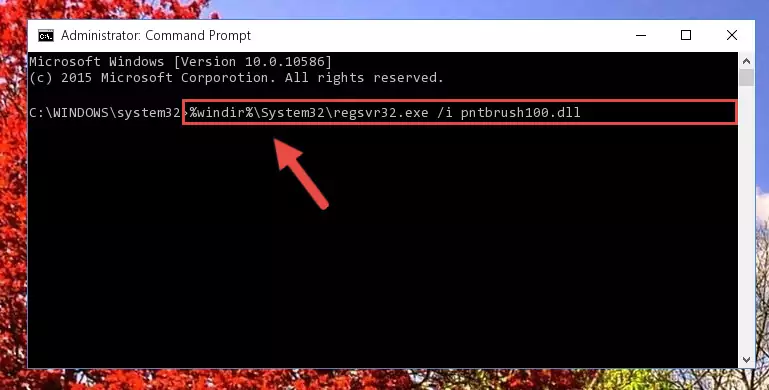
%windir%\SysWoW64\regsvr32.exe /u Pntbrush100.dll
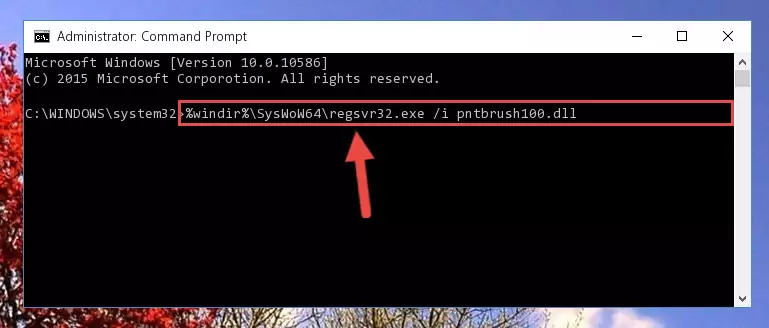
%windir%\System32\regsvr32.exe /i Pntbrush100.dll
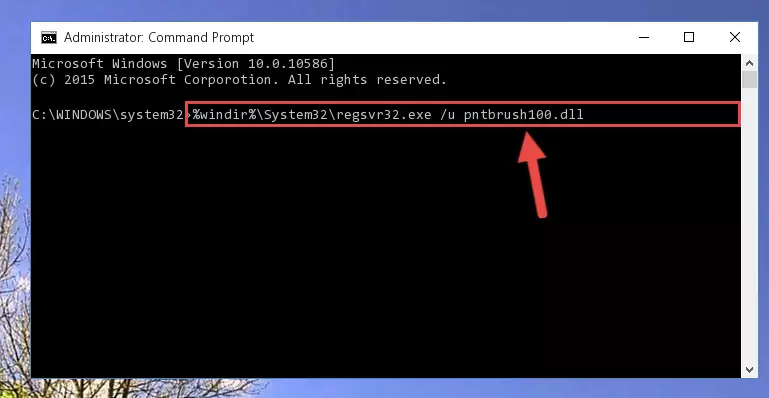
%windir%\SysWoW64\regsvr32.exe /i Pntbrush100.dll
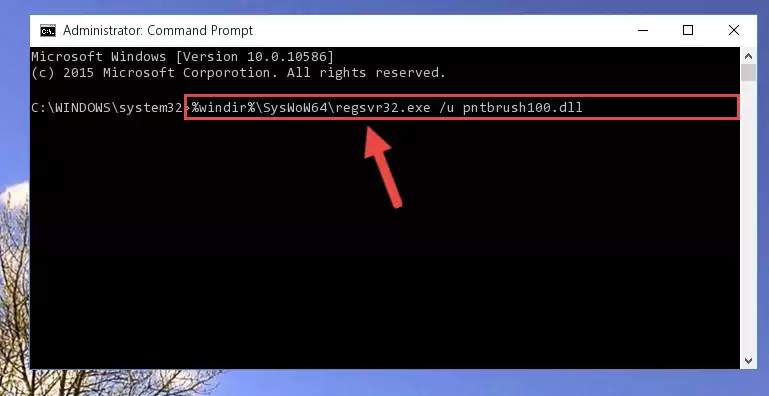
Method 2: Copying The Pntbrush100.dll File Into The Software File Folder
- First, you need to find the file folder for the software you are receiving the "Pntbrush100.dll not found", "Pntbrush100.dll is missing" or other similar dll errors. In order to do this, right-click on the shortcut for the software and click the Properties option from the options that come up.

Step 1:Opening software properties - Open the software's file folder by clicking on the Open File Location button in the Properties window that comes up.

Step 2:Opening the software's file folder - Copy the Pntbrush100.dll file.
- Paste the dll file you copied into the software's file folder that we just opened.
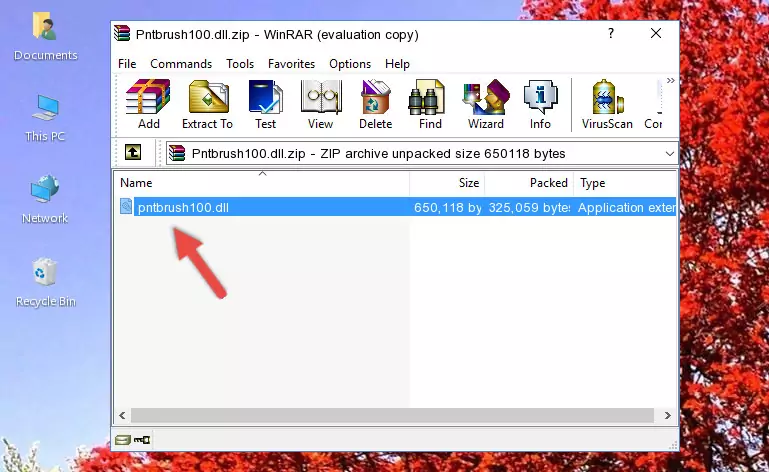
Step 3:Pasting the Pntbrush100.dll file into the software's file folder - When the dll file is moved to the software file folder, it means that the process is completed. Check to see if the problem was solved by running the software giving the error message again. If you are still receiving the error message, you can complete the 3rd Method as an alternative.
Method 3: Doing a Clean Reinstall of the Software That Is Giving the Pntbrush100.dll Error
- Open the Run window by pressing the "Windows" + "R" keys on your keyboard at the same time. Type in the command below into the Run window and push Enter to run it. This command will open the "Programs and Features" window.
appwiz.cpl

Step 1:Opening the Programs and Features window using the appwiz.cpl command - The Programs and Features window will open up. Find the software that is giving you the dll error in this window that lists all the softwares on your computer and "Right-Click > Uninstall" on this software.

Step 2:Uninstalling the software that is giving you the error message from your computer. - Uninstall the software from your computer by following the steps that come up and restart your computer.

Step 3:Following the confirmation and steps of the software uninstall process - After restarting your computer, reinstall the software that was giving the error.
- You may be able to solve the dll error you are experiencing by using this method. If the error messages are continuing despite all these processes, we may have a problem deriving from Windows. To solve dll errors deriving from Windows, you need to complete the 4th Method and the 5th Method in the list.
Method 4: Solving the Pntbrush100.dll Error using the Windows System File Checker (sfc /scannow)
- First, we must run the Windows Command Prompt as an administrator.
NOTE! We ran the Command Prompt on Windows 10. If you are using Windows 8.1, Windows 8, Windows 7, Windows Vista or Windows XP, you can use the same methods to run the Command Prompt as an administrator.
- Open the Start Menu and type in "cmd", but don't press Enter. Doing this, you will have run a search of your computer through the Start Menu. In other words, typing in "cmd" we did a search for the Command Prompt.
- When you see the "Command Prompt" option among the search results, push the "CTRL" + "SHIFT" + "ENTER " keys on your keyboard.
- A verification window will pop up asking, "Do you want to run the Command Prompt as with administrative permission?" Approve this action by saying, "Yes".

sfc /scannow

Method 5: Getting Rid of Pntbrush100.dll Errors by Updating the Windows Operating System
Some softwares require updated dll files from the operating system. If your operating system is not updated, this requirement is not met and you will receive dll errors. Because of this, updating your operating system may solve the dll errors you are experiencing.
Most of the time, operating systems are automatically updated. However, in some situations, the automatic updates may not work. For situations like this, you may need to check for updates manually.
For every Windows version, the process of manually checking for updates is different. Because of this, we prepared a special guide for each Windows version. You can get our guides to manually check for updates based on the Windows version you use through the links below.
Guides to Manually Update for All Windows Versions
Our Most Common Pntbrush100.dll Error Messages
The Pntbrush100.dll file being damaged or for any reason being deleted can cause softwares or Windows system tools (Windows Media Player, Paint, etc.) that use this file to produce an error. Below you can find a list of errors that can be received when the Pntbrush100.dll file is missing.
If you have come across one of these errors, you can download the Pntbrush100.dll file by clicking on the "Download" button on the top-left of this page. We explained to you how to use the file you'll download in the above sections of this writing. You can see the suggestions we gave on how to solve your problem by scrolling up on the page.
- "Pntbrush100.dll not found." error
- "The file Pntbrush100.dll is missing." error
- "Pntbrush100.dll access violation." error
- "Cannot register Pntbrush100.dll." error
- "Cannot find Pntbrush100.dll." error
- "This application failed to start because Pntbrush100.dll was not found. Re-installing the application may fix this problem." error
