- Download Price:
- Free
- Dll Description:
- PowerVR Support Centre French Resources
- Versions:
- Size:
- 0.36 MB
- Operating Systems:
- Developers:
- Directory:
- P
- Downloads:
- 558 times.
About Pmxspfr_.dll
Pmxspfr_.dll, is a dynamic link library developed by Imagination Technologies Ltd..
The Pmxspfr_.dll library is 0.36 MB. The download links for this library are clean and no user has given any negative feedback. From the time it was offered for download, it has been downloaded 558 times.
Table of Contents
- About Pmxspfr_.dll
- Operating Systems Compatible with the Pmxspfr_.dll Library
- Other Versions of the Pmxspfr_.dll Library
- Guide to Download Pmxspfr_.dll
- How to Fix Pmxspfr_.dll Errors?
- Method 1: Fixing the DLL Error by Copying the Pmxspfr_.dll Library to the Windows System Directory
- Method 2: Copying The Pmxspfr_.dll Library Into The Program Installation Directory
- Method 3: Doing a Clean Reinstall of the Program That Is Giving the Pmxspfr_.dll Error
- Method 4: Fixing the Pmxspfr_.dll error with the Windows System File Checker
- Method 5: Fixing the Pmxspfr_.dll Error by Manually Updating Windows
- Most Seen Pmxspfr_.dll Errors
- Dynamic Link Libraries Similar to Pmxspfr_.dll
Operating Systems Compatible with the Pmxspfr_.dll Library
Other Versions of the Pmxspfr_.dll Library
The latest version of the Pmxspfr_.dll library is 5.13.1.6270 version. This dynamic link library only has one version. There is no other version that can be downloaded.
- 5.13.1.6270 - 32 Bit (x86) Download directly this version now
Guide to Download Pmxspfr_.dll
- First, click the "Download" button with the green background (The button marked in the picture).

Step 1:Download the Pmxspfr_.dll library - "After clicking the Download" button, wait for the download process to begin in the "Downloading" page that opens up. Depending on your Internet speed, the download process will begin in approximately 4 -5 seconds.
How to Fix Pmxspfr_.dll Errors?
ATTENTION! Before continuing on to install the Pmxspfr_.dll library, you need to download the library. If you have not downloaded it yet, download it before continuing on to the installation steps. If you are having a problem while downloading the library, you can browse the download guide a few lines above.
Method 1: Fixing the DLL Error by Copying the Pmxspfr_.dll Library to the Windows System Directory
- The file you will download is a compressed file with the ".zip" extension. You cannot directly install the ".zip" file. Because of this, first, double-click this file and open the file. You will see the library named "Pmxspfr_.dll" in the window that opens. Drag this library to the desktop with the left mouse button. This is the library you need.
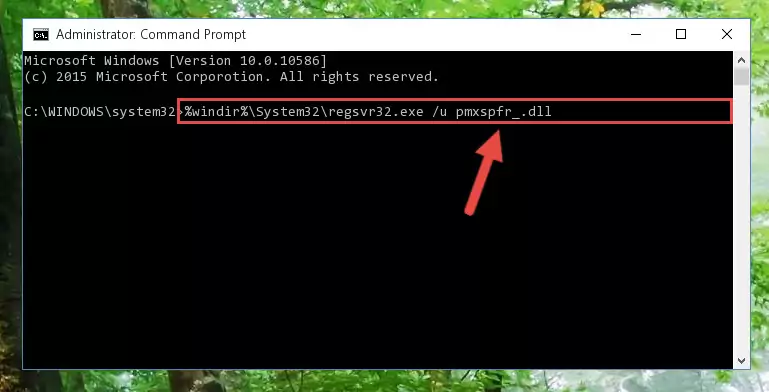
Step 1:Extracting the Pmxspfr_.dll library from the .zip file - Copy the "Pmxspfr_.dll" library file you extracted.
- Paste the dynamic link library you copied into the "C:\Windows\System32" directory.
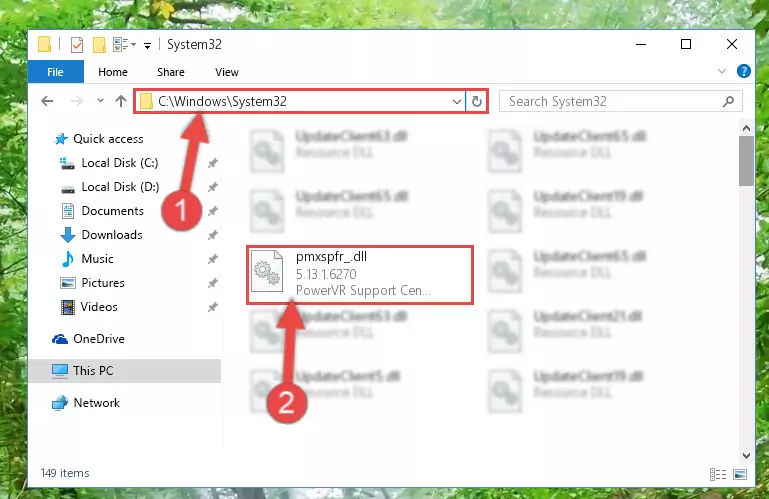
Step 3:Pasting the Pmxspfr_.dll library into the Windows/System32 directory - If you are using a 64 Bit operating system, copy the "Pmxspfr_.dll" library and paste it into the "C:\Windows\sysWOW64" as well.
NOTE! On Windows operating systems with 64 Bit architecture, the dynamic link library must be in both the "sysWOW64" directory as well as the "System32" directory. In other words, you must copy the "Pmxspfr_.dll" library into both directories.
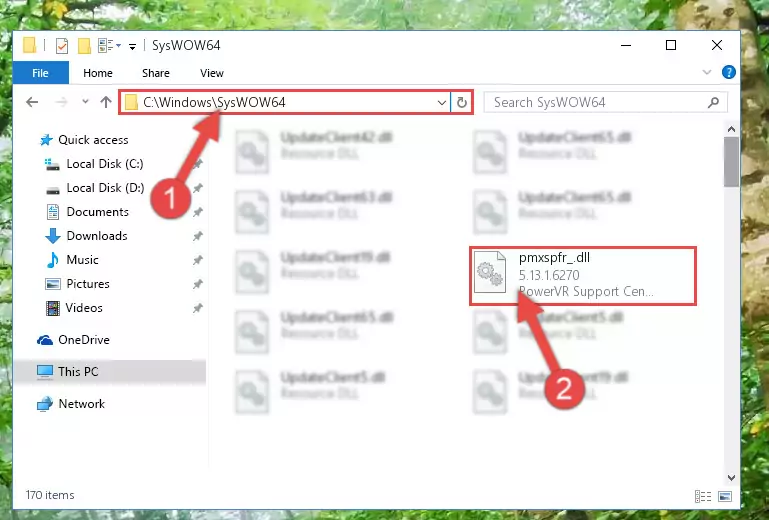
Step 4:Pasting the Pmxspfr_.dll library into the Windows/sysWOW64 directory - In order to complete this step, you must run the Command Prompt as administrator. In order to do this, all you have to do is follow the steps below.
NOTE! We ran the Command Prompt using Windows 10. If you are using Windows 8.1, Windows 8, Windows 7, Windows Vista or Windows XP, you can use the same method to run the Command Prompt as administrator.
- Open the Start Menu and before clicking anywhere, type "cmd" on your keyboard. This process will enable you to run a search through the Start Menu. We also typed in "cmd" to bring up the Command Prompt.
- Right-click the "Command Prompt" search result that comes up and click the Run as administrator" option.

Step 5:Running the Command Prompt as administrator - Let's copy the command below and paste it in the Command Line that comes up, then let's press Enter. This command deletes the Pmxspfr_.dll library's problematic registry in the Windows Registry Editor (The library that we copied to the System32 directory does not perform any action with the library, it just deletes the registry in the Windows Registry Editor. The library that we pasted into the System32 directory will not be damaged).
%windir%\System32\regsvr32.exe /u Pmxspfr_.dll
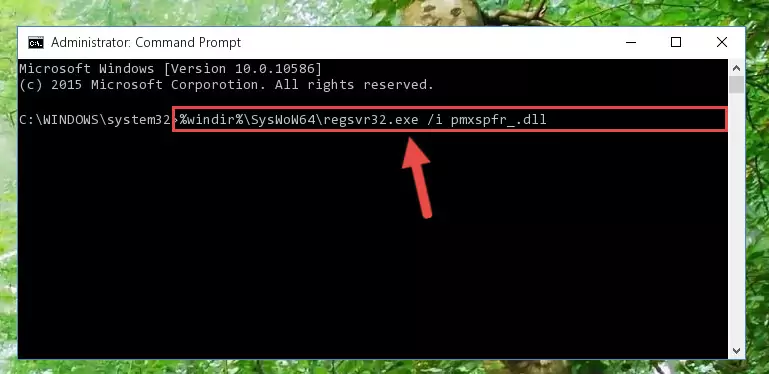
Step 6:Deleting the Pmxspfr_.dll library's problematic registry in the Windows Registry Editor - If you are using a 64 Bit operating system, after doing the commands above, you also need to run the command below. With this command, we will also delete the Pmxspfr_.dll library's damaged registry for 64 Bit (The deleting process will be only for the registries in Regedit. In other words, the dll file you pasted into the SysWoW64 folder will not be damaged at all).
%windir%\SysWoW64\regsvr32.exe /u Pmxspfr_.dll
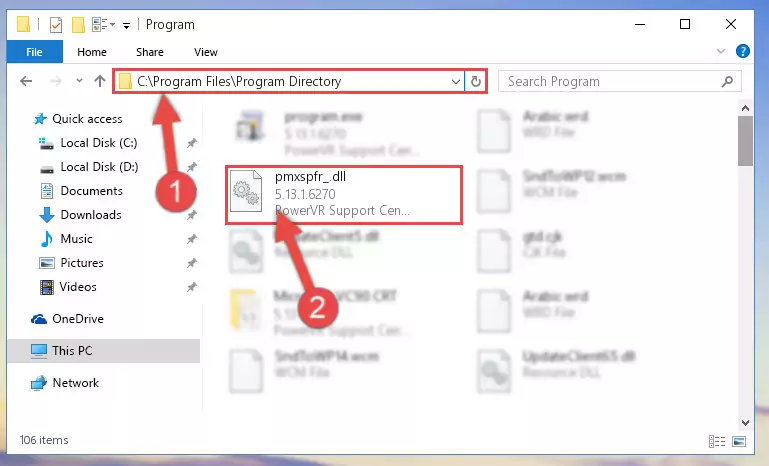
Step 7:Uninstalling the damaged Pmxspfr_.dll library's registry from the system (for 64 Bit) - We need to make a clean registry for the dll library's registry that we deleted from Regedit (Windows Registry Editor). In order to accomplish this, copy and paste the command below into the Command Line and press Enter key.
%windir%\System32\regsvr32.exe /i Pmxspfr_.dll

Step 8:Making a clean registry for the Pmxspfr_.dll library in Regedit (Windows Registry Editor) - If you are using a 64 Bit operating system, after running the command above, you also need to run the command below. With this command, we will have added a new library in place of the damaged Pmxspfr_.dll library that we deleted.
%windir%\SysWoW64\regsvr32.exe /i Pmxspfr_.dll
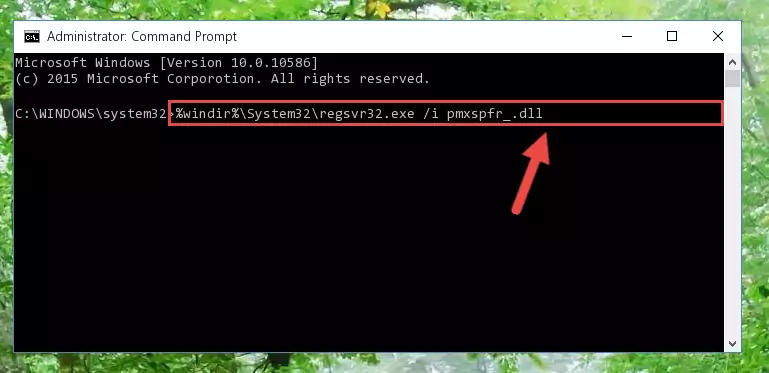
Step 9:Reregistering the Pmxspfr_.dll library in the system (for 64 Bit) - If you did all the processes correctly, the missing dll file will have been installed. You may have made some mistakes when running the Command Line processes. Generally, these errors will not prevent the Pmxspfr_.dll library from being installed. In other words, the installation will be completed, but it may give an error due to some incompatibility issues. You can try running the program that was giving you this dll file error after restarting your computer. If you are still getting the dll file error when running the program, please try the 2nd method.
Method 2: Copying The Pmxspfr_.dll Library Into The Program Installation Directory
- First, you must find the installation directory of the program (the program giving the dll error) you are going to install the dynamic link library to. In order to find this directory, "Right-Click > Properties" on the program's shortcut.

Step 1:Opening the program's shortcut properties window - Open the program installation directory by clicking the Open File Location button in the "Properties" window that comes up.

Step 2:Finding the program's installation directory - Copy the Pmxspfr_.dll library into this directory that opens.

Step 3:Copying the Pmxspfr_.dll library into the program's installation directory - This is all there is to the process. Now, try to run the program again. If the problem still is not solved, you can try the 3rd Method.
Method 3: Doing a Clean Reinstall of the Program That Is Giving the Pmxspfr_.dll Error
- Push the "Windows" + "R" keys at the same time to open the Run window. Type the command below into the Run window that opens up and hit Enter. This process will open the "Programs and Features" window.
appwiz.cpl

Step 1:Opening the Programs and Features window using the appwiz.cpl command - On the Programs and Features screen that will come up, you will see the list of programs on your computer. Find the program that gives you the dll error and with your mouse right-click it. The right-click menu will open. Click the "Uninstall" option in this menu to start the uninstall process.

Step 2:Uninstalling the program that gives you the dll error - You will see a "Do you want to uninstall this program?" confirmation window. Confirm the process and wait for the program to be completely uninstalled. The uninstall process can take some time. This time will change according to your computer's performance and the size of the program. After the program is uninstalled, restart your computer.

Step 3:Confirming the uninstall process - After restarting your computer, reinstall the program.
- You can fix the error you are expericing with this method. If the dll error is continuing in spite of the solution methods you are using, the source of the problem is the Windows operating system. In order to fix dll errors in Windows you will need to complete the 4th Method and the 5th Method in the list.
Method 4: Fixing the Pmxspfr_.dll error with the Windows System File Checker
- In order to complete this step, you must run the Command Prompt as administrator. In order to do this, all you have to do is follow the steps below.
NOTE! We ran the Command Prompt using Windows 10. If you are using Windows 8.1, Windows 8, Windows 7, Windows Vista or Windows XP, you can use the same method to run the Command Prompt as administrator.
- Open the Start Menu and before clicking anywhere, type "cmd" on your keyboard. This process will enable you to run a search through the Start Menu. We also typed in "cmd" to bring up the Command Prompt.
- Right-click the "Command Prompt" search result that comes up and click the Run as administrator" option.

Step 1:Running the Command Prompt as administrator - Paste the command in the line below into the Command Line that opens up and press Enter key.
sfc /scannow

Step 2:fixing Windows system errors using the sfc /scannow command - The scan and repair process can take some time depending on your hardware and amount of system errors. Wait for the process to complete. After the repair process finishes, try running the program that is giving you're the error.
Method 5: Fixing the Pmxspfr_.dll Error by Manually Updating Windows
Some programs need updated dynamic link libraries. When your operating system is not updated, it cannot fulfill this need. In some situations, updating your operating system can solve the dll errors you are experiencing.
In order to check the update status of your operating system and, if available, to install the latest update packs, we need to begin this process manually.
Depending on which Windows version you use, manual update processes are different. Because of this, we have prepared a special article for each Windows version. You can get our articles relating to the manual update of the Windows version you use from the links below.
Guides to Manually Update the Windows Operating System
Most Seen Pmxspfr_.dll Errors
It's possible that during the programs' installation or while using them, the Pmxspfr_.dll library was damaged or deleted. You can generally see error messages listed below or similar ones in situations like this.
These errors we see are not unsolvable. If you've also received an error message like this, first you must download the Pmxspfr_.dll library by clicking the "Download" button in this page's top section. After downloading the library, you should install the library and complete the solution methods explained a little bit above on this page and mount it in Windows. If you do not have a hardware issue, one of the methods explained in this article will fix your issue.
- "Pmxspfr_.dll not found." error
- "The file Pmxspfr_.dll is missing." error
- "Pmxspfr_.dll access violation." error
- "Cannot register Pmxspfr_.dll." error
- "Cannot find Pmxspfr_.dll." error
- "This application failed to start because Pmxspfr_.dll was not found. Re-installing the application may fix this problem." error
