- Download Price:
- Free
- Dll Description:
- Chinese (Simplified) Common resource DLL
- Versions:
- Size:
- 1.59 MB
- Operating Systems:
- Developers:
- Directory:
- P
- Downloads:
- 510 times.
What is Pmxrczh_.dll?
The Pmxrczh_.dll file was developed by Imagination Technologies Ltd..
The Pmxrczh_.dll file is 1.59 MB. The download links for this file are clean and no user has given any negative feedback. From the time it was offered for download, it has been downloaded 510 times.
Table of Contents
- What is Pmxrczh_.dll?
- Operating Systems Compatible with the Pmxrczh_.dll File
- All Versions of the Pmxrczh_.dll File
- Steps to Download the Pmxrczh_.dll File
- Methods for Solving Pmxrczh_.dll
- Method 1: Installing the Pmxrczh_.dll File to the Windows System Folder
- Method 2: Copying the Pmxrczh_.dll File to the Software File Folder
- Method 3: Uninstalling and Reinstalling the Software that Gives You the Pmxrczh_.dll Error
- Method 4: Solving the Pmxrczh_.dll error with the Windows System File Checker
- Method 5: Getting Rid of Pmxrczh_.dll Errors by Updating the Windows Operating System
- Our Most Common Pmxrczh_.dll Error Messages
- Dll Files Related to Pmxrczh_.dll
Operating Systems Compatible with the Pmxrczh_.dll File
All Versions of the Pmxrczh_.dll File
The last version of the Pmxrczh_.dll file is the 5.13.1.6270 version.This dll file only has one version. There is no other version that can be downloaded.
- 5.13.1.6270 - 32 Bit (x86) Download directly this version
Steps to Download the Pmxrczh_.dll File
- Click on the green-colored "Download" button on the top left side of the page.

Step 1:Download process of the Pmxrczh_.dll file's - After clicking the "Download" button at the top of the page, the "Downloading" page will open up and the download process will begin. Definitely do not close this page until the download begins. Our site will connect you to the closest DLL Downloader.com download server in order to offer you the fastest downloading performance. Connecting you to the server can take a few seconds.
Methods for Solving Pmxrczh_.dll
ATTENTION! Before beginning the installation of the Pmxrczh_.dll file, you must download the file. If you don't know how to download the file or if you are having a problem while downloading, you can look at our download guide a few lines above.
Method 1: Installing the Pmxrczh_.dll File to the Windows System Folder
- The file you downloaded is a compressed file with the extension ".zip". This file cannot be installed. To be able to install it, first you need to extract the dll file from within it. So, first double-click the file with the ".zip" extension and open the file.
- You will see the file named "Pmxrczh_.dll" in the window that opens. This is the file you need to install. Click on the dll file with the left button of the mouse. By doing this, you select the file.
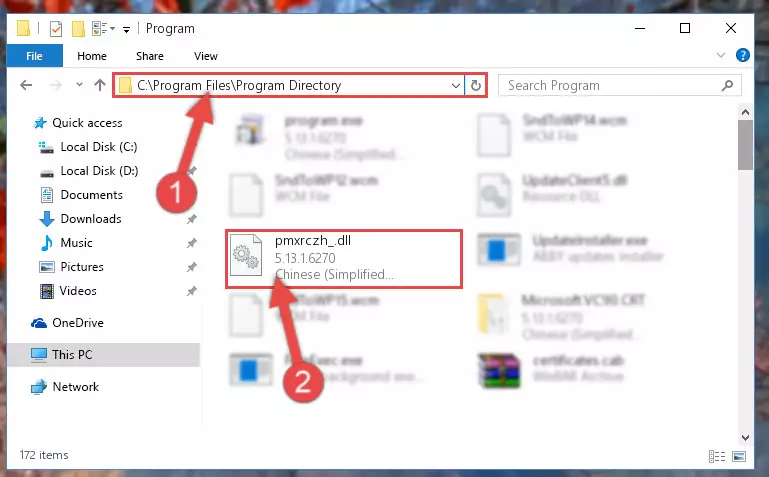
Step 2:Choosing the Pmxrczh_.dll file - Click on the "Extract To" button, which is marked in the picture. In order to do this, you will need the Winrar software. If you don't have the software, it can be found doing a quick search on the Internet and you can download it (The Winrar software is free).
- After clicking the "Extract to" button, a window where you can choose the location you want will open. Choose the "Desktop" location in this window and extract the dll file to the desktop by clicking the "Ok" button.
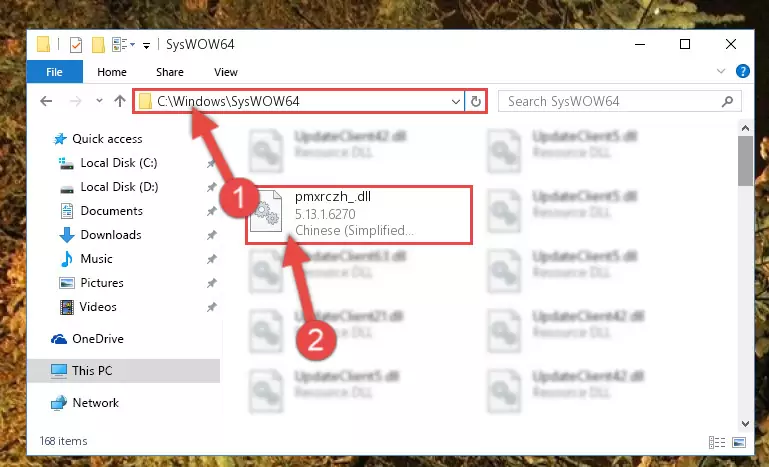
Step 3:Extracting the Pmxrczh_.dll file to the desktop - Copy the "Pmxrczh_.dll" file you extracted and paste it into the "C:\Windows\System32" folder.
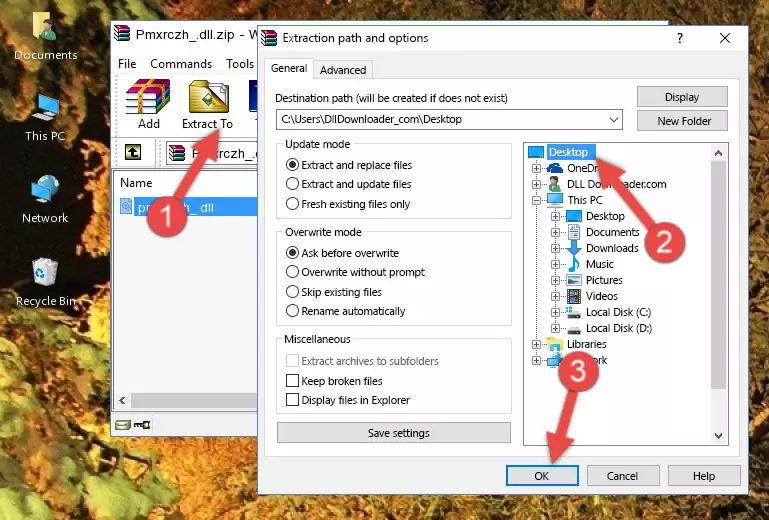
Step 3:Copying the Pmxrczh_.dll file into the Windows/System32 folder - If your system is 64 Bit, copy the "Pmxrczh_.dll" file and paste it into "C:\Windows\sysWOW64" folder.
NOTE! On 64 Bit systems, you must copy the dll file to both the "sysWOW64" and "System32" folders. In other words, both folders need the "Pmxrczh_.dll" file.
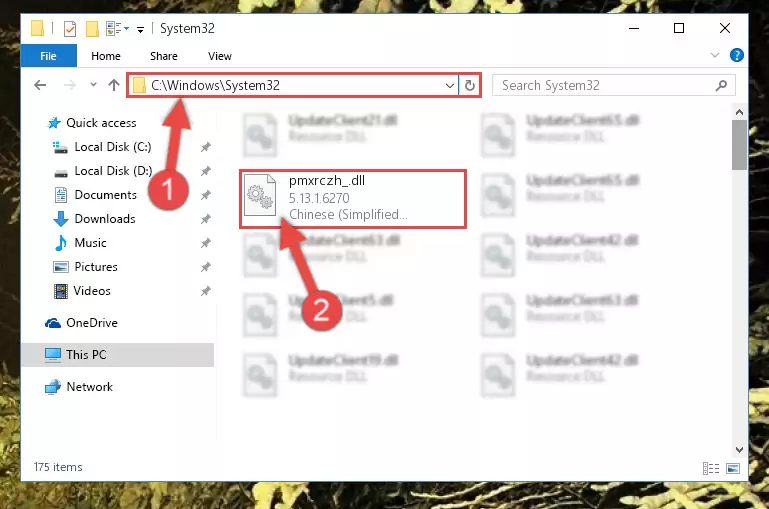
Step 4:Copying the Pmxrczh_.dll file to the Windows/sysWOW64 folder - In order to complete this step, you must run the Command Prompt as administrator. In order to do this, all you have to do is follow the steps below.
NOTE! We ran the Command Prompt using Windows 10. If you are using Windows 8.1, Windows 8, Windows 7, Windows Vista or Windows XP, you can use the same method to run the Command Prompt as administrator.
- Open the Start Menu and before clicking anywhere, type "cmd" on your keyboard. This process will enable you to run a search through the Start Menu. We also typed in "cmd" to bring up the Command Prompt.
- Right-click the "Command Prompt" search result that comes up and click the Run as administrator" option.

Step 5:Running the Command Prompt as administrator - Paste the command below into the Command Line window that opens up and press Enter key. This command will delete the problematic registry of the Pmxrczh_.dll file (Nothing will happen to the file we pasted in the System32 folder, it just deletes the registry from the Windows Registry Editor. The file we pasted in the System32 folder will not be damaged).
%windir%\System32\regsvr32.exe /u Pmxrczh_.dll
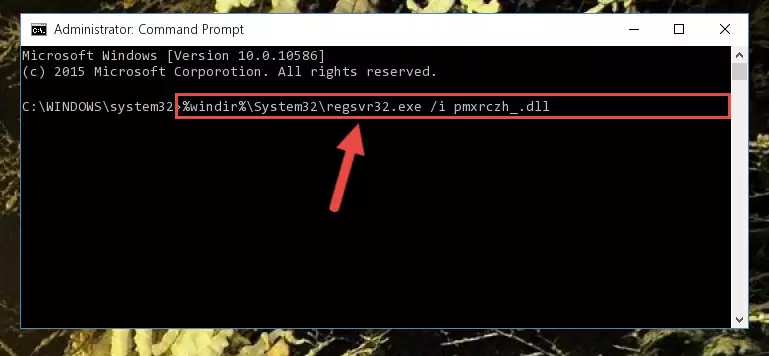
Step 6:Cleaning the problematic registry of the Pmxrczh_.dll file from the Windows Registry Editor - If you have a 64 Bit operating system, after running the command above, you must run the command below. This command will clean the Pmxrczh_.dll file's damaged registry in 64 Bit as well (The cleaning process will be in the registries in the Registry Editor< only. In other words, the dll file you paste into the SysWoW64 folder will stay as it).
%windir%\SysWoW64\regsvr32.exe /u Pmxrczh_.dll
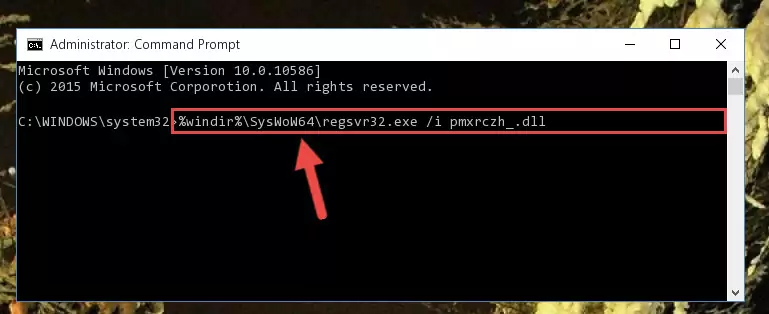
Step 7:Uninstalling the Pmxrczh_.dll file's broken registry from the Registry Editor (for 64 Bit) - We need to make a new registry for the dll file in place of the one we deleted from the Windows Registry Editor. In order to do this process, copy the command below and after pasting it in the Command Line, press Enter.
%windir%\System32\regsvr32.exe /i Pmxrczh_.dll
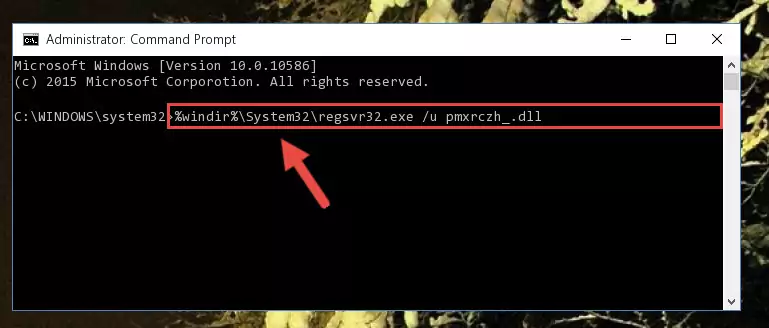
Step 8:Creating a new registry for the Pmxrczh_.dll file in the Windows Registry Editor - If you are using a Windows with 64 Bit architecture, after running the previous command, you need to run the command below. By running this command, we will have created a clean registry for the Pmxrczh_.dll file (We deleted the damaged registry with the previous command).
%windir%\SysWoW64\regsvr32.exe /i Pmxrczh_.dll
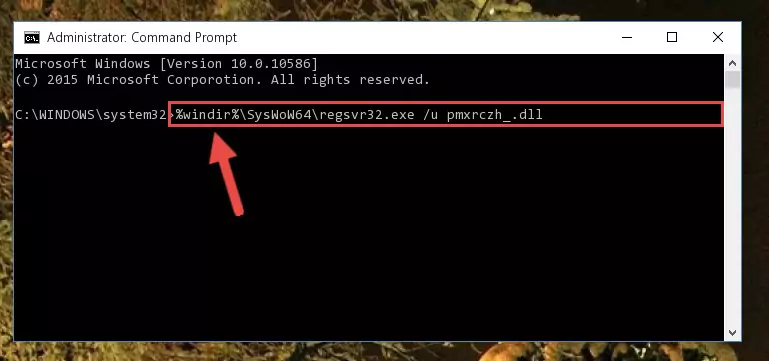
Step 9:Creating a clean registry for the Pmxrczh_.dll file (for 64 Bit) - If you did the processes in full, the installation should have finished successfully. If you received an error from the command line, you don't need to be anxious. Even if the Pmxrczh_.dll file was installed successfully, you can still receive error messages like these due to some incompatibilities. In order to test whether your dll problem was solved or not, try running the software giving the error message again. If the error is continuing, try the 2nd Method to solve this problem.
Method 2: Copying the Pmxrczh_.dll File to the Software File Folder
- In order to install the dll file, you need to find the file folder for the software that was giving you errors such as "Pmxrczh_.dll is missing", "Pmxrczh_.dll not found" or similar error messages. In order to do that, Right-click the software's shortcut and click the Properties item in the right-click menu that appears.

Step 1:Opening the software shortcut properties window - Click on the Open File Location button that is found in the Properties window that opens up and choose the folder where the application is installed.

Step 2:Opening the file folder of the software - Copy the Pmxrczh_.dll file into the folder we opened.
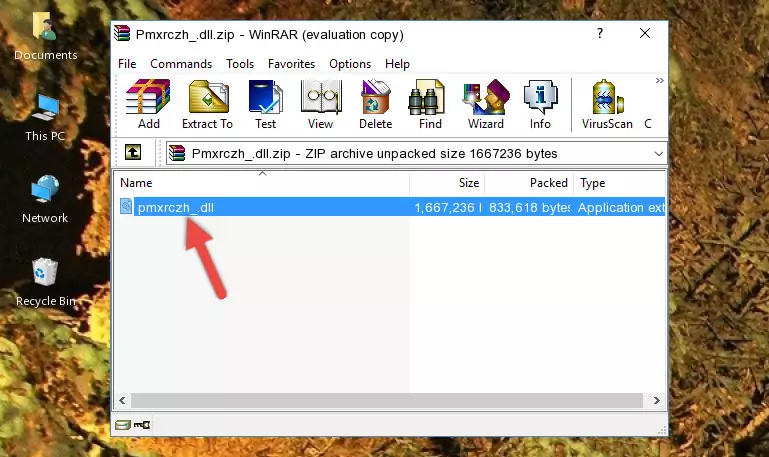
Step 3:Copying the Pmxrczh_.dll file into the file folder of the software. - The installation is complete. Run the software that is giving you the error. If the error is continuing, you may benefit from trying the 3rd Method as an alternative.
Method 3: Uninstalling and Reinstalling the Software that Gives You the Pmxrczh_.dll Error
- Push the "Windows" + "R" keys at the same time to open the Run window. Type the command below into the Run window that opens up and hit Enter. This process will open the "Programs and Features" window.
appwiz.cpl

Step 1:Opening the Programs and Features window using the appwiz.cpl command - The Programs and Features screen will come up. You can see all the softwares installed on your computer in the list on this screen. Find the software giving you the dll error in the list and right-click it. Click the "Uninstall" item in the right-click menu that appears and begin the uninstall process.

Step 2:Starting the uninstall process for the software that is giving the error - A window will open up asking whether to confirm or deny the uninstall process for the software. Confirm the process and wait for the uninstall process to finish. Restart your computer after the software has been uninstalled from your computer.

Step 3:Confirming the removal of the software - 4. After restarting your computer, reinstall the software that was giving you the error.
- You may be able to solve the dll error you are experiencing by using this method. If the error messages are continuing despite all these processes, we may have a problem deriving from Windows. To solve dll errors deriving from Windows, you need to complete the 4th Method and the 5th Method in the list.
Method 4: Solving the Pmxrczh_.dll error with the Windows System File Checker
- In order to complete this step, you must run the Command Prompt as administrator. In order to do this, all you have to do is follow the steps below.
NOTE! We ran the Command Prompt using Windows 10. If you are using Windows 8.1, Windows 8, Windows 7, Windows Vista or Windows XP, you can use the same method to run the Command Prompt as administrator.
- Open the Start Menu and before clicking anywhere, type "cmd" on your keyboard. This process will enable you to run a search through the Start Menu. We also typed in "cmd" to bring up the Command Prompt.
- Right-click the "Command Prompt" search result that comes up and click the Run as administrator" option.

Step 1:Running the Command Prompt as administrator - Paste the command in the line below into the Command Line that opens up and press Enter key.
sfc /scannow

Step 2:solving Windows system errors using the sfc /scannow command - The scan and repair process can take some time depending on your hardware and amount of system errors. Wait for the process to complete. After the repair process finishes, try running the software that is giving you're the error.
Method 5: Getting Rid of Pmxrczh_.dll Errors by Updating the Windows Operating System
Some softwares need updated dll files. When your operating system is not updated, it cannot fulfill this need. In some situations, updating your operating system can solve the dll errors you are experiencing.
In order to check the update status of your operating system and, if available, to install the latest update packs, we need to begin this process manually.
Depending on which Windows version you use, manual update processes are different. Because of this, we have prepared a special article for each Windows version. You can get our articles relating to the manual update of the Windows version you use from the links below.
Guides to Manually Update the Windows Operating System
Our Most Common Pmxrczh_.dll Error Messages
If the Pmxrczh_.dll file is missing or the software using this file has not been installed correctly, you can get errors related to the Pmxrczh_.dll file. Dll files being missing can sometimes cause basic Windows softwares to also give errors. You can even receive an error when Windows is loading. You can find the error messages that are caused by the Pmxrczh_.dll file.
If you don't know how to install the Pmxrczh_.dll file you will download from our site, you can browse the methods above. Above we explained all the processes you can do to solve the dll error you are receiving. If the error is continuing after you have completed all these methods, please use the comment form at the bottom of the page to contact us. Our editor will respond to your comment shortly.
- "Pmxrczh_.dll not found." error
- "The file Pmxrczh_.dll is missing." error
- "Pmxrczh_.dll access violation." error
- "Cannot register Pmxrczh_.dll." error
- "Cannot find Pmxrczh_.dll." error
- "This application failed to start because Pmxrczh_.dll was not found. Re-installing the application may fix this problem." error
