- Download Price:
- Free
- Dll Description:
- French Common resource DLL
- Versions:
- Size:
- 1.61 MB
- Operating Systems:
- Developers:
- Directory:
- P
- Downloads:
- 489 times.
What is Pmxrcfr_.dll?
The Pmxrcfr_.dll library was developed by Imagination Technologies Ltd..
The Pmxrcfr_.dll library is 1.61 MB. The download links have been checked and there are no problems. You can download it without a problem. Currently, it has been downloaded 489 times.
Table of Contents
- What is Pmxrcfr_.dll?
- Operating Systems Compatible with the Pmxrcfr_.dll Library
- All Versions of the Pmxrcfr_.dll Library
- Guide to Download Pmxrcfr_.dll
- Methods for Fixing Pmxrcfr_.dll
- Method 1: Copying the Pmxrcfr_.dll Library to the Windows System Directory
- Method 2: Copying The Pmxrcfr_.dll Library Into The Program Installation Directory
- Method 3: Doing a Clean Reinstall of the Program That Is Giving the Pmxrcfr_.dll Error
- Method 4: Fixing the Pmxrcfr_.dll error with the Windows System File Checker
- Method 5: Fixing the Pmxrcfr_.dll Errors by Manually Updating Windows
- Our Most Common Pmxrcfr_.dll Error Messages
- Dynamic Link Libraries Similar to the Pmxrcfr_.dll Library
Operating Systems Compatible with the Pmxrcfr_.dll Library
All Versions of the Pmxrcfr_.dll Library
The last version of the Pmxrcfr_.dll library is the 5.13.1.6270 version. Outside of this version, there is no other version released
- 5.13.1.6270 - 32 Bit (x86) Download directly this version
Guide to Download Pmxrcfr_.dll
- Click on the green-colored "Download" button on the top left side of the page.

Step 1:Download process of the Pmxrcfr_.dll library's - When you click the "Download" button, the "Downloading" window will open. Don't close this window until the download process begins. The download process will begin in a few seconds based on your Internet speed and computer.
Methods for Fixing Pmxrcfr_.dll
ATTENTION! Before starting the installation, the Pmxrcfr_.dll library needs to be downloaded. If you have not downloaded it, download the library before continuing with the installation steps. If you don't know how to download it, you can immediately browse the dll download guide above.
Method 1: Copying the Pmxrcfr_.dll Library to the Windows System Directory
- The file you downloaded is a compressed file with the ".zip" extension. In order to install it, first, double-click the ".zip" file and open the file. You will see the library named "Pmxrcfr_.dll" in the window that opens up. This is the library you need to install. Drag this library to the desktop with your mouse's left button.
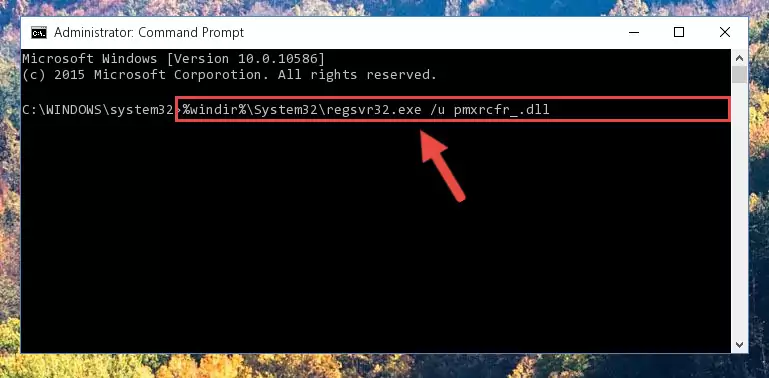
Step 1:Extracting the Pmxrcfr_.dll library - Copy the "Pmxrcfr_.dll" library you extracted and paste it into the "C:\Windows\System32" directory.
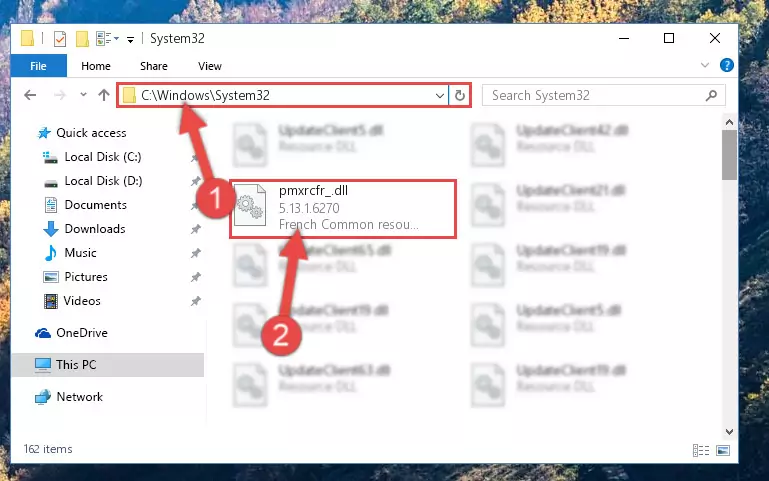
Step 2:Copying the Pmxrcfr_.dll library into the Windows/System32 directory - If you are using a 64 Bit operating system, copy the "Pmxrcfr_.dll" library and paste it into the "C:\Windows\sysWOW64" as well.
NOTE! On Windows operating systems with 64 Bit architecture, the dynamic link library must be in both the "sysWOW64" directory as well as the "System32" directory. In other words, you must copy the "Pmxrcfr_.dll" library into both directories.
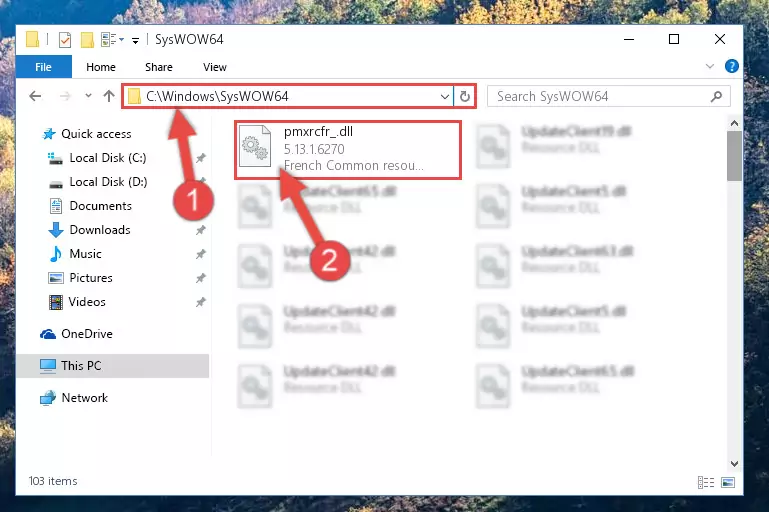
Step 3:Pasting the Pmxrcfr_.dll library into the Windows/sysWOW64 directory - First, we must run the Windows Command Prompt as an administrator.
NOTE! We ran the Command Prompt on Windows 10. If you are using Windows 8.1, Windows 8, Windows 7, Windows Vista or Windows XP, you can use the same methods to run the Command Prompt as an administrator.
- Open the Start Menu and type in "cmd", but don't press Enter. Doing this, you will have run a search of your computer through the Start Menu. In other words, typing in "cmd" we did a search for the Command Prompt.
- When you see the "Command Prompt" option among the search results, push the "CTRL" + "SHIFT" + "ENTER " keys on your keyboard.
- A verification window will pop up asking, "Do you want to run the Command Prompt as with administrative permission?" Approve this action by saying, "Yes".

%windir%\System32\regsvr32.exe /u Pmxrcfr_.dll
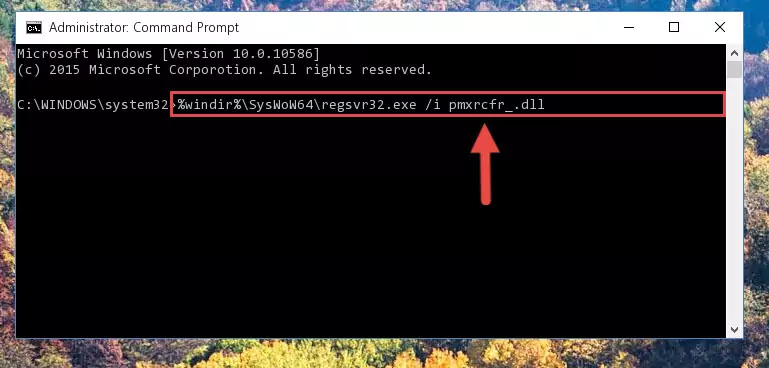
%windir%\SysWoW64\regsvr32.exe /u Pmxrcfr_.dll
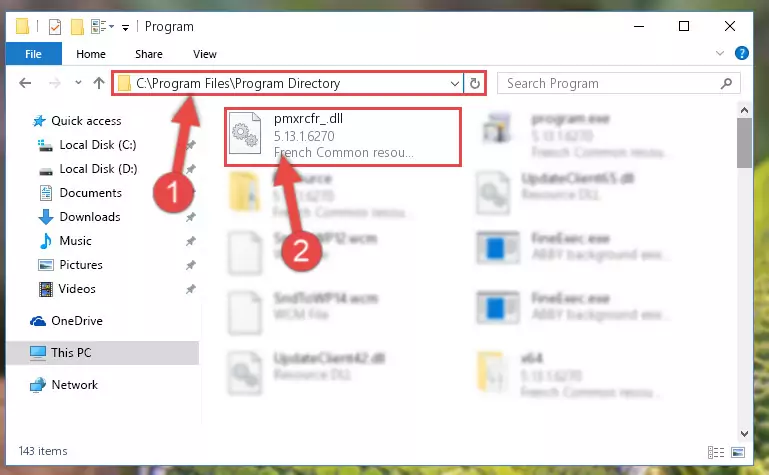
%windir%\System32\regsvr32.exe /i Pmxrcfr_.dll
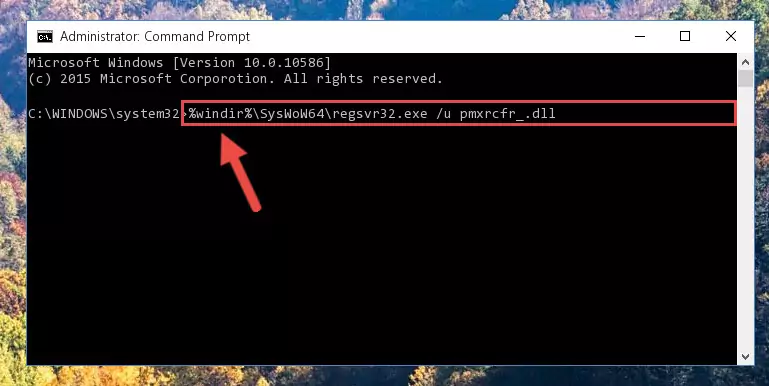
%windir%\SysWoW64\regsvr32.exe /i Pmxrcfr_.dll
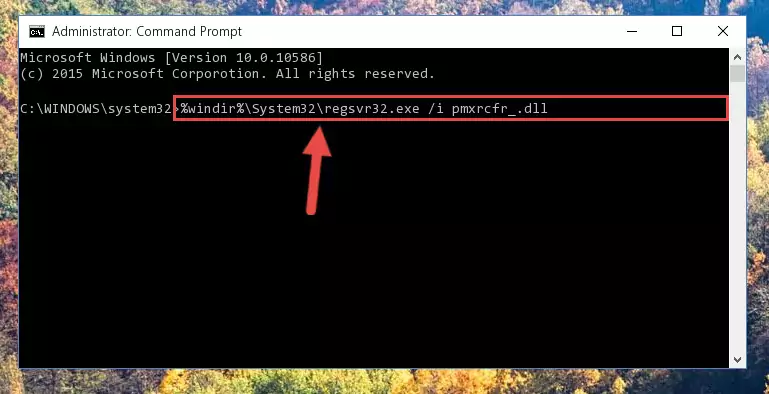
Method 2: Copying The Pmxrcfr_.dll Library Into The Program Installation Directory
- In order to install the dynamic link library, you need to find the installation directory for the program that was giving you errors such as "Pmxrcfr_.dll is missing", "Pmxrcfr_.dll not found" or similar error messages. In order to do that, Right-click the program's shortcut and click the Properties item in the right-click menu that appears.

Step 1:Opening the program shortcut properties window - Click on the Open File Location button that is found in the Properties window that opens up and choose the folder where the application is installed.

Step 2:Opening the installation directory of the program - Copy the Pmxrcfr_.dll library into the directory we opened up.
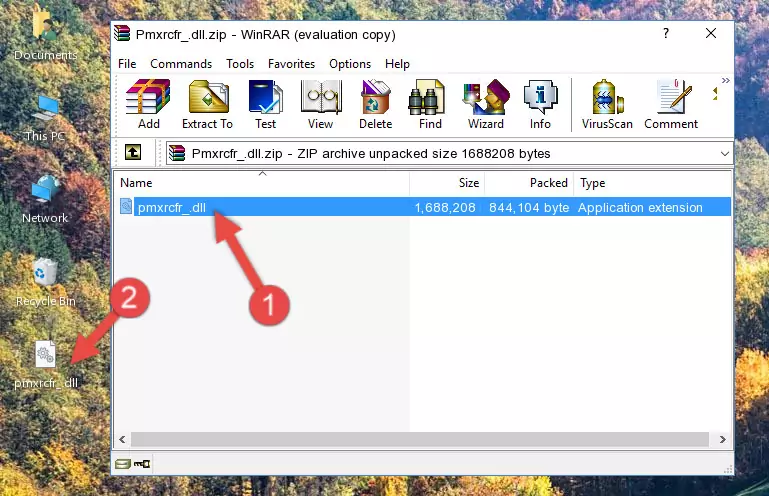
Step 3:Copying the Pmxrcfr_.dll library into the program's installation directory - That's all there is to the installation process. Run the program giving the dll error again. If the dll error is still continuing, completing the 3rd Method may help fix your issue.
Method 3: Doing a Clean Reinstall of the Program That Is Giving the Pmxrcfr_.dll Error
- Press the "Windows" + "R" keys at the same time to open the Run tool. Paste the command below into the text field titled "Open" in the Run window that opens and press the Enter key on your keyboard. This command will open the "Programs and Features" tool.
appwiz.cpl

Step 1:Opening the Programs and Features tool with the Appwiz.cpl command - The Programs and Features screen will come up. You can see all the programs installed on your computer in the list on this screen. Find the program giving you the dll error in the list and right-click it. Click the "Uninstall" item in the right-click menu that appears and begin the uninstall process.

Step 2:Starting the uninstall process for the program that is giving the error - A window will open up asking whether to confirm or deny the uninstall process for the program. Confirm the process and wait for the uninstall process to finish. Restart your computer after the program has been uninstalled from your computer.

Step 3:Confirming the removal of the program - 4. After restarting your computer, reinstall the program that was giving you the error.
- You may be able to fix the dll error you are experiencing by using this method. If the error messages are continuing despite all these processes, we may have a issue deriving from Windows. To fix dll errors deriving from Windows, you need to complete the 4th Method and the 5th Method in the list.
Method 4: Fixing the Pmxrcfr_.dll error with the Windows System File Checker
- First, we must run the Windows Command Prompt as an administrator.
NOTE! We ran the Command Prompt on Windows 10. If you are using Windows 8.1, Windows 8, Windows 7, Windows Vista or Windows XP, you can use the same methods to run the Command Prompt as an administrator.
- Open the Start Menu and type in "cmd", but don't press Enter. Doing this, you will have run a search of your computer through the Start Menu. In other words, typing in "cmd" we did a search for the Command Prompt.
- When you see the "Command Prompt" option among the search results, push the "CTRL" + "SHIFT" + "ENTER " keys on your keyboard.
- A verification window will pop up asking, "Do you want to run the Command Prompt as with administrative permission?" Approve this action by saying, "Yes".

sfc /scannow

Method 5: Fixing the Pmxrcfr_.dll Errors by Manually Updating Windows
Some programs need updated dynamic link libraries. When your operating system is not updated, it cannot fulfill this need. In some situations, updating your operating system can solve the dll errors you are experiencing.
In order to check the update status of your operating system and, if available, to install the latest update packs, we need to begin this process manually.
Depending on which Windows version you use, manual update processes are different. Because of this, we have prepared a special article for each Windows version. You can get our articles relating to the manual update of the Windows version you use from the links below.
Windows Update Guides
Our Most Common Pmxrcfr_.dll Error Messages
If the Pmxrcfr_.dll library is missing or the program using this library has not been installed correctly, you can get errors related to the Pmxrcfr_.dll library. Dynamic link libraries being missing can sometimes cause basic Windows programs to also give errors. You can even receive an error when Windows is loading. You can find the error messages that are caused by the Pmxrcfr_.dll library.
If you don't know how to install the Pmxrcfr_.dll library you will download from our site, you can browse the methods above. Above we explained all the processes you can do to fix the dll error you are receiving. If the error is continuing after you have completed all these methods, please use the comment form at the bottom of the page to contact us. Our editor will respond to your comment shortly.
- "Pmxrcfr_.dll not found." error
- "The file Pmxrcfr_.dll is missing." error
- "Pmxrcfr_.dll access violation." error
- "Cannot register Pmxrcfr_.dll." error
- "Cannot find Pmxrcfr_.dll." error
- "This application failed to start because Pmxrcfr_.dll was not found. Re-installing the application may fix this problem." error
