- Download Price:
- Free
- Dll Description:
- KYRO property page shell extension
- Versions:
- Size:
- 0.62 MB
- Operating Systems:
- Developers:
- Directory:
- P
- Downloads:
- 514 times.
About Pmxprop.dll
Pmxprop.dll, is a dll file developed by Imagination Technologies Ltd..
The size of this dll file is 0.62 MB and its download links are healthy. It has been downloaded 514 times already.
Table of Contents
- About Pmxprop.dll
- Operating Systems Compatible with the Pmxprop.dll File
- Other Versions of the Pmxprop.dll File
- Guide to Download Pmxprop.dll
- How to Install Pmxprop.dll? How to Fix Pmxprop.dll Errors?
- Method 1: Copying the Pmxprop.dll File to the Windows System Folder
- Method 2: Copying the Pmxprop.dll File to the Software File Folder
- Method 3: Uninstalling and Reinstalling the Software that Gives You the Pmxprop.dll Error
- Method 4: Solving the Pmxprop.dll Error using the Windows System File Checker (sfc /scannow)
- Method 5: Getting Rid of Pmxprop.dll Errors by Updating the Windows Operating System
- Common Pmxprop.dll Errors
- Dll Files Related to Pmxprop.dll
Operating Systems Compatible with the Pmxprop.dll File
Other Versions of the Pmxprop.dll File
The newest version of the Pmxprop.dll file is the 5.13.1.6270 version. This dll file only has one version. No other version has been released.
- 5.13.1.6270 - 32 Bit (x86) Download this version
Guide to Download Pmxprop.dll
- First, click on the green-colored "Download" button in the top left section of this page (The button that is marked in the picture).

Step 1:Start downloading the Pmxprop.dll file - After clicking the "Download" button at the top of the page, the "Downloading" page will open up and the download process will begin. Definitely do not close this page until the download begins. Our site will connect you to the closest DLL Downloader.com download server in order to offer you the fastest downloading performance. Connecting you to the server can take a few seconds.
How to Install Pmxprop.dll? How to Fix Pmxprop.dll Errors?
ATTENTION! Before starting the installation, the Pmxprop.dll file needs to be downloaded. If you have not downloaded it, download the file before continuing with the installation steps. If you don't know how to download it, you can immediately browse the dll download guide above.
Method 1: Copying the Pmxprop.dll File to the Windows System Folder
- The file you downloaded is a compressed file with the ".zip" extension. In order to install it, first, double-click the ".zip" file and open the file. You will see the file named "Pmxprop.dll" in the window that opens up. This is the file you need to install. Drag this file to the desktop with your mouse's left button.
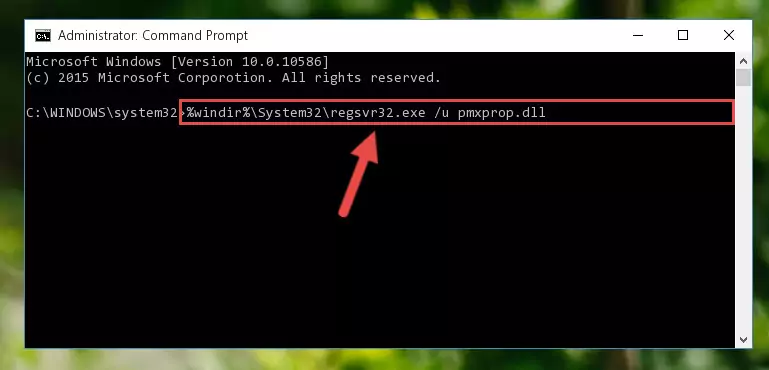
Step 1:Extracting the Pmxprop.dll file - Copy the "Pmxprop.dll" file and paste it into the "C:\Windows\System32" folder.
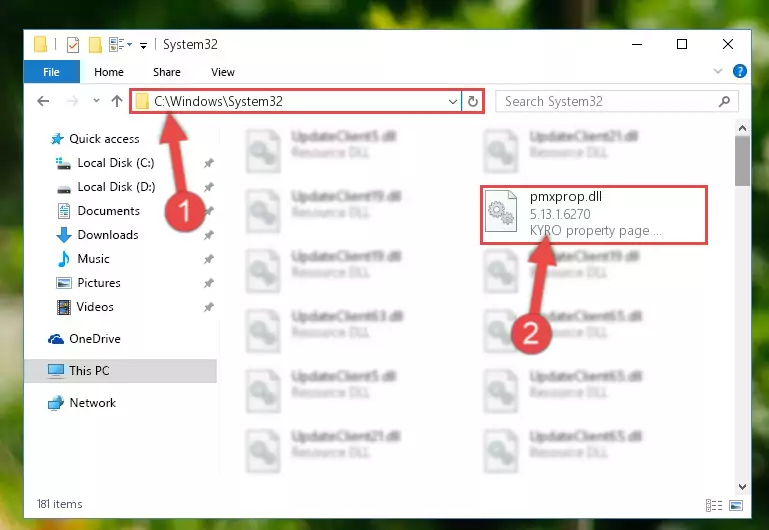
Step 2:Copying the Pmxprop.dll file into the Windows/System32 folder - If your operating system has a 64 Bit architecture, copy the "Pmxprop.dll" file and paste it also into the "C:\Windows\sysWOW64" folder.
NOTE! On 64 Bit systems, the dll file must be in both the "sysWOW64" folder as well as the "System32" folder. In other words, you must copy the "Pmxprop.dll" file into both folders.
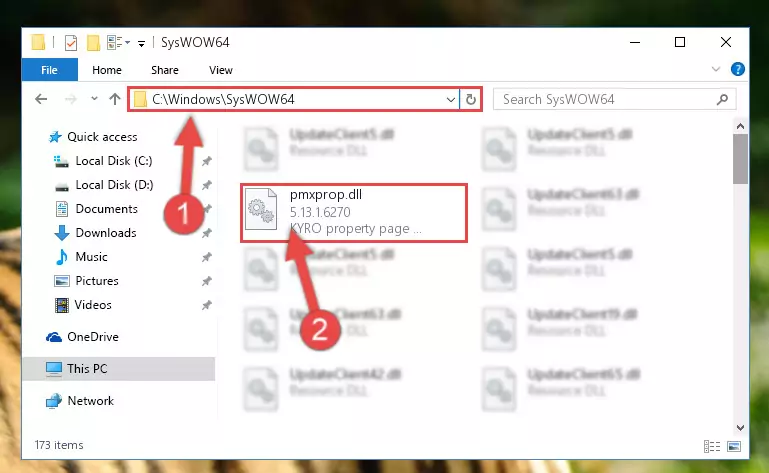
Step 3:Pasting the Pmxprop.dll file into the Windows/sysWOW64 folder - First, we must run the Windows Command Prompt as an administrator.
NOTE! We ran the Command Prompt on Windows 10. If you are using Windows 8.1, Windows 8, Windows 7, Windows Vista or Windows XP, you can use the same methods to run the Command Prompt as an administrator.
- Open the Start Menu and type in "cmd", but don't press Enter. Doing this, you will have run a search of your computer through the Start Menu. In other words, typing in "cmd" we did a search for the Command Prompt.
- When you see the "Command Prompt" option among the search results, push the "CTRL" + "SHIFT" + "ENTER " keys on your keyboard.
- A verification window will pop up asking, "Do you want to run the Command Prompt as with administrative permission?" Approve this action by saying, "Yes".

%windir%\System32\regsvr32.exe /u Pmxprop.dll
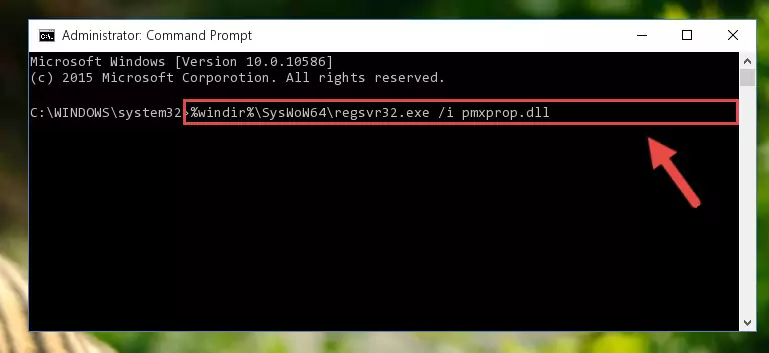
%windir%\SysWoW64\regsvr32.exe /u Pmxprop.dll
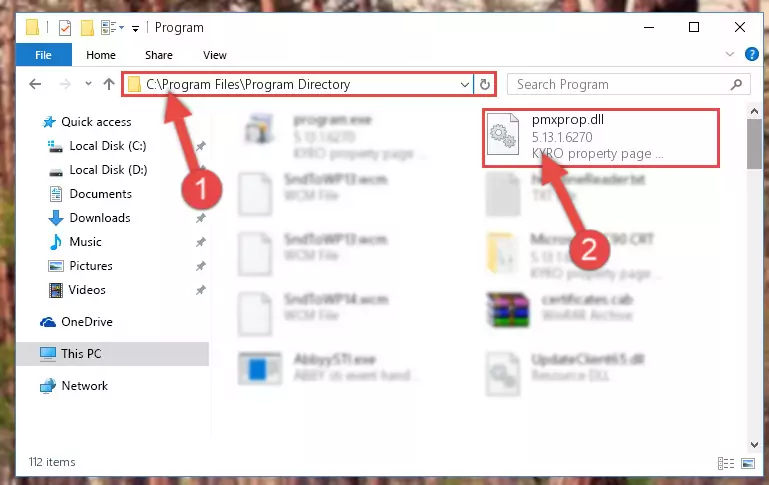
%windir%\System32\regsvr32.exe /i Pmxprop.dll
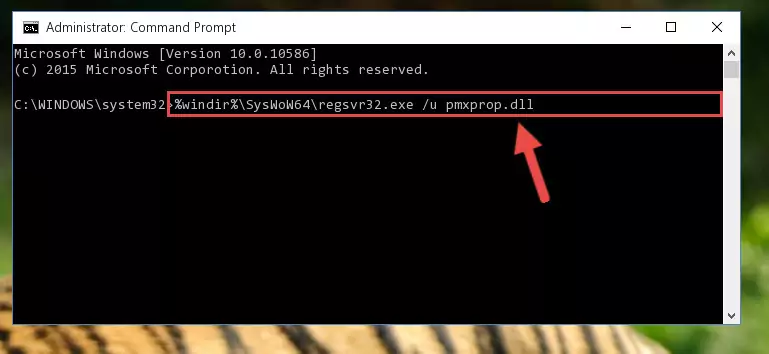
%windir%\SysWoW64\regsvr32.exe /i Pmxprop.dll
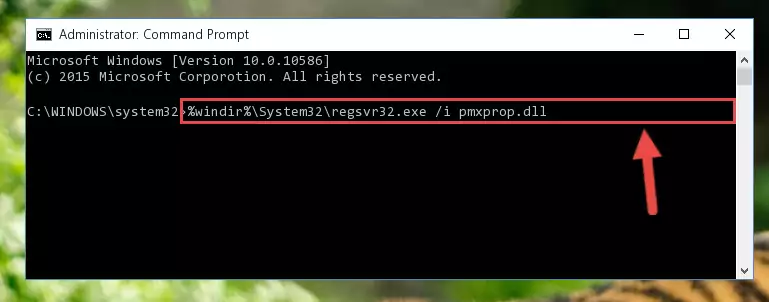
Method 2: Copying the Pmxprop.dll File to the Software File Folder
- First, you need to find the file folder for the software you are receiving the "Pmxprop.dll not found", "Pmxprop.dll is missing" or other similar dll errors. In order to do this, right-click on the shortcut for the software and click the Properties option from the options that come up.

Step 1:Opening software properties - Open the software's file folder by clicking on the Open File Location button in the Properties window that comes up.

Step 2:Opening the software's file folder - Copy the Pmxprop.dll file into the folder we opened.
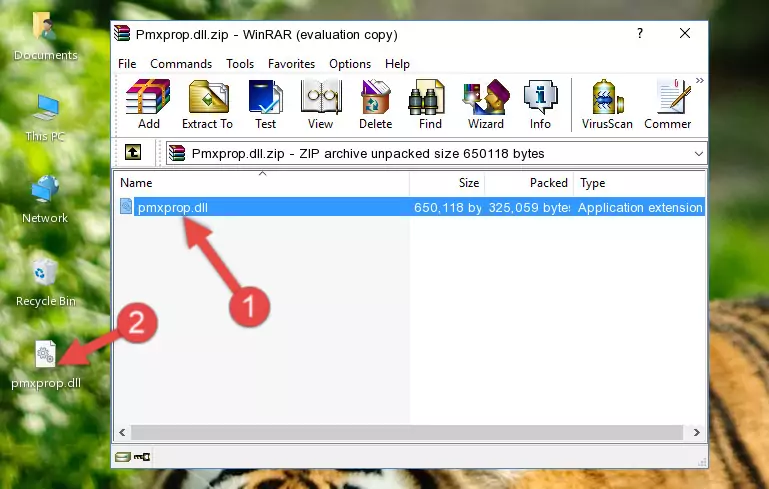
Step 3:Copying the Pmxprop.dll file into the file folder of the software. - The installation is complete. Run the software that is giving you the error. If the error is continuing, you may benefit from trying the 3rd Method as an alternative.
Method 3: Uninstalling and Reinstalling the Software that Gives You the Pmxprop.dll Error
- Push the "Windows" + "R" keys at the same time to open the Run window. Type the command below into the Run window that opens up and hit Enter. This process will open the "Programs and Features" window.
appwiz.cpl

Step 1:Opening the Programs and Features window using the appwiz.cpl command - The Programs and Features screen will come up. You can see all the softwares installed on your computer in the list on this screen. Find the software giving you the dll error in the list and right-click it. Click the "Uninstall" item in the right-click menu that appears and begin the uninstall process.

Step 2:Starting the uninstall process for the software that is giving the error - A window will open up asking whether to confirm or deny the uninstall process for the software. Confirm the process and wait for the uninstall process to finish. Restart your computer after the software has been uninstalled from your computer.

Step 3:Confirming the removal of the software - 4. After restarting your computer, reinstall the software that was giving you the error.
- This method may provide the solution to the dll error you're experiencing. If the dll error is continuing, the problem is most likely deriving from the Windows operating system. In order to fix dll errors deriving from the Windows operating system, complete the 4th Method and the 5th Method.
Method 4: Solving the Pmxprop.dll Error using the Windows System File Checker (sfc /scannow)
- First, we must run the Windows Command Prompt as an administrator.
NOTE! We ran the Command Prompt on Windows 10. If you are using Windows 8.1, Windows 8, Windows 7, Windows Vista or Windows XP, you can use the same methods to run the Command Prompt as an administrator.
- Open the Start Menu and type in "cmd", but don't press Enter. Doing this, you will have run a search of your computer through the Start Menu. In other words, typing in "cmd" we did a search for the Command Prompt.
- When you see the "Command Prompt" option among the search results, push the "CTRL" + "SHIFT" + "ENTER " keys on your keyboard.
- A verification window will pop up asking, "Do you want to run the Command Prompt as with administrative permission?" Approve this action by saying, "Yes".

sfc /scannow

Method 5: Getting Rid of Pmxprop.dll Errors by Updating the Windows Operating System
Most of the time, softwares have been programmed to use the most recent dll files. If your operating system is not updated, these files cannot be provided and dll errors appear. So, we will try to solve the dll errors by updating the operating system.
Since the methods to update Windows versions are different from each other, we found it appropriate to prepare a separate article for each Windows version. You can get our update article that relates to your operating system version by using the links below.
Guides to Manually Update for All Windows Versions
Common Pmxprop.dll Errors
If the Pmxprop.dll file is missing or the software using this file has not been installed correctly, you can get errors related to the Pmxprop.dll file. Dll files being missing can sometimes cause basic Windows softwares to also give errors. You can even receive an error when Windows is loading. You can find the error messages that are caused by the Pmxprop.dll file.
If you don't know how to install the Pmxprop.dll file you will download from our site, you can browse the methods above. Above we explained all the processes you can do to solve the dll error you are receiving. If the error is continuing after you have completed all these methods, please use the comment form at the bottom of the page to contact us. Our editor will respond to your comment shortly.
- "Pmxprop.dll not found." error
- "The file Pmxprop.dll is missing." error
- "Pmxprop.dll access violation." error
- "Cannot register Pmxprop.dll." error
- "Cannot find Pmxprop.dll." error
- "This application failed to start because Pmxprop.dll was not found. Re-installing the application may fix this problem." error
