- Download Price:
- Free
- Dll Description:
- Autodesk Hardcopy Property Mgr. Utilities DLL
- Versions:
- Size:
- 0.26 MB
- Operating Systems:
- Developers:
- Directory:
- P
- Downloads:
- 564 times.
About Pmutil8.dll
The Pmutil8.dll library is a dynamic link library developed by Autodesk Inc.. This library includes important functions that may be needed by programs, games or other basic Windows tools.
The Pmutil8.dll library is 0.26 MB. The download links for this library are clean and no user has given any negative feedback. From the time it was offered for download, it has been downloaded 564 times.
Table of Contents
- About Pmutil8.dll
- Operating Systems Compatible with the Pmutil8.dll Library
- Other Versions of the Pmutil8.dll Library
- How to Download Pmutil8.dll
- How to Install Pmutil8.dll? How to Fix Pmutil8.dll Errors?
- Method 1: Copying the Pmutil8.dll Library to the Windows System Directory
- Method 2: Copying the Pmutil8.dll Library to the Program Installation Directory
- Method 3: Uninstalling and Reinstalling the Program that Gives You the Pmutil8.dll Error
- Method 4: Fixing the Pmutil8.dll Error using the Windows System File Checker (sfc /scannow)
- Method 5: Fixing the Pmutil8.dll Errors by Manually Updating Windows
- Our Most Common Pmutil8.dll Error Messages
- Dynamic Link Libraries Similar to Pmutil8.dll
Operating Systems Compatible with the Pmutil8.dll Library
Other Versions of the Pmutil8.dll Library
The newest version of the Pmutil8.dll library is the 8.0.16.86 version. This dynamic link library only has one version. No other version has been released.
- 8.0.16.86 - 32 Bit (x86) Download this version
How to Download Pmutil8.dll
- Click on the green-colored "Download" button (The button marked in the picture below).

Step 1:Starting the download process for Pmutil8.dll - The downloading page will open after clicking the Download button. After the page opens, in order to download the Pmutil8.dll library the best server will be found and the download process will begin within a few seconds. In the meantime, you shouldn't close the page.
How to Install Pmutil8.dll? How to Fix Pmutil8.dll Errors?
ATTENTION! In order to install the Pmutil8.dll library, you must first download it. If you haven't downloaded it, before continuing on with the installation, download the library. If you don't know how to download it, all you need to do is look at the dll download guide found on the top line.
Method 1: Copying the Pmutil8.dll Library to the Windows System Directory
- The file you are going to download is a compressed file with the ".zip" extension. You cannot directly install the ".zip" file. First, you need to extract the dynamic link library from inside it. So, double-click the file with the ".zip" extension that you downloaded and open the file.
- You will see the library named "Pmutil8.dll" in the window that opens up. This is the library we are going to install. Click the library once with the left mouse button. By doing this you will have chosen the library.
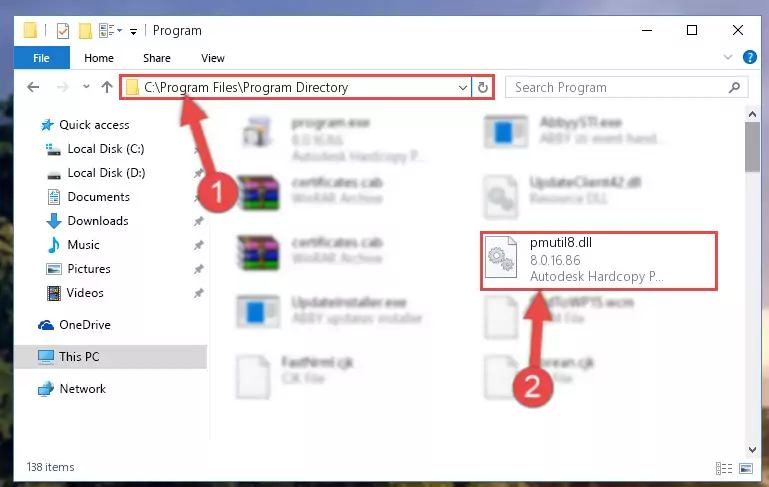
Step 2:Choosing the Pmutil8.dll library - Click the "Extract To" symbol marked in the picture. To extract the dynamic link library, it will want you to choose the desired location. Choose the "Desktop" location and click "OK" to extract the library to the desktop. In order to do this, you need to use the Winrar program. If you do not have this program, you can find and download it through a quick search on the Internet.
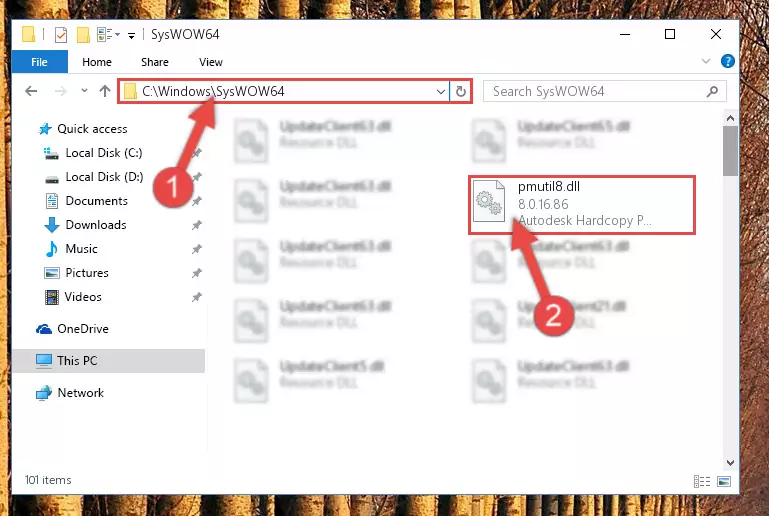
Step 3:Extracting the Pmutil8.dll library to the desktop - Copy the "Pmutil8.dll" library and paste it into the "C:\Windows\System32" directory.
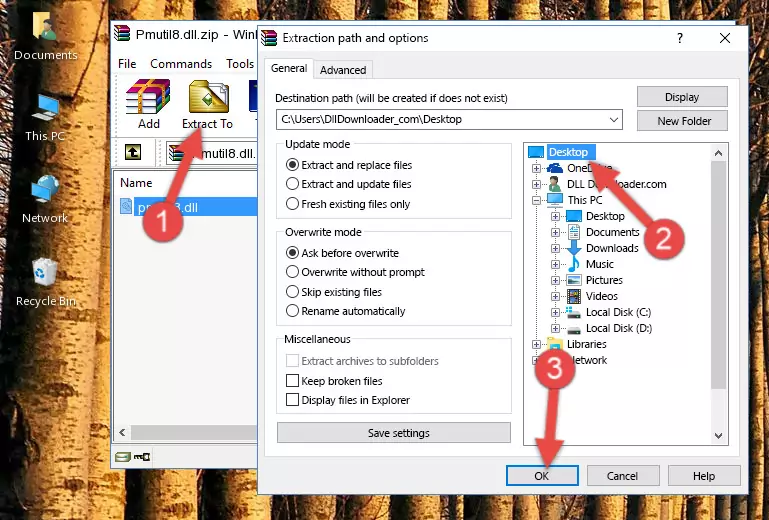
Step 4:Copying the Pmutil8.dll library into the Windows/System32 directory - If you are using a 64 Bit operating system, copy the "Pmutil8.dll" library and paste it into the "C:\Windows\sysWOW64" as well.
NOTE! On Windows operating systems with 64 Bit architecture, the dynamic link library must be in both the "sysWOW64" directory as well as the "System32" directory. In other words, you must copy the "Pmutil8.dll" library into both directories.
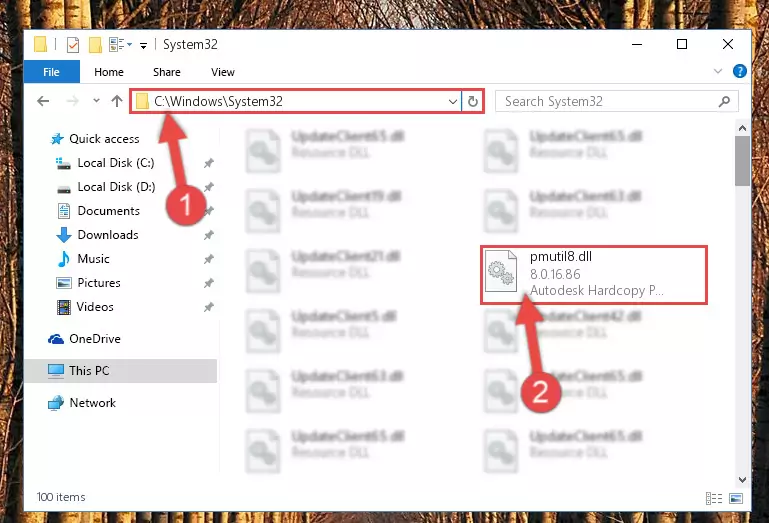
Step 5:Pasting the Pmutil8.dll library into the Windows/sysWOW64 directory - In order to complete this step, you must run the Command Prompt as administrator. In order to do this, all you have to do is follow the steps below.
NOTE! We ran the Command Prompt using Windows 10. If you are using Windows 8.1, Windows 8, Windows 7, Windows Vista or Windows XP, you can use the same method to run the Command Prompt as administrator.
- Open the Start Menu and before clicking anywhere, type "cmd" on your keyboard. This process will enable you to run a search through the Start Menu. We also typed in "cmd" to bring up the Command Prompt.
- Right-click the "Command Prompt" search result that comes up and click the Run as administrator" option.

Step 6:Running the Command Prompt as administrator - Paste the command below into the Command Line window that opens and hit the Enter key on your keyboard. This command will delete the Pmutil8.dll library's damaged registry (It will not delete the file you pasted into the System32 directory, but will delete the registry in Regedit. The file you pasted in the System32 directory will not be damaged in any way).
%windir%\System32\regsvr32.exe /u Pmutil8.dll
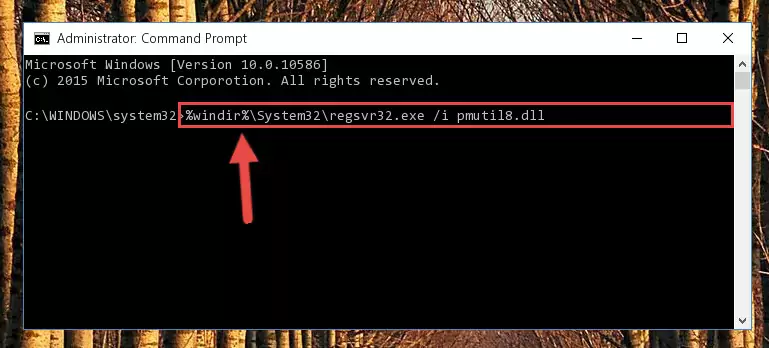
Step 7:Uninstalling the Pmutil8.dll library from the system registry - If the Windows you use has 64 Bit architecture, after running the command above, you must run the command below. This command will clean the broken registry of the Pmutil8.dll library from the 64 Bit architecture (The Cleaning process is only with registries in the Windows Registry Editor. In other words, the dynamic link library that we pasted into the SysWoW64 directory will stay as it is).
%windir%\SysWoW64\regsvr32.exe /u Pmutil8.dll
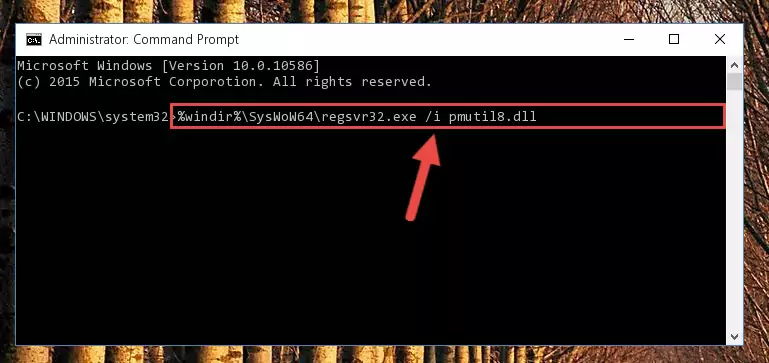
Step 8:Uninstalling the broken registry of the Pmutil8.dll library from the Windows Registry Editor (for 64 Bit) - We need to make a clean registry for the dll library's registry that we deleted from Regedit (Windows Registry Editor). In order to accomplish this, copy and paste the command below into the Command Line and press Enter key.
%windir%\System32\regsvr32.exe /i Pmutil8.dll
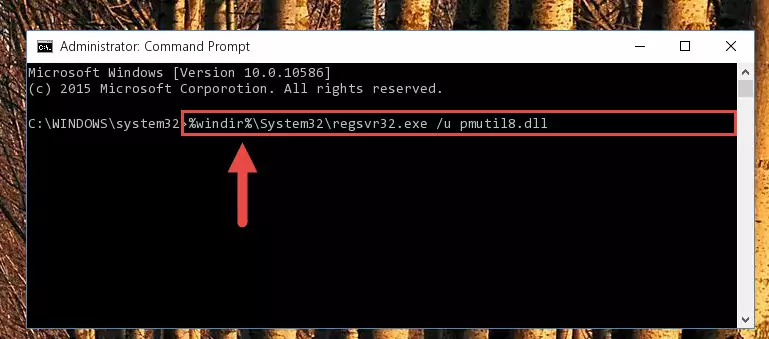
Step 9:Making a clean registry for the Pmutil8.dll library in Regedit (Windows Registry Editor) - Windows 64 Bit users must run the command below after running the previous command. With this command, we will create a clean and good registry for the Pmutil8.dll library we deleted.
%windir%\SysWoW64\regsvr32.exe /i Pmutil8.dll
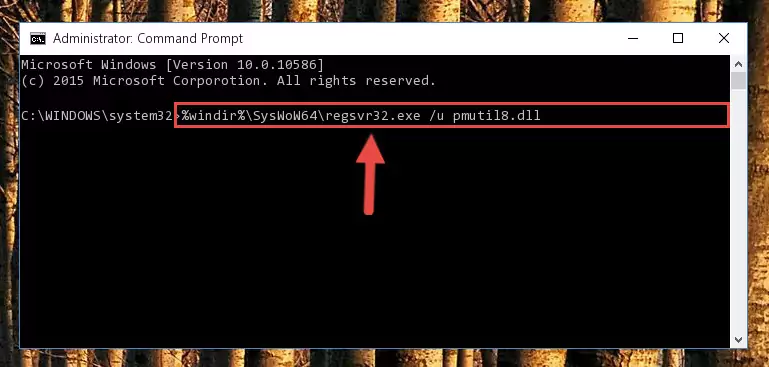
Step 10:Creating a clean and good registry for the Pmutil8.dll library (64 Bit için) - If you did the processes in full, the installation should have finished successfully. If you received an error from the command line, you don't need to be anxious. Even if the Pmutil8.dll library was installed successfully, you can still receive error messages like these due to some incompatibilities. In order to test whether your dll issue was fixed or not, try running the program giving the error message again. If the error is continuing, try the 2nd Method to fix this issue.
Method 2: Copying the Pmutil8.dll Library to the Program Installation Directory
- First, you need to find the installation directory for the program you are receiving the "Pmutil8.dll not found", "Pmutil8.dll is missing" or other similar dll errors. In order to do this, right-click on the shortcut for the program and click the Properties option from the options that come up.

Step 1:Opening program properties - Open the program's installation directory by clicking on the Open File Location button in the Properties window that comes up.

Step 2:Opening the program's installation directory - Copy the Pmutil8.dll library into this directory that opens.
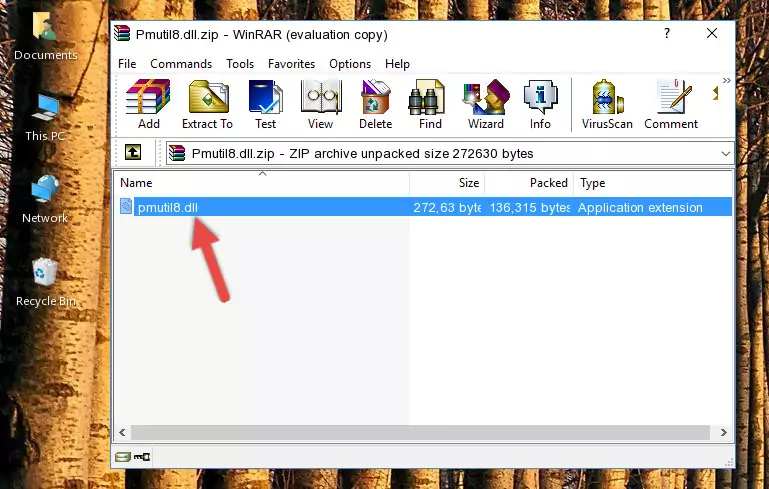
Step 3:Copying the Pmutil8.dll library into the program's installation directory - This is all there is to the process. Now, try to run the program again. If the problem still is not solved, you can try the 3rd Method.
Method 3: Uninstalling and Reinstalling the Program that Gives You the Pmutil8.dll Error
- Push the "Windows" + "R" keys at the same time to open the Run window. Type the command below into the Run window that opens up and hit Enter. This process will open the "Programs and Features" window.
appwiz.cpl

Step 1:Opening the Programs and Features window using the appwiz.cpl command - The Programs and Features window will open up. Find the program that is giving you the dll error in this window that lists all the programs on your computer and "Right-Click > Uninstall" on this program.

Step 2:Uninstalling the program that is giving you the error message from your computer. - Uninstall the program from your computer by following the steps that come up and restart your computer.

Step 3:Following the confirmation and steps of the program uninstall process - After restarting your computer, reinstall the program that was giving the error.
- You may be able to fix the dll error you are experiencing by using this method. If the error messages are continuing despite all these processes, we may have a issue deriving from Windows. To fix dll errors deriving from Windows, you need to complete the 4th Method and the 5th Method in the list.
Method 4: Fixing the Pmutil8.dll Error using the Windows System File Checker (sfc /scannow)
- In order to complete this step, you must run the Command Prompt as administrator. In order to do this, all you have to do is follow the steps below.
NOTE! We ran the Command Prompt using Windows 10. If you are using Windows 8.1, Windows 8, Windows 7, Windows Vista or Windows XP, you can use the same method to run the Command Prompt as administrator.
- Open the Start Menu and before clicking anywhere, type "cmd" on your keyboard. This process will enable you to run a search through the Start Menu. We also typed in "cmd" to bring up the Command Prompt.
- Right-click the "Command Prompt" search result that comes up and click the Run as administrator" option.

Step 1:Running the Command Prompt as administrator - Paste the command in the line below into the Command Line that opens up and press Enter key.
sfc /scannow

Step 2:fixing Windows system errors using the sfc /scannow command - The scan and repair process can take some time depending on your hardware and amount of system errors. Wait for the process to complete. After the repair process finishes, try running the program that is giving you're the error.
Method 5: Fixing the Pmutil8.dll Errors by Manually Updating Windows
Some programs require updated dynamic link libraries from the operating system. If your operating system is not updated, this requirement is not met and you will receive dll errors. Because of this, updating your operating system may solve the dll errors you are experiencing.
Most of the time, operating systems are automatically updated. However, in some situations, the automatic updates may not work. For situations like this, you may need to check for updates manually.
For every Windows version, the process of manually checking for updates is different. Because of this, we prepared a special guide for each Windows version. You can get our guides to manually check for updates based on the Windows version you use through the links below.
Guides to Manually Update the Windows Operating System
Our Most Common Pmutil8.dll Error Messages
It's possible that during the programs' installation or while using them, the Pmutil8.dll library was damaged or deleted. You can generally see error messages listed below or similar ones in situations like this.
These errors we see are not unsolvable. If you've also received an error message like this, first you must download the Pmutil8.dll library by clicking the "Download" button in this page's top section. After downloading the library, you should install the library and complete the solution methods explained a little bit above on this page and mount it in Windows. If you do not have a hardware issue, one of the methods explained in this article will fix your issue.
- "Pmutil8.dll not found." error
- "The file Pmutil8.dll is missing." error
- "Pmutil8.dll access violation." error
- "Cannot register Pmutil8.dll." error
- "Cannot find Pmutil8.dll." error
- "This application failed to start because Pmutil8.dll was not found. Re-installing the application may fix this problem." error
