- Download Price:
- Free
- Dll Description:
- COMODO Internet Security
- Versions:
- Size:
- 0.2 MB
- Operating Systems:
- Directory:
- P
- Downloads:
- 3750 times.
What is Platform.dll?
The size of this dll file is 0.2 MB and its download links are healthy. It has been downloaded 3750 times already.
Table of Contents
- What is Platform.dll?
- Operating Systems That Can Use the Platform.dll File
- All Versions of the Platform.dll File
- Guide to Download Platform.dll
- How to Fix Platform.dll Errors?
- Method 1: Copying the Platform.dll File to the Windows System Folder
- Method 2: Copying the Platform.dll File to the Software File Folder
- Method 3: Doing a Clean Install of the software That Is Giving the Platform.dll Error
- Method 4: Solving the Platform.dll Error Using the Windows System File Checker
- Method 5: Fixing the Platform.dll Errors by Manually Updating Windows
- The Most Seen Platform.dll Errors
- Dll Files Related to Platform.dll
Operating Systems That Can Use the Platform.dll File
All Versions of the Platform.dll File
The last version of the Platform.dll file is the 5.4.57996.1354 version that was released on 2012-09-30. Before this version, there were 2 versions released. Downloadable Platform.dll file versions have been listed below from newest to oldest.
- 5.4.57996.1354 - 32 Bit (x86) (2012-09-30) Download directly this version
- 5.4.57996.1354 - 32 Bit (x86) Download directly this version
- 5.4.57996.1354 - 32 Bit (x86) Download directly this version
Guide to Download Platform.dll
- First, click on the green-colored "Download" button in the top left section of this page (The button that is marked in the picture).

Step 1:Start downloading the Platform.dll file - "After clicking the Download" button, wait for the download process to begin in the "Downloading" page that opens up. Depending on your Internet speed, the download process will begin in approximately 4 -5 seconds.
How to Fix Platform.dll Errors?
ATTENTION! Before starting the installation, the Platform.dll file needs to be downloaded. If you have not downloaded it, download the file before continuing with the installation steps. If you don't know how to download it, you can immediately browse the dll download guide above.
Method 1: Copying the Platform.dll File to the Windows System Folder
- The file you will download is a compressed file with the ".zip" extension. You cannot directly install the ".zip" file. Because of this, first, double-click this file and open the file. You will see the file named "Platform.dll" in the window that opens. Drag this file to the desktop with the left mouse button. This is the file you need.
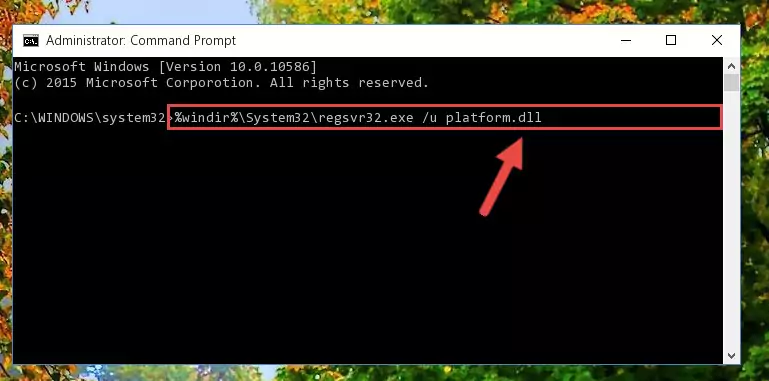
Step 1:Extracting the Platform.dll file from the .zip file - Copy the "Platform.dll" file you extracted and paste it into the "C:\Windows\System32" folder.
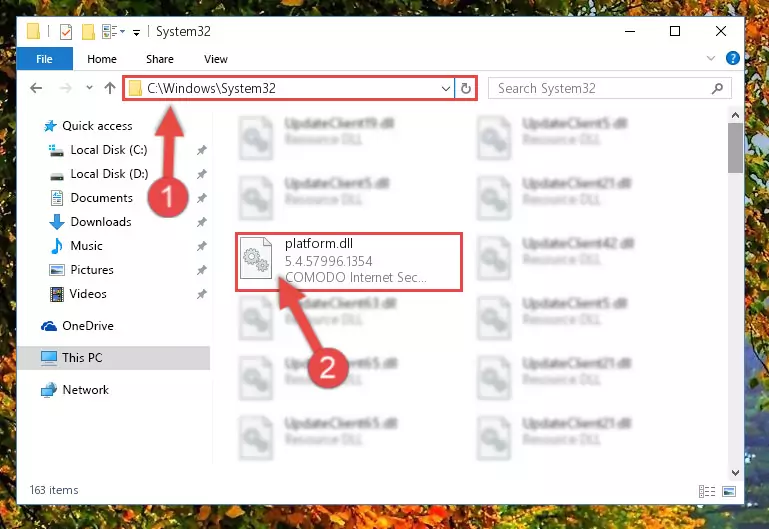
Step 2:Copying the Platform.dll file into the Windows/System32 folder - If your operating system has a 64 Bit architecture, copy the "Platform.dll" file and paste it also into the "C:\Windows\sysWOW64" folder.
NOTE! On 64 Bit systems, the dll file must be in both the "sysWOW64" folder as well as the "System32" folder. In other words, you must copy the "Platform.dll" file into both folders.
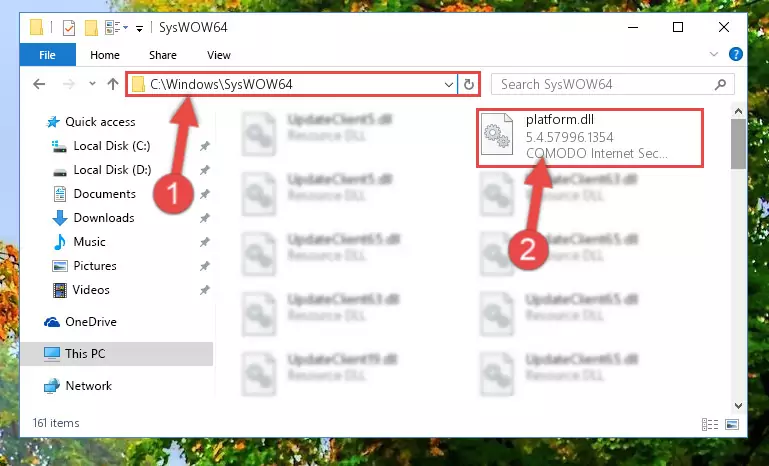
Step 3:Pasting the Platform.dll file into the Windows/sysWOW64 folder - In order to complete this step, you must run the Command Prompt as administrator. In order to do this, all you have to do is follow the steps below.
NOTE! We ran the Command Prompt using Windows 10. If you are using Windows 8.1, Windows 8, Windows 7, Windows Vista or Windows XP, you can use the same method to run the Command Prompt as administrator.
- Open the Start Menu and before clicking anywhere, type "cmd" on your keyboard. This process will enable you to run a search through the Start Menu. We also typed in "cmd" to bring up the Command Prompt.
- Right-click the "Command Prompt" search result that comes up and click the Run as administrator" option.

Step 4:Running the Command Prompt as administrator - Paste the command below into the Command Line window that opens up and press Enter key. This command will delete the problematic registry of the Platform.dll file (Nothing will happen to the file we pasted in the System32 folder, it just deletes the registry from the Windows Registry Editor. The file we pasted in the System32 folder will not be damaged).
%windir%\System32\regsvr32.exe /u Platform.dll
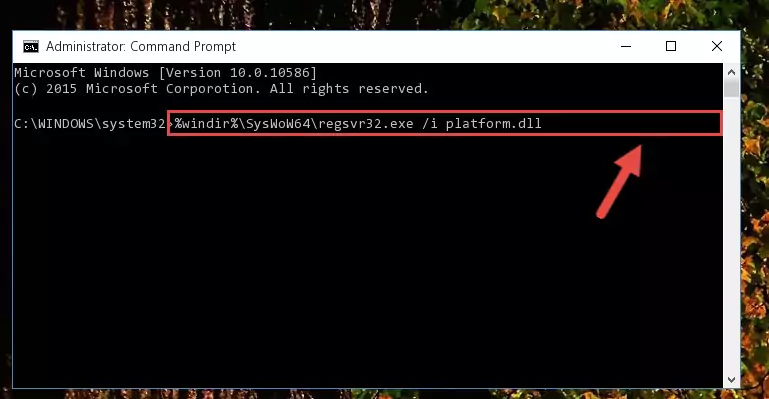
Step 5:Cleaning the problematic registry of the Platform.dll file from the Windows Registry Editor - If you are using a 64 Bit operating system, after doing the commands above, you also need to run the command below. With this command, we will also delete the Platform.dll file's damaged registry for 64 Bit (The deleting process will be only for the registries in Regedit. In other words, the dll file you pasted into the SysWoW64 folder will not be damaged at all).
%windir%\SysWoW64\regsvr32.exe /u Platform.dll
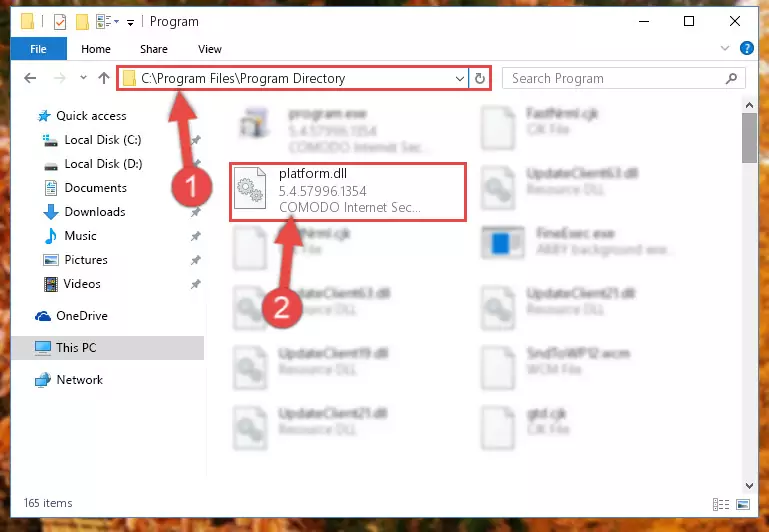
Step 6:Uninstalling the damaged Platform.dll file's registry from the system (for 64 Bit) - You must create a new registry for the dll file that you deleted from the registry editor. In order to do this, copy the command below and paste it into the Command Line and hit Enter.
%windir%\System32\regsvr32.exe /i Platform.dll
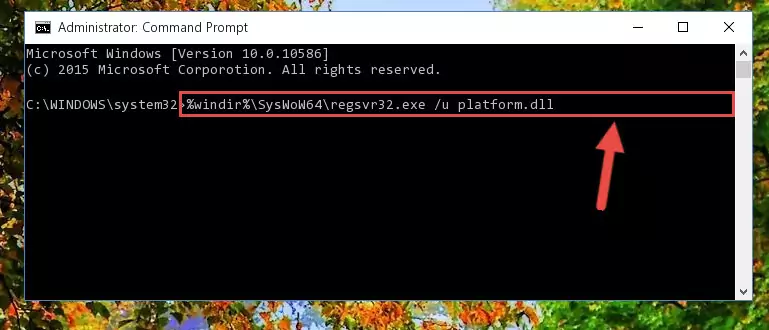
Step 7:Creating a new registry for the Platform.dll file - If the Windows version you use has 64 Bit architecture, after running the command above, you must run the command below. With this command, you will create a clean registry for the problematic registry of the Platform.dll file that we deleted.
%windir%\SysWoW64\regsvr32.exe /i Platform.dll
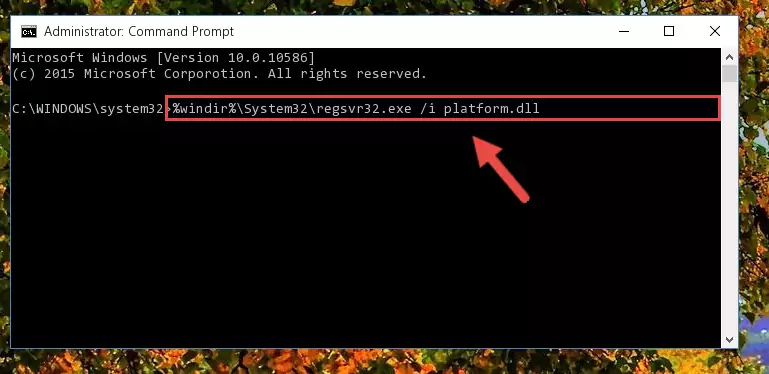
Step 8:Creating a clean registry for the Platform.dll file (for 64 Bit) - You may see certain error messages when running the commands from the command line. These errors will not prevent the installation of the Platform.dll file. In other words, the installation will finish, but it may give some errors because of certain incompatibilities. After restarting your computer, to see if the installation was successful or not, try running the software that was giving the dll error again. If you continue to get the errors when running the software after the installation, you can try the 2nd Method as an alternative.
Method 2: Copying the Platform.dll File to the Software File Folder
- First, you need to find the file folder for the software you are receiving the "Platform.dll not found", "Platform.dll is missing" or other similar dll errors. In order to do this, right-click on the shortcut for the software and click the Properties option from the options that come up.

Step 1:Opening software properties - Open the software's file folder by clicking on the Open File Location button in the Properties window that comes up.

Step 2:Opening the software's file folder - Copy the Platform.dll file into the folder we opened up.
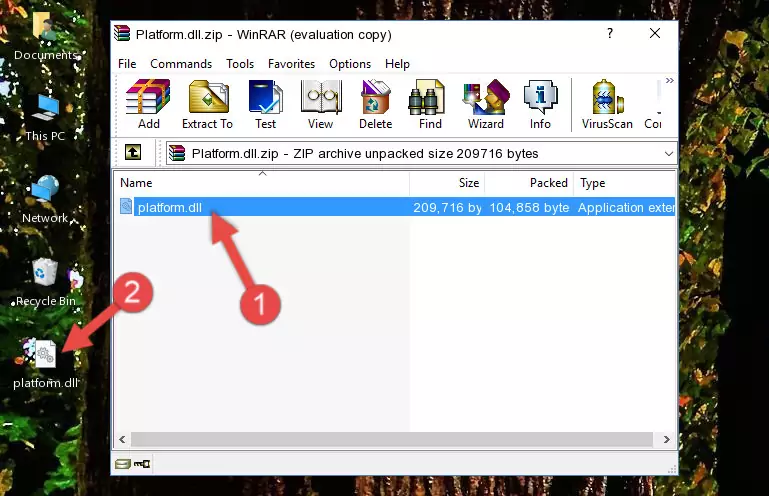
Step 3:Copying the Platform.dll file into the software's file folder - That's all there is to the installation process. Run the software giving the dll error again. If the dll error is still continuing, completing the 3rd Method may help solve your problem.
Method 3: Doing a Clean Install of the software That Is Giving the Platform.dll Error
- Press the "Windows" + "R" keys at the same time to open the Run tool. Paste the command below into the text field titled "Open" in the Run window that opens and press the Enter key on your keyboard. This command will open the "Programs and Features" tool.
appwiz.cpl

Step 1:Opening the Programs and Features tool with the Appwiz.cpl command - The Programs and Features window will open up. Find the software that is giving you the dll error in this window that lists all the softwares on your computer and "Right-Click > Uninstall" on this software.

Step 2:Uninstalling the software that is giving you the error message from your computer. - Uninstall the software from your computer by following the steps that come up and restart your computer.

Step 3:Following the confirmation and steps of the software uninstall process - After restarting your computer, reinstall the software that was giving the error.
- This method may provide the solution to the dll error you're experiencing. If the dll error is continuing, the problem is most likely deriving from the Windows operating system. In order to fix dll errors deriving from the Windows operating system, complete the 4th Method and the 5th Method.
Method 4: Solving the Platform.dll Error Using the Windows System File Checker
- In order to complete this step, you must run the Command Prompt as administrator. In order to do this, all you have to do is follow the steps below.
NOTE! We ran the Command Prompt using Windows 10. If you are using Windows 8.1, Windows 8, Windows 7, Windows Vista or Windows XP, you can use the same method to run the Command Prompt as administrator.
- Open the Start Menu and before clicking anywhere, type "cmd" on your keyboard. This process will enable you to run a search through the Start Menu. We also typed in "cmd" to bring up the Command Prompt.
- Right-click the "Command Prompt" search result that comes up and click the Run as administrator" option.

Step 1:Running the Command Prompt as administrator - After typing the command below into the Command Line, push Enter.
sfc /scannow

Step 2:Getting rid of dll errors using Windows's sfc /scannow command - Depending on your computer's performance and the amount of errors on your system, this process can take some time. You can see the progress on the Command Line. Wait for this process to end. After the scan and repair processes are finished, try running the software giving you errors again.
Method 5: Fixing the Platform.dll Errors by Manually Updating Windows
Most of the time, softwares have been programmed to use the most recent dll files. If your operating system is not updated, these files cannot be provided and dll errors appear. So, we will try to solve the dll errors by updating the operating system.
Since the methods to update Windows versions are different from each other, we found it appropriate to prepare a separate article for each Windows version. You can get our update article that relates to your operating system version by using the links below.
Guides to Manually Update the Windows Operating System
The Most Seen Platform.dll Errors
The Platform.dll file being damaged or for any reason being deleted can cause softwares or Windows system tools (Windows Media Player, Paint, etc.) that use this file to produce an error. Below you can find a list of errors that can be received when the Platform.dll file is missing.
If you have come across one of these errors, you can download the Platform.dll file by clicking on the "Download" button on the top-left of this page. We explained to you how to use the file you'll download in the above sections of this writing. You can see the suggestions we gave on how to solve your problem by scrolling up on the page.
- "Platform.dll not found." error
- "The file Platform.dll is missing." error
- "Platform.dll access violation." error
- "Cannot register Platform.dll." error
- "Cannot find Platform.dll." error
- "This application failed to start because Platform.dll was not found. Re-installing the application may fix this problem." error
