- Download Price:
- Free
- Dll Description:
- pl2dll.dll
- Versions:
- Size:
- 0.07 MB
- Operating Systems:
- Developers:
- Directory:
- P
- Downloads:
- 616 times.
About Pl2dll.dll
The Pl2dll.dll file is a system file including functions needed by many softwares, games, and system tools. This dll file is produced by the CyberLink Corp..
The Pl2dll.dll file is 0.07 MB. The download links have been checked and there are no problems. You can download it without a problem. Currently, it has been downloaded 616 times.
Table of Contents
- About Pl2dll.dll
- Operating Systems Compatible with the Pl2dll.dll File
- Other Versions of the Pl2dll.dll File
- Steps to Download the Pl2dll.dll File
- How to Install Pl2dll.dll? How to Fix Pl2dll.dll Errors?
- Method 1: Copying the Pl2dll.dll File to the Windows System Folder
- Method 2: Copying The Pl2dll.dll File Into The Software File Folder
- Method 3: Doing a Clean Reinstall of the Software That Is Giving the Pl2dll.dll Error
- Method 4: Solving the Pl2dll.dll Error using the Windows System File Checker (sfc /scannow)
- Method 5: Solving the Pl2dll.dll Error by Updating Windows
- Most Seen Pl2dll.dll Errors
- Other Dll Files Used with Pl2dll.dll
Operating Systems Compatible with the Pl2dll.dll File
Other Versions of the Pl2dll.dll File
The newest version of the Pl2dll.dll file is the 2.0.0.529 version. This dll file only has one version. No other version has been released.
- 2.0.0.529 - 32 Bit (x86) Download this version
Steps to Download the Pl2dll.dll File
- Click on the green-colored "Download" button (The button marked in the picture below).

Step 1:Starting the download process for Pl2dll.dll - After clicking the "Download" button at the top of the page, the "Downloading" page will open up and the download process will begin. Definitely do not close this page until the download begins. Our site will connect you to the closest DLL Downloader.com download server in order to offer you the fastest downloading performance. Connecting you to the server can take a few seconds.
How to Install Pl2dll.dll? How to Fix Pl2dll.dll Errors?
ATTENTION! In order to install the Pl2dll.dll file, you must first download it. If you haven't downloaded it, before continuing on with the installation, download the file. If you don't know how to download it, all you need to do is look at the dll download guide found on the top line.
Method 1: Copying the Pl2dll.dll File to the Windows System Folder
- The file you downloaded is a compressed file with the ".zip" extension. In order to install it, first, double-click the ".zip" file and open the file. You will see the file named "Pl2dll.dll" in the window that opens up. This is the file you need to install. Drag this file to the desktop with your mouse's left button.
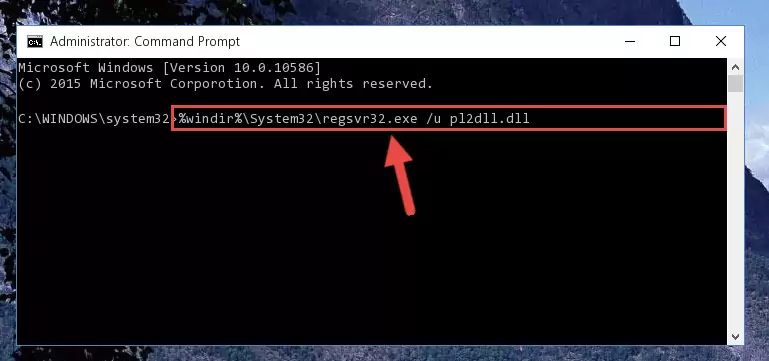
Step 1:Extracting the Pl2dll.dll file - Copy the "Pl2dll.dll" file file you extracted.
- Paste the dll file you copied into the "C:\Windows\System32" folder.
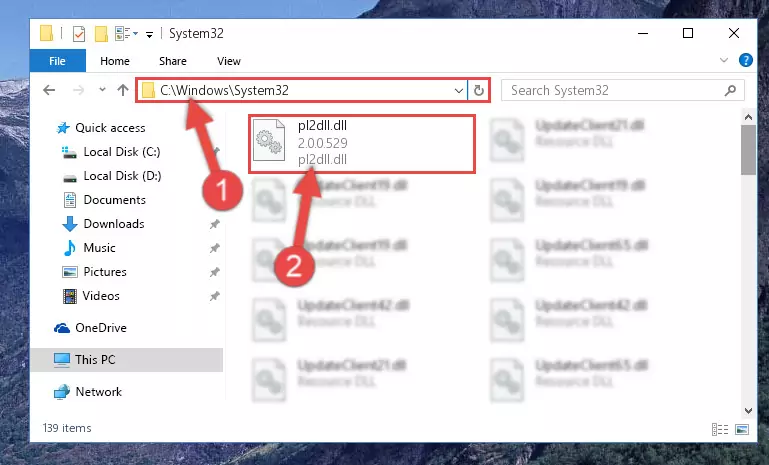
Step 3:Pasting the Pl2dll.dll file into the Windows/System32 folder - If your operating system has a 64 Bit architecture, copy the "Pl2dll.dll" file and paste it also into the "C:\Windows\sysWOW64" folder.
NOTE! On 64 Bit systems, the dll file must be in both the "sysWOW64" folder as well as the "System32" folder. In other words, you must copy the "Pl2dll.dll" file into both folders.
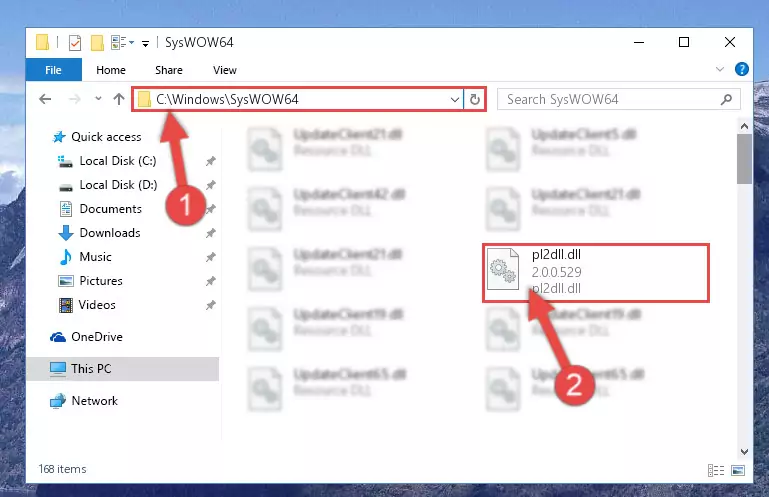
Step 4:Pasting the Pl2dll.dll file into the Windows/sysWOW64 folder - In order to complete this step, you must run the Command Prompt as administrator. In order to do this, all you have to do is follow the steps below.
NOTE! We ran the Command Prompt using Windows 10. If you are using Windows 8.1, Windows 8, Windows 7, Windows Vista or Windows XP, you can use the same method to run the Command Prompt as administrator.
- Open the Start Menu and before clicking anywhere, type "cmd" on your keyboard. This process will enable you to run a search through the Start Menu. We also typed in "cmd" to bring up the Command Prompt.
- Right-click the "Command Prompt" search result that comes up and click the Run as administrator" option.

Step 5:Running the Command Prompt as administrator - Let's copy the command below and paste it in the Command Line that comes up, then let's press Enter. This command deletes the Pl2dll.dll file's problematic registry in the Windows Registry Editor (The file that we copied to the System32 folder does not perform any action with the file, it just deletes the registry in the Windows Registry Editor. The file that we pasted into the System32 folder will not be damaged).
%windir%\System32\regsvr32.exe /u Pl2dll.dll
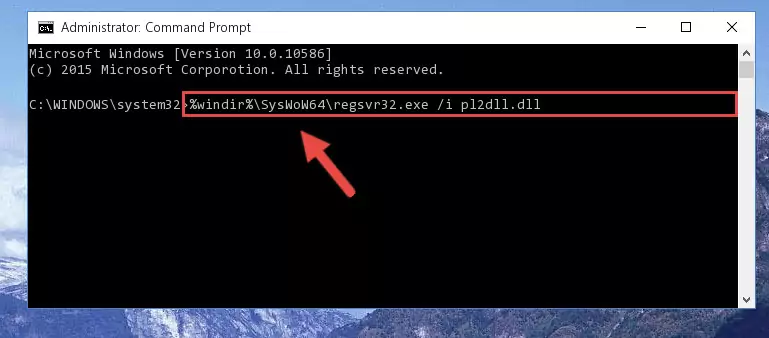
Step 6:Deleting the Pl2dll.dll file's problematic registry in the Windows Registry Editor - If you are using a 64 Bit operating system, after doing the commands above, you also need to run the command below. With this command, we will also delete the Pl2dll.dll file's damaged registry for 64 Bit (The deleting process will be only for the registries in Regedit. In other words, the dll file you pasted into the SysWoW64 folder will not be damaged at all).
%windir%\SysWoW64\regsvr32.exe /u Pl2dll.dll
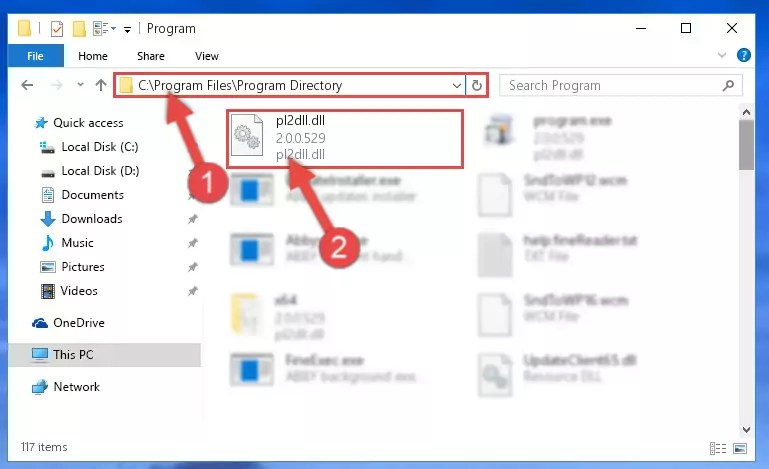
Step 7:Uninstalling the damaged Pl2dll.dll file's registry from the system (for 64 Bit) - In order to cleanly recreate the dll file's registry that we deleted, copy the command below and paste it into the Command Line and hit Enter.
%windir%\System32\regsvr32.exe /i Pl2dll.dll
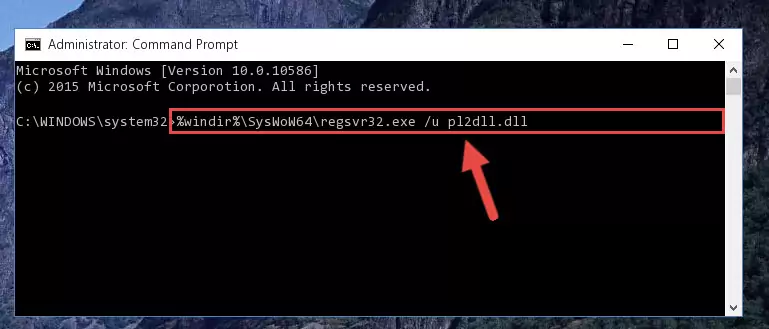
Step 8:Reregistering the Pl2dll.dll file in the system - Windows 64 Bit users must run the command below after running the previous command. With this command, we will create a clean and good registry for the Pl2dll.dll file we deleted.
%windir%\SysWoW64\regsvr32.exe /i Pl2dll.dll
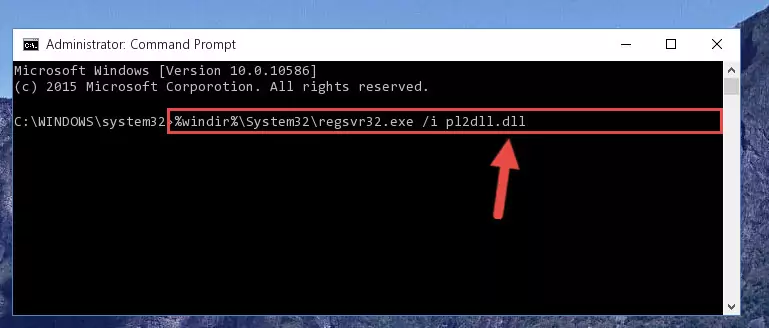
Step 9:Creating a clean and good registry for the Pl2dll.dll file (64 Bit için) - You may see certain error messages when running the commands from the command line. These errors will not prevent the installation of the Pl2dll.dll file. In other words, the installation will finish, but it may give some errors because of certain incompatibilities. After restarting your computer, to see if the installation was successful or not, try running the software that was giving the dll error again. If you continue to get the errors when running the software after the installation, you can try the 2nd Method as an alternative.
Method 2: Copying The Pl2dll.dll File Into The Software File Folder
- First, you need to find the file folder for the software you are receiving the "Pl2dll.dll not found", "Pl2dll.dll is missing" or other similar dll errors. In order to do this, right-click on the shortcut for the software and click the Properties option from the options that come up.

Step 1:Opening software properties - Open the software's file folder by clicking on the Open File Location button in the Properties window that comes up.

Step 2:Opening the software's file folder - Copy the Pl2dll.dll file into the folder we opened.
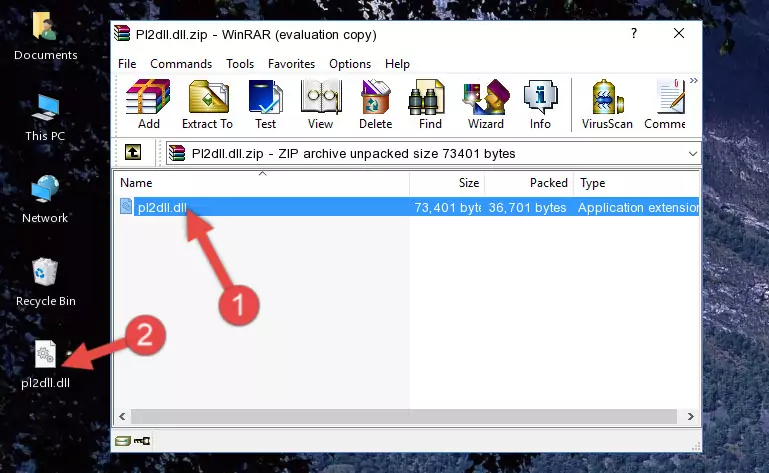
Step 3:Copying the Pl2dll.dll file into the file folder of the software. - The installation is complete. Run the software that is giving you the error. If the error is continuing, you may benefit from trying the 3rd Method as an alternative.
Method 3: Doing a Clean Reinstall of the Software That Is Giving the Pl2dll.dll Error
- Open the Run window by pressing the "Windows" + "R" keys on your keyboard at the same time. Type in the command below into the Run window and push Enter to run it. This command will open the "Programs and Features" window.
appwiz.cpl

Step 1:Opening the Programs and Features window using the appwiz.cpl command - The Programs and Features screen will come up. You can see all the softwares installed on your computer in the list on this screen. Find the software giving you the dll error in the list and right-click it. Click the "Uninstall" item in the right-click menu that appears and begin the uninstall process.

Step 2:Starting the uninstall process for the software that is giving the error - A window will open up asking whether to confirm or deny the uninstall process for the software. Confirm the process and wait for the uninstall process to finish. Restart your computer after the software has been uninstalled from your computer.

Step 3:Confirming the removal of the software - After restarting your computer, reinstall the software that was giving the error.
- You can solve the error you are expericing with this method. If the dll error is continuing in spite of the solution methods you are using, the source of the problem is the Windows operating system. In order to solve dll errors in Windows you will need to complete the 4th Method and the 5th Method in the list.
Method 4: Solving the Pl2dll.dll Error using the Windows System File Checker (sfc /scannow)
- In order to complete this step, you must run the Command Prompt as administrator. In order to do this, all you have to do is follow the steps below.
NOTE! We ran the Command Prompt using Windows 10. If you are using Windows 8.1, Windows 8, Windows 7, Windows Vista or Windows XP, you can use the same method to run the Command Prompt as administrator.
- Open the Start Menu and before clicking anywhere, type "cmd" on your keyboard. This process will enable you to run a search through the Start Menu. We also typed in "cmd" to bring up the Command Prompt.
- Right-click the "Command Prompt" search result that comes up and click the Run as administrator" option.

Step 1:Running the Command Prompt as administrator - Paste the command in the line below into the Command Line that opens up and press Enter key.
sfc /scannow

Step 2:solving Windows system errors using the sfc /scannow command - The scan and repair process can take some time depending on your hardware and amount of system errors. Wait for the process to complete. After the repair process finishes, try running the software that is giving you're the error.
Method 5: Solving the Pl2dll.dll Error by Updating Windows
Most of the time, softwares have been programmed to use the most recent dll files. If your operating system is not updated, these files cannot be provided and dll errors appear. So, we will try to solve the dll errors by updating the operating system.
Since the methods to update Windows versions are different from each other, we found it appropriate to prepare a separate article for each Windows version. You can get our update article that relates to your operating system version by using the links below.
Guides to Manually Update the Windows Operating System
Most Seen Pl2dll.dll Errors
When the Pl2dll.dll file is damaged or missing, the softwares that use this dll file will give an error. Not only external softwares, but also basic Windows softwares and tools use dll files. Because of this, when you try to use basic Windows softwares and tools (For example, when you open Internet Explorer or Windows Media Player), you may come across errors. We have listed the most common Pl2dll.dll errors below.
You will get rid of the errors listed below when you download the Pl2dll.dll file from DLL Downloader.com and follow the steps we explained above.
- "Pl2dll.dll not found." error
- "The file Pl2dll.dll is missing." error
- "Pl2dll.dll access violation." error
- "Cannot register Pl2dll.dll." error
- "Cannot find Pl2dll.dll." error
- "This application failed to start because Pl2dll.dll was not found. Re-installing the application may fix this problem." error
