- Download Price:
- Free
- Dll Description:
- Pixie5 Registration and Licensing Tool
- Versions:
- Size:
- 0.08 MB
- Operating Systems:
- Developers:
- Directory:
- P
- Downloads:
- 580 times.
What is Pixietool-fin.dll? What Does It Do?
The Pixietool-fin.dll file is a dynamic link library developed by Pinnacle Systems. This library includes important functions that may be needed by softwares, games or other basic Windows tools.
The Pixietool-fin.dll file is 0.08 MB. The download links for this file are clean and no user has given any negative feedback. From the time it was offered for download, it has been downloaded 580 times.
Table of Contents
- What is Pixietool-fin.dll? What Does It Do?
- Operating Systems Compatible with the Pixietool-fin.dll File
- All Versions of the Pixietool-fin.dll File
- How to Download Pixietool-fin.dll
- How to Fix Pixietool-fin.dll Errors?
- Method 1: Copying the Pixietool-fin.dll File to the Windows System Folder
- Method 2: Copying the Pixietool-fin.dll File to the Software File Folder
- Method 3: Doing a Clean Reinstall of the Software That Is Giving the Pixietool-fin.dll Error
- Method 4: Solving the Pixietool-fin.dll Problem by Using the Windows System File Checker (scf scannow)
- Method 5: Solving the Pixietool-fin.dll Error by Updating Windows
- Common Pixietool-fin.dll Errors
- Other Dll Files Used with Pixietool-fin.dll
Operating Systems Compatible with the Pixietool-fin.dll File
All Versions of the Pixietool-fin.dll File
The last version of the Pixietool-fin.dll file is the 5.3.0.98 version. Outside of this version, there is no other version released
- 5.3.0.98 - 32 Bit (x86) Download directly this version
How to Download Pixietool-fin.dll
- First, click on the green-colored "Download" button in the top left section of this page (The button that is marked in the picture).

Step 1:Start downloading the Pixietool-fin.dll file - The downloading page will open after clicking the Download button. After the page opens, in order to download the Pixietool-fin.dll file the best server will be found and the download process will begin within a few seconds. In the meantime, you shouldn't close the page.
How to Fix Pixietool-fin.dll Errors?
ATTENTION! Before beginning the installation of the Pixietool-fin.dll file, you must download the file. If you don't know how to download the file or if you are having a problem while downloading, you can look at our download guide a few lines above.
Method 1: Copying the Pixietool-fin.dll File to the Windows System Folder
- The file you will download is a compressed file with the ".zip" extension. You cannot directly install the ".zip" file. Because of this, first, double-click this file and open the file. You will see the file named "Pixietool-fin.dll" in the window that opens. Drag this file to the desktop with the left mouse button. This is the file you need.
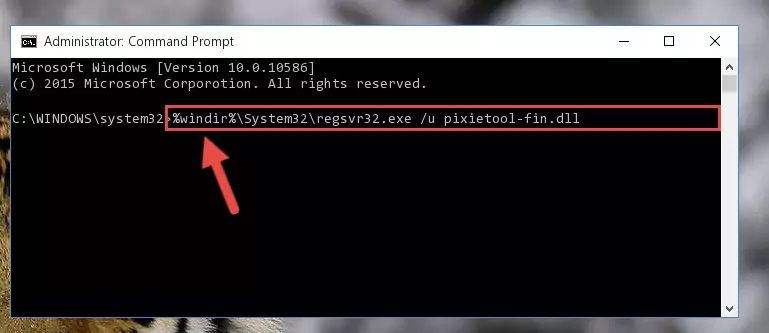
Step 1:Extracting the Pixietool-fin.dll file from the .zip file - Copy the "Pixietool-fin.dll" file you extracted and paste it into the "C:\Windows\System32" folder.
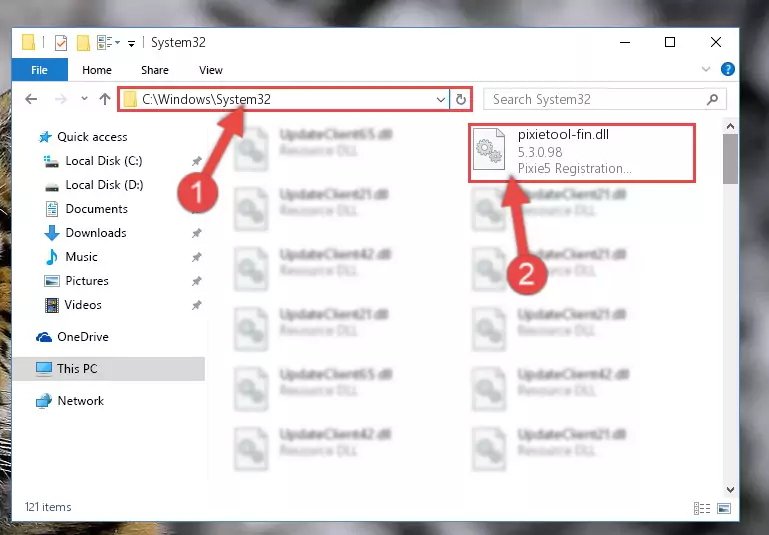
Step 2:Copying the Pixietool-fin.dll file into the Windows/System32 folder - If your system is 64 Bit, copy the "Pixietool-fin.dll" file and paste it into "C:\Windows\sysWOW64" folder.
NOTE! On 64 Bit systems, you must copy the dll file to both the "sysWOW64" and "System32" folders. In other words, both folders need the "Pixietool-fin.dll" file.
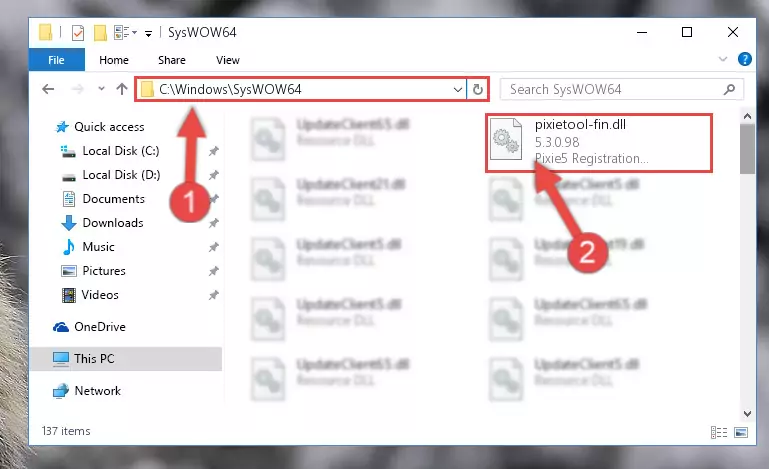
Step 3:Copying the Pixietool-fin.dll file to the Windows/sysWOW64 folder - In order to complete this step, you must run the Command Prompt as administrator. In order to do this, all you have to do is follow the steps below.
NOTE! We ran the Command Prompt using Windows 10. If you are using Windows 8.1, Windows 8, Windows 7, Windows Vista or Windows XP, you can use the same method to run the Command Prompt as administrator.
- Open the Start Menu and before clicking anywhere, type "cmd" on your keyboard. This process will enable you to run a search through the Start Menu. We also typed in "cmd" to bring up the Command Prompt.
- Right-click the "Command Prompt" search result that comes up and click the Run as administrator" option.

Step 4:Running the Command Prompt as administrator - Paste the command below into the Command Line that will open up and hit Enter. This command will delete the damaged registry of the Pixietool-fin.dll file (It will not delete the file we pasted into the System32 folder; it will delete the registry in Regedit. The file we pasted into the System32 folder will not be damaged).
%windir%\System32\regsvr32.exe /u Pixietool-fin.dll
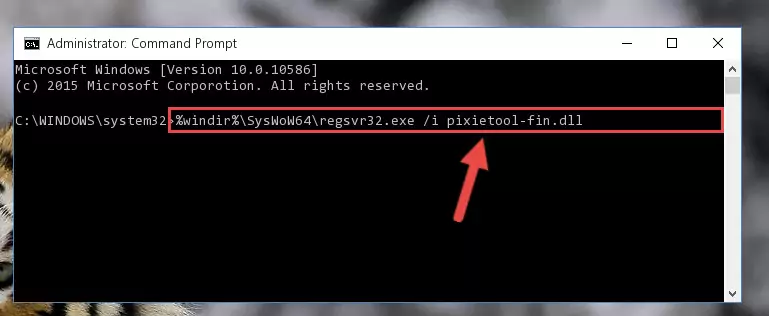
Step 5:Deleting the damaged registry of the Pixietool-fin.dll - If you have a 64 Bit operating system, after running the command above, you must run the command below. This command will clean the Pixietool-fin.dll file's damaged registry in 64 Bit as well (The cleaning process will be in the registries in the Registry Editor< only. In other words, the dll file you paste into the SysWoW64 folder will stay as it).
%windir%\SysWoW64\regsvr32.exe /u Pixietool-fin.dll
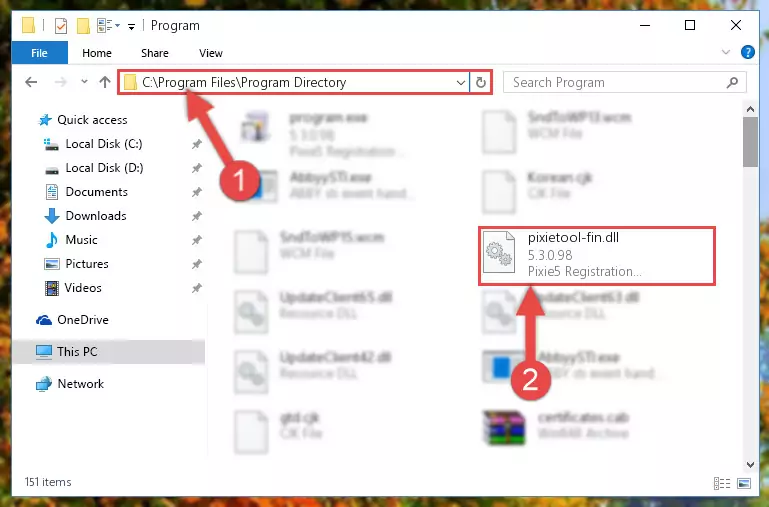
Step 6:Uninstalling the Pixietool-fin.dll file's broken registry from the Registry Editor (for 64 Bit) - In order to cleanly recreate the dll file's registry that we deleted, copy the command below and paste it into the Command Line and hit Enter.
%windir%\System32\regsvr32.exe /i Pixietool-fin.dll
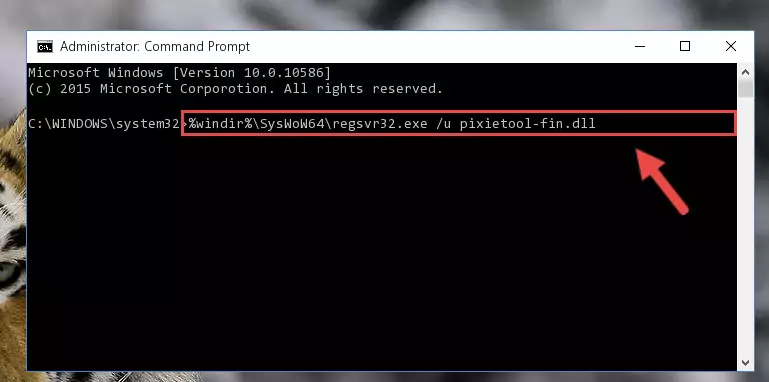
Step 7:Reregistering the Pixietool-fin.dll file in the system - If you are using a Windows with 64 Bit architecture, after running the previous command, you need to run the command below. By running this command, we will have created a clean registry for the Pixietool-fin.dll file (We deleted the damaged registry with the previous command).
%windir%\SysWoW64\regsvr32.exe /i Pixietool-fin.dll
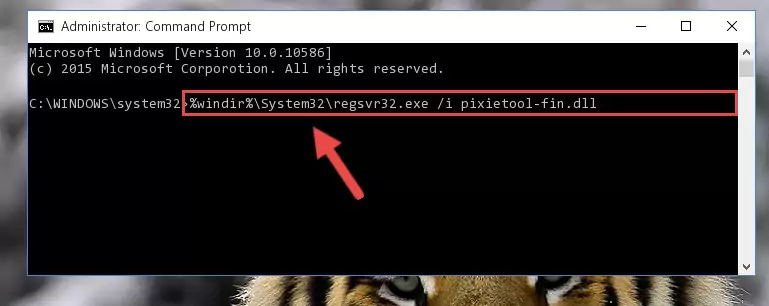
Step 8:Creating a clean registry for the Pixietool-fin.dll file (for 64 Bit) - You may see certain error messages when running the commands from the command line. These errors will not prevent the installation of the Pixietool-fin.dll file. In other words, the installation will finish, but it may give some errors because of certain incompatibilities. After restarting your computer, to see if the installation was successful or not, try running the software that was giving the dll error again. If you continue to get the errors when running the software after the installation, you can try the 2nd Method as an alternative.
Method 2: Copying the Pixietool-fin.dll File to the Software File Folder
- In order to install the dll file, you need to find the file folder for the software that was giving you errors such as "Pixietool-fin.dll is missing", "Pixietool-fin.dll not found" or similar error messages. In order to do that, Right-click the software's shortcut and click the Properties item in the right-click menu that appears.

Step 1:Opening the software shortcut properties window - Click on the Open File Location button that is found in the Properties window that opens up and choose the folder where the application is installed.

Step 2:Opening the file folder of the software - Copy the Pixietool-fin.dll file into the folder we opened.
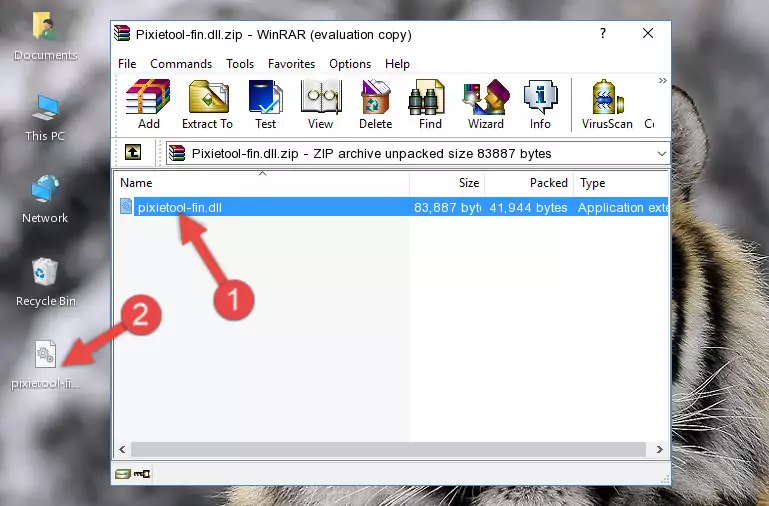
Step 3:Copying the Pixietool-fin.dll file into the file folder of the software. - The installation is complete. Run the software that is giving you the error. If the error is continuing, you may benefit from trying the 3rd Method as an alternative.
Method 3: Doing a Clean Reinstall of the Software That Is Giving the Pixietool-fin.dll Error
- Open the Run tool by pushing the "Windows" + "R" keys found on your keyboard. Type the command below into the "Open" field of the Run window that opens up and press Enter. This command will open the "Programs and Features" tool.
appwiz.cpl

Step 1:Opening the Programs and Features tool with the appwiz.cpl command - On the Programs and Features screen that will come up, you will see the list of softwares on your computer. Find the software that gives you the dll error and with your mouse right-click it. The right-click menu will open. Click the "Uninstall" option in this menu to start the uninstall process.

Step 2:Uninstalling the software that gives you the dll error - You will see a "Do you want to uninstall this software?" confirmation window. Confirm the process and wait for the software to be completely uninstalled. The uninstall process can take some time. This time will change according to your computer's performance and the size of the software. After the software is uninstalled, restart your computer.

Step 3:Confirming the uninstall process - After restarting your computer, reinstall the software that was giving the error.
- You may be able to solve the dll error you are experiencing by using this method. If the error messages are continuing despite all these processes, we may have a problem deriving from Windows. To solve dll errors deriving from Windows, you need to complete the 4th Method and the 5th Method in the list.
Method 4: Solving the Pixietool-fin.dll Problem by Using the Windows System File Checker (scf scannow)
- In order to complete this step, you must run the Command Prompt as administrator. In order to do this, all you have to do is follow the steps below.
NOTE! We ran the Command Prompt using Windows 10. If you are using Windows 8.1, Windows 8, Windows 7, Windows Vista or Windows XP, you can use the same method to run the Command Prompt as administrator.
- Open the Start Menu and before clicking anywhere, type "cmd" on your keyboard. This process will enable you to run a search through the Start Menu. We also typed in "cmd" to bring up the Command Prompt.
- Right-click the "Command Prompt" search result that comes up and click the Run as administrator" option.

Step 1:Running the Command Prompt as administrator - Paste the command below into the Command Line that opens up and hit the Enter key.
sfc /scannow

Step 2:Scanning and fixing system errors with the sfc /scannow command - This process can take some time. You can follow its progress from the screen. Wait for it to finish and after it is finished try to run the software that was giving the dll error again.
Method 5: Solving the Pixietool-fin.dll Error by Updating Windows
Most of the time, softwares have been programmed to use the most recent dll files. If your operating system is not updated, these files cannot be provided and dll errors appear. So, we will try to solve the dll errors by updating the operating system.
Since the methods to update Windows versions are different from each other, we found it appropriate to prepare a separate article for each Windows version. You can get our update article that relates to your operating system version by using the links below.
Windows Update Guides
Common Pixietool-fin.dll Errors
When the Pixietool-fin.dll file is damaged or missing, the softwares that use this dll file will give an error. Not only external softwares, but also basic Windows softwares and tools use dll files. Because of this, when you try to use basic Windows softwares and tools (For example, when you open Internet Explorer or Windows Media Player), you may come across errors. We have listed the most common Pixietool-fin.dll errors below.
You will get rid of the errors listed below when you download the Pixietool-fin.dll file from DLL Downloader.com and follow the steps we explained above.
- "Pixietool-fin.dll not found." error
- "The file Pixietool-fin.dll is missing." error
- "Pixietool-fin.dll access violation." error
- "Cannot register Pixietool-fin.dll." error
- "Cannot find Pixietool-fin.dll." error
- "This application failed to start because Pixietool-fin.dll was not found. Re-installing the application may fix this problem." error
