- Download Price:
- Free
- Dll Description:
- Multibyte String Functions
- Versions:
-
- 5.6.9.0 (Latest) for 32 Bit (x86)
- 5.6.9.0 for 32 Bit (x86)
- 5.6.9.0 for 64 Bit (x64)
- 5.4.3.0 for 32 Bit (x86)
- Size:
- 1.18 MB for 32 Bit (x86)
- 1.35 MB for 64 Bit (x64)
- Operating Systems:
- Developers:
- Directory:
- P
- Downloads:
- 4898 times.
About Php_mbstring.dll
Php_mbstring.dll, is a dynamic link library developed by The PHP Group.
The Php_mbstring.dll library is 1.18 MB for 32 Bit, 1.35 MB for 64 Bit. The download links are current and no negative feedback has been received by users. It has been downloaded 4898 times since release and it has received 5.0 out of 5 stars.
Table of Contents
- About Php_mbstring.dll
- Operating Systems Compatible with the Php_mbstring.dll Library
- Other Versions of the Php_mbstring.dll Library
- How to Download Php_mbstring.dll Library?
- How to Install Php_mbstring.dll? How to Fix Php_mbstring.dll Errors?
- Method 1: Installing the Php_mbstring.dll Library to the Windows System Directory
- Method 2: Copying The Php_mbstring.dll Library Into The Program Installation Directory
- Method 3: Uninstalling and Reinstalling the Program That Is Giving the Php_mbstring.dll Error
- Method 4: Fixing the Php_mbstring.dll Issue by Using the Windows System File Checker (scf scannow)
- Method 5: Fixing the Php_mbstring.dll Error by Updating Windows
- Most Seen Php_mbstring.dll Errors
- Other Dynamic Link Libraries Used with Php_mbstring.dll
Operating Systems Compatible with the Php_mbstring.dll Library
- Windows 10
- Windows 10 64 Bit
- Windows 8.1
- Windows 8.1 64 Bit
- Windows 8
- Windows 8 64 Bit
- Windows 7
- Windows 7 64 Bit
- Windows Vista
- Windows Vista 64 Bit
- Windows XP
- Windows XP 64 Bit
Other Versions of the Php_mbstring.dll Library
The newest version of the Php_mbstring.dll library is the 5.6.9.0 version for 32 Bit and 5.6.9.0 version for 64 Bit. There have been 3 versions released before this version. All versions of the Dynamic link library have been listed below from most recent to oldest.
- 5.6.9.0 - 32 Bit (x86) Download this version
- 5.6.9.0 - 32 Bit (x86) Download this version
- 5.6.9.0 - 64 Bit (x64) Download this version
- 5.4.3.0 - 32 Bit (x86) Download this version
How to Download Php_mbstring.dll Library?
- Click on the green-colored "Download" button on the top left side of the page.

Step 1:Download process of the Php_mbstring.dll library's - When you click the "Download" button, the "Downloading" window will open. Don't close this window until the download process begins. The download process will begin in a few seconds based on your Internet speed and computer.
How to Install Php_mbstring.dll? How to Fix Php_mbstring.dll Errors?
ATTENTION! In order to install the Php_mbstring.dll library, you must first download it. If you haven't downloaded it, before continuing on with the installation, download the library. If you don't know how to download it, all you need to do is look at the dll download guide found on the top line.
Method 1: Installing the Php_mbstring.dll Library to the Windows System Directory
- The file you downloaded is a compressed file with the extension ".zip". This file cannot be installed. To be able to install it, first you need to extract the dynamic link library from within it. So, first double-click the file with the ".zip" extension and open the file.
- You will see the library named "Php_mbstring.dll" in the window that opens. This is the library you need to install. Click on the dynamic link library with the left button of the mouse. By doing this, you select the library.
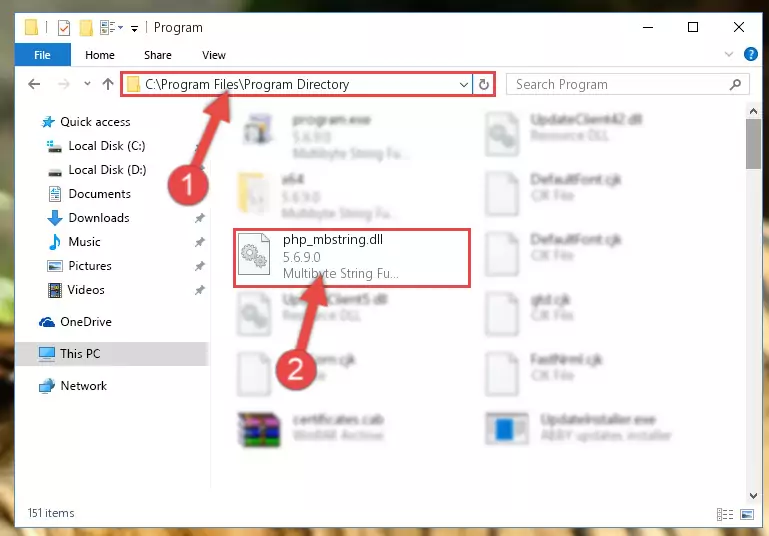
Step 2:Choosing the Php_mbstring.dll library - Click on the "Extract To" button, which is marked in the picture. In order to do this, you will need the Winrar program. If you don't have the program, it can be found doing a quick search on the Internet and you can download it (The Winrar program is free).
- After clicking the "Extract to" button, a window where you can choose the location you want will open. Choose the "Desktop" location in this window and extract the dynamic link library to the desktop by clicking the "Ok" button.

Step 3:Extracting the Php_mbstring.dll library to the desktop - Copy the "Php_mbstring.dll" library file you extracted.
- Paste the dynamic link library you copied into the "C:\Windows\System32" directory.
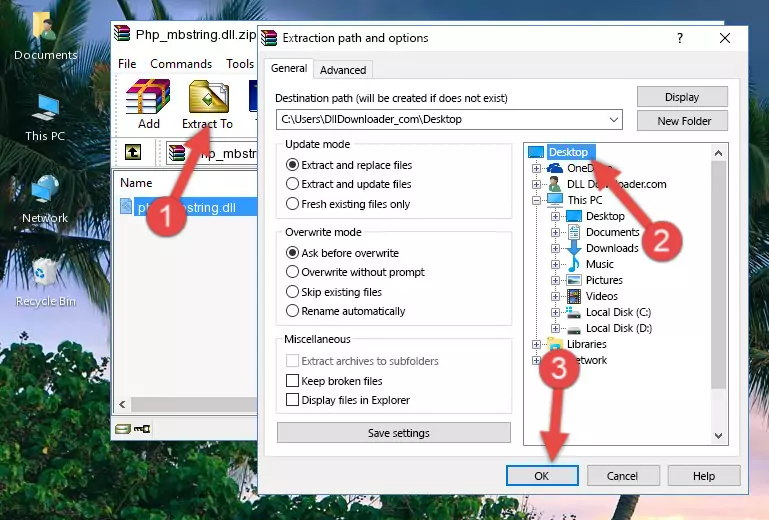
Step 4:Pasting the Php_mbstring.dll library into the Windows/System32 directory - If you are using a 64 Bit operating system, copy the "Php_mbstring.dll" library and paste it into the "C:\Windows\sysWOW64" as well.
NOTE! On Windows operating systems with 64 Bit architecture, the dynamic link library must be in both the "sysWOW64" directory as well as the "System32" directory. In other words, you must copy the "Php_mbstring.dll" library into both directories.
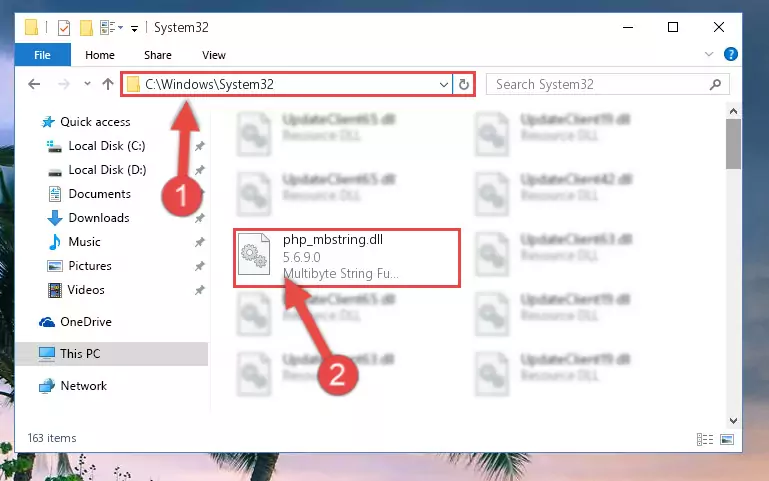
Step 5:Pasting the Php_mbstring.dll library into the Windows/sysWOW64 directory - In order to complete this step, you must run the Command Prompt as administrator. In order to do this, all you have to do is follow the steps below.
NOTE! We ran the Command Prompt using Windows 10. If you are using Windows 8.1, Windows 8, Windows 7, Windows Vista or Windows XP, you can use the same method to run the Command Prompt as administrator.
- Open the Start Menu and before clicking anywhere, type "cmd" on your keyboard. This process will enable you to run a search through the Start Menu. We also typed in "cmd" to bring up the Command Prompt.
- Right-click the "Command Prompt" search result that comes up and click the Run as administrator" option.

Step 6:Running the Command Prompt as administrator - Paste the command below into the Command Line window that opens up and press Enter key. This command will delete the problematic registry of the Php_mbstring.dll library (Nothing will happen to the library we pasted in the System32 directory, it just deletes the registry from the Windows Registry Editor. The library we pasted in the System32 directory will not be damaged).
%windir%\System32\regsvr32.exe /u Php_mbstring.dll
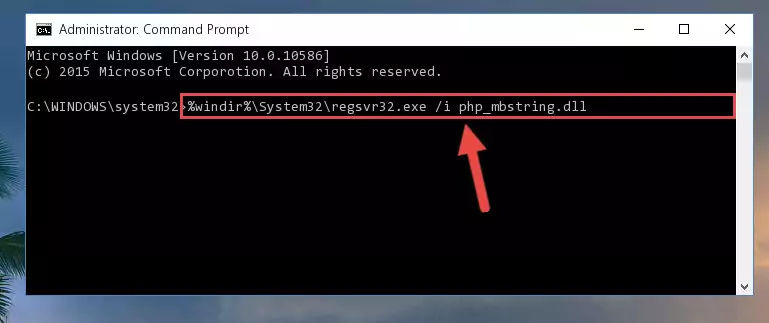
Step 7:Cleaning the problematic registry of the Php_mbstring.dll library from the Windows Registry Editor - If you have a 64 Bit operating system, after running the command above, you must run the command below. This command will clean the Php_mbstring.dll library's damaged registry in 64 Bit as well (The cleaning process will be in the registries in the Registry Editor< only. In other words, the dll file you paste into the SysWoW64 folder will stay as it).
%windir%\SysWoW64\regsvr32.exe /u Php_mbstring.dll
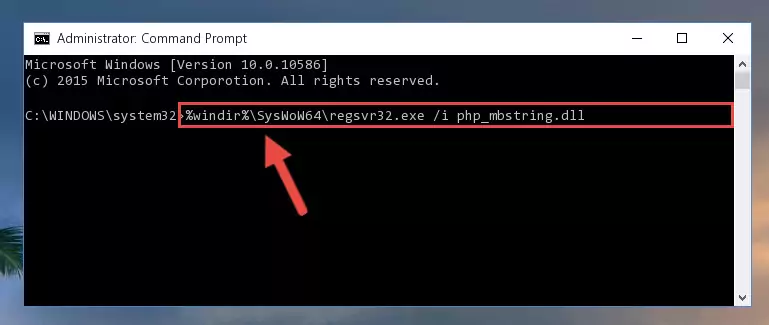
Step 8:Uninstalling the Php_mbstring.dll library's broken registry from the Registry Editor (for 64 Bit) - We need to make a new registry for the dynamic link library in place of the one we deleted from the Windows Registry Editor. In order to do this process, copy the command below and after pasting it in the Command Line, press Enter.
%windir%\System32\regsvr32.exe /i Php_mbstring.dll
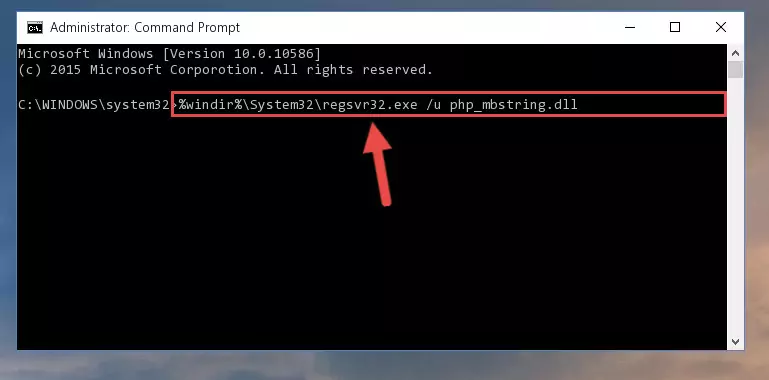
Step 9:Creating a new registry for the Php_mbstring.dll library in the Windows Registry Editor - Windows 64 Bit users must run the command below after running the previous command. With this command, we will create a clean and good registry for the Php_mbstring.dll library we deleted.
%windir%\SysWoW64\regsvr32.exe /i Php_mbstring.dll
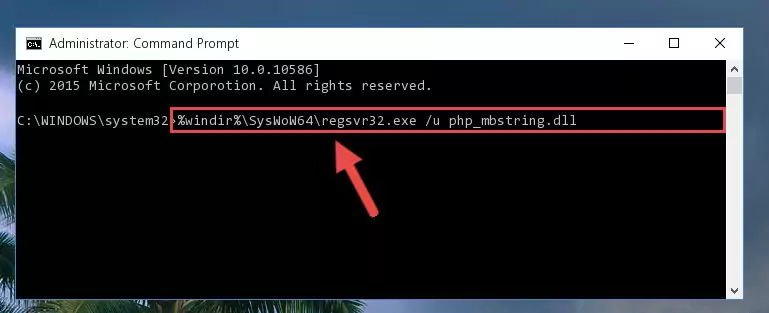
Step 10:Creating a clean and good registry for the Php_mbstring.dll library (64 Bit için) - If you did all the processes correctly, the missing dll file will have been installed. You may have made some mistakes when running the Command Line processes. Generally, these errors will not prevent the Php_mbstring.dll library from being installed. In other words, the installation will be completed, but it may give an error due to some incompatibility issues. You can try running the program that was giving you this dll file error after restarting your computer. If you are still getting the dll file error when running the program, please try the 2nd method.
Method 2: Copying The Php_mbstring.dll Library Into The Program Installation Directory
- In order to install the dynamic link library, you need to find the installation directory for the program that was giving you errors such as "Php_mbstring.dll is missing", "Php_mbstring.dll not found" or similar error messages. In order to do that, Right-click the program's shortcut and click the Properties item in the right-click menu that appears.

Step 1:Opening the program shortcut properties window - Click on the Open File Location button that is found in the Properties window that opens up and choose the folder where the application is installed.

Step 2:Opening the installation directory of the program - Copy the Php_mbstring.dll library into the directory we opened up.
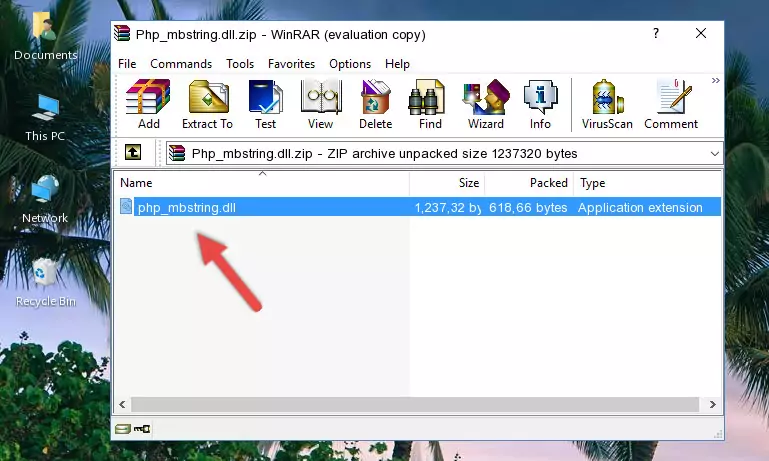
Step 3:Copying the Php_mbstring.dll library into the program's installation directory - That's all there is to the installation process. Run the program giving the dll error again. If the dll error is still continuing, completing the 3rd Method may help fix your issue.
Method 3: Uninstalling and Reinstalling the Program That Is Giving the Php_mbstring.dll Error
- Open the Run tool by pushing the "Windows" + "R" keys found on your keyboard. Type the command below into the "Open" field of the Run window that opens up and press Enter. This command will open the "Programs and Features" tool.
appwiz.cpl

Step 1:Opening the Programs and Features tool with the appwiz.cpl command - The Programs and Features window will open up. Find the program that is giving you the dll error in this window that lists all the programs on your computer and "Right-Click > Uninstall" on this program.

Step 2:Uninstalling the program that is giving you the error message from your computer. - Uninstall the program from your computer by following the steps that come up and restart your computer.

Step 3:Following the confirmation and steps of the program uninstall process - After restarting your computer, reinstall the program.
- This process may help the dll problem you are experiencing. If you are continuing to get the same dll error, the problem is most likely with Windows. In order to fix dll problems relating to Windows, complete the 4th Method and 5th Method.
Method 4: Fixing the Php_mbstring.dll Issue by Using the Windows System File Checker (scf scannow)
- In order to complete this step, you must run the Command Prompt as administrator. In order to do this, all you have to do is follow the steps below.
NOTE! We ran the Command Prompt using Windows 10. If you are using Windows 8.1, Windows 8, Windows 7, Windows Vista or Windows XP, you can use the same method to run the Command Prompt as administrator.
- Open the Start Menu and before clicking anywhere, type "cmd" on your keyboard. This process will enable you to run a search through the Start Menu. We also typed in "cmd" to bring up the Command Prompt.
- Right-click the "Command Prompt" search result that comes up and click the Run as administrator" option.

Step 1:Running the Command Prompt as administrator - Paste the command below into the Command Line that opens up and hit the Enter key.
sfc /scannow

Step 2:Scanning and fixing system errors with the sfc /scannow command - This process can take some time. You can follow its progress from the screen. Wait for it to finish and after it is finished try to run the program that was giving the dll error again.
Method 5: Fixing the Php_mbstring.dll Error by Updating Windows
Some programs need updated dynamic link libraries. When your operating system is not updated, it cannot fulfill this need. In some situations, updating your operating system can solve the dll errors you are experiencing.
In order to check the update status of your operating system and, if available, to install the latest update packs, we need to begin this process manually.
Depending on which Windows version you use, manual update processes are different. Because of this, we have prepared a special article for each Windows version. You can get our articles relating to the manual update of the Windows version you use from the links below.
Explanations on Updating Windows Manually
Most Seen Php_mbstring.dll Errors
If the Php_mbstring.dll library is missing or the program using this library has not been installed correctly, you can get errors related to the Php_mbstring.dll library. Dynamic link libraries being missing can sometimes cause basic Windows programs to also give errors. You can even receive an error when Windows is loading. You can find the error messages that are caused by the Php_mbstring.dll library.
If you don't know how to install the Php_mbstring.dll library you will download from our site, you can browse the methods above. Above we explained all the processes you can do to fix the dll error you are receiving. If the error is continuing after you have completed all these methods, please use the comment form at the bottom of the page to contact us. Our editor will respond to your comment shortly.
- "Php_mbstring.dll not found." error
- "The file Php_mbstring.dll is missing." error
- "Php_mbstring.dll access violation." error
- "Cannot register Php_mbstring.dll." error
- "Cannot find Php_mbstring.dll." error
- "This application failed to start because Php_mbstring.dll was not found. Re-installing the application may fix this problem." error
