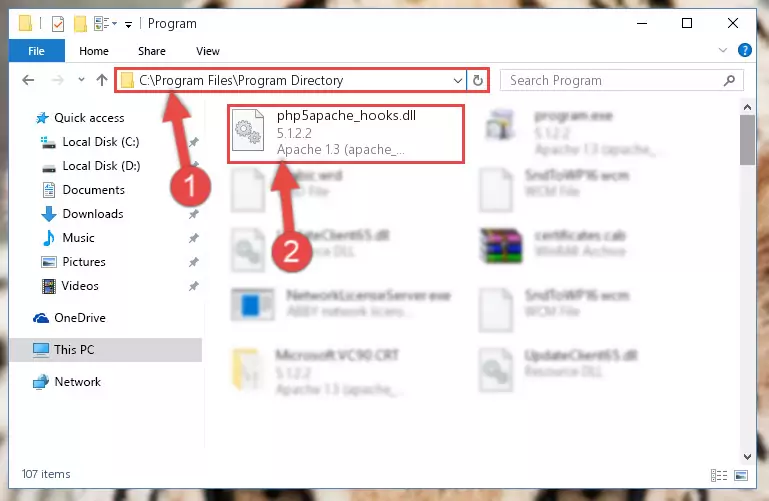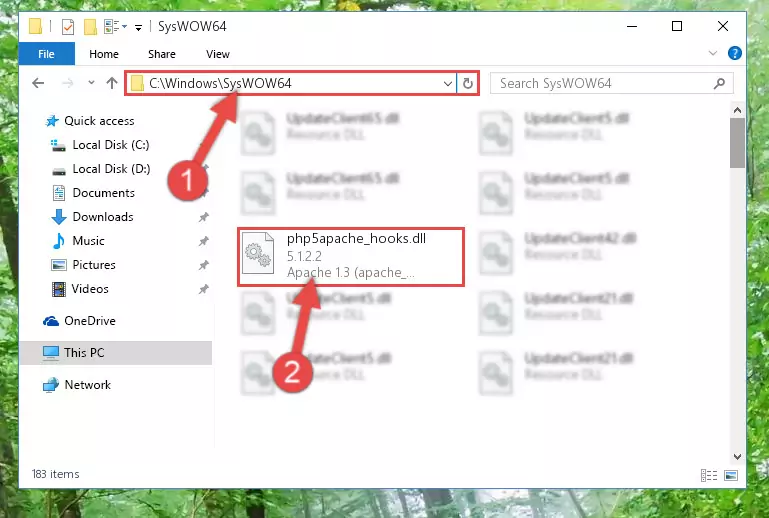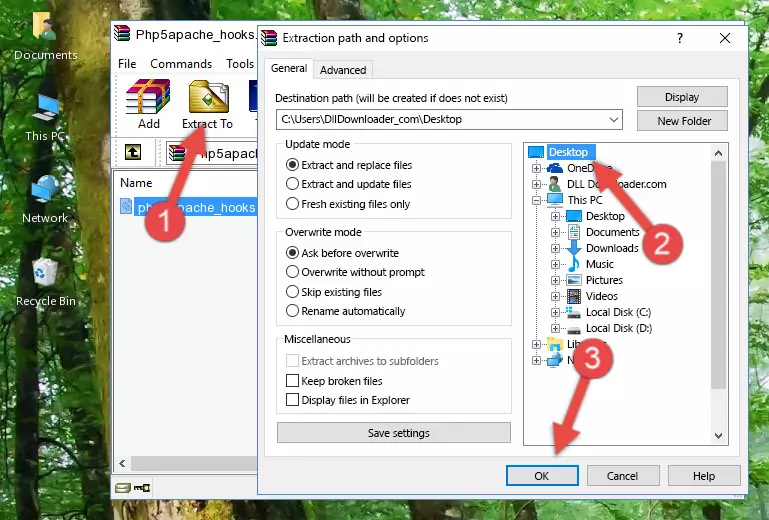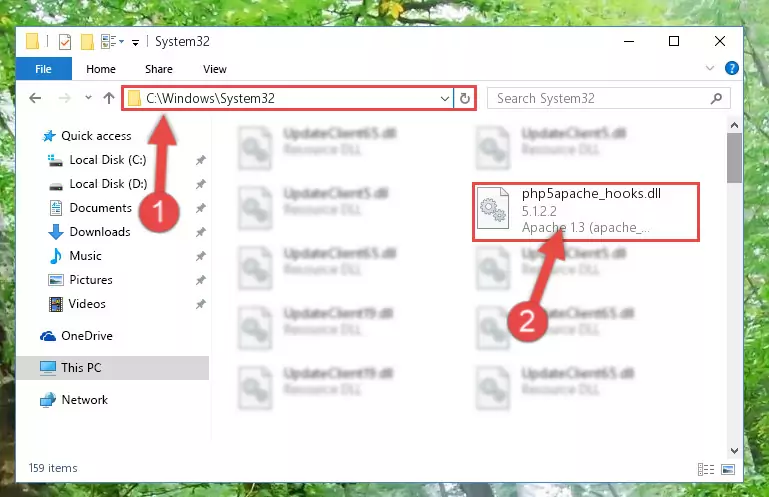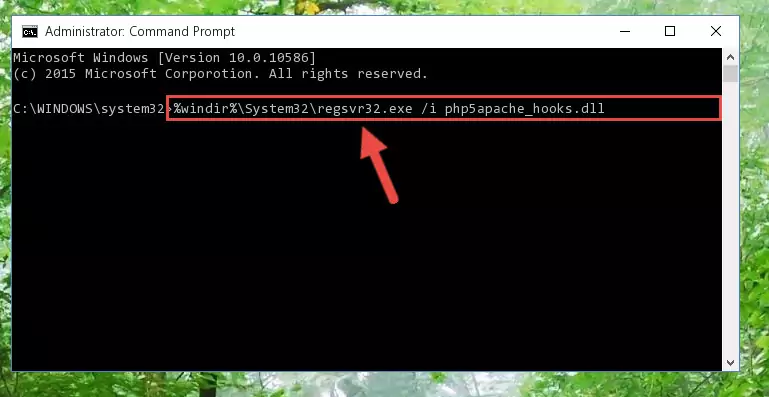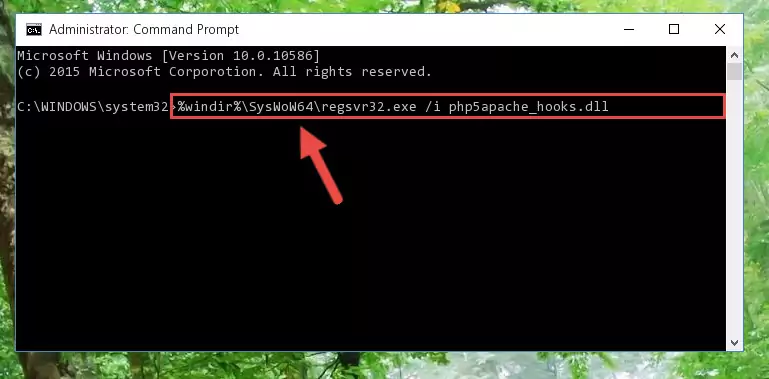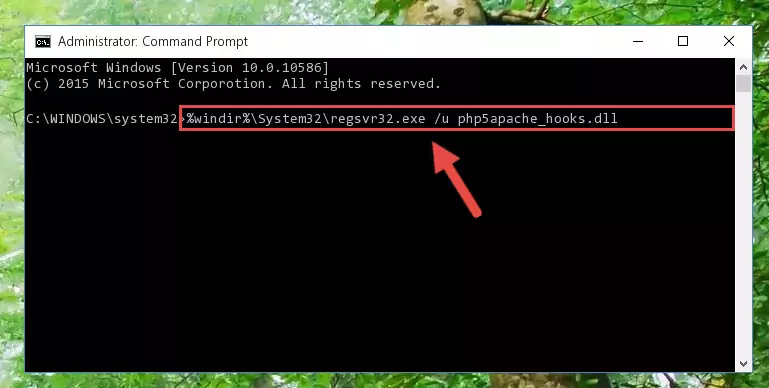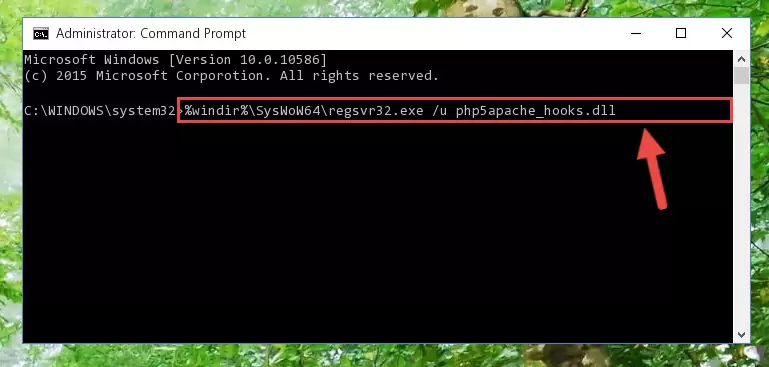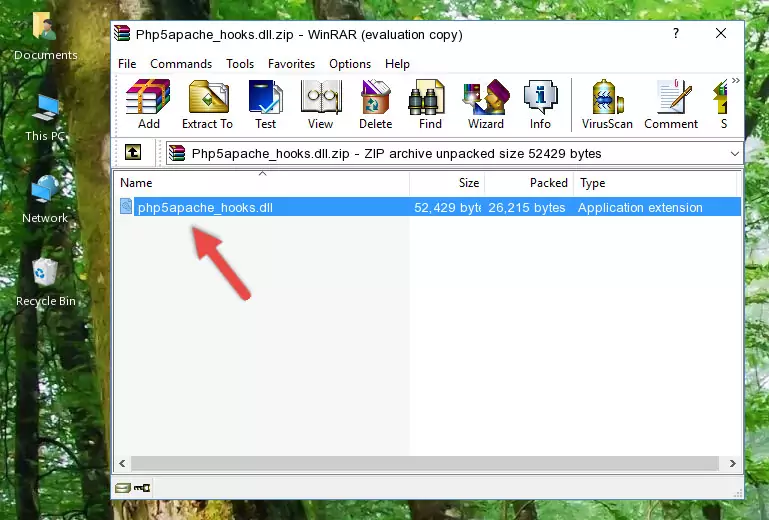- Download Price:
- Free
- Dll Description:
- Apache 1.3 (apache_hooks)
- Versions:
- Size:
- 0.05 MB
- Operating Systems:
- Developers:
- Directory:
- P
- Downloads:
- 664 times.
What is Php5apache_hooks.dll?
The Php5apache_hooks.dll file is a dynamic link library developed by The PHP Group. This library includes important functions that may be needed by softwares, games or other basic Windows tools.
The Php5apache_hooks.dll file is 0.05 MB. The download links for this file are clean and no user has given any negative feedback. From the time it was offered for download, it has been downloaded 664 times.
Table of Contents
- What is Php5apache_hooks.dll?
- Operating Systems Compatible with the Php5apache_hooks.dll File
- All Versions of the Php5apache_hooks.dll File
- How to Download Php5apache_hooks.dll
- How to Install Php5apache_hooks.dll? How to Fix Php5apache_hooks.dll Errors?
- Method 1: Copying the Php5apache_hooks.dll File to the Windows System Folder
- Method 2: Copying the Php5apache_hooks.dll File to the Software File Folder
- Method 3: Uninstalling and Reinstalling the Software That Is Giving the Php5apache_hooks.dll Error
- Method 4: Solving the Php5apache_hooks.dll Error using the Windows System File Checker (sfc /scannow)
- Method 5: Fixing the Php5apache_hooks.dll Error by Manually Updating Windows
- Our Most Common Php5apache_hooks.dll Error Messages
- Other Dll Files Used with Php5apache_hooks.dll
Operating Systems Compatible with the Php5apache_hooks.dll File
All Versions of the Php5apache_hooks.dll File
The last version of the Php5apache_hooks.dll file is the 5.1.2.2 version.This dll file only has one version. There is no other version that can be downloaded.
- 5.1.2.2 - 32 Bit (x86) Download directly this version
How to Download Php5apache_hooks.dll
- First, click on the green-colored "Download" button in the top left section of this page (The button that is marked in the picture).
Step 1:Start downloading the Php5apache_hooks.dll file - After clicking the "Download" button at the top of the page, the "Downloading" page will open up and the download process will begin. Definitely do not close this page until the download begins. Our site will connect you to the closest DLL Downloader.com download server in order to offer you the fastest downloading performance. Connecting you to the server can take a few seconds.
How to Install Php5apache_hooks.dll? How to Fix Php5apache_hooks.dll Errors?
ATTENTION! Before starting the installation, the Php5apache_hooks.dll file needs to be downloaded. If you have not downloaded it, download the file before continuing with the installation steps. If you don't know how to download it, you can immediately browse the dll download guide above.
Method 1: Copying the Php5apache_hooks.dll File to the Windows System Folder
- The file you are going to download is a compressed file with the ".zip" extension. You cannot directly install the ".zip" file. First, you need to extract the dll file from inside it. So, double-click the file with the ".zip" extension that you downloaded and open the file.
- You will see the file named "Php5apache_hooks.dll" in the window that opens up. This is the file we are going to install. Click the file once with the left mouse button. By doing this you will have chosen the file.
Step 2:Choosing the Php5apache_hooks.dll file - Click the "Extract To" symbol marked in the picture. To extract the dll file, it will want you to choose the desired location. Choose the "Desktop" location and click "OK" to extract the file to the desktop. In order to do this, you need to use the Winrar software. If you do not have this software, you can find and download it through a quick search on the Internet.
Step 3:Extracting the Php5apache_hooks.dll file to the desktop - Copy the "Php5apache_hooks.dll" file and paste it into the "C:\Windows\System32" folder.
Step 4:Copying the Php5apache_hooks.dll file into the Windows/System32 folder - If your system is 64 Bit, copy the "Php5apache_hooks.dll" file and paste it into "C:\Windows\sysWOW64" folder.
NOTE! On 64 Bit systems, you must copy the dll file to both the "sysWOW64" and "System32" folders. In other words, both folders need the "Php5apache_hooks.dll" file.
Step 5:Copying the Php5apache_hooks.dll file to the Windows/sysWOW64 folder - First, we must run the Windows Command Prompt as an administrator.
NOTE! We ran the Command Prompt on Windows 10. If you are using Windows 8.1, Windows 8, Windows 7, Windows Vista or Windows XP, you can use the same methods to run the Command Prompt as an administrator.
- Open the Start Menu and type in "cmd", but don't press Enter. Doing this, you will have run a search of your computer through the Start Menu. In other words, typing in "cmd" we did a search for the Command Prompt.
- When you see the "Command Prompt" option among the search results, push the "CTRL" + "SHIFT" + "ENTER " keys on your keyboard.
- A verification window will pop up asking, "Do you want to run the Command Prompt as with administrative permission?" Approve this action by saying, "Yes".
Step 6:Running the Command Prompt with administrative permission - Paste the command below into the Command Line window that opens and hit the Enter key on your keyboard. This command will delete the Php5apache_hooks.dll file's damaged registry (It will not delete the file you pasted into the System32 folder, but will delete the registry in Regedit. The file you pasted in the System32 folder will not be damaged in any way).
%windir%\System32\regsvr32.exe /u Php5apache_hooks.dll
Step 7:Uninstalling the Php5apache_hooks.dll file from the system registry - If you have a 64 Bit operating system, after running the command above, you must run the command below. This command will clean the Php5apache_hooks.dll file's damaged registry in 64 Bit as well (The cleaning process will be in the registries in the Registry Editor< only. In other words, the dll file you paste into the SysWoW64 folder will stay as it).
%windir%\SysWoW64\regsvr32.exe /u Php5apache_hooks.dll
Step 8:Uninstalling the Php5apache_hooks.dll file's broken registry from the Registry Editor (for 64 Bit) - We need to make a new registry for the dll file in place of the one we deleted from the Windows Registry Editor. In order to do this process, copy the command below and after pasting it in the Command Line, press Enter.
%windir%\System32\regsvr32.exe /i Php5apache_hooks.dll
Step 9:Creating a new registry for the Php5apache_hooks.dll file in the Windows Registry Editor - If you are using a 64 Bit operating system, after running the command above, you also need to run the command below. With this command, we will have added a new file in place of the damaged Php5apache_hooks.dll file that we deleted.
%windir%\SysWoW64\regsvr32.exe /i Php5apache_hooks.dll
Step 10:Reregistering the Php5apache_hooks.dll file in the system (for 64 Bit) - If you did all the processes correctly, the missing dll file will have been installed. You may have made some mistakes when running the Command Line processes. Generally, these errors will not prevent the Php5apache_hooks.dll file from being installed. In other words, the installation will be completed, but it may give an error due to some incompatibility issues. You can try running the program that was giving you this dll file error after restarting your computer. If you are still getting the dll file error when running the program, please try the 2nd method.
Method 2: Copying the Php5apache_hooks.dll File to the Software File Folder
- In order to install the dll file, you need to find the file folder for the software that was giving you errors such as "Php5apache_hooks.dll is missing", "Php5apache_hooks.dll not found" or similar error messages. In order to do that, Right-click the software's shortcut and click the Properties item in the right-click menu that appears.
Step 1:Opening the software shortcut properties window - Click on the Open File Location button that is found in the Properties window that opens up and choose the folder where the application is installed.
Step 2:Opening the file folder of the software - Copy the Php5apache_hooks.dll file.
- Paste the dll file you copied into the software's file folder that we just opened.
Step 3:Pasting the Php5apache_hooks.dll file into the software's file folder - When the dll file is moved to the software file folder, it means that the process is completed. Check to see if the problem was solved by running the software giving the error message again. If you are still receiving the error message, you can complete the 3rd Method as an alternative.
Method 3: Uninstalling and Reinstalling the Software That Is Giving the Php5apache_hooks.dll Error
- Push the "Windows" + "R" keys at the same time to open the Run window. Type the command below into the Run window that opens up and hit Enter. This process will open the "Programs and Features" window.
appwiz.cpl
Step 1:Opening the Programs and Features window using the appwiz.cpl command - On the Programs and Features screen that will come up, you will see the list of softwares on your computer. Find the software that gives you the dll error and with your mouse right-click it. The right-click menu will open. Click the "Uninstall" option in this menu to start the uninstall process.
Step 2:Uninstalling the software that gives you the dll error - You will see a "Do you want to uninstall this software?" confirmation window. Confirm the process and wait for the software to be completely uninstalled. The uninstall process can take some time. This time will change according to your computer's performance and the size of the software. After the software is uninstalled, restart your computer.
Step 3:Confirming the uninstall process - After restarting your computer, reinstall the software that was giving the error.
- This process may help the dll problem you are experiencing. If you are continuing to get the same dll error, the problem is most likely with Windows. In order to fix dll problems relating to Windows, complete the 4th Method and 5th Method.
Method 4: Solving the Php5apache_hooks.dll Error using the Windows System File Checker (sfc /scannow)
- First, we must run the Windows Command Prompt as an administrator.
NOTE! We ran the Command Prompt on Windows 10. If you are using Windows 8.1, Windows 8, Windows 7, Windows Vista or Windows XP, you can use the same methods to run the Command Prompt as an administrator.
- Open the Start Menu and type in "cmd", but don't press Enter. Doing this, you will have run a search of your computer through the Start Menu. In other words, typing in "cmd" we did a search for the Command Prompt.
- When you see the "Command Prompt" option among the search results, push the "CTRL" + "SHIFT" + "ENTER " keys on your keyboard.
- A verification window will pop up asking, "Do you want to run the Command Prompt as with administrative permission?" Approve this action by saying, "Yes".
Step 1:Running the Command Prompt with administrative permission - Paste the command in the line below into the Command Line that opens up and press Enter key.
sfc /scannow
Step 2:solving Windows system errors using the sfc /scannow command - The scan and repair process can take some time depending on your hardware and amount of system errors. Wait for the process to complete. After the repair process finishes, try running the software that is giving you're the error.
Method 5: Fixing the Php5apache_hooks.dll Error by Manually Updating Windows
Some softwares need updated dll files. When your operating system is not updated, it cannot fulfill this need. In some situations, updating your operating system can solve the dll errors you are experiencing.
In order to check the update status of your operating system and, if available, to install the latest update packs, we need to begin this process manually.
Depending on which Windows version you use, manual update processes are different. Because of this, we have prepared a special article for each Windows version. You can get our articles relating to the manual update of the Windows version you use from the links below.
Explanations on Updating Windows Manually
Our Most Common Php5apache_hooks.dll Error Messages
If the Php5apache_hooks.dll file is missing or the software using this file has not been installed correctly, you can get errors related to the Php5apache_hooks.dll file. Dll files being missing can sometimes cause basic Windows softwares to also give errors. You can even receive an error when Windows is loading. You can find the error messages that are caused by the Php5apache_hooks.dll file.
If you don't know how to install the Php5apache_hooks.dll file you will download from our site, you can browse the methods above. Above we explained all the processes you can do to solve the dll error you are receiving. If the error is continuing after you have completed all these methods, please use the comment form at the bottom of the page to contact us. Our editor will respond to your comment shortly.
- "Php5apache_hooks.dll not found." error
- "The file Php5apache_hooks.dll is missing." error
- "Php5apache_hooks.dll access violation." error
- "Cannot register Php5apache_hooks.dll." error
- "Cannot find Php5apache_hooks.dll." error
- "This application failed to start because Php5apache_hooks.dll was not found. Re-installing the application may fix this problem." error