- Download Price:
- Free
- Dll Description:
- Corel PHOTO-PAINT(R)
- Versions:
- Size:
- 7.39 MB
- Operating Systems:
- Directory:
- P
- Downloads:
- 587 times.
About Photopnt100.dll
The Photopnt100.dll library is 7.39 MB. The download links are current and no negative feedback has been received by users. It has been downloaded 587 times since release.
Table of Contents
- About Photopnt100.dll
- Operating Systems Compatible with the Photopnt100.dll Library
- Other Versions of the Photopnt100.dll Library
- How to Download Photopnt100.dll
- Methods for Fixing Photopnt100.dll
- Method 1: Installing the Photopnt100.dll Library to the Windows System Directory
- Method 2: Copying the Photopnt100.dll Library to the Program Installation Directory
- Method 3: Uninstalling and Reinstalling the Program That Is Giving the Photopnt100.dll Error
- Method 4: Fixing the Photopnt100.dll Error using the Windows System File Checker (sfc /scannow)
- Method 5: Getting Rid of Photopnt100.dll Errors by Updating the Windows Operating System
- Most Seen Photopnt100.dll Errors
- Dynamic Link Libraries Similar to Photopnt100.dll
Operating Systems Compatible with the Photopnt100.dll Library
Other Versions of the Photopnt100.dll Library
The latest version of the Photopnt100.dll library is 10.410.0.0 version. This dynamic link library only has one version. There is no other version that can be downloaded.
- 10.410.0.0 - 32 Bit (x86) Download directly this version now
How to Download Photopnt100.dll
- First, click the "Download" button with the green background (The button marked in the picture).

Step 1:Download the Photopnt100.dll library - After clicking the "Download" button at the top of the page, the "Downloading" page will open up and the download process will begin. Definitely do not close this page until the download begins. Our site will connect you to the closest DLL Downloader.com download server in order to offer you the fastest downloading performance. Connecting you to the server can take a few seconds.
Methods for Fixing Photopnt100.dll
ATTENTION! Before continuing on to install the Photopnt100.dll library, you need to download the library. If you have not downloaded it yet, download it before continuing on to the installation steps. If you are having a problem while downloading the library, you can browse the download guide a few lines above.
Method 1: Installing the Photopnt100.dll Library to the Windows System Directory
- The file you will download is a compressed file with the ".zip" extension. You cannot directly install the ".zip" file. Because of this, first, double-click this file and open the file. You will see the library named "Photopnt100.dll" in the window that opens. Drag this library to the desktop with the left mouse button. This is the library you need.
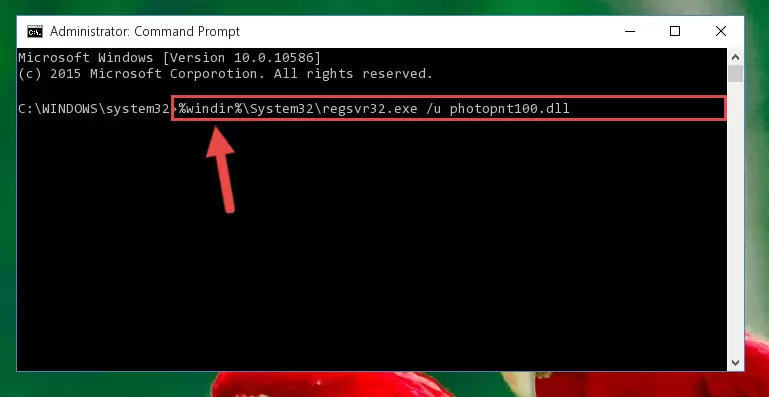
Step 1:Extracting the Photopnt100.dll library from the .zip file - Copy the "Photopnt100.dll" library you extracted and paste it into the "C:\Windows\System32" directory.
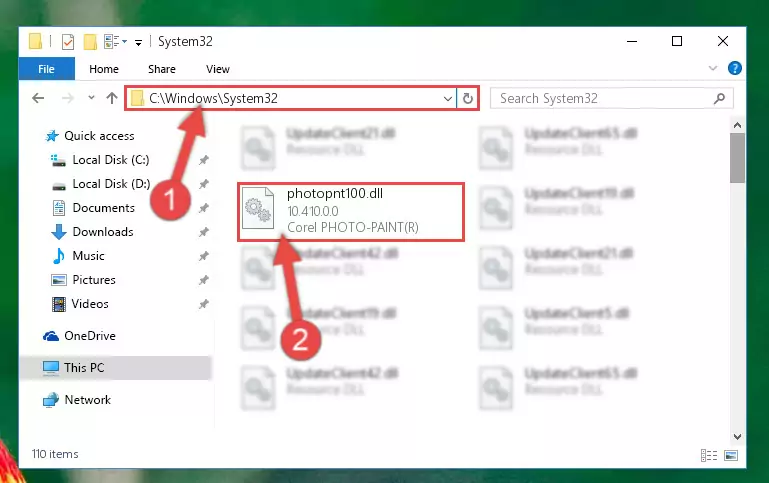
Step 2:Copying the Photopnt100.dll library into the Windows/System32 directory - If your operating system has a 64 Bit architecture, copy the "Photopnt100.dll" library and paste it also into the "C:\Windows\sysWOW64" directory.
NOTE! On 64 Bit systems, the dynamic link library must be in both the "sysWOW64" directory as well as the "System32" directory. In other words, you must copy the "Photopnt100.dll" library into both directories.
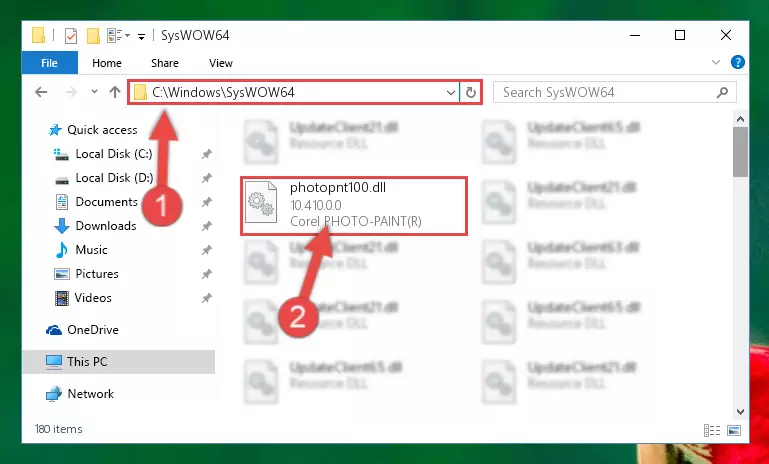
Step 3:Pasting the Photopnt100.dll library into the Windows/sysWOW64 directory - In order to complete this step, you must run the Command Prompt as administrator. In order to do this, all you have to do is follow the steps below.
NOTE! We ran the Command Prompt using Windows 10. If you are using Windows 8.1, Windows 8, Windows 7, Windows Vista or Windows XP, you can use the same method to run the Command Prompt as administrator.
- Open the Start Menu and before clicking anywhere, type "cmd" on your keyboard. This process will enable you to run a search through the Start Menu. We also typed in "cmd" to bring up the Command Prompt.
- Right-click the "Command Prompt" search result that comes up and click the Run as administrator" option.

Step 4:Running the Command Prompt as administrator - Let's copy the command below and paste it in the Command Line that comes up, then let's press Enter. This command deletes the Photopnt100.dll library's problematic registry in the Windows Registry Editor (The library that we copied to the System32 directory does not perform any action with the library, it just deletes the registry in the Windows Registry Editor. The library that we pasted into the System32 directory will not be damaged).
%windir%\System32\regsvr32.exe /u Photopnt100.dll
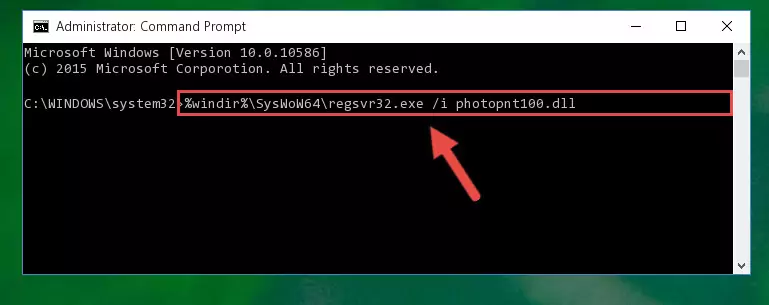
Step 5:Deleting the Photopnt100.dll library's problematic registry in the Windows Registry Editor - If you are using a 64 Bit operating system, after doing the commands above, you also need to run the command below. With this command, we will also delete the Photopnt100.dll library's damaged registry for 64 Bit (The deleting process will be only for the registries in Regedit. In other words, the dll file you pasted into the SysWoW64 folder will not be damaged at all).
%windir%\SysWoW64\regsvr32.exe /u Photopnt100.dll
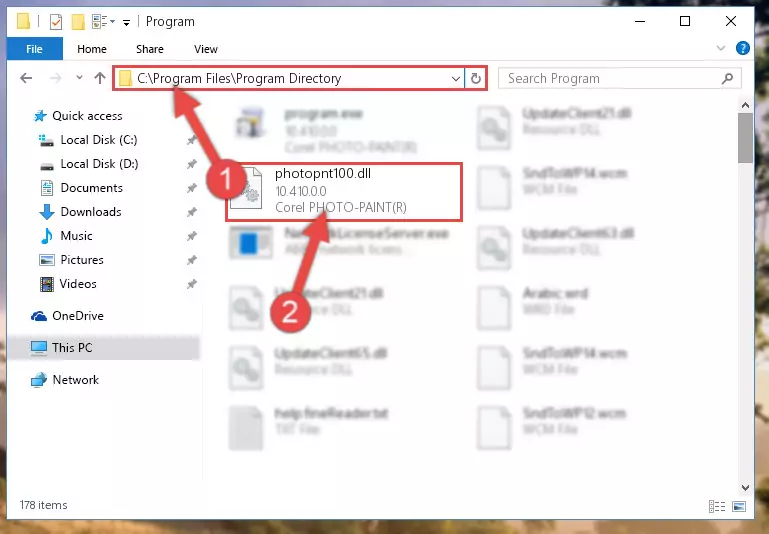
Step 6:Uninstalling the damaged Photopnt100.dll library's registry from the system (for 64 Bit) - We need to make a new registry for the dynamic link library in place of the one we deleted from the Windows Registry Editor. In order to do this process, copy the command below and after pasting it in the Command Line, press Enter.
%windir%\System32\regsvr32.exe /i Photopnt100.dll
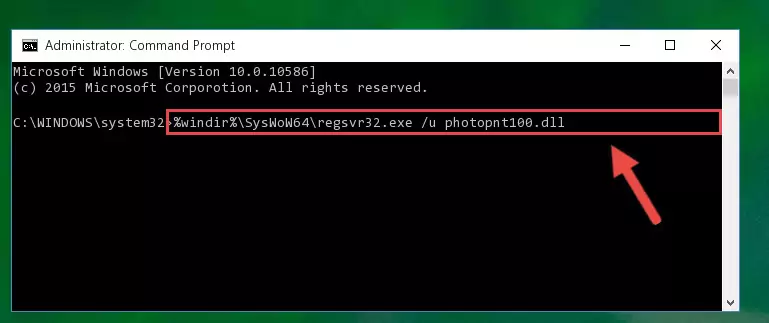
Step 7:Creating a new registry for the Photopnt100.dll library in the Windows Registry Editor - Windows 64 Bit users must run the command below after running the previous command. With this command, we will create a clean and good registry for the Photopnt100.dll library we deleted.
%windir%\SysWoW64\regsvr32.exe /i Photopnt100.dll
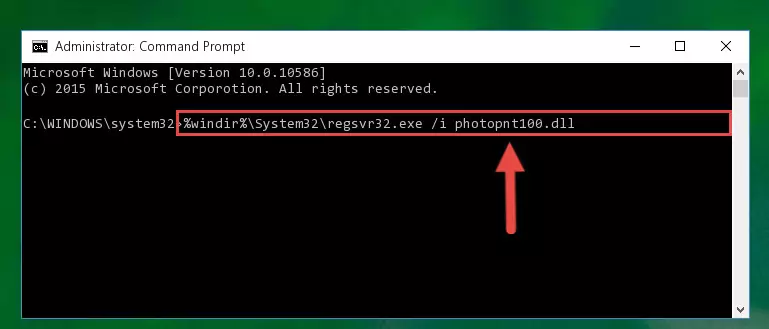
Step 8:Creating a clean and good registry for the Photopnt100.dll library (64 Bit için) - If you did all the processes correctly, the missing dll file will have been installed. You may have made some mistakes when running the Command Line processes. Generally, these errors will not prevent the Photopnt100.dll library from being installed. In other words, the installation will be completed, but it may give an error due to some incompatibility issues. You can try running the program that was giving you this dll file error after restarting your computer. If you are still getting the dll file error when running the program, please try the 2nd method.
Method 2: Copying the Photopnt100.dll Library to the Program Installation Directory
- First, you need to find the installation directory for the program you are receiving the "Photopnt100.dll not found", "Photopnt100.dll is missing" or other similar dll errors. In order to do this, right-click on the shortcut for the program and click the Properties option from the options that come up.

Step 1:Opening program properties - Open the program's installation directory by clicking on the Open File Location button in the Properties window that comes up.

Step 2:Opening the program's installation directory - Copy the Photopnt100.dll library into the directory we opened up.
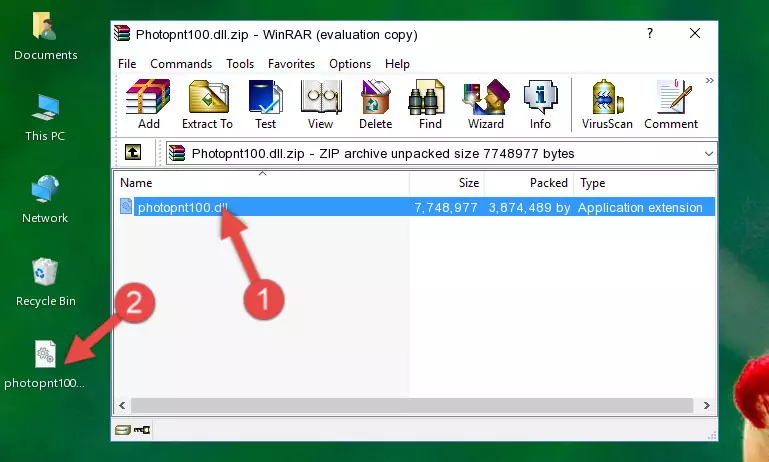
Step 3:Copying the Photopnt100.dll library into the program's installation directory - That's all there is to the installation process. Run the program giving the dll error again. If the dll error is still continuing, completing the 3rd Method may help fix your issue.
Method 3: Uninstalling and Reinstalling the Program That Is Giving the Photopnt100.dll Error
- Push the "Windows" + "R" keys at the same time to open the Run window. Type the command below into the Run window that opens up and hit Enter. This process will open the "Programs and Features" window.
appwiz.cpl

Step 1:Opening the Programs and Features window using the appwiz.cpl command - The Programs and Features window will open up. Find the program that is giving you the dll error in this window that lists all the programs on your computer and "Right-Click > Uninstall" on this program.

Step 2:Uninstalling the program that is giving you the error message from your computer. - Uninstall the program from your computer by following the steps that come up and restart your computer.

Step 3:Following the confirmation and steps of the program uninstall process - 4. After restarting your computer, reinstall the program that was giving you the error.
- This method may provide the solution to the dll error you're experiencing. If the dll error is continuing, the problem is most likely deriving from the Windows operating system. In order to fix dll errors deriving from the Windows operating system, complete the 4th Method and the 5th Method.
Method 4: Fixing the Photopnt100.dll Error using the Windows System File Checker (sfc /scannow)
- In order to complete this step, you must run the Command Prompt as administrator. In order to do this, all you have to do is follow the steps below.
NOTE! We ran the Command Prompt using Windows 10. If you are using Windows 8.1, Windows 8, Windows 7, Windows Vista or Windows XP, you can use the same method to run the Command Prompt as administrator.
- Open the Start Menu and before clicking anywhere, type "cmd" on your keyboard. This process will enable you to run a search through the Start Menu. We also typed in "cmd" to bring up the Command Prompt.
- Right-click the "Command Prompt" search result that comes up and click the Run as administrator" option.

Step 1:Running the Command Prompt as administrator - Paste the command in the line below into the Command Line that opens up and press Enter key.
sfc /scannow

Step 2:fixing Windows system errors using the sfc /scannow command - The scan and repair process can take some time depending on your hardware and amount of system errors. Wait for the process to complete. After the repair process finishes, try running the program that is giving you're the error.
Method 5: Getting Rid of Photopnt100.dll Errors by Updating the Windows Operating System
Some programs require updated dynamic link libraries from the operating system. If your operating system is not updated, this requirement is not met and you will receive dll errors. Because of this, updating your operating system may solve the dll errors you are experiencing.
Most of the time, operating systems are automatically updated. However, in some situations, the automatic updates may not work. For situations like this, you may need to check for updates manually.
For every Windows version, the process of manually checking for updates is different. Because of this, we prepared a special guide for each Windows version. You can get our guides to manually check for updates based on the Windows version you use through the links below.
Explanations on Updating Windows Manually
Most Seen Photopnt100.dll Errors
If the Photopnt100.dll library is missing or the program using this library has not been installed correctly, you can get errors related to the Photopnt100.dll library. Dynamic link libraries being missing can sometimes cause basic Windows programs to also give errors. You can even receive an error when Windows is loading. You can find the error messages that are caused by the Photopnt100.dll library.
If you don't know how to install the Photopnt100.dll library you will download from our site, you can browse the methods above. Above we explained all the processes you can do to fix the dll error you are receiving. If the error is continuing after you have completed all these methods, please use the comment form at the bottom of the page to contact us. Our editor will respond to your comment shortly.
- "Photopnt100.dll not found." error
- "The file Photopnt100.dll is missing." error
- "Photopnt100.dll access violation." error
- "Cannot register Photopnt100.dll." error
- "Cannot find Photopnt100.dll." error
- "This application failed to start because Photopnt100.dll was not found. Re-installing the application may fix this problem." error
