- Download Price:
- Free
- Dll Description:
- MSWC Permission Checker
- Versions:
- Size:
- 0.02 MB
- Operating Systems:
- Directory:
- P
- Downloads:
- 853 times.
What is Permchk.dll? What Does It Do?
The Permchk.dll file is 0.02 MB. The download links for this file are clean and no user has given any negative feedback. From the time it was offered for download, it has been downloaded 853 times.
Table of Contents
- What is Permchk.dll? What Does It Do?
- Operating Systems Compatible with the Permchk.dll File
- Other Versions of the Permchk.dll File
- Steps to Download the Permchk.dll File
- Methods to Solve the Permchk.dll Errors
- Method 1: Installing the Permchk.dll File to the Windows System Folder
- Method 2: Copying The Permchk.dll File Into The Software File Folder
- Method 3: Doing a Clean Install of the software That Is Giving the Permchk.dll Error
- Method 4: Solving the Permchk.dll Error Using the Windows System File Checker
- Method 5: Fixing the Permchk.dll Errors by Manually Updating Windows
- Our Most Common Permchk.dll Error Messages
- Other Dll Files Used with Permchk.dll
Operating Systems Compatible with the Permchk.dll File
Other Versions of the Permchk.dll File
The newest version of the Permchk.dll file is the 6.0.2600.1 version released on 2012-06-30. There have been 1 versions released before this version. All versions of the Dll file have been listed below from most recent to oldest.
- 6.0.2600.1 - 32 Bit (x86) (2012-06-30) Download this version
- 6.0.2600.1 - 32 Bit (x86) Download this version
Steps to Download the Permchk.dll File
- First, click on the green-colored "Download" button in the top left section of this page (The button that is marked in the picture).

Step 1:Start downloading the Permchk.dll file - When you click the "Download" button, the "Downloading" window will open. Don't close this window until the download process begins. The download process will begin in a few seconds based on your Internet speed and computer.
Methods to Solve the Permchk.dll Errors
ATTENTION! Before continuing on to install the Permchk.dll file, you need to download the file. If you have not downloaded it yet, download it before continuing on to the installation steps. If you are having a problem while downloading the file, you can browse the download guide a few lines above.
Method 1: Installing the Permchk.dll File to the Windows System Folder
- The file you are going to download is a compressed file with the ".zip" extension. You cannot directly install the ".zip" file. First, you need to extract the dll file from inside it. So, double-click the file with the ".zip" extension that you downloaded and open the file.
- You will see the file named "Permchk.dll" in the window that opens up. This is the file we are going to install. Click the file once with the left mouse button. By doing this you will have chosen the file.
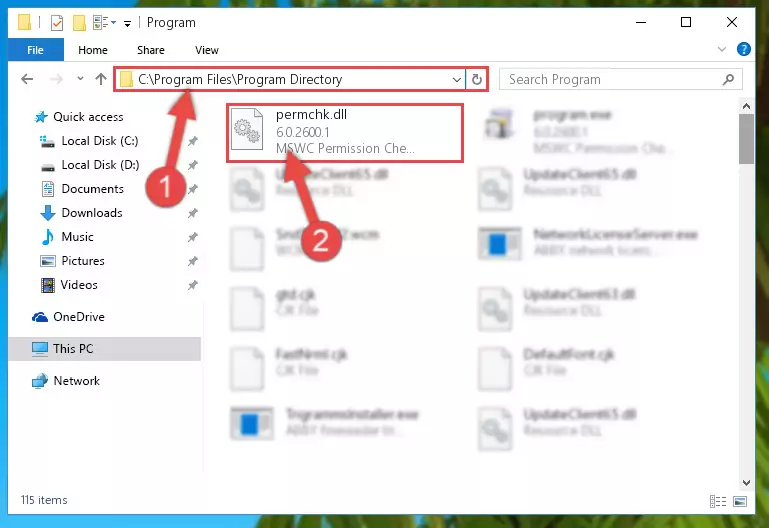
Step 2:Choosing the Permchk.dll file - Click the "Extract To" symbol marked in the picture. To extract the dll file, it will want you to choose the desired location. Choose the "Desktop" location and click "OK" to extract the file to the desktop. In order to do this, you need to use the Winrar software. If you do not have this software, you can find and download it through a quick search on the Internet.
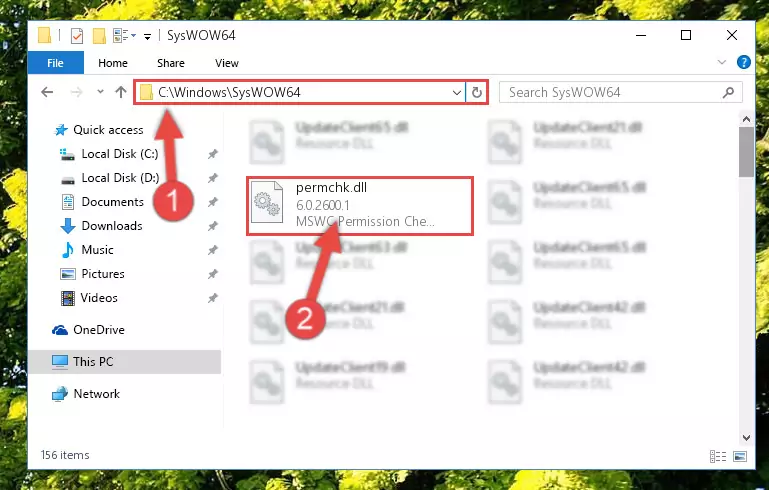
Step 3:Extracting the Permchk.dll file to the desktop - Copy the "Permchk.dll" file you extracted and paste it into the "C:\Windows\System32" folder.
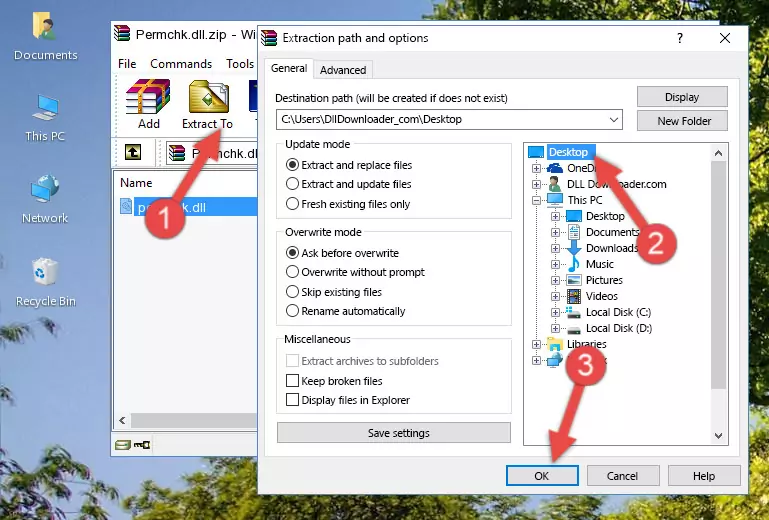
Step 4:Copying the Permchk.dll file into the Windows/System32 folder - If your system is 64 Bit, copy the "Permchk.dll" file and paste it into "C:\Windows\sysWOW64" folder.
NOTE! On 64 Bit systems, you must copy the dll file to both the "sysWOW64" and "System32" folders. In other words, both folders need the "Permchk.dll" file.
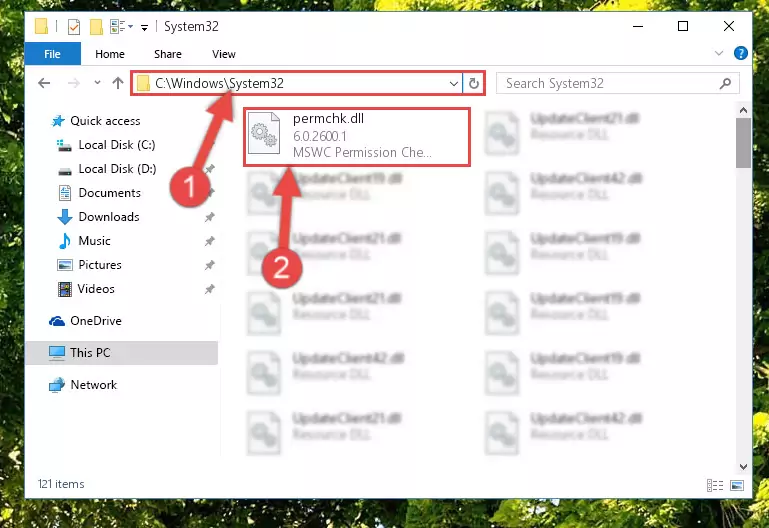
Step 5:Copying the Permchk.dll file to the Windows/sysWOW64 folder - First, we must run the Windows Command Prompt as an administrator.
NOTE! We ran the Command Prompt on Windows 10. If you are using Windows 8.1, Windows 8, Windows 7, Windows Vista or Windows XP, you can use the same methods to run the Command Prompt as an administrator.
- Open the Start Menu and type in "cmd", but don't press Enter. Doing this, you will have run a search of your computer through the Start Menu. In other words, typing in "cmd" we did a search for the Command Prompt.
- When you see the "Command Prompt" option among the search results, push the "CTRL" + "SHIFT" + "ENTER " keys on your keyboard.
- A verification window will pop up asking, "Do you want to run the Command Prompt as with administrative permission?" Approve this action by saying, "Yes".

%windir%\System32\regsvr32.exe /u Permchk.dll
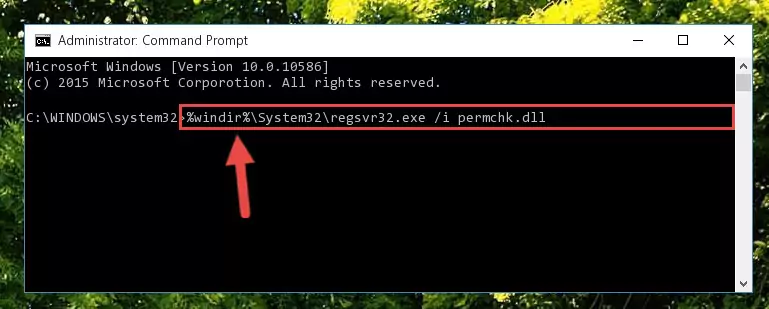
%windir%\SysWoW64\regsvr32.exe /u Permchk.dll
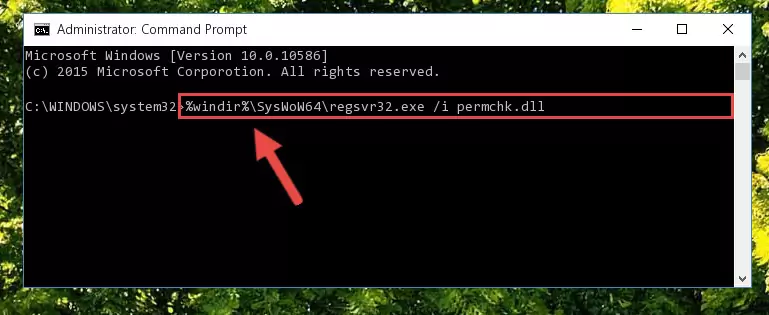
%windir%\System32\regsvr32.exe /i Permchk.dll
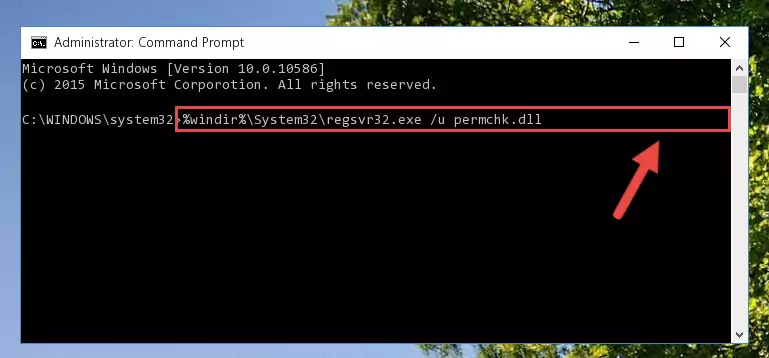
%windir%\SysWoW64\regsvr32.exe /i Permchk.dll
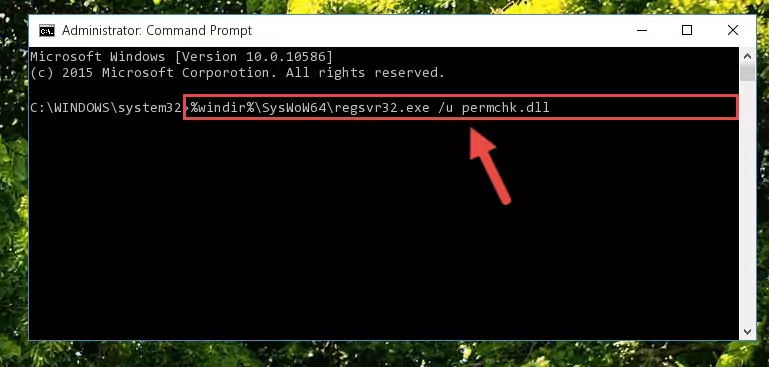
Method 2: Copying The Permchk.dll File Into The Software File Folder
- First, you must find the installation folder of the software (the software giving the dll error) you are going to install the dll file to. In order to find this folder, "Right-Click > Properties" on the software's shortcut.

Step 1:Opening the software's shortcut properties window - Open the software file folder by clicking the Open File Location button in the "Properties" window that comes up.

Step 2:Finding the software's file folder - Copy the Permchk.dll file into the folder we opened.
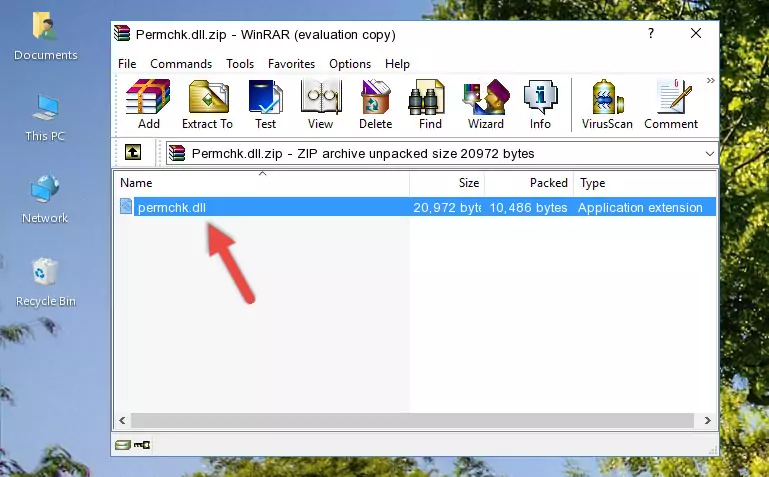
Step 3:Copying the Permchk.dll file into the file folder of the software. - The installation is complete. Run the software that is giving you the error. If the error is continuing, you may benefit from trying the 3rd Method as an alternative.
Method 3: Doing a Clean Install of the software That Is Giving the Permchk.dll Error
- Press the "Windows" + "R" keys at the same time to open the Run tool. Paste the command below into the text field titled "Open" in the Run window that opens and press the Enter key on your keyboard. This command will open the "Programs and Features" tool.
appwiz.cpl

Step 1:Opening the Programs and Features tool with the Appwiz.cpl command - The Programs and Features window will open up. Find the software that is giving you the dll error in this window that lists all the softwares on your computer and "Right-Click > Uninstall" on this software.

Step 2:Uninstalling the software that is giving you the error message from your computer. - Uninstall the software from your computer by following the steps that come up and restart your computer.

Step 3:Following the confirmation and steps of the software uninstall process - After restarting your computer, reinstall the software that was giving the error.
- You may be able to solve the dll error you are experiencing by using this method. If the error messages are continuing despite all these processes, we may have a problem deriving from Windows. To solve dll errors deriving from Windows, you need to complete the 4th Method and the 5th Method in the list.
Method 4: Solving the Permchk.dll Error Using the Windows System File Checker
- First, we must run the Windows Command Prompt as an administrator.
NOTE! We ran the Command Prompt on Windows 10. If you are using Windows 8.1, Windows 8, Windows 7, Windows Vista or Windows XP, you can use the same methods to run the Command Prompt as an administrator.
- Open the Start Menu and type in "cmd", but don't press Enter. Doing this, you will have run a search of your computer through the Start Menu. In other words, typing in "cmd" we did a search for the Command Prompt.
- When you see the "Command Prompt" option among the search results, push the "CTRL" + "SHIFT" + "ENTER " keys on your keyboard.
- A verification window will pop up asking, "Do you want to run the Command Prompt as with administrative permission?" Approve this action by saying, "Yes".

sfc /scannow

Method 5: Fixing the Permchk.dll Errors by Manually Updating Windows
Some softwares need updated dll files. When your operating system is not updated, it cannot fulfill this need. In some situations, updating your operating system can solve the dll errors you are experiencing.
In order to check the update status of your operating system and, if available, to install the latest update packs, we need to begin this process manually.
Depending on which Windows version you use, manual update processes are different. Because of this, we have prepared a special article for each Windows version. You can get our articles relating to the manual update of the Windows version you use from the links below.
Windows Update Guides
Our Most Common Permchk.dll Error Messages
The Permchk.dll file being damaged or for any reason being deleted can cause softwares or Windows system tools (Windows Media Player, Paint, etc.) that use this file to produce an error. Below you can find a list of errors that can be received when the Permchk.dll file is missing.
If you have come across one of these errors, you can download the Permchk.dll file by clicking on the "Download" button on the top-left of this page. We explained to you how to use the file you'll download in the above sections of this writing. You can see the suggestions we gave on how to solve your problem by scrolling up on the page.
- "Permchk.dll not found." error
- "The file Permchk.dll is missing." error
- "Permchk.dll access violation." error
- "Cannot register Permchk.dll." error
- "Cannot find Permchk.dll." error
- "This application failed to start because Permchk.dll was not found. Re-installing the application may fix this problem." error
