- Download Price:
- Free
- Dll Description:
- DV Video for Windows Driver
- Versions:
- Size:
- 0.25 MB
- Operating Systems:
- Developers:
- Directory:
- P
- Downloads:
- 1127 times.
What is Pdvcodec.dll?
The Pdvcodec.dll library was developed by Matsushita Electric Industrial Co. Ltd..
The Pdvcodec.dll library is 0.25 MB. The download links for this library are clean and no user has given any negative feedback. From the time it was offered for download, it has been downloaded 1127 times.
Table of Contents
- What is Pdvcodec.dll?
- Operating Systems Compatible with the Pdvcodec.dll Library
- Other Versions of the Pdvcodec.dll Library
- How to Download Pdvcodec.dll Library?
- How to Install Pdvcodec.dll? How to Fix Pdvcodec.dll Errors?
- Method 1: Installing the Pdvcodec.dll Library to the Windows System Directory
- Method 2: Copying The Pdvcodec.dll Library Into The Program Installation Directory
- Method 3: Doing a Clean Reinstall of the Program That Is Giving the Pdvcodec.dll Error
- Method 4: Fixing the Pdvcodec.dll Issue by Using the Windows System File Checker (scf scannow)
- Method 5: Fixing the Pdvcodec.dll Error by Updating Windows
- Common Pdvcodec.dll Errors
- Dynamic Link Libraries Related to Pdvcodec.dll
Operating Systems Compatible with the Pdvcodec.dll Library
Other Versions of the Pdvcodec.dll Library
The newest version of the Pdvcodec.dll library is the 2.64.1119.1600 version released on 2012-06-30. There have been 1 versions released before this version. All versions of the Dynamic link library have been listed below from most recent to oldest.
- 2.64.1119.1600 - 32 Bit (x86) (2012-06-30) Download this version
- 2.64.1119.1600 - 32 Bit (x86) Download this version
How to Download Pdvcodec.dll Library?
- Click on the green-colored "Download" button (The button marked in the picture below).

Step 1:Starting the download process for Pdvcodec.dll - "After clicking the Download" button, wait for the download process to begin in the "Downloading" page that opens up. Depending on your Internet speed, the download process will begin in approximately 4 -5 seconds.
How to Install Pdvcodec.dll? How to Fix Pdvcodec.dll Errors?
ATTENTION! Before continuing on to install the Pdvcodec.dll library, you need to download the library. If you have not downloaded it yet, download it before continuing on to the installation steps. If you are having a problem while downloading the library, you can browse the download guide a few lines above.
Method 1: Installing the Pdvcodec.dll Library to the Windows System Directory
- The file you downloaded is a compressed file with the extension ".zip". This file cannot be installed. To be able to install it, first you need to extract the dynamic link library from within it. So, first double-click the file with the ".zip" extension and open the file.
- You will see the library named "Pdvcodec.dll" in the window that opens. This is the library you need to install. Click on the dynamic link library with the left button of the mouse. By doing this, you select the library.
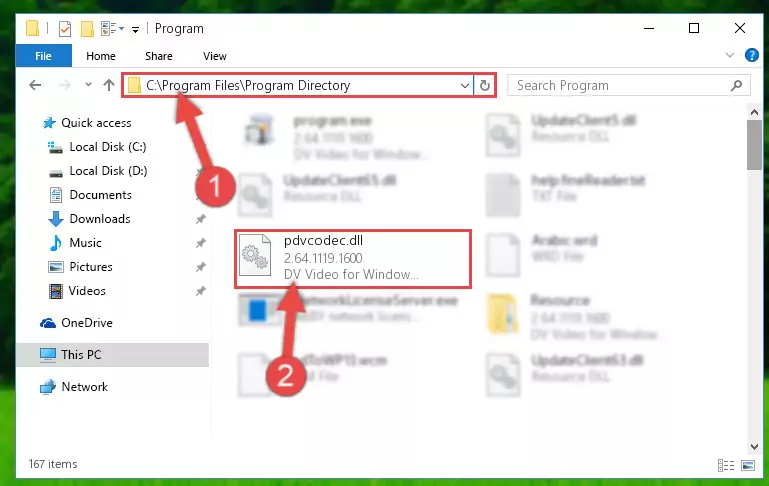
Step 2:Choosing the Pdvcodec.dll library - Click on the "Extract To" button, which is marked in the picture. In order to do this, you will need the Winrar program. If you don't have the program, it can be found doing a quick search on the Internet and you can download it (The Winrar program is free).
- After clicking the "Extract to" button, a window where you can choose the location you want will open. Choose the "Desktop" location in this window and extract the dynamic link library to the desktop by clicking the "Ok" button.
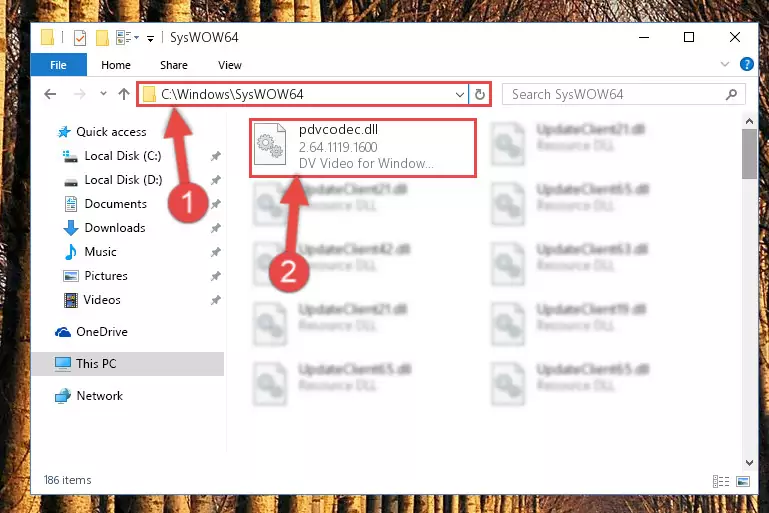
Step 3:Extracting the Pdvcodec.dll library to the desktop - Copy the "Pdvcodec.dll" library and paste it into the "C:\Windows\System32" directory.
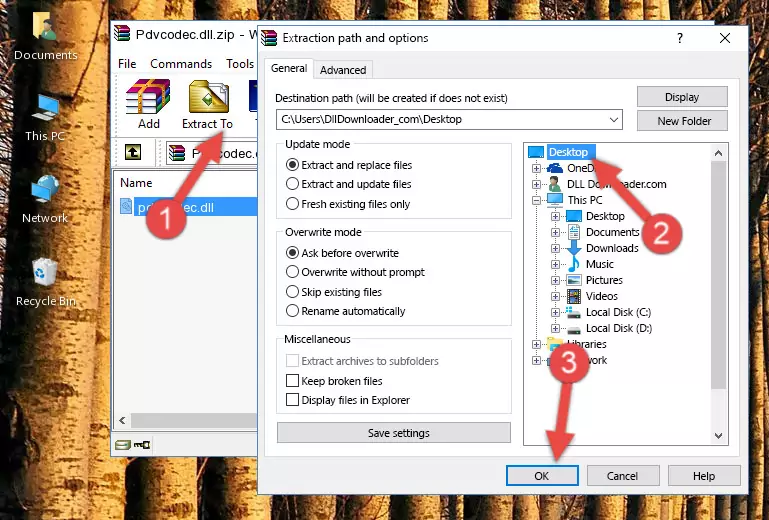
Step 3:Copying the Pdvcodec.dll library into the Windows/System32 directory - If your operating system has a 64 Bit architecture, copy the "Pdvcodec.dll" library and paste it also into the "C:\Windows\sysWOW64" directory.
NOTE! On 64 Bit systems, the dynamic link library must be in both the "sysWOW64" directory as well as the "System32" directory. In other words, you must copy the "Pdvcodec.dll" library into both directories.
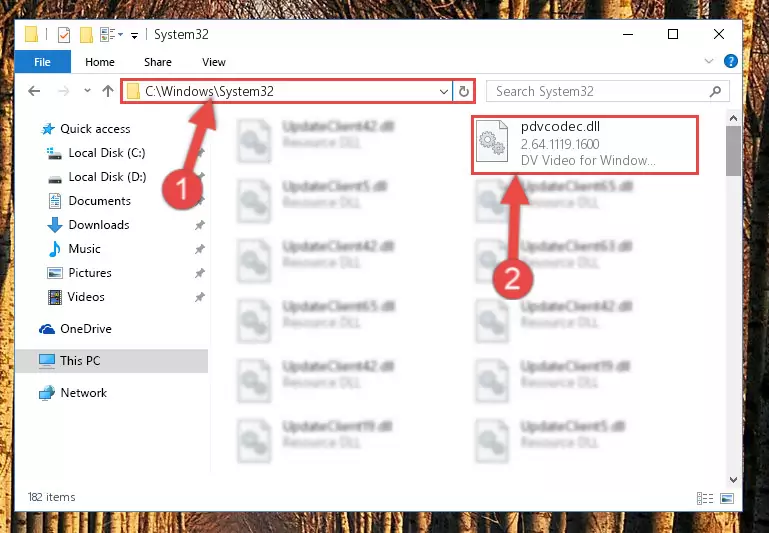
Step 4:Pasting the Pdvcodec.dll library into the Windows/sysWOW64 directory - In order to run the Command Line as an administrator, complete the following steps.
NOTE! In this explanation, we ran the Command Line on Windows 10. If you are using one of the Windows 8.1, Windows 8, Windows 7, Windows Vista or Windows XP operating systems, you can use the same methods to run the Command Line as an administrator. Even though the pictures are taken from Windows 10, the processes are similar.
- First, open the Start Menu and before clicking anywhere, type "cmd" but do not press Enter.
- When you see the "Command Line" option among the search results, hit the "CTRL" + "SHIFT" + "ENTER" keys on your keyboard.
- A window will pop up asking, "Do you want to run this process?". Confirm it by clicking to "Yes" button.

Step 5:Running the Command Line as an administrator - Paste the command below into the Command Line that will open up and hit Enter. This command will delete the damaged registry of the Pdvcodec.dll library (It will not delete the file we pasted into the System32 directory; it will delete the registry in Regedit. The file we pasted into the System32 directory will not be damaged).
%windir%\System32\regsvr32.exe /u Pdvcodec.dll
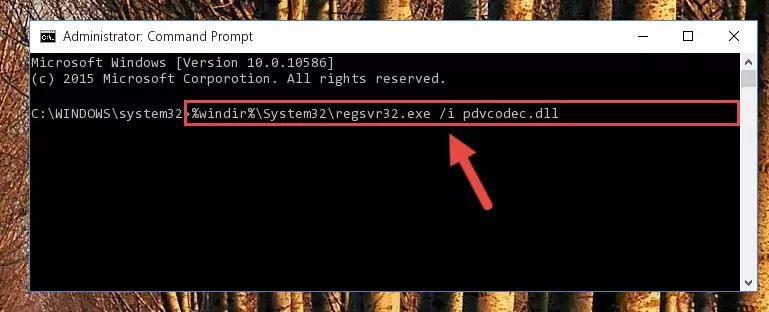
Step 6:Deleting the damaged registry of the Pdvcodec.dll - If the Windows you use has 64 Bit architecture, after running the command above, you must run the command below. This command will clean the broken registry of the Pdvcodec.dll library from the 64 Bit architecture (The Cleaning process is only with registries in the Windows Registry Editor. In other words, the dynamic link library that we pasted into the SysWoW64 directory will stay as it is).
%windir%\SysWoW64\regsvr32.exe /u Pdvcodec.dll
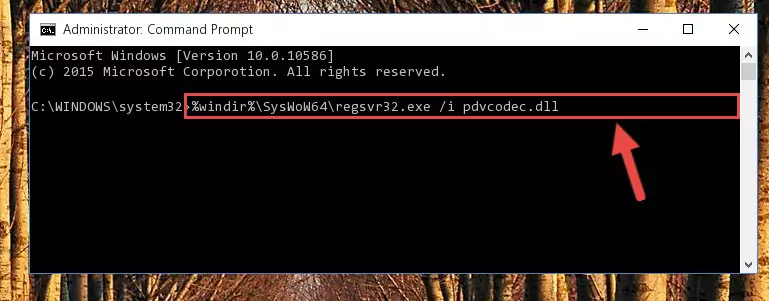
Step 7:Uninstalling the broken registry of the Pdvcodec.dll library from the Windows Registry Editor (for 64 Bit) - We need to make a clean registry for the dll library's registry that we deleted from Regedit (Windows Registry Editor). In order to accomplish this, copy and paste the command below into the Command Line and press Enter key.
%windir%\System32\regsvr32.exe /i Pdvcodec.dll
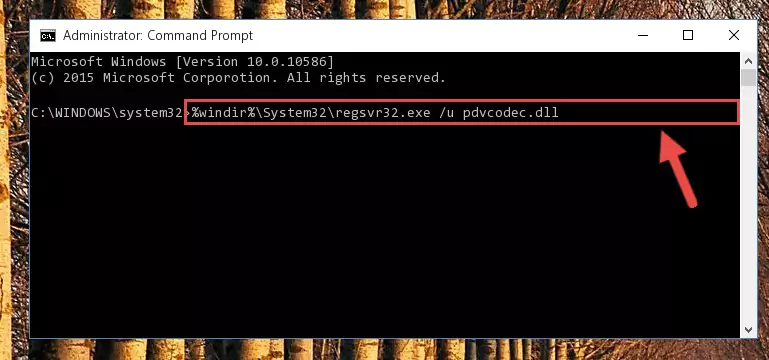
Step 8:Making a clean registry for the Pdvcodec.dll library in Regedit (Windows Registry Editor) - If the Windows version you use has 64 Bit architecture, after running the command above, you must run the command below. With this command, you will create a clean registry for the problematic registry of the Pdvcodec.dll library that we deleted.
%windir%\SysWoW64\regsvr32.exe /i Pdvcodec.dll
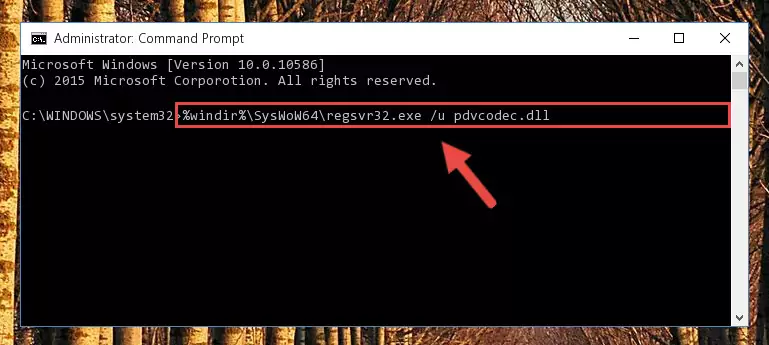
Step 9:Creating a clean registry for the Pdvcodec.dll library (for 64 Bit) - If you did the processes in full, the installation should have finished successfully. If you received an error from the command line, you don't need to be anxious. Even if the Pdvcodec.dll library was installed successfully, you can still receive error messages like these due to some incompatibilities. In order to test whether your dll issue was fixed or not, try running the program giving the error message again. If the error is continuing, try the 2nd Method to fix this issue.
Method 2: Copying The Pdvcodec.dll Library Into The Program Installation Directory
- First, you must find the installation directory of the program (the program giving the dll error) you are going to install the dynamic link library to. In order to find this directory, "Right-Click > Properties" on the program's shortcut.

Step 1:Opening the program's shortcut properties window - Open the program installation directory by clicking the Open File Location button in the "Properties" window that comes up.

Step 2:Finding the program's installation directory - Copy the Pdvcodec.dll library into the directory we opened.
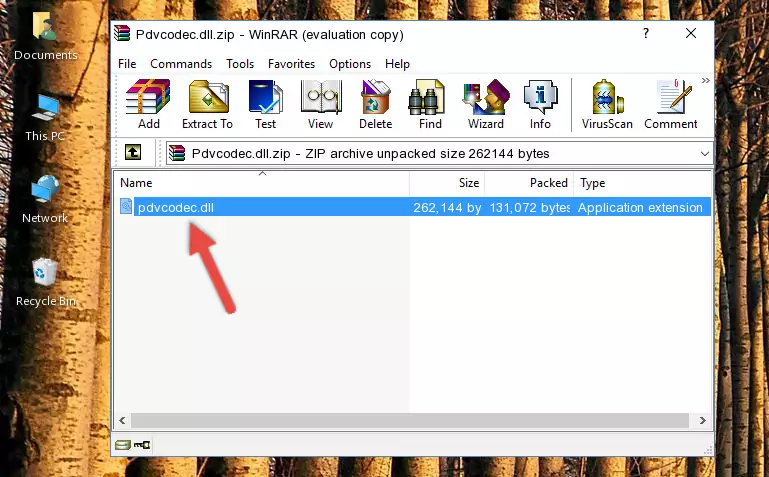
Step 3:Copying the Pdvcodec.dll library into the installation directory of the program. - The installation is complete. Run the program that is giving you the error. If the error is continuing, you may benefit from trying the 3rd Method as an alternative.
Method 3: Doing a Clean Reinstall of the Program That Is Giving the Pdvcodec.dll Error
- Push the "Windows" + "R" keys at the same time to open the Run window. Type the command below into the Run window that opens up and hit Enter. This process will open the "Programs and Features" window.
appwiz.cpl

Step 1:Opening the Programs and Features window using the appwiz.cpl command - The Programs and Features screen will come up. You can see all the programs installed on your computer in the list on this screen. Find the program giving you the dll error in the list and right-click it. Click the "Uninstall" item in the right-click menu that appears and begin the uninstall process.

Step 2:Starting the uninstall process for the program that is giving the error - A window will open up asking whether to confirm or deny the uninstall process for the program. Confirm the process and wait for the uninstall process to finish. Restart your computer after the program has been uninstalled from your computer.

Step 3:Confirming the removal of the program - 4. After restarting your computer, reinstall the program that was giving you the error.
- This process may help the dll problem you are experiencing. If you are continuing to get the same dll error, the problem is most likely with Windows. In order to fix dll problems relating to Windows, complete the 4th Method and 5th Method.
Method 4: Fixing the Pdvcodec.dll Issue by Using the Windows System File Checker (scf scannow)
- In order to run the Command Line as an administrator, complete the following steps.
NOTE! In this explanation, we ran the Command Line on Windows 10. If you are using one of the Windows 8.1, Windows 8, Windows 7, Windows Vista or Windows XP operating systems, you can use the same methods to run the Command Line as an administrator. Even though the pictures are taken from Windows 10, the processes are similar.
- First, open the Start Menu and before clicking anywhere, type "cmd" but do not press Enter.
- When you see the "Command Line" option among the search results, hit the "CTRL" + "SHIFT" + "ENTER" keys on your keyboard.
- A window will pop up asking, "Do you want to run this process?". Confirm it by clicking to "Yes" button.

Step 1:Running the Command Line as an administrator - Paste the command below into the Command Line that opens up and hit the Enter key.
sfc /scannow

Step 2:Scanning and fixing system errors with the sfc /scannow command - This process can take some time. You can follow its progress from the screen. Wait for it to finish and after it is finished try to run the program that was giving the dll error again.
Method 5: Fixing the Pdvcodec.dll Error by Updating Windows
Some programs need updated dynamic link libraries. When your operating system is not updated, it cannot fulfill this need. In some situations, updating your operating system can solve the dll errors you are experiencing.
In order to check the update status of your operating system and, if available, to install the latest update packs, we need to begin this process manually.
Depending on which Windows version you use, manual update processes are different. Because of this, we have prepared a special article for each Windows version. You can get our articles relating to the manual update of the Windows version you use from the links below.
Windows Update Guides
Common Pdvcodec.dll Errors
When the Pdvcodec.dll library is damaged or missing, the programs that use this dynamic link library will give an error. Not only external programs, but also basic Windows programs and tools use dynamic link libraries. Because of this, when you try to use basic Windows programs and tools (For example, when you open Internet Explorer or Windows Media Player), you may come across errors. We have listed the most common Pdvcodec.dll errors below.
You will get rid of the errors listed below when you download the Pdvcodec.dll library from DLL Downloader.com and follow the steps we explained above.
- "Pdvcodec.dll not found." error
- "The file Pdvcodec.dll is missing." error
- "Pdvcodec.dll access violation." error
- "Cannot register Pdvcodec.dll." error
- "Cannot find Pdvcodec.dll." error
- "This application failed to start because Pdvcodec.dll was not found. Re-installing the application may fix this problem." error
