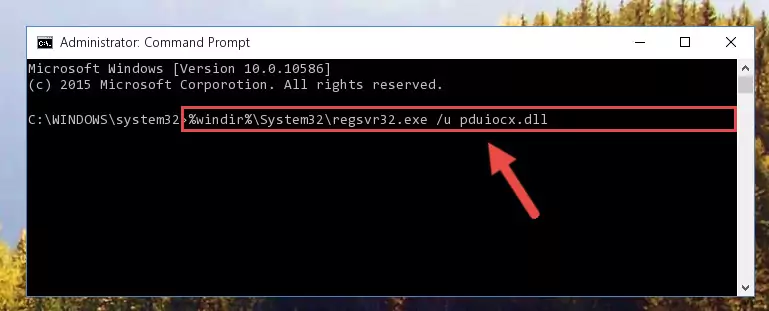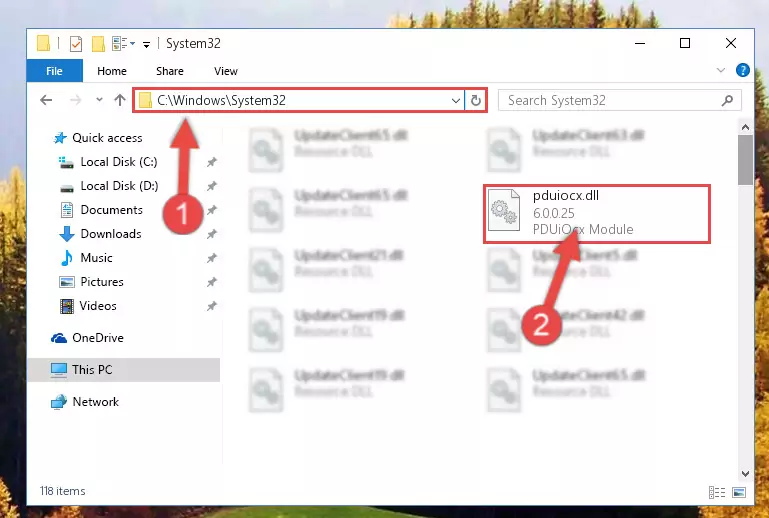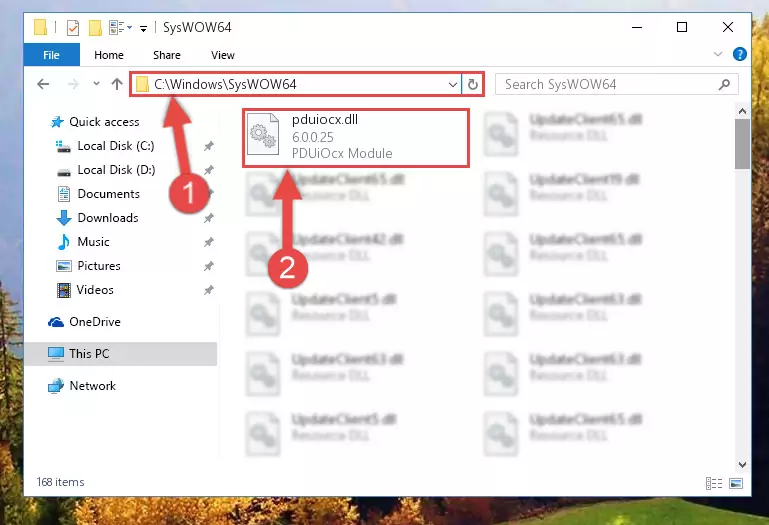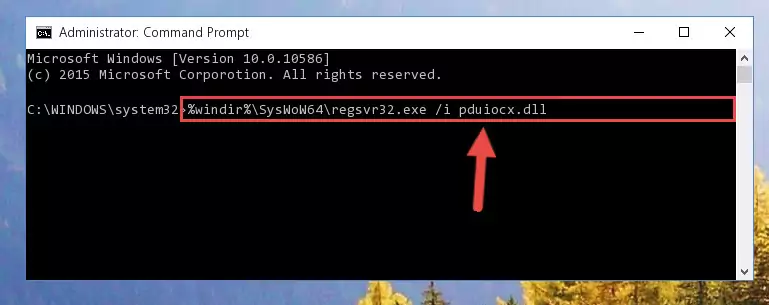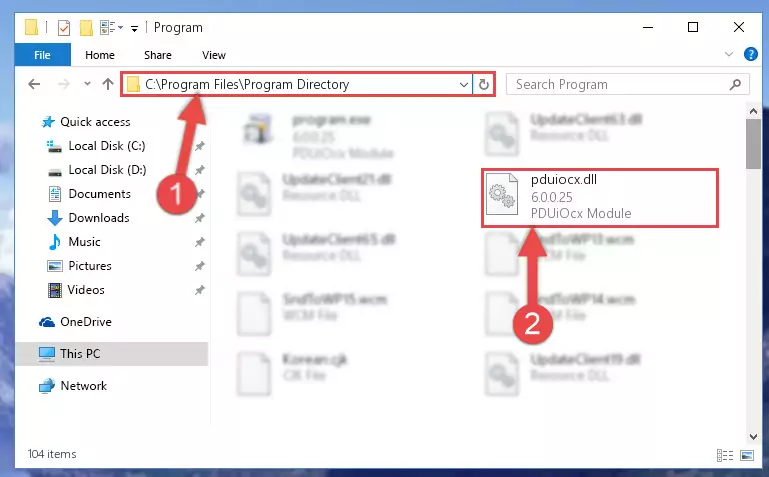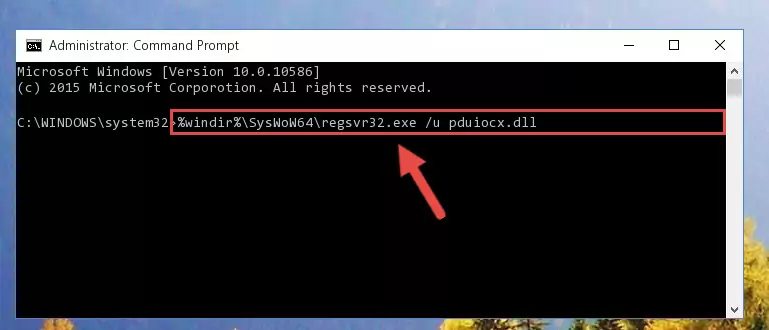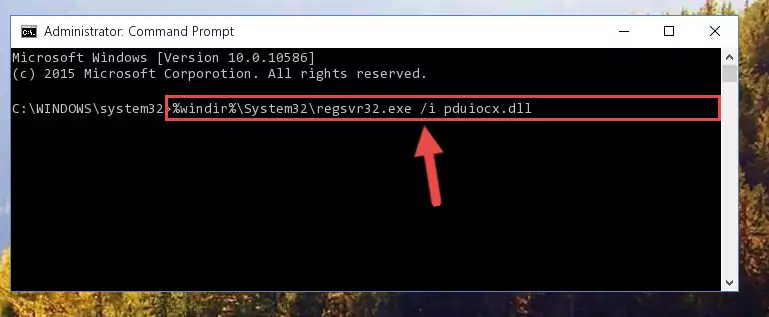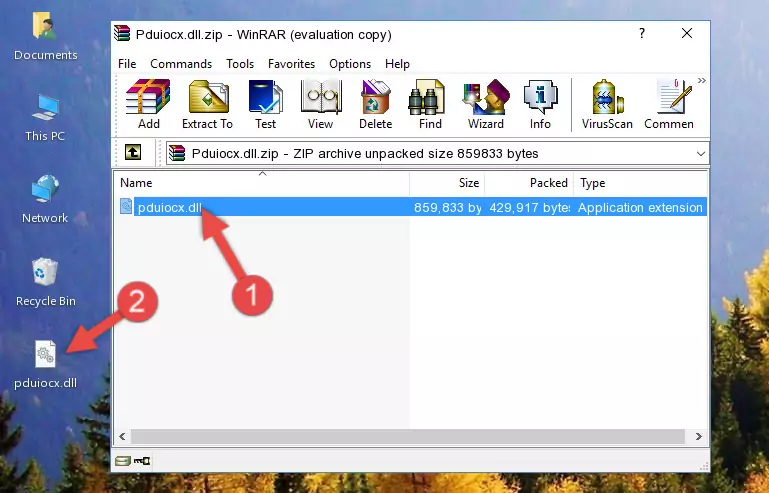- Download Price:
- Free
- Dll Description:
- PDUiOcx Module
- Versions:
- Size:
- 0.82 MB
- Operating Systems:
- Developers:
- Directory:
- P
- Downloads:
- 587 times.
Pduiocx.dll Explanation
Pduiocx.dll, is a dll file developed by Raxco Software.
The Pduiocx.dll file is 0.82 MB. The download links for this file are clean and no user has given any negative feedback. From the time it was offered for download, it has been downloaded 587 times.
Table of Contents
- Pduiocx.dll Explanation
- Operating Systems Compatible with the Pduiocx.dll File
- All Versions of the Pduiocx.dll File
- How to Download Pduiocx.dll File?
- How to Install Pduiocx.dll? How to Fix Pduiocx.dll Errors?
- Method 1: Copying the Pduiocx.dll File to the Windows System Folder
- Method 2: Copying The Pduiocx.dll File Into The Software File Folder
- Method 3: Uninstalling and Reinstalling the Software that Gives You the Pduiocx.dll Error
- Method 4: Solving the Pduiocx.dll Error Using the Windows System File Checker
- Method 5: Fixing the Pduiocx.dll Error by Manually Updating Windows
- The Most Seen Pduiocx.dll Errors
- Dll Files Similar to Pduiocx.dll
Operating Systems Compatible with the Pduiocx.dll File
All Versions of the Pduiocx.dll File
The last version of the Pduiocx.dll file is the 6.0.0.25 version.This dll file only has one version. There is no other version that can be downloaded.
- 6.0.0.25 - 32 Bit (x86) Download directly this version
How to Download Pduiocx.dll File?
- First, click on the green-colored "Download" button in the top left section of this page (The button that is marked in the picture).
Step 1:Start downloading the Pduiocx.dll file - "After clicking the Download" button, wait for the download process to begin in the "Downloading" page that opens up. Depending on your Internet speed, the download process will begin in approximately 4 -5 seconds.
How to Install Pduiocx.dll? How to Fix Pduiocx.dll Errors?
ATTENTION! In order to install the Pduiocx.dll file, you must first download it. If you haven't downloaded it, before continuing on with the installation, download the file. If you don't know how to download it, all you need to do is look at the dll download guide found on the top line.
Method 1: Copying the Pduiocx.dll File to the Windows System Folder
- The file you will download is a compressed file with the ".zip" extension. You cannot directly install the ".zip" file. Because of this, first, double-click this file and open the file. You will see the file named "Pduiocx.dll" in the window that opens. Drag this file to the desktop with the left mouse button. This is the file you need.
Step 1:Extracting the Pduiocx.dll file from the .zip file - Copy the "Pduiocx.dll" file file you extracted.
- Paste the dll file you copied into the "C:\Windows\System32" folder.
Step 3:Pasting the Pduiocx.dll file into the Windows/System32 folder - If you are using a 64 Bit operating system, copy the "Pduiocx.dll" file and paste it into the "C:\Windows\sysWOW64" as well.
NOTE! On Windows operating systems with 64 Bit architecture, the dll file must be in both the "sysWOW64" folder as well as the "System32" folder. In other words, you must copy the "Pduiocx.dll" file into both folders.
Step 4:Pasting the Pduiocx.dll file into the Windows/sysWOW64 folder - In order to run the Command Line as an administrator, complete the following steps.
NOTE! In this explanation, we ran the Command Line on Windows 10. If you are using one of the Windows 8.1, Windows 8, Windows 7, Windows Vista or Windows XP operating systems, you can use the same methods to run the Command Line as an administrator. Even though the pictures are taken from Windows 10, the processes are similar.
- First, open the Start Menu and before clicking anywhere, type "cmd" but do not press Enter.
- When you see the "Command Line" option among the search results, hit the "CTRL" + "SHIFT" + "ENTER" keys on your keyboard.
- A window will pop up asking, "Do you want to run this process?". Confirm it by clicking to "Yes" button.
Step 5:Running the Command Line as an administrator - Paste the command below into the Command Line window that opens up and press Enter key. This command will delete the problematic registry of the Pduiocx.dll file (Nothing will happen to the file we pasted in the System32 folder, it just deletes the registry from the Windows Registry Editor. The file we pasted in the System32 folder will not be damaged).
%windir%\System32\regsvr32.exe /u Pduiocx.dll
Step 6:Cleaning the problematic registry of the Pduiocx.dll file from the Windows Registry Editor - If the Windows you use has 64 Bit architecture, after running the command above, you must run the command below. This command will clean the broken registry of the Pduiocx.dll file from the 64 Bit architecture (The Cleaning process is only with registries in the Windows Registry Editor. In other words, the dll file that we pasted into the SysWoW64 folder will stay as it is).
%windir%\SysWoW64\regsvr32.exe /u Pduiocx.dll
Step 7:Uninstalling the broken registry of the Pduiocx.dll file from the Windows Registry Editor (for 64 Bit) - We need to make a new registry for the dll file in place of the one we deleted from the Windows Registry Editor. In order to do this process, copy the command below and after pasting it in the Command Line, press Enter.
%windir%\System32\regsvr32.exe /i Pduiocx.dll
Step 8:Creating a new registry for the Pduiocx.dll file in the Windows Registry Editor - If you are using a 64 Bit operating system, after running the command above, you also need to run the command below. With this command, we will have added a new file in place of the damaged Pduiocx.dll file that we deleted.
%windir%\SysWoW64\regsvr32.exe /i Pduiocx.dll
Step 9:Reregistering the Pduiocx.dll file in the system (for 64 Bit) - If you did the processes in full, the installation should have finished successfully. If you received an error from the command line, you don't need to be anxious. Even if the Pduiocx.dll file was installed successfully, you can still receive error messages like these due to some incompatibilities. In order to test whether your dll problem was solved or not, try running the software giving the error message again. If the error is continuing, try the 2nd Method to solve this problem.
Method 2: Copying The Pduiocx.dll File Into The Software File Folder
- First, you need to find the file folder for the software you are receiving the "Pduiocx.dll not found", "Pduiocx.dll is missing" or other similar dll errors. In order to do this, right-click on the shortcut for the software and click the Properties option from the options that come up.
Step 1:Opening software properties - Open the software's file folder by clicking on the Open File Location button in the Properties window that comes up.
Step 2:Opening the software's file folder - Copy the Pduiocx.dll file into this folder that opens.
Step 3:Copying the Pduiocx.dll file into the software's file folder - This is all there is to the process. Now, try to run the software again. If the problem still is not solved, you can try the 3rd Method.
Method 3: Uninstalling and Reinstalling the Software that Gives You the Pduiocx.dll Error
- Push the "Windows" + "R" keys at the same time to open the Run window. Type the command below into the Run window that opens up and hit Enter. This process will open the "Programs and Features" window.
appwiz.cpl
Step 1:Opening the Programs and Features window using the appwiz.cpl command - The Programs and Features screen will come up. You can see all the softwares installed on your computer in the list on this screen. Find the software giving you the dll error in the list and right-click it. Click the "Uninstall" item in the right-click menu that appears and begin the uninstall process.
Step 2:Starting the uninstall process for the software that is giving the error - A window will open up asking whether to confirm or deny the uninstall process for the software. Confirm the process and wait for the uninstall process to finish. Restart your computer after the software has been uninstalled from your computer.
Step 3:Confirming the removal of the software - After restarting your computer, reinstall the software that was giving the error.
- This method may provide the solution to the dll error you're experiencing. If the dll error is continuing, the problem is most likely deriving from the Windows operating system. In order to fix dll errors deriving from the Windows operating system, complete the 4th Method and the 5th Method.
Method 4: Solving the Pduiocx.dll Error Using the Windows System File Checker
- In order to run the Command Line as an administrator, complete the following steps.
NOTE! In this explanation, we ran the Command Line on Windows 10. If you are using one of the Windows 8.1, Windows 8, Windows 7, Windows Vista or Windows XP operating systems, you can use the same methods to run the Command Line as an administrator. Even though the pictures are taken from Windows 10, the processes are similar.
- First, open the Start Menu and before clicking anywhere, type "cmd" but do not press Enter.
- When you see the "Command Line" option among the search results, hit the "CTRL" + "SHIFT" + "ENTER" keys on your keyboard.
- A window will pop up asking, "Do you want to run this process?". Confirm it by clicking to "Yes" button.
Step 1:Running the Command Line as an administrator - Paste the command below into the Command Line that opens up and hit the Enter key.
sfc /scannow
Step 2:Scanning and fixing system errors with the sfc /scannow command - This process can take some time. You can follow its progress from the screen. Wait for it to finish and after it is finished try to run the software that was giving the dll error again.
Method 5: Fixing the Pduiocx.dll Error by Manually Updating Windows
Some softwares need updated dll files. When your operating system is not updated, it cannot fulfill this need. In some situations, updating your operating system can solve the dll errors you are experiencing.
In order to check the update status of your operating system and, if available, to install the latest update packs, we need to begin this process manually.
Depending on which Windows version you use, manual update processes are different. Because of this, we have prepared a special article for each Windows version. You can get our articles relating to the manual update of the Windows version you use from the links below.
Guides to Manually Update the Windows Operating System
The Most Seen Pduiocx.dll Errors
It's possible that during the softwares' installation or while using them, the Pduiocx.dll file was damaged or deleted. You can generally see error messages listed below or similar ones in situations like this.
These errors we see are not unsolvable. If you've also received an error message like this, first you must download the Pduiocx.dll file by clicking the "Download" button in this page's top section. After downloading the file, you should install the file and complete the solution methods explained a little bit above on this page and mount it in Windows. If you do not have a hardware problem, one of the methods explained in this article will solve your problem.
- "Pduiocx.dll not found." error
- "The file Pduiocx.dll is missing." error
- "Pduiocx.dll access violation." error
- "Cannot register Pduiocx.dll." error
- "Cannot find Pduiocx.dll." error
- "This application failed to start because Pduiocx.dll was not found. Re-installing the application may fix this problem." error