- Download Price:
- Free
- Dll Description:
- Dictionary Setup ActiveX
- Versions:
- Size:
- 0.12 MB
- Operating Systems:
- Developers:
- Directory:
- P
- Downloads:
- 570 times.
About Pdsetup.dll
Pdsetup.dll, is a dll file developed by PROMT, PROject MT.
The size of this dll file is 0.12 MB and its download links are healthy. It has been downloaded 570 times already.
Table of Contents
- About Pdsetup.dll
- Operating Systems That Can Use the Pdsetup.dll File
- All Versions of the Pdsetup.dll File
- How to Download Pdsetup.dll
- How to Install Pdsetup.dll? How to Fix Pdsetup.dll Errors?
- Method 1: Solving the DLL Error by Copying the Pdsetup.dll File to the Windows System Folder
- Method 2: Copying the Pdsetup.dll File to the Software File Folder
- Method 3: Doing a Clean Reinstall of the Software That Is Giving the Pdsetup.dll Error
- Method 4: Solving the Pdsetup.dll Error Using the Windows System File Checker
- Method 5: Getting Rid of Pdsetup.dll Errors by Updating the Windows Operating System
- Most Seen Pdsetup.dll Errors
- Dll Files Related to Pdsetup.dll
Operating Systems That Can Use the Pdsetup.dll File
All Versions of the Pdsetup.dll File
The last version of the Pdsetup.dll file is the 6.0.0.108 version.This dll file only has one version. There is no other version that can be downloaded.
- 6.0.0.108 - 32 Bit (x86) Download directly this version
How to Download Pdsetup.dll
- Click on the green-colored "Download" button (The button marked in the picture below).

Step 1:Starting the download process for Pdsetup.dll - "After clicking the Download" button, wait for the download process to begin in the "Downloading" page that opens up. Depending on your Internet speed, the download process will begin in approximately 4 -5 seconds.
How to Install Pdsetup.dll? How to Fix Pdsetup.dll Errors?
ATTENTION! Before beginning the installation of the Pdsetup.dll file, you must download the file. If you don't know how to download the file or if you are having a problem while downloading, you can look at our download guide a few lines above.
Method 1: Solving the DLL Error by Copying the Pdsetup.dll File to the Windows System Folder
- The file you downloaded is a compressed file with the ".zip" extension. In order to install it, first, double-click the ".zip" file and open the file. You will see the file named "Pdsetup.dll" in the window that opens up. This is the file you need to install. Drag this file to the desktop with your mouse's left button.
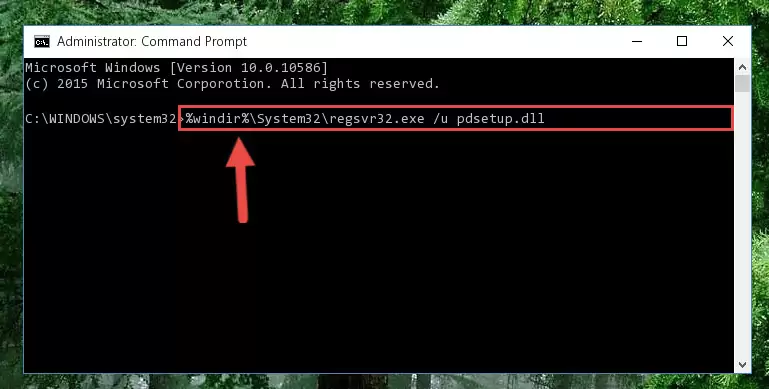
Step 1:Extracting the Pdsetup.dll file - Copy the "Pdsetup.dll" file and paste it into the "C:\Windows\System32" folder.
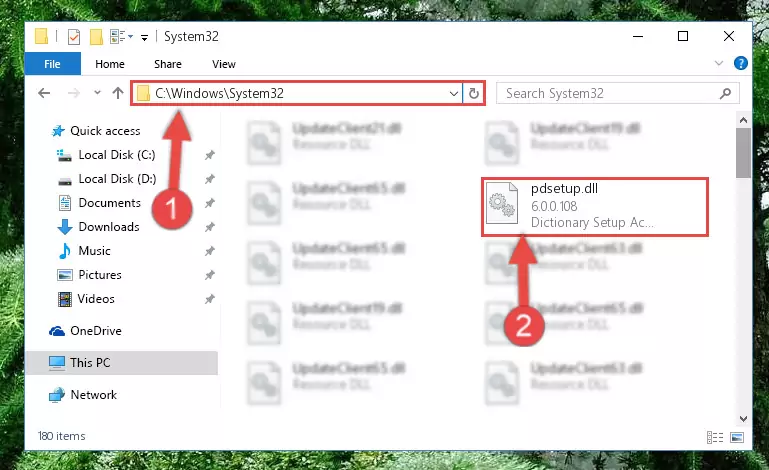
Step 2:Copying the Pdsetup.dll file into the Windows/System32 folder - If your operating system has a 64 Bit architecture, copy the "Pdsetup.dll" file and paste it also into the "C:\Windows\sysWOW64" folder.
NOTE! On 64 Bit systems, the dll file must be in both the "sysWOW64" folder as well as the "System32" folder. In other words, you must copy the "Pdsetup.dll" file into both folders.
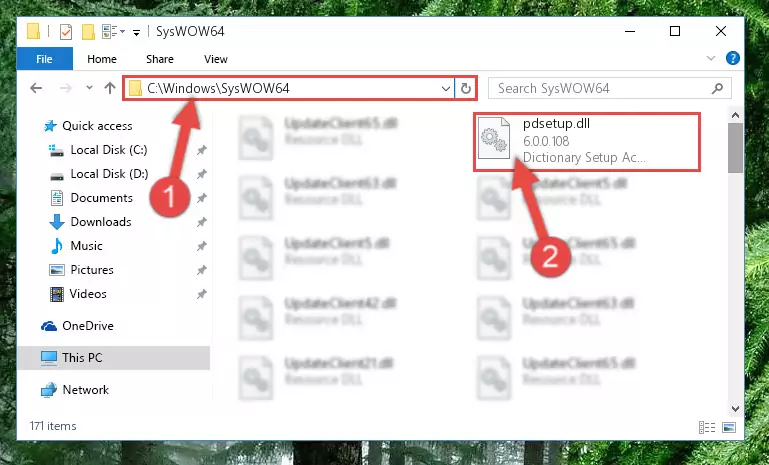
Step 3:Pasting the Pdsetup.dll file into the Windows/sysWOW64 folder - First, we must run the Windows Command Prompt as an administrator.
NOTE! We ran the Command Prompt on Windows 10. If you are using Windows 8.1, Windows 8, Windows 7, Windows Vista or Windows XP, you can use the same methods to run the Command Prompt as an administrator.
- Open the Start Menu and type in "cmd", but don't press Enter. Doing this, you will have run a search of your computer through the Start Menu. In other words, typing in "cmd" we did a search for the Command Prompt.
- When you see the "Command Prompt" option among the search results, push the "CTRL" + "SHIFT" + "ENTER " keys on your keyboard.
- A verification window will pop up asking, "Do you want to run the Command Prompt as with administrative permission?" Approve this action by saying, "Yes".

Step 4:Running the Command Prompt with administrative permission - Let's copy the command below and paste it in the Command Line that comes up, then let's press Enter. This command deletes the Pdsetup.dll file's problematic registry in the Windows Registry Editor (The file that we copied to the System32 folder does not perform any action with the file, it just deletes the registry in the Windows Registry Editor. The file that we pasted into the System32 folder will not be damaged).
%windir%\System32\regsvr32.exe /u Pdsetup.dll
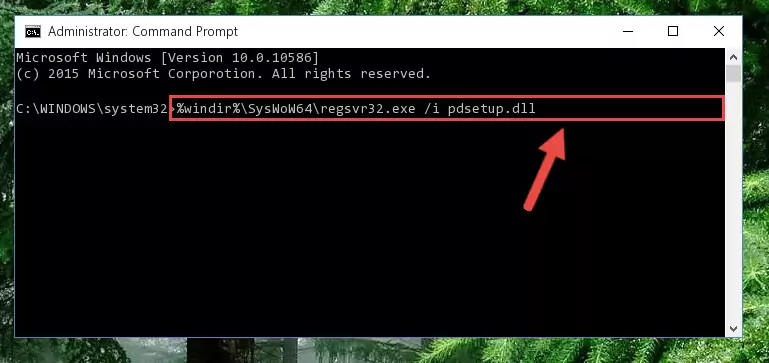
Step 5:Deleting the Pdsetup.dll file's problematic registry in the Windows Registry Editor - If you are using a 64 Bit operating system, after doing the commands above, you also need to run the command below. With this command, we will also delete the Pdsetup.dll file's damaged registry for 64 Bit (The deleting process will be only for the registries in Regedit. In other words, the dll file you pasted into the SysWoW64 folder will not be damaged at all).
%windir%\SysWoW64\regsvr32.exe /u Pdsetup.dll
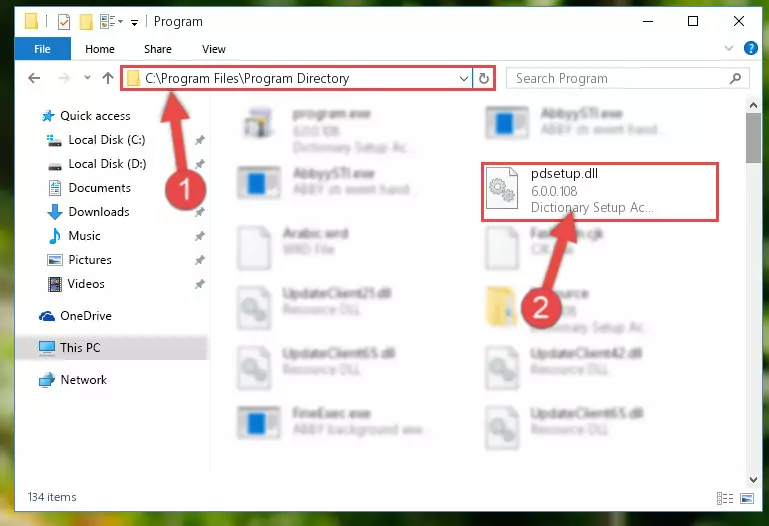
Step 6:Uninstalling the damaged Pdsetup.dll file's registry from the system (for 64 Bit) - In order to cleanly recreate the dll file's registry that we deleted, copy the command below and paste it into the Command Line and hit Enter.
%windir%\System32\regsvr32.exe /i Pdsetup.dll
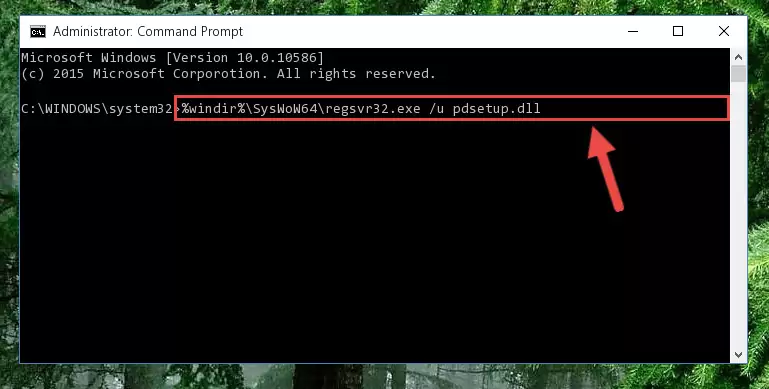
Step 7:Reregistering the Pdsetup.dll file in the system - Windows 64 Bit users must run the command below after running the previous command. With this command, we will create a clean and good registry for the Pdsetup.dll file we deleted.
%windir%\SysWoW64\regsvr32.exe /i Pdsetup.dll
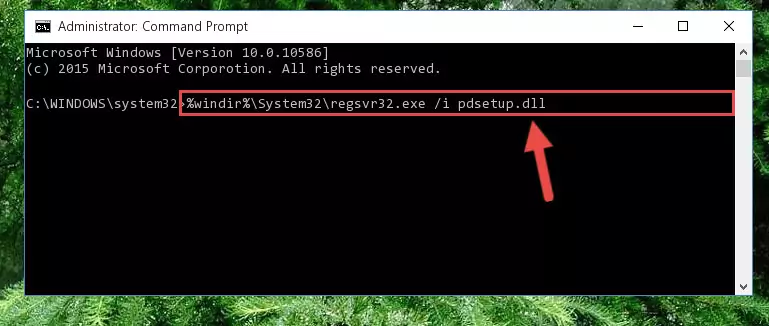
Step 8:Creating a clean and good registry for the Pdsetup.dll file (64 Bit için) - You may see certain error messages when running the commands from the command line. These errors will not prevent the installation of the Pdsetup.dll file. In other words, the installation will finish, but it may give some errors because of certain incompatibilities. After restarting your computer, to see if the installation was successful or not, try running the software that was giving the dll error again. If you continue to get the errors when running the software after the installation, you can try the 2nd Method as an alternative.
Method 2: Copying the Pdsetup.dll File to the Software File Folder
- In order to install the dll file, you need to find the file folder for the software that was giving you errors such as "Pdsetup.dll is missing", "Pdsetup.dll not found" or similar error messages. In order to do that, Right-click the software's shortcut and click the Properties item in the right-click menu that appears.

Step 1:Opening the software shortcut properties window - Click on the Open File Location button that is found in the Properties window that opens up and choose the folder where the application is installed.

Step 2:Opening the file folder of the software - Copy the Pdsetup.dll file into this folder that opens.
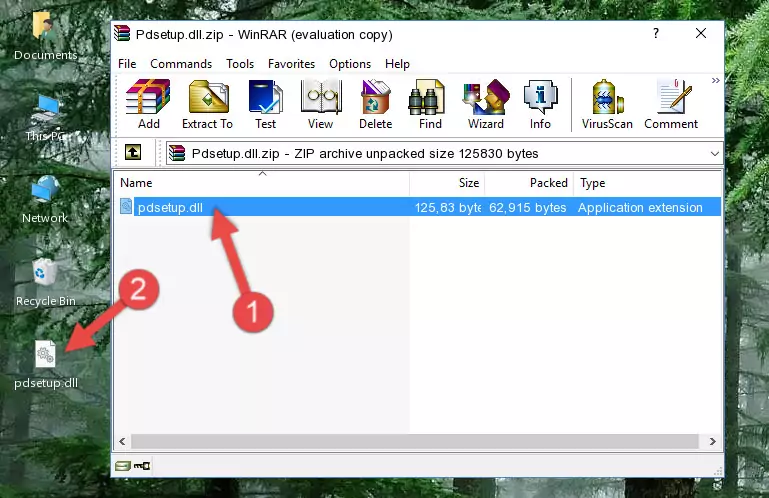
Step 3:Copying the Pdsetup.dll file into the software's file folder - This is all there is to the process. Now, try to run the software again. If the problem still is not solved, you can try the 3rd Method.
Method 3: Doing a Clean Reinstall of the Software That Is Giving the Pdsetup.dll Error
- Press the "Windows" + "R" keys at the same time to open the Run tool. Paste the command below into the text field titled "Open" in the Run window that opens and press the Enter key on your keyboard. This command will open the "Programs and Features" tool.
appwiz.cpl

Step 1:Opening the Programs and Features tool with the Appwiz.cpl command - The softwares listed in the Programs and Features window that opens up are the softwares installed on your computer. Find the software that gives you the dll error and run the "Right-Click > Uninstall" command on this software.

Step 2:Uninstalling the software from your computer - Following the instructions that come up, uninstall the software from your computer and restart your computer.

Step 3:Following the verification and instructions for the software uninstall process - After restarting your computer, reinstall the software that was giving the error.
- This method may provide the solution to the dll error you're experiencing. If the dll error is continuing, the problem is most likely deriving from the Windows operating system. In order to fix dll errors deriving from the Windows operating system, complete the 4th Method and the 5th Method.
Method 4: Solving the Pdsetup.dll Error Using the Windows System File Checker
- First, we must run the Windows Command Prompt as an administrator.
NOTE! We ran the Command Prompt on Windows 10. If you are using Windows 8.1, Windows 8, Windows 7, Windows Vista or Windows XP, you can use the same methods to run the Command Prompt as an administrator.
- Open the Start Menu and type in "cmd", but don't press Enter. Doing this, you will have run a search of your computer through the Start Menu. In other words, typing in "cmd" we did a search for the Command Prompt.
- When you see the "Command Prompt" option among the search results, push the "CTRL" + "SHIFT" + "ENTER " keys on your keyboard.
- A verification window will pop up asking, "Do you want to run the Command Prompt as with administrative permission?" Approve this action by saying, "Yes".

Step 1:Running the Command Prompt with administrative permission - Paste the command in the line below into the Command Line that opens up and press Enter key.
sfc /scannow

Step 2:solving Windows system errors using the sfc /scannow command - The scan and repair process can take some time depending on your hardware and amount of system errors. Wait for the process to complete. After the repair process finishes, try running the software that is giving you're the error.
Method 5: Getting Rid of Pdsetup.dll Errors by Updating the Windows Operating System
Some softwares need updated dll files. When your operating system is not updated, it cannot fulfill this need. In some situations, updating your operating system can solve the dll errors you are experiencing.
In order to check the update status of your operating system and, if available, to install the latest update packs, we need to begin this process manually.
Depending on which Windows version you use, manual update processes are different. Because of this, we have prepared a special article for each Windows version. You can get our articles relating to the manual update of the Windows version you use from the links below.
Windows Update Guides
Most Seen Pdsetup.dll Errors
If the Pdsetup.dll file is missing or the software using this file has not been installed correctly, you can get errors related to the Pdsetup.dll file. Dll files being missing can sometimes cause basic Windows softwares to also give errors. You can even receive an error when Windows is loading. You can find the error messages that are caused by the Pdsetup.dll file.
If you don't know how to install the Pdsetup.dll file you will download from our site, you can browse the methods above. Above we explained all the processes you can do to solve the dll error you are receiving. If the error is continuing after you have completed all these methods, please use the comment form at the bottom of the page to contact us. Our editor will respond to your comment shortly.
- "Pdsetup.dll not found." error
- "The file Pdsetup.dll is missing." error
- "Pdsetup.dll access violation." error
- "Cannot register Pdsetup.dll." error
- "Cannot find Pdsetup.dll." error
- "This application failed to start because Pdsetup.dll was not found. Re-installing the application may fix this problem." error
