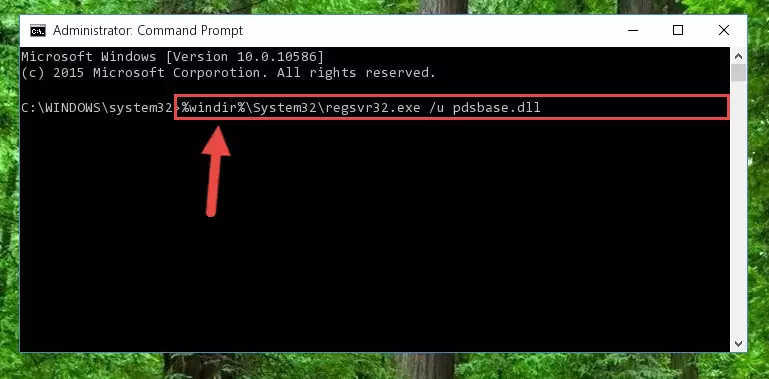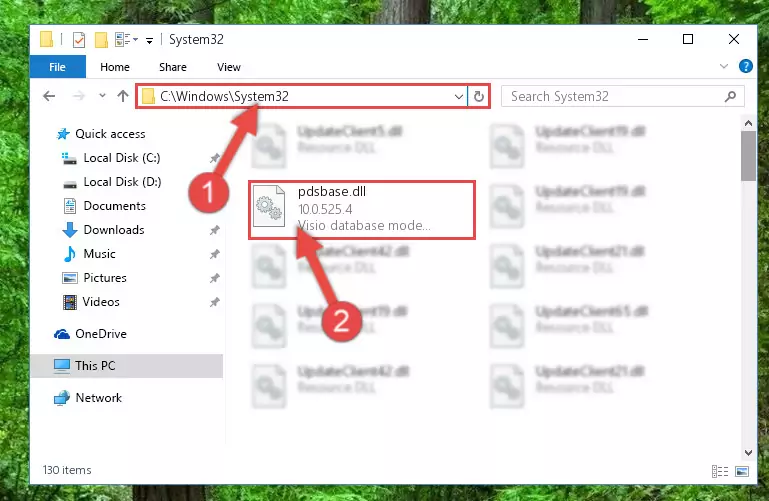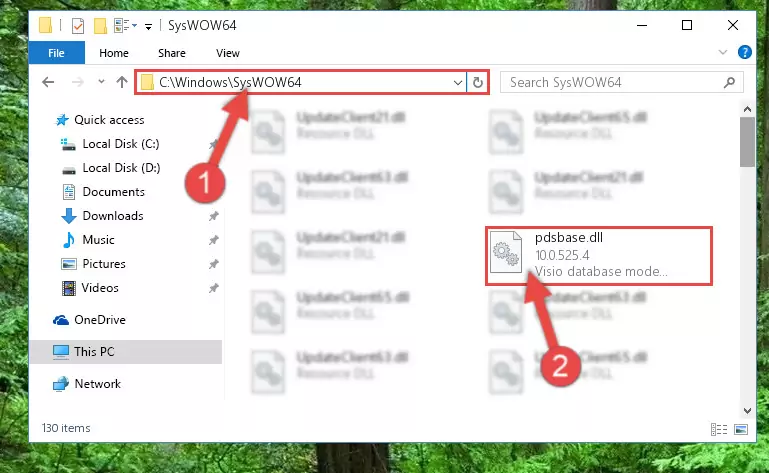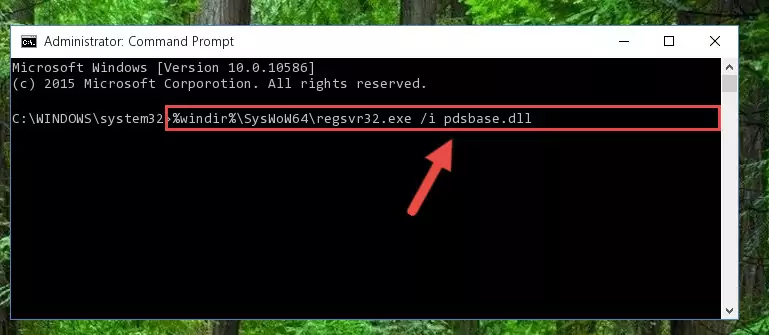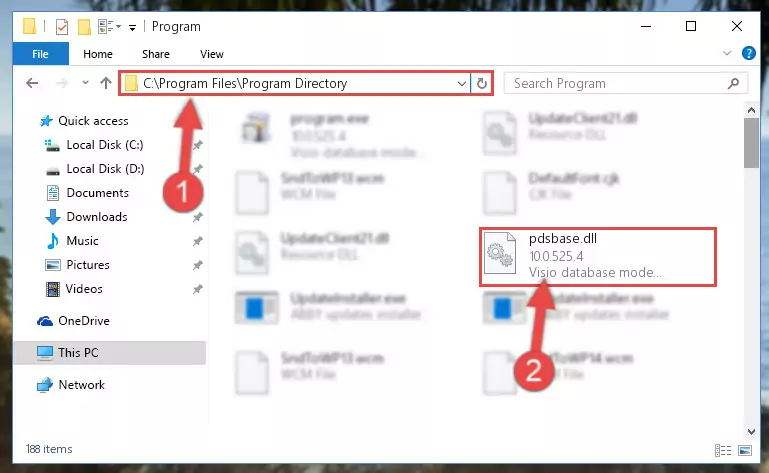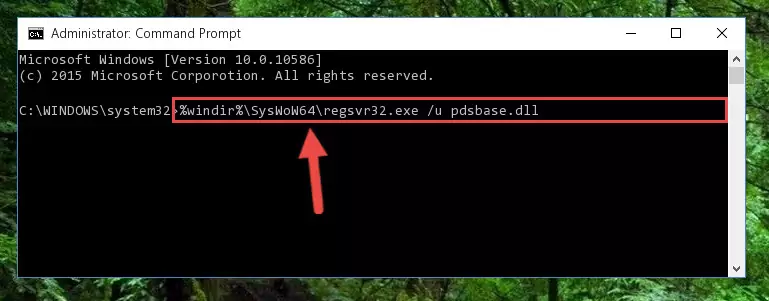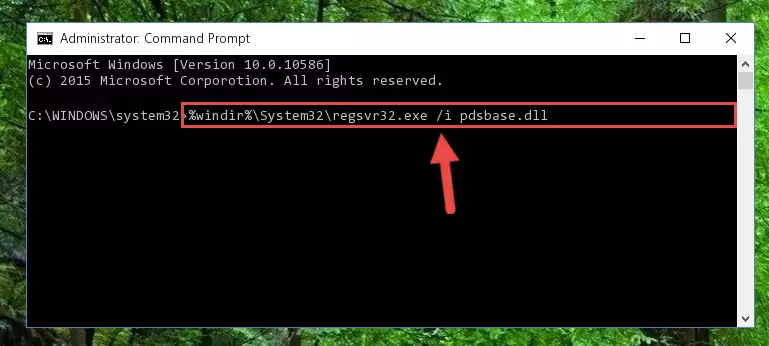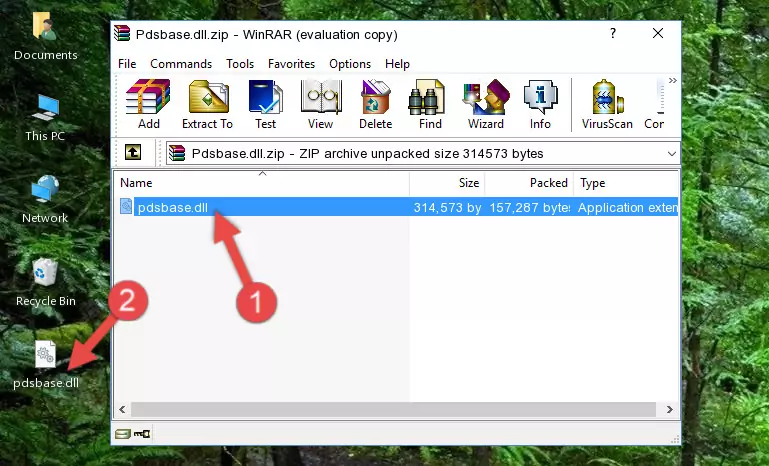- Download Price:
- Free
- Dll Description:
- Visio database modeling database driver manager.
- Versions:
- Size:
- 0.3 MB
- Operating Systems:
- Directory:
- P
- Downloads:
- 563 times.
What is Pdsbase.dll?
The Pdsbase.dll file is 0.3 MB. The download links for this file are clean and no user has given any negative feedback. From the time it was offered for download, it has been downloaded 563 times.
Table of Contents
- What is Pdsbase.dll?
- Operating Systems That Can Use the Pdsbase.dll File
- All Versions of the Pdsbase.dll File
- How to Download Pdsbase.dll
- Methods to Solve the Pdsbase.dll Errors
- Method 1: Copying the Pdsbase.dll File to the Windows System Folder
- Method 2: Copying the Pdsbase.dll File to the Software File Folder
- Method 3: Uninstalling and Reinstalling the Software that Gives You the Pdsbase.dll Error
- Method 4: Solving the Pdsbase.dll Error Using the Windows System File Checker
- Method 5: Fixing the Pdsbase.dll Errors by Manually Updating Windows
- Our Most Common Pdsbase.dll Error Messages
- Other Dll Files Used with Pdsbase.dll
Operating Systems That Can Use the Pdsbase.dll File
All Versions of the Pdsbase.dll File
The last version of the Pdsbase.dll file is the 10.0.525.4 version. Outside of this version, there is no other version released
- 10.0.525.4 - 32 Bit (x86) Download directly this version
How to Download Pdsbase.dll
- Click on the green-colored "Download" button on the top left side of the page.
Step 1:Download process of the Pdsbase.dll file's - "After clicking the Download" button, wait for the download process to begin in the "Downloading" page that opens up. Depending on your Internet speed, the download process will begin in approximately 4 -5 seconds.
Methods to Solve the Pdsbase.dll Errors
ATTENTION! Before continuing on to install the Pdsbase.dll file, you need to download the file. If you have not downloaded it yet, download it before continuing on to the installation steps. If you are having a problem while downloading the file, you can browse the download guide a few lines above.
Method 1: Copying the Pdsbase.dll File to the Windows System Folder
- The file you downloaded is a compressed file with the ".zip" extension. In order to install it, first, double-click the ".zip" file and open the file. You will see the file named "Pdsbase.dll" in the window that opens up. This is the file you need to install. Drag this file to the desktop with your mouse's left button.
Step 1:Extracting the Pdsbase.dll file - Copy the "Pdsbase.dll" file file you extracted.
- Paste the dll file you copied into the "C:\Windows\System32" folder.
Step 3:Pasting the Pdsbase.dll file into the Windows/System32 folder - If you are using a 64 Bit operating system, copy the "Pdsbase.dll" file and paste it into the "C:\Windows\sysWOW64" as well.
NOTE! On Windows operating systems with 64 Bit architecture, the dll file must be in both the "sysWOW64" folder as well as the "System32" folder. In other words, you must copy the "Pdsbase.dll" file into both folders.
Step 4:Pasting the Pdsbase.dll file into the Windows/sysWOW64 folder - In order to complete this step, you must run the Command Prompt as administrator. In order to do this, all you have to do is follow the steps below.
NOTE! We ran the Command Prompt using Windows 10. If you are using Windows 8.1, Windows 8, Windows 7, Windows Vista or Windows XP, you can use the same method to run the Command Prompt as administrator.
- Open the Start Menu and before clicking anywhere, type "cmd" on your keyboard. This process will enable you to run a search through the Start Menu. We also typed in "cmd" to bring up the Command Prompt.
- Right-click the "Command Prompt" search result that comes up and click the Run as administrator" option.
Step 5:Running the Command Prompt as administrator - Paste the command below into the Command Line that will open up and hit Enter. This command will delete the damaged registry of the Pdsbase.dll file (It will not delete the file we pasted into the System32 folder; it will delete the registry in Regedit. The file we pasted into the System32 folder will not be damaged).
%windir%\System32\regsvr32.exe /u Pdsbase.dll
Step 6:Deleting the damaged registry of the Pdsbase.dll - If you are using a Windows version that has 64 Bit architecture, after running the above command, you need to run the command below. With this command, we will clean the problematic Pdsbase.dll registry for 64 Bit (The cleaning process only involves the registries in Regedit. In other words, the dll file you pasted into the SysWoW64 will not be damaged).
%windir%\SysWoW64\regsvr32.exe /u Pdsbase.dll
Step 7:Uninstalling the Pdsbase.dll file's problematic registry from Regedit (for 64 Bit) - In order to cleanly recreate the dll file's registry that we deleted, copy the command below and paste it into the Command Line and hit Enter.
%windir%\System32\regsvr32.exe /i Pdsbase.dll
Step 8:Reregistering the Pdsbase.dll file in the system - If the Windows version you use has 64 Bit architecture, after running the command above, you must run the command below. With this command, you will create a clean registry for the problematic registry of the Pdsbase.dll file that we deleted.
%windir%\SysWoW64\regsvr32.exe /i Pdsbase.dll
Step 9:Creating a clean registry for the Pdsbase.dll file (for 64 Bit) - If you did all the processes correctly, the missing dll file will have been installed. You may have made some mistakes when running the Command Line processes. Generally, these errors will not prevent the Pdsbase.dll file from being installed. In other words, the installation will be completed, but it may give an error due to some incompatibility issues. You can try running the program that was giving you this dll file error after restarting your computer. If you are still getting the dll file error when running the program, please try the 2nd method.
Method 2: Copying the Pdsbase.dll File to the Software File Folder
- In order to install the dll file, you need to find the file folder for the software that was giving you errors such as "Pdsbase.dll is missing", "Pdsbase.dll not found" or similar error messages. In order to do that, Right-click the software's shortcut and click the Properties item in the right-click menu that appears.
Step 1:Opening the software shortcut properties window - Click on the Open File Location button that is found in the Properties window that opens up and choose the folder where the application is installed.
Step 2:Opening the file folder of the software - Copy the Pdsbase.dll file into the folder we opened.
Step 3:Copying the Pdsbase.dll file into the file folder of the software. - The installation is complete. Run the software that is giving you the error. If the error is continuing, you may benefit from trying the 3rd Method as an alternative.
Method 3: Uninstalling and Reinstalling the Software that Gives You the Pdsbase.dll Error
- Open the Run tool by pushing the "Windows" + "R" keys found on your keyboard. Type the command below into the "Open" field of the Run window that opens up and press Enter. This command will open the "Programs and Features" tool.
appwiz.cpl
Step 1:Opening the Programs and Features tool with the appwiz.cpl command - The Programs and Features screen will come up. You can see all the softwares installed on your computer in the list on this screen. Find the software giving you the dll error in the list and right-click it. Click the "Uninstall" item in the right-click menu that appears and begin the uninstall process.
Step 2:Starting the uninstall process for the software that is giving the error - A window will open up asking whether to confirm or deny the uninstall process for the software. Confirm the process and wait for the uninstall process to finish. Restart your computer after the software has been uninstalled from your computer.
Step 3:Confirming the removal of the software - After restarting your computer, reinstall the software.
- This process may help the dll problem you are experiencing. If you are continuing to get the same dll error, the problem is most likely with Windows. In order to fix dll problems relating to Windows, complete the 4th Method and 5th Method.
Method 4: Solving the Pdsbase.dll Error Using the Windows System File Checker
- In order to complete this step, you must run the Command Prompt as administrator. In order to do this, all you have to do is follow the steps below.
NOTE! We ran the Command Prompt using Windows 10. If you are using Windows 8.1, Windows 8, Windows 7, Windows Vista or Windows XP, you can use the same method to run the Command Prompt as administrator.
- Open the Start Menu and before clicking anywhere, type "cmd" on your keyboard. This process will enable you to run a search through the Start Menu. We also typed in "cmd" to bring up the Command Prompt.
- Right-click the "Command Prompt" search result that comes up and click the Run as administrator" option.
Step 1:Running the Command Prompt as administrator - After typing the command below into the Command Line, push Enter.
sfc /scannow
Step 2:Getting rid of dll errors using Windows's sfc /scannow command - Depending on your computer's performance and the amount of errors on your system, this process can take some time. You can see the progress on the Command Line. Wait for this process to end. After the scan and repair processes are finished, try running the software giving you errors again.
Method 5: Fixing the Pdsbase.dll Errors by Manually Updating Windows
Some softwares require updated dll files from the operating system. If your operating system is not updated, this requirement is not met and you will receive dll errors. Because of this, updating your operating system may solve the dll errors you are experiencing.
Most of the time, operating systems are automatically updated. However, in some situations, the automatic updates may not work. For situations like this, you may need to check for updates manually.
For every Windows version, the process of manually checking for updates is different. Because of this, we prepared a special guide for each Windows version. You can get our guides to manually check for updates based on the Windows version you use through the links below.
Explanations on Updating Windows Manually
Our Most Common Pdsbase.dll Error Messages
The Pdsbase.dll file being damaged or for any reason being deleted can cause softwares or Windows system tools (Windows Media Player, Paint, etc.) that use this file to produce an error. Below you can find a list of errors that can be received when the Pdsbase.dll file is missing.
If you have come across one of these errors, you can download the Pdsbase.dll file by clicking on the "Download" button on the top-left of this page. We explained to you how to use the file you'll download in the above sections of this writing. You can see the suggestions we gave on how to solve your problem by scrolling up on the page.
- "Pdsbase.dll not found." error
- "The file Pdsbase.dll is missing." error
- "Pdsbase.dll access violation." error
- "Cannot register Pdsbase.dll." error
- "Cannot find Pdsbase.dll." error
- "This application failed to start because Pdsbase.dll was not found. Re-installing the application may fix this problem." error