- Download Price:
- Free
- Dll Description:
- PerfectDisk English Language Library
- Versions:
- Size:
- 1.35 MB
- Operating Systems:
- Developers:
- Directory:
- P
- Downloads:
- 1050 times.
Pdlangen.dll Explanation
Pdlangen.dll, is a dll file developed by Raxco Software.
The Pdlangen.dll file is 1.35 MB. The download links have been checked and there are no problems. You can download it without a problem. Currently, it has been downloaded 1050 times.
Table of Contents
- Pdlangen.dll Explanation
- Operating Systems That Can Use the Pdlangen.dll File
- Other Versions of the Pdlangen.dll File
- Guide to Download Pdlangen.dll
- How to Fix Pdlangen.dll Errors?
- Method 1: Solving the DLL Error by Copying the Pdlangen.dll File to the Windows System Folder
- Method 2: Copying the Pdlangen.dll File to the Software File Folder
- Method 3: Doing a Clean Install of the software That Is Giving the Pdlangen.dll Error
- Method 4: Solving the Pdlangen.dll error with the Windows System File Checker
- Method 5: Solving the Pdlangen.dll Error by Updating Windows
- Our Most Common Pdlangen.dll Error Messages
- Dll Files Similar to the Pdlangen.dll File
Operating Systems That Can Use the Pdlangen.dll File
Other Versions of the Pdlangen.dll File
The latest version of the Pdlangen.dll file is 6.0.0.25 version released for use on 2004-01-31. Before this, there were 1 versions released. All versions released up till now are listed below from newest to oldest
- 6.0.0.25 - 32 Bit (x86) (2004-01-31) Download directly this version now
- 6.0.0.25 - 32 Bit (x86) Download directly this version now
Guide to Download Pdlangen.dll
- First, click on the green-colored "Download" button in the top left section of this page (The button that is marked in the picture).

Step 1:Start downloading the Pdlangen.dll file - After clicking the "Download" button at the top of the page, the "Downloading" page will open up and the download process will begin. Definitely do not close this page until the download begins. Our site will connect you to the closest DLL Downloader.com download server in order to offer you the fastest downloading performance. Connecting you to the server can take a few seconds.
How to Fix Pdlangen.dll Errors?
ATTENTION! Before continuing on to install the Pdlangen.dll file, you need to download the file. If you have not downloaded it yet, download it before continuing on to the installation steps. If you are having a problem while downloading the file, you can browse the download guide a few lines above.
Method 1: Solving the DLL Error by Copying the Pdlangen.dll File to the Windows System Folder
- The file you downloaded is a compressed file with the ".zip" extension. In order to install it, first, double-click the ".zip" file and open the file. You will see the file named "Pdlangen.dll" in the window that opens up. This is the file you need to install. Drag this file to the desktop with your mouse's left button.
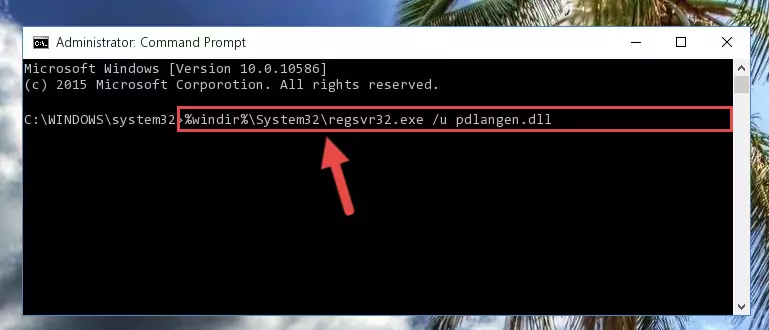
Step 1:Extracting the Pdlangen.dll file - Copy the "Pdlangen.dll" file and paste it into the "C:\Windows\System32" folder.
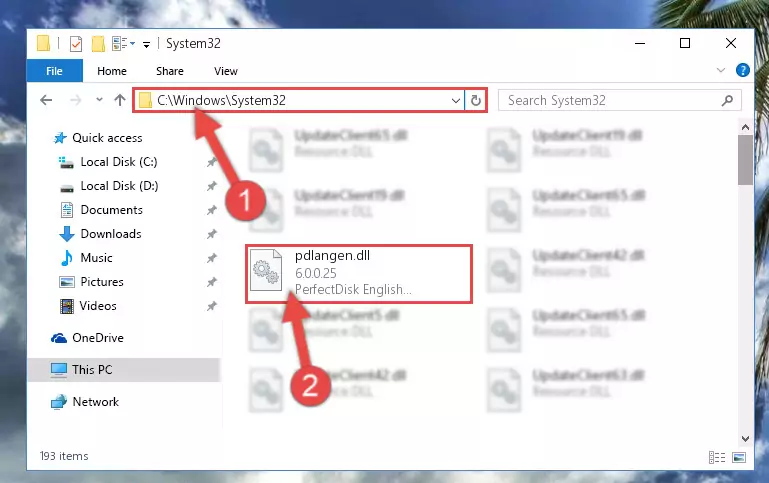
Step 2:Copying the Pdlangen.dll file into the Windows/System32 folder - If your system is 64 Bit, copy the "Pdlangen.dll" file and paste it into "C:\Windows\sysWOW64" folder.
NOTE! On 64 Bit systems, you must copy the dll file to both the "sysWOW64" and "System32" folders. In other words, both folders need the "Pdlangen.dll" file.
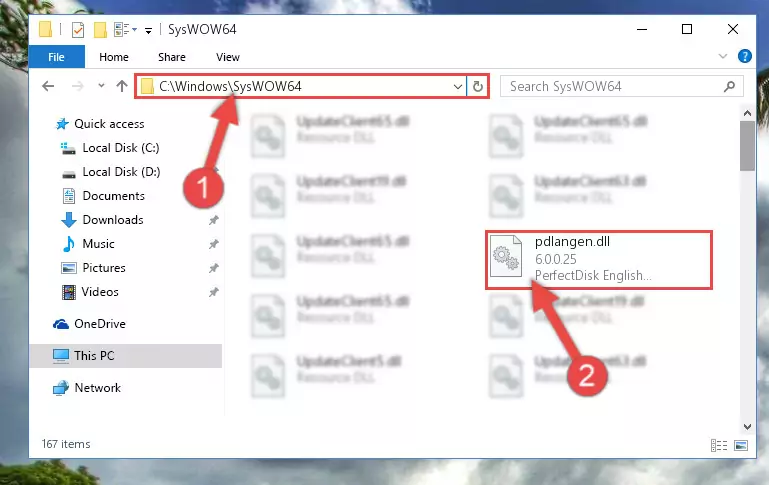
Step 3:Copying the Pdlangen.dll file to the Windows/sysWOW64 folder - First, we must run the Windows Command Prompt as an administrator.
NOTE! We ran the Command Prompt on Windows 10. If you are using Windows 8.1, Windows 8, Windows 7, Windows Vista or Windows XP, you can use the same methods to run the Command Prompt as an administrator.
- Open the Start Menu and type in "cmd", but don't press Enter. Doing this, you will have run a search of your computer through the Start Menu. In other words, typing in "cmd" we did a search for the Command Prompt.
- When you see the "Command Prompt" option among the search results, push the "CTRL" + "SHIFT" + "ENTER " keys on your keyboard.
- A verification window will pop up asking, "Do you want to run the Command Prompt as with administrative permission?" Approve this action by saying, "Yes".

%windir%\System32\regsvr32.exe /u Pdlangen.dll
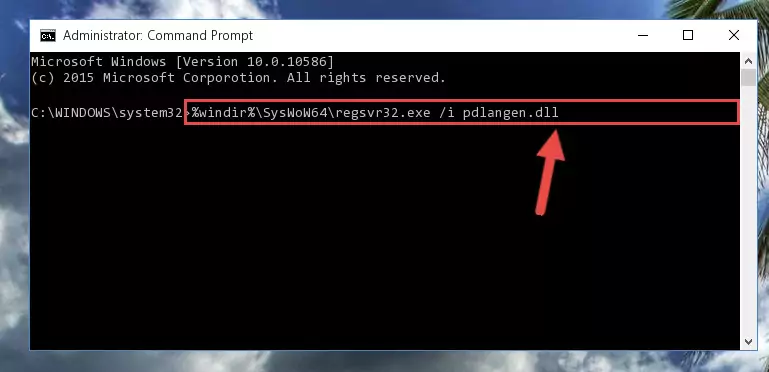
%windir%\SysWoW64\regsvr32.exe /u Pdlangen.dll
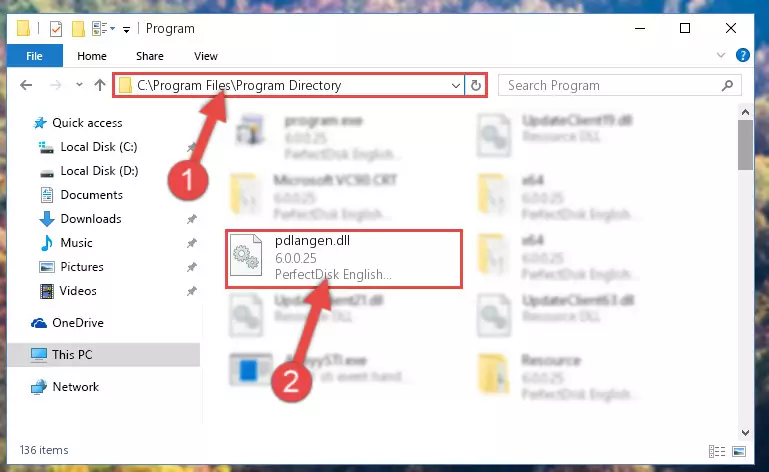
%windir%\System32\regsvr32.exe /i Pdlangen.dll
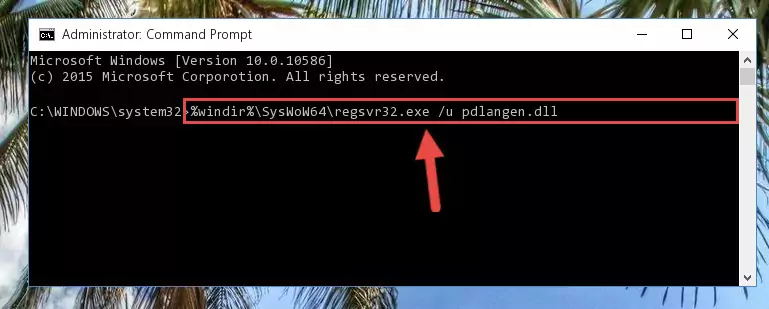
%windir%\SysWoW64\regsvr32.exe /i Pdlangen.dll
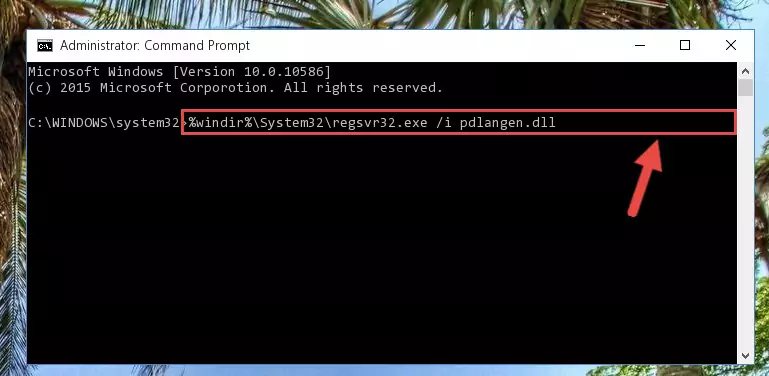
Method 2: Copying the Pdlangen.dll File to the Software File Folder
- First, you must find the installation folder of the software (the software giving the dll error) you are going to install the dll file to. In order to find this folder, "Right-Click > Properties" on the software's shortcut.

Step 1:Opening the software's shortcut properties window - Open the software file folder by clicking the Open File Location button in the "Properties" window that comes up.

Step 2:Finding the software's file folder - Copy the Pdlangen.dll file into this folder that opens.
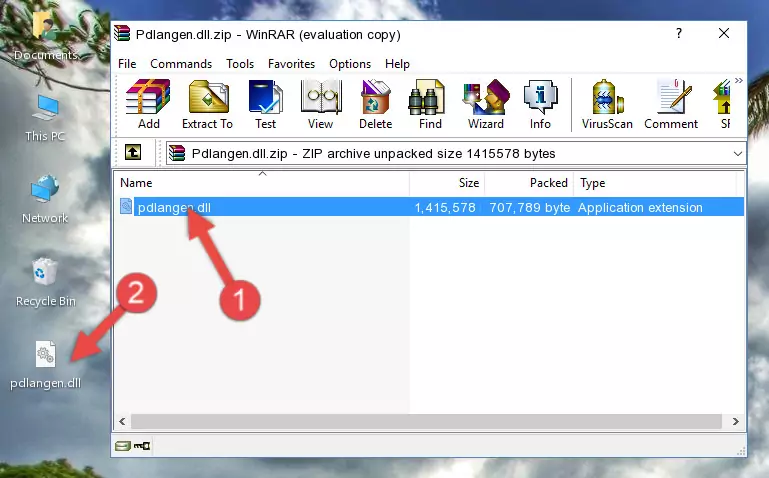
Step 3:Copying the Pdlangen.dll file into the software's file folder - This is all there is to the process. Now, try to run the software again. If the problem still is not solved, you can try the 3rd Method.
Method 3: Doing a Clean Install of the software That Is Giving the Pdlangen.dll Error
- Open the Run tool by pushing the "Windows" + "R" keys found on your keyboard. Type the command below into the "Open" field of the Run window that opens up and press Enter. This command will open the "Programs and Features" tool.
appwiz.cpl

Step 1:Opening the Programs and Features tool with the appwiz.cpl command - The Programs and Features window will open up. Find the software that is giving you the dll error in this window that lists all the softwares on your computer and "Right-Click > Uninstall" on this software.

Step 2:Uninstalling the software that is giving you the error message from your computer. - Uninstall the software from your computer by following the steps that come up and restart your computer.

Step 3:Following the confirmation and steps of the software uninstall process - After restarting your computer, reinstall the software.
- This process may help the dll problem you are experiencing. If you are continuing to get the same dll error, the problem is most likely with Windows. In order to fix dll problems relating to Windows, complete the 4th Method and 5th Method.
Method 4: Solving the Pdlangen.dll error with the Windows System File Checker
- First, we must run the Windows Command Prompt as an administrator.
NOTE! We ran the Command Prompt on Windows 10. If you are using Windows 8.1, Windows 8, Windows 7, Windows Vista or Windows XP, you can use the same methods to run the Command Prompt as an administrator.
- Open the Start Menu and type in "cmd", but don't press Enter. Doing this, you will have run a search of your computer through the Start Menu. In other words, typing in "cmd" we did a search for the Command Prompt.
- When you see the "Command Prompt" option among the search results, push the "CTRL" + "SHIFT" + "ENTER " keys on your keyboard.
- A verification window will pop up asking, "Do you want to run the Command Prompt as with administrative permission?" Approve this action by saying, "Yes".

sfc /scannow

Method 5: Solving the Pdlangen.dll Error by Updating Windows
Most of the time, softwares have been programmed to use the most recent dll files. If your operating system is not updated, these files cannot be provided and dll errors appear. So, we will try to solve the dll errors by updating the operating system.
Since the methods to update Windows versions are different from each other, we found it appropriate to prepare a separate article for each Windows version. You can get our update article that relates to your operating system version by using the links below.
Windows Update Guides
Our Most Common Pdlangen.dll Error Messages
The Pdlangen.dll file being damaged or for any reason being deleted can cause softwares or Windows system tools (Windows Media Player, Paint, etc.) that use this file to produce an error. Below you can find a list of errors that can be received when the Pdlangen.dll file is missing.
If you have come across one of these errors, you can download the Pdlangen.dll file by clicking on the "Download" button on the top-left of this page. We explained to you how to use the file you'll download in the above sections of this writing. You can see the suggestions we gave on how to solve your problem by scrolling up on the page.
- "Pdlangen.dll not found." error
- "The file Pdlangen.dll is missing." error
- "Pdlangen.dll access violation." error
- "Cannot register Pdlangen.dll." error
- "Cannot find Pdlangen.dll." error
- "This application failed to start because Pdlangen.dll was not found. Re-installing the application may fix this problem." error
