- Download Price:
- Free
- Dll Description:
- LEADTOOLS(r) DLL
- Versions:
- Size:
- 2.11 MB
- Operating Systems:
- Developers:
- Directory:
- P
- Downloads:
- 1155 times.
What is Pdfdll32.dll? What Does It Do?
Pdfdll32.dll, is a dll file developed by LEAD Technologies Inc..
The Pdfdll32.dll file is 2.11 MB. The download links are current and no negative feedback has been received by users. It has been downloaded 1155 times since release.
Table of Contents
- What is Pdfdll32.dll? What Does It Do?
- Operating Systems Compatible with the Pdfdll32.dll File
- Other Versions of the Pdfdll32.dll File
- How to Download Pdfdll32.dll
- How to Install Pdfdll32.dll? How to Fix Pdfdll32.dll Errors?
- Method 1: Copying the Pdfdll32.dll File to the Windows System Folder
- Method 2: Copying the Pdfdll32.dll File to the Software File Folder
- Method 3: Uninstalling and Reinstalling the Software That Is Giving the Pdfdll32.dll Error
- Method 4: Solving the Pdfdll32.dll Problem by Using the Windows System File Checker (scf scannow)
- Method 5: Getting Rid of Pdfdll32.dll Errors by Updating the Windows Operating System
- Our Most Common Pdfdll32.dll Error Messages
- Dll Files Similar to the Pdfdll32.dll File
Operating Systems Compatible with the Pdfdll32.dll File
Other Versions of the Pdfdll32.dll File
The newest version of the Pdfdll32.dll file is the 8.53.0.2 version released on 2010-03-31. There have been 1 versions released before this version. All versions of the Dll file have been listed below from most recent to oldest.
- 8.53.0.2 - 32 Bit (x86) (2010-03-31) Download this version
- Unknown - 32 Bit (x86) Download this version
How to Download Pdfdll32.dll
- Click on the green-colored "Download" button (The button marked in the picture below).

Step 1:Starting the download process for Pdfdll32.dll - "After clicking the Download" button, wait for the download process to begin in the "Downloading" page that opens up. Depending on your Internet speed, the download process will begin in approximately 4 -5 seconds.
How to Install Pdfdll32.dll? How to Fix Pdfdll32.dll Errors?
ATTENTION! In order to install the Pdfdll32.dll file, you must first download it. If you haven't downloaded it, before continuing on with the installation, download the file. If you don't know how to download it, all you need to do is look at the dll download guide found on the top line.
Method 1: Copying the Pdfdll32.dll File to the Windows System Folder
- The file you downloaded is a compressed file with the ".zip" extension. In order to install it, first, double-click the ".zip" file and open the file. You will see the file named "Pdfdll32.dll" in the window that opens up. This is the file you need to install. Drag this file to the desktop with your mouse's left button.
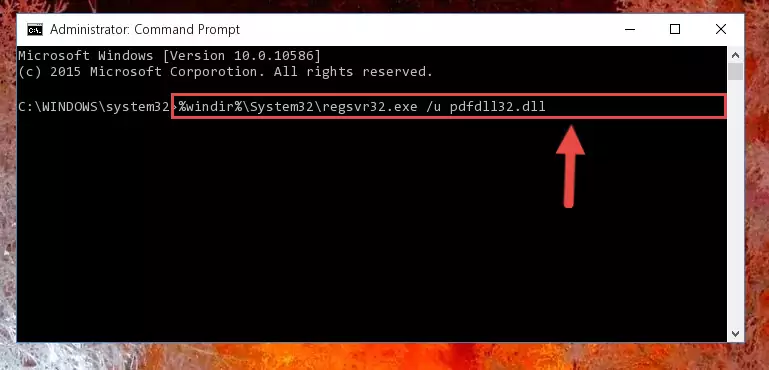
Step 1:Extracting the Pdfdll32.dll file - Copy the "Pdfdll32.dll" file and paste it into the "C:\Windows\System32" folder.
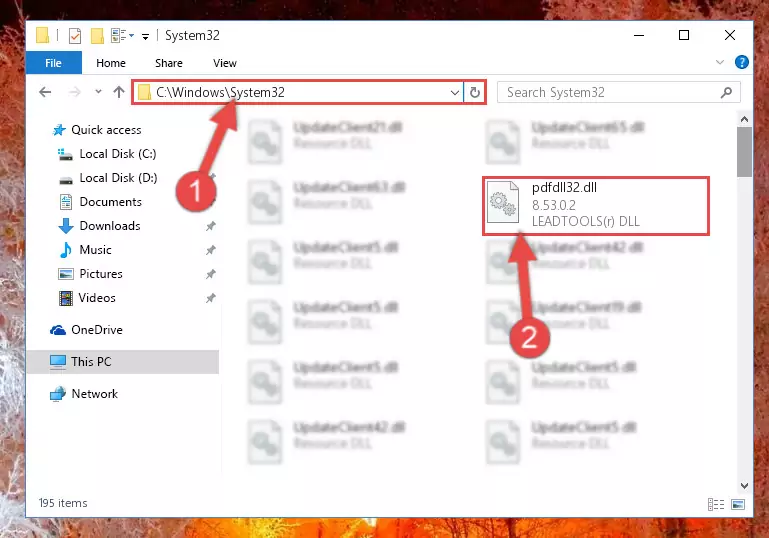
Step 2:Copying the Pdfdll32.dll file into the Windows/System32 folder - If you are using a 64 Bit operating system, copy the "Pdfdll32.dll" file and paste it into the "C:\Windows\sysWOW64" as well.
NOTE! On Windows operating systems with 64 Bit architecture, the dll file must be in both the "sysWOW64" folder as well as the "System32" folder. In other words, you must copy the "Pdfdll32.dll" file into both folders.

Step 3:Pasting the Pdfdll32.dll file into the Windows/sysWOW64 folder - In order to run the Command Line as an administrator, complete the following steps.
NOTE! In this explanation, we ran the Command Line on Windows 10. If you are using one of the Windows 8.1, Windows 8, Windows 7, Windows Vista or Windows XP operating systems, you can use the same methods to run the Command Line as an administrator. Even though the pictures are taken from Windows 10, the processes are similar.
- First, open the Start Menu and before clicking anywhere, type "cmd" but do not press Enter.
- When you see the "Command Line" option among the search results, hit the "CTRL" + "SHIFT" + "ENTER" keys on your keyboard.
- A window will pop up asking, "Do you want to run this process?". Confirm it by clicking to "Yes" button.

Step 4:Running the Command Line as an administrator - Let's copy the command below and paste it in the Command Line that comes up, then let's press Enter. This command deletes the Pdfdll32.dll file's problematic registry in the Windows Registry Editor (The file that we copied to the System32 folder does not perform any action with the file, it just deletes the registry in the Windows Registry Editor. The file that we pasted into the System32 folder will not be damaged).
%windir%\System32\regsvr32.exe /u Pdfdll32.dll
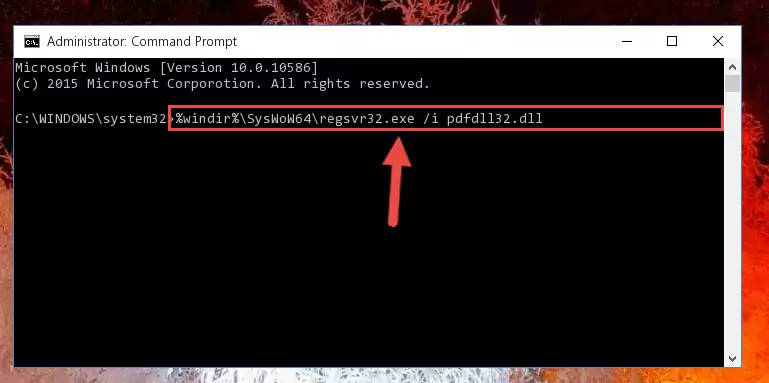
Step 5:Deleting the Pdfdll32.dll file's problematic registry in the Windows Registry Editor - If you have a 64 Bit operating system, after running the command above, you must run the command below. This command will clean the Pdfdll32.dll file's damaged registry in 64 Bit as well (The cleaning process will be in the registries in the Registry Editor< only. In other words, the dll file you paste into the SysWoW64 folder will stay as it).
%windir%\SysWoW64\regsvr32.exe /u Pdfdll32.dll
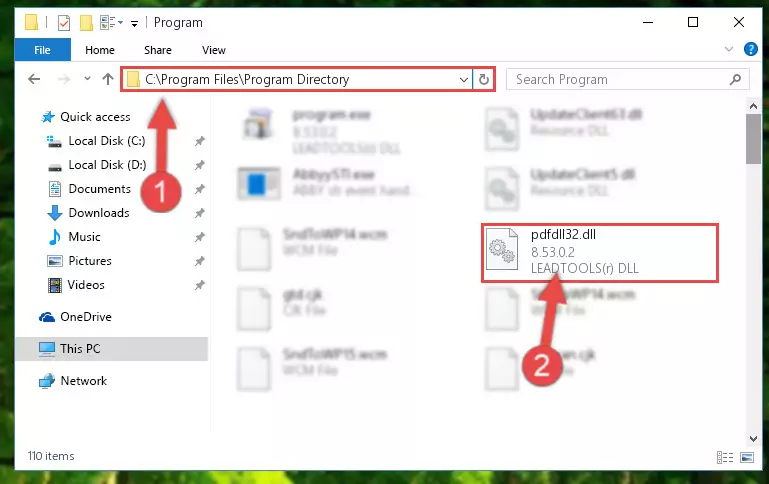
Step 6:Uninstalling the Pdfdll32.dll file's broken registry from the Registry Editor (for 64 Bit) - In order to cleanly recreate the dll file's registry that we deleted, copy the command below and paste it into the Command Line and hit Enter.
%windir%\System32\regsvr32.exe /i Pdfdll32.dll
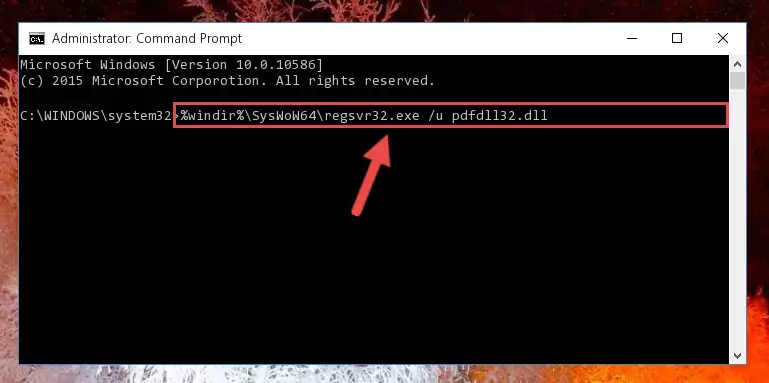
Step 7:Reregistering the Pdfdll32.dll file in the system - If you are using a 64 Bit operating system, after running the command above, you also need to run the command below. With this command, we will have added a new file in place of the damaged Pdfdll32.dll file that we deleted.
%windir%\SysWoW64\regsvr32.exe /i Pdfdll32.dll
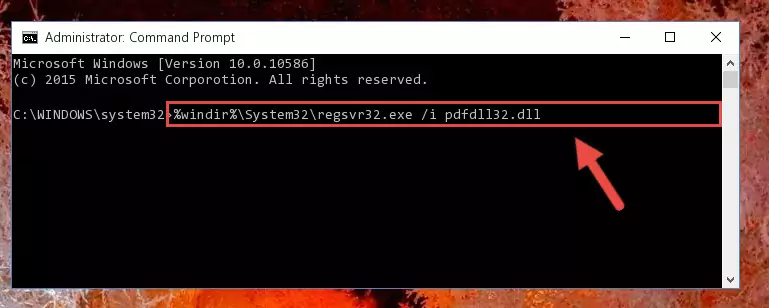
Step 8:Reregistering the Pdfdll32.dll file in the system (for 64 Bit) - You may see certain error messages when running the commands from the command line. These errors will not prevent the installation of the Pdfdll32.dll file. In other words, the installation will finish, but it may give some errors because of certain incompatibilities. After restarting your computer, to see if the installation was successful or not, try running the software that was giving the dll error again. If you continue to get the errors when running the software after the installation, you can try the 2nd Method as an alternative.
Method 2: Copying the Pdfdll32.dll File to the Software File Folder
- In order to install the dll file, you need to find the file folder for the software that was giving you errors such as "Pdfdll32.dll is missing", "Pdfdll32.dll not found" or similar error messages. In order to do that, Right-click the software's shortcut and click the Properties item in the right-click menu that appears.

Step 1:Opening the software shortcut properties window - Click on the Open File Location button that is found in the Properties window that opens up and choose the folder where the application is installed.

Step 2:Opening the file folder of the software - Copy the Pdfdll32.dll file into the folder we opened.
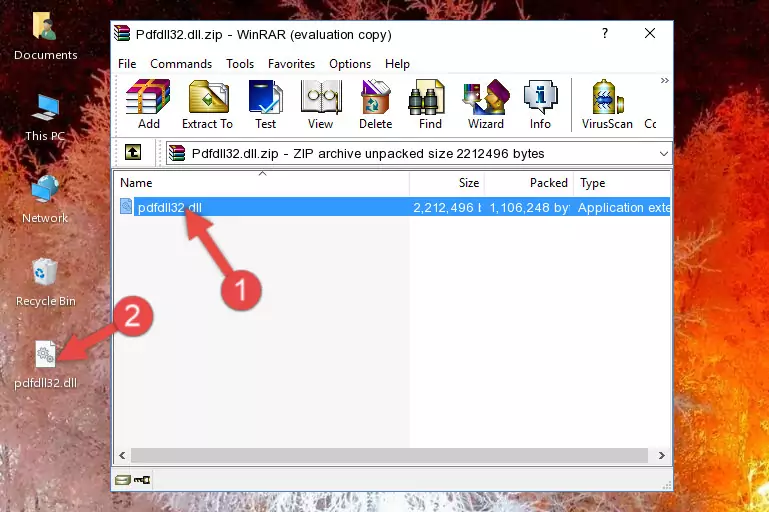
Step 3:Copying the Pdfdll32.dll file into the file folder of the software. - The installation is complete. Run the software that is giving you the error. If the error is continuing, you may benefit from trying the 3rd Method as an alternative.
Method 3: Uninstalling and Reinstalling the Software That Is Giving the Pdfdll32.dll Error
- Open the Run window by pressing the "Windows" + "R" keys on your keyboard at the same time. Type in the command below into the Run window and push Enter to run it. This command will open the "Programs and Features" window.
appwiz.cpl

Step 1:Opening the Programs and Features window using the appwiz.cpl command - The Programs and Features window will open up. Find the software that is giving you the dll error in this window that lists all the softwares on your computer and "Right-Click > Uninstall" on this software.

Step 2:Uninstalling the software that is giving you the error message from your computer. - Uninstall the software from your computer by following the steps that come up and restart your computer.

Step 3:Following the confirmation and steps of the software uninstall process - After restarting your computer, reinstall the software that was giving the error.
- You can solve the error you are expericing with this method. If the dll error is continuing in spite of the solution methods you are using, the source of the problem is the Windows operating system. In order to solve dll errors in Windows you will need to complete the 4th Method and the 5th Method in the list.
Method 4: Solving the Pdfdll32.dll Problem by Using the Windows System File Checker (scf scannow)
- In order to run the Command Line as an administrator, complete the following steps.
NOTE! In this explanation, we ran the Command Line on Windows 10. If you are using one of the Windows 8.1, Windows 8, Windows 7, Windows Vista or Windows XP operating systems, you can use the same methods to run the Command Line as an administrator. Even though the pictures are taken from Windows 10, the processes are similar.
- First, open the Start Menu and before clicking anywhere, type "cmd" but do not press Enter.
- When you see the "Command Line" option among the search results, hit the "CTRL" + "SHIFT" + "ENTER" keys on your keyboard.
- A window will pop up asking, "Do you want to run this process?". Confirm it by clicking to "Yes" button.

Step 1:Running the Command Line as an administrator - Paste the command below into the Command Line that opens up and hit the Enter key.
sfc /scannow

Step 2:Scanning and fixing system errors with the sfc /scannow command - This process can take some time. You can follow its progress from the screen. Wait for it to finish and after it is finished try to run the software that was giving the dll error again.
Method 5: Getting Rid of Pdfdll32.dll Errors by Updating the Windows Operating System
Most of the time, softwares have been programmed to use the most recent dll files. If your operating system is not updated, these files cannot be provided and dll errors appear. So, we will try to solve the dll errors by updating the operating system.
Since the methods to update Windows versions are different from each other, we found it appropriate to prepare a separate article for each Windows version. You can get our update article that relates to your operating system version by using the links below.
Explanations on Updating Windows Manually
Our Most Common Pdfdll32.dll Error Messages
If the Pdfdll32.dll file is missing or the software using this file has not been installed correctly, you can get errors related to the Pdfdll32.dll file. Dll files being missing can sometimes cause basic Windows softwares to also give errors. You can even receive an error when Windows is loading. You can find the error messages that are caused by the Pdfdll32.dll file.
If you don't know how to install the Pdfdll32.dll file you will download from our site, you can browse the methods above. Above we explained all the processes you can do to solve the dll error you are receiving. If the error is continuing after you have completed all these methods, please use the comment form at the bottom of the page to contact us. Our editor will respond to your comment shortly.
- "Pdfdll32.dll not found." error
- "The file Pdfdll32.dll is missing." error
- "Pdfdll32.dll access violation." error
- "Cannot register Pdfdll32.dll." error
- "Cannot find Pdfdll32.dll." error
- "This application failed to start because Pdfdll32.dll was not found. Re-installing the application may fix this problem." error
