- Download Price:
- Free
- Dll Description:
- pdfControlLib
- Versions:
- Size:
- 0.85 MB
- Operating Systems:
- Developers:
- Directory:
- P
- Downloads:
- 496 times.
What is Pdfcontrollib.dll?
The Pdfcontrollib.dll file is a dynamic link library developed by callas software gmbh. This library includes important functions that may be needed by softwares, games or other basic Windows tools.
The Pdfcontrollib.dll file is 0.85 MB. The download links for this file are clean and no user has given any negative feedback. From the time it was offered for download, it has been downloaded 496 times.
Table of Contents
- What is Pdfcontrollib.dll?
- Operating Systems That Can Use the Pdfcontrollib.dll File
- All Versions of the Pdfcontrollib.dll File
- Guide to Download Pdfcontrollib.dll
- How to Fix Pdfcontrollib.dll Errors?
- Method 1: Copying the Pdfcontrollib.dll File to the Windows System Folder
- Method 2: Copying The Pdfcontrollib.dll File Into The Software File Folder
- Method 3: Doing a Clean Install of the software That Is Giving the Pdfcontrollib.dll Error
- Method 4: Solving the Pdfcontrollib.dll error with the Windows System File Checker
- Method 5: Getting Rid of Pdfcontrollib.dll Errors by Updating the Windows Operating System
- Our Most Common Pdfcontrollib.dll Error Messages
- Dll Files Similar to Pdfcontrollib.dll
Operating Systems That Can Use the Pdfcontrollib.dll File
All Versions of the Pdfcontrollib.dll File
The last version of the Pdfcontrollib.dll file is the 1.0.0.25 version. Outside of this version, there is no other version released
- 1.0.0.25 - 32 Bit (x86) Download directly this version
Guide to Download Pdfcontrollib.dll
- First, click the "Download" button with the green background (The button marked in the picture).

Step 1:Download the Pdfcontrollib.dll file - When you click the "Download" button, the "Downloading" window will open. Don't close this window until the download process begins. The download process will begin in a few seconds based on your Internet speed and computer.
How to Fix Pdfcontrollib.dll Errors?
ATTENTION! Before continuing on to install the Pdfcontrollib.dll file, you need to download the file. If you have not downloaded it yet, download it before continuing on to the installation steps. If you are having a problem while downloading the file, you can browse the download guide a few lines above.
Method 1: Copying the Pdfcontrollib.dll File to the Windows System Folder
- The file you are going to download is a compressed file with the ".zip" extension. You cannot directly install the ".zip" file. First, you need to extract the dll file from inside it. So, double-click the file with the ".zip" extension that you downloaded and open the file.
- You will see the file named "Pdfcontrollib.dll" in the window that opens up. This is the file we are going to install. Click the file once with the left mouse button. By doing this you will have chosen the file.
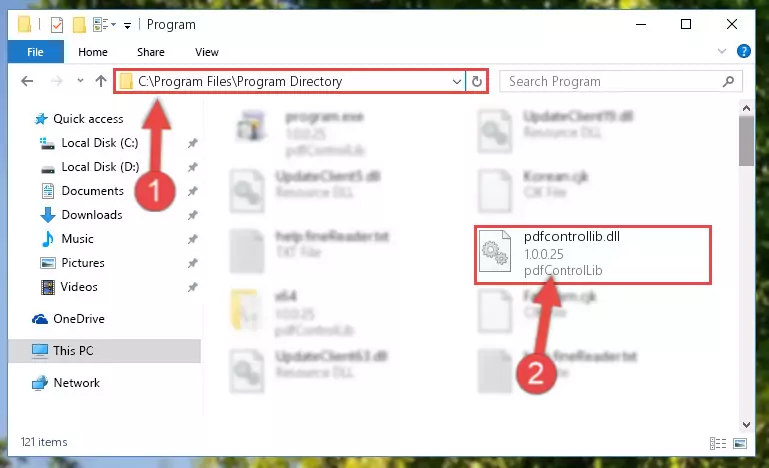
Step 2:Choosing the Pdfcontrollib.dll file - Click the "Extract To" symbol marked in the picture. To extract the dll file, it will want you to choose the desired location. Choose the "Desktop" location and click "OK" to extract the file to the desktop. In order to do this, you need to use the Winrar software. If you do not have this software, you can find and download it through a quick search on the Internet.
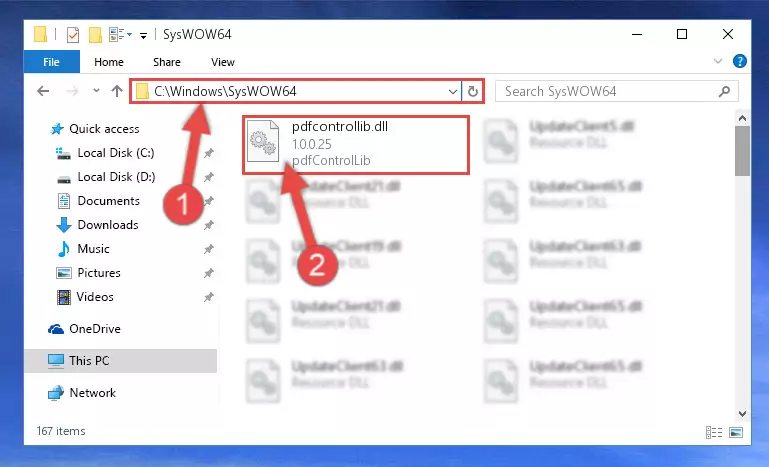
Step 3:Extracting the Pdfcontrollib.dll file to the desktop - Copy the "Pdfcontrollib.dll" file file you extracted.
- Paste the dll file you copied into the "C:\Windows\System32" folder.
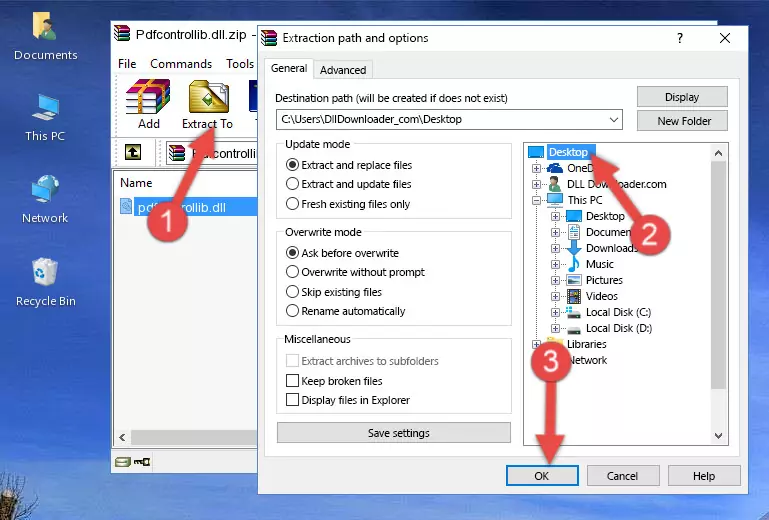
Step 5:Pasting the Pdfcontrollib.dll file into the Windows/System32 folder - If your operating system has a 64 Bit architecture, copy the "Pdfcontrollib.dll" file and paste it also into the "C:\Windows\sysWOW64" folder.
NOTE! On 64 Bit systems, the dll file must be in both the "sysWOW64" folder as well as the "System32" folder. In other words, you must copy the "Pdfcontrollib.dll" file into both folders.
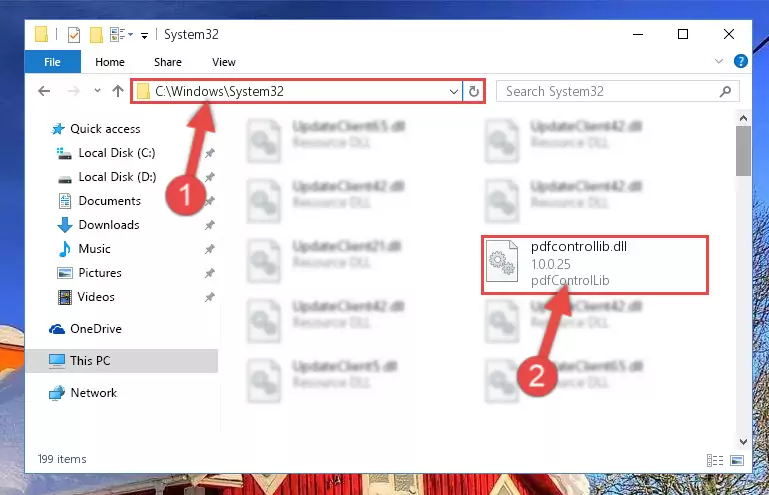
Step 6:Pasting the Pdfcontrollib.dll file into the Windows/sysWOW64 folder - First, we must run the Windows Command Prompt as an administrator.
NOTE! We ran the Command Prompt on Windows 10. If you are using Windows 8.1, Windows 8, Windows 7, Windows Vista or Windows XP, you can use the same methods to run the Command Prompt as an administrator.
- Open the Start Menu and type in "cmd", but don't press Enter. Doing this, you will have run a search of your computer through the Start Menu. In other words, typing in "cmd" we did a search for the Command Prompt.
- When you see the "Command Prompt" option among the search results, push the "CTRL" + "SHIFT" + "ENTER " keys on your keyboard.
- A verification window will pop up asking, "Do you want to run the Command Prompt as with administrative permission?" Approve this action by saying, "Yes".

%windir%\System32\regsvr32.exe /u Pdfcontrollib.dll
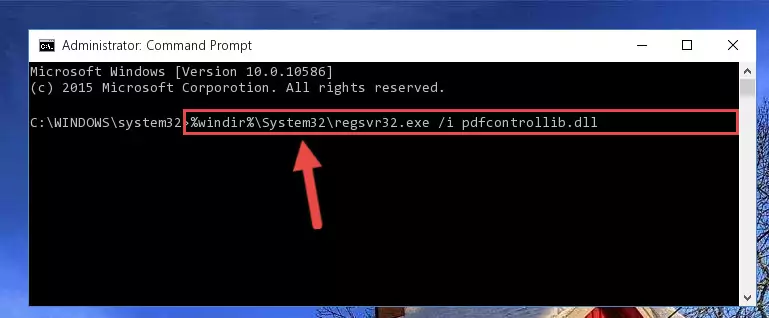
%windir%\SysWoW64\regsvr32.exe /u Pdfcontrollib.dll
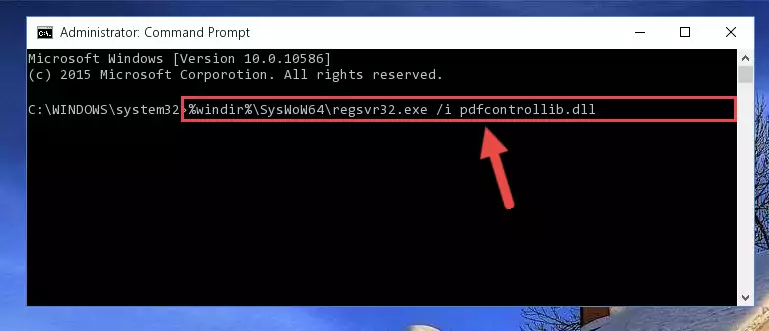
%windir%\System32\regsvr32.exe /i Pdfcontrollib.dll
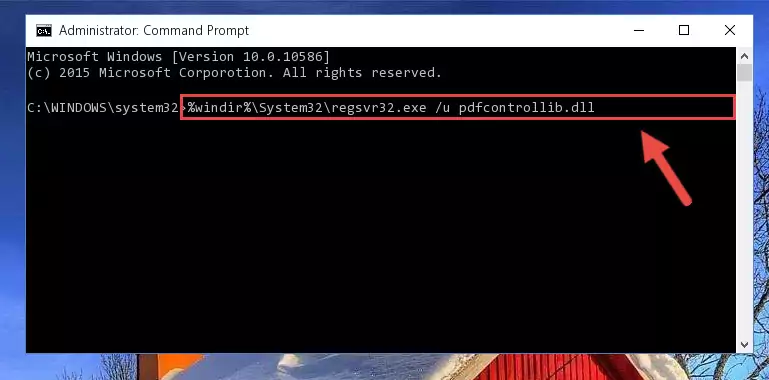
%windir%\SysWoW64\regsvr32.exe /i Pdfcontrollib.dll
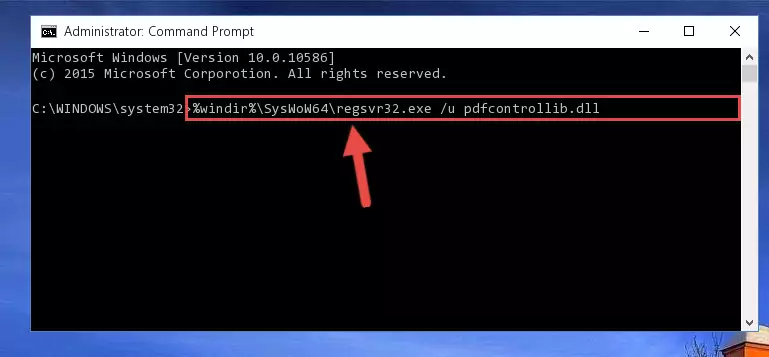
Method 2: Copying The Pdfcontrollib.dll File Into The Software File Folder
- First, you need to find the file folder for the software you are receiving the "Pdfcontrollib.dll not found", "Pdfcontrollib.dll is missing" or other similar dll errors. In order to do this, right-click on the shortcut for the software and click the Properties option from the options that come up.

Step 1:Opening software properties - Open the software's file folder by clicking on the Open File Location button in the Properties window that comes up.

Step 2:Opening the software's file folder - Copy the Pdfcontrollib.dll file into this folder that opens.
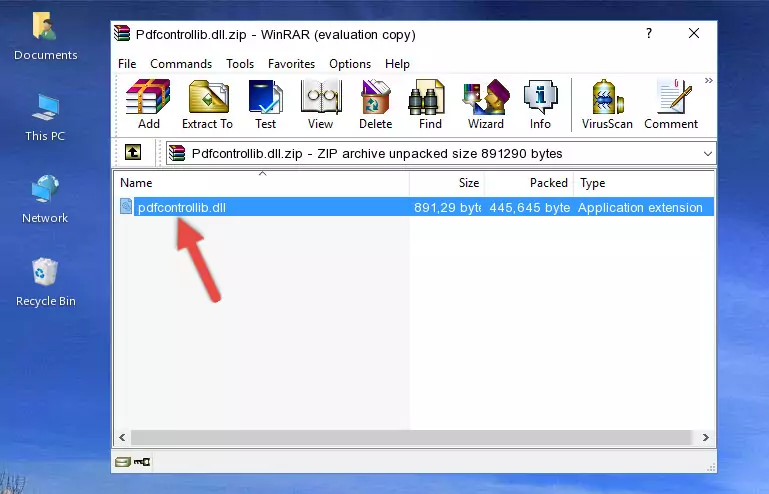
Step 3:Copying the Pdfcontrollib.dll file into the software's file folder - This is all there is to the process. Now, try to run the software again. If the problem still is not solved, you can try the 3rd Method.
Method 3: Doing a Clean Install of the software That Is Giving the Pdfcontrollib.dll Error
- Press the "Windows" + "R" keys at the same time to open the Run tool. Paste the command below into the text field titled "Open" in the Run window that opens and press the Enter key on your keyboard. This command will open the "Programs and Features" tool.
appwiz.cpl

Step 1:Opening the Programs and Features tool with the Appwiz.cpl command - The Programs and Features screen will come up. You can see all the softwares installed on your computer in the list on this screen. Find the software giving you the dll error in the list and right-click it. Click the "Uninstall" item in the right-click menu that appears and begin the uninstall process.

Step 2:Starting the uninstall process for the software that is giving the error - A window will open up asking whether to confirm or deny the uninstall process for the software. Confirm the process and wait for the uninstall process to finish. Restart your computer after the software has been uninstalled from your computer.

Step 3:Confirming the removal of the software - After restarting your computer, reinstall the software.
- This process may help the dll problem you are experiencing. If you are continuing to get the same dll error, the problem is most likely with Windows. In order to fix dll problems relating to Windows, complete the 4th Method and 5th Method.
Method 4: Solving the Pdfcontrollib.dll error with the Windows System File Checker
- First, we must run the Windows Command Prompt as an administrator.
NOTE! We ran the Command Prompt on Windows 10. If you are using Windows 8.1, Windows 8, Windows 7, Windows Vista or Windows XP, you can use the same methods to run the Command Prompt as an administrator.
- Open the Start Menu and type in "cmd", but don't press Enter. Doing this, you will have run a search of your computer through the Start Menu. In other words, typing in "cmd" we did a search for the Command Prompt.
- When you see the "Command Prompt" option among the search results, push the "CTRL" + "SHIFT" + "ENTER " keys on your keyboard.
- A verification window will pop up asking, "Do you want to run the Command Prompt as with administrative permission?" Approve this action by saying, "Yes".

sfc /scannow

Method 5: Getting Rid of Pdfcontrollib.dll Errors by Updating the Windows Operating System
Some softwares need updated dll files. When your operating system is not updated, it cannot fulfill this need. In some situations, updating your operating system can solve the dll errors you are experiencing.
In order to check the update status of your operating system and, if available, to install the latest update packs, we need to begin this process manually.
Depending on which Windows version you use, manual update processes are different. Because of this, we have prepared a special article for each Windows version. You can get our articles relating to the manual update of the Windows version you use from the links below.
Guides to Manually Update the Windows Operating System
Our Most Common Pdfcontrollib.dll Error Messages
The Pdfcontrollib.dll file being damaged or for any reason being deleted can cause softwares or Windows system tools (Windows Media Player, Paint, etc.) that use this file to produce an error. Below you can find a list of errors that can be received when the Pdfcontrollib.dll file is missing.
If you have come across one of these errors, you can download the Pdfcontrollib.dll file by clicking on the "Download" button on the top-left of this page. We explained to you how to use the file you'll download in the above sections of this writing. You can see the suggestions we gave on how to solve your problem by scrolling up on the page.
- "Pdfcontrollib.dll not found." error
- "The file Pdfcontrollib.dll is missing." error
- "Pdfcontrollib.dll access violation." error
- "Cannot register Pdfcontrollib.dll." error
- "Cannot find Pdfcontrollib.dll." error
- "This application failed to start because Pdfcontrollib.dll was not found. Re-installing the application may fix this problem." error
