- Download Price:
- Free
- Dll Description:
- CyberLink Avi Recorder
- Versions:
- Size:
- 0.07 MB
- Operating Systems:
- Developers:
- Directory:
- P
- Downloads:
- 521 times.
What is Pdavirecorder.dll?
The Pdavirecorder.dll library is a system file including functions needed by many programs, games, and system tools. This dynamic link library is produced by the CyberLink Corp..
The Pdavirecorder.dll library is 0.07 MB. The download links are current and no negative feedback has been received by users. It has been downloaded 521 times since release.
Table of Contents
- What is Pdavirecorder.dll?
- Operating Systems Compatible with the Pdavirecorder.dll Library
- All Versions of the Pdavirecorder.dll Library
- How to Download Pdavirecorder.dll
- Methods to Fix the Pdavirecorder.dll Errors
- Method 1: Fixing the DLL Error by Copying the Pdavirecorder.dll Library to the Windows System Directory
- Method 2: Copying the Pdavirecorder.dll Library to the Program Installation Directory
- Method 3: Uninstalling and Reinstalling the Program That Is Giving the Pdavirecorder.dll Error
- Method 4: Fixing the Pdavirecorder.dll Error using the Windows System File Checker (sfc /scannow)
- Method 5: Getting Rid of Pdavirecorder.dll Errors by Updating the Windows Operating System
- Most Seen Pdavirecorder.dll Errors
- Other Dynamic Link Libraries Used with Pdavirecorder.dll
Operating Systems Compatible with the Pdavirecorder.dll Library
All Versions of the Pdavirecorder.dll Library
The last version of the Pdavirecorder.dll library is the 2.1.9.4 version.This dynamic link library only has one version. There is no other version that can be downloaded.
- 2.1.9.4 - 32 Bit (x86) Download directly this version
How to Download Pdavirecorder.dll
- First, click the "Download" button with the green background (The button marked in the picture).

Step 1:Download the Pdavirecorder.dll library - "After clicking the Download" button, wait for the download process to begin in the "Downloading" page that opens up. Depending on your Internet speed, the download process will begin in approximately 4 -5 seconds.
Methods to Fix the Pdavirecorder.dll Errors
ATTENTION! In order to install the Pdavirecorder.dll library, you must first download it. If you haven't downloaded it, before continuing on with the installation, download the library. If you don't know how to download it, all you need to do is look at the dll download guide found on the top line.
Method 1: Fixing the DLL Error by Copying the Pdavirecorder.dll Library to the Windows System Directory
- The file you will download is a compressed file with the ".zip" extension. You cannot directly install the ".zip" file. Because of this, first, double-click this file and open the file. You will see the library named "Pdavirecorder.dll" in the window that opens. Drag this library to the desktop with the left mouse button. This is the library you need.
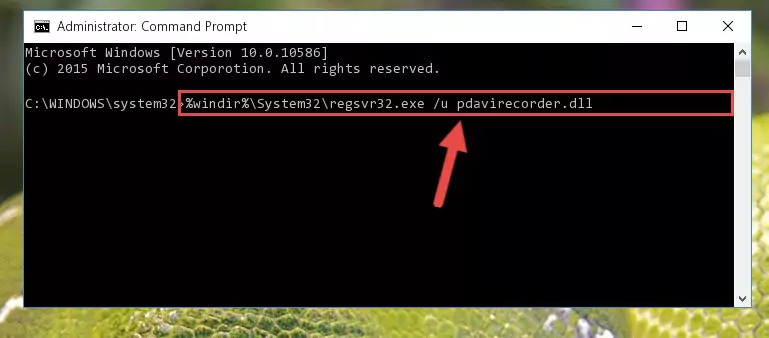
Step 1:Extracting the Pdavirecorder.dll library from the .zip file - Copy the "Pdavirecorder.dll" library and paste it into the "C:\Windows\System32" directory.
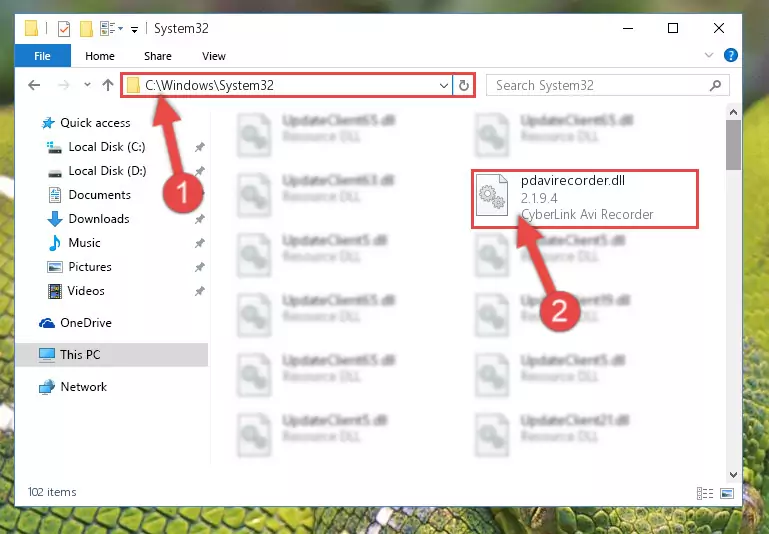
Step 2:Copying the Pdavirecorder.dll library into the Windows/System32 directory - If your operating system has a 64 Bit architecture, copy the "Pdavirecorder.dll" library and paste it also into the "C:\Windows\sysWOW64" directory.
NOTE! On 64 Bit systems, the dynamic link library must be in both the "sysWOW64" directory as well as the "System32" directory. In other words, you must copy the "Pdavirecorder.dll" library into both directories.
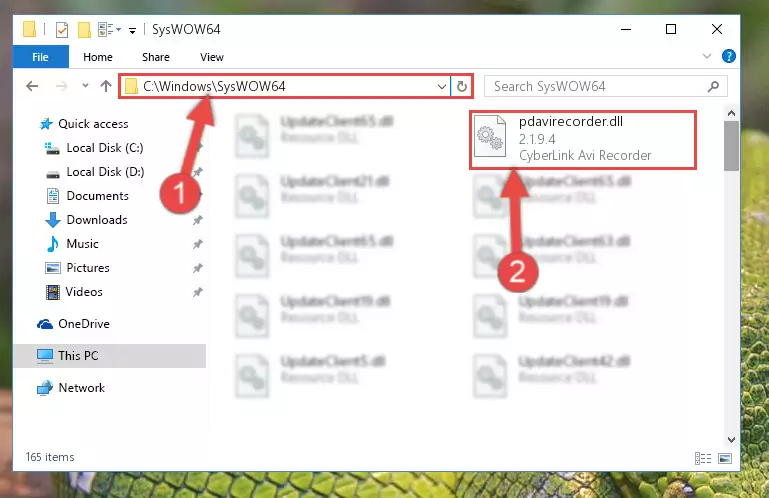
Step 3:Pasting the Pdavirecorder.dll library into the Windows/sysWOW64 directory - In order to run the Command Line as an administrator, complete the following steps.
NOTE! In this explanation, we ran the Command Line on Windows 10. If you are using one of the Windows 8.1, Windows 8, Windows 7, Windows Vista or Windows XP operating systems, you can use the same methods to run the Command Line as an administrator. Even though the pictures are taken from Windows 10, the processes are similar.
- First, open the Start Menu and before clicking anywhere, type "cmd" but do not press Enter.
- When you see the "Command Line" option among the search results, hit the "CTRL" + "SHIFT" + "ENTER" keys on your keyboard.
- A window will pop up asking, "Do you want to run this process?". Confirm it by clicking to "Yes" button.

Step 4:Running the Command Line as an administrator - Paste the command below into the Command Line that will open up and hit Enter. This command will delete the damaged registry of the Pdavirecorder.dll library (It will not delete the file we pasted into the System32 directory; it will delete the registry in Regedit. The file we pasted into the System32 directory will not be damaged).
%windir%\System32\regsvr32.exe /u Pdavirecorder.dll
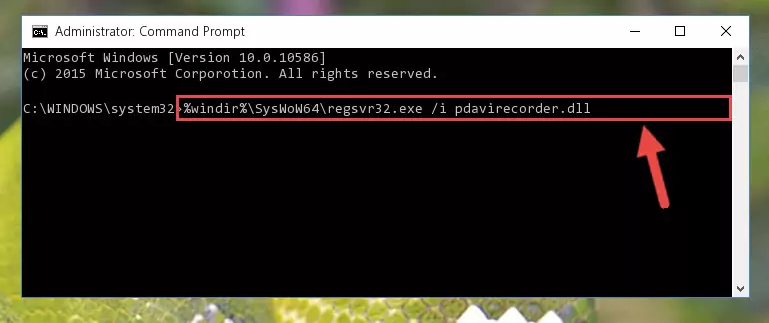
Step 5:Deleting the damaged registry of the Pdavirecorder.dll - If you are using a Windows version that has 64 Bit architecture, after running the above command, you need to run the command below. With this command, we will clean the problematic Pdavirecorder.dll registry for 64 Bit (The cleaning process only involves the registries in Regedit. In other words, the dynamic link library you pasted into the SysWoW64 will not be damaged).
%windir%\SysWoW64\regsvr32.exe /u Pdavirecorder.dll
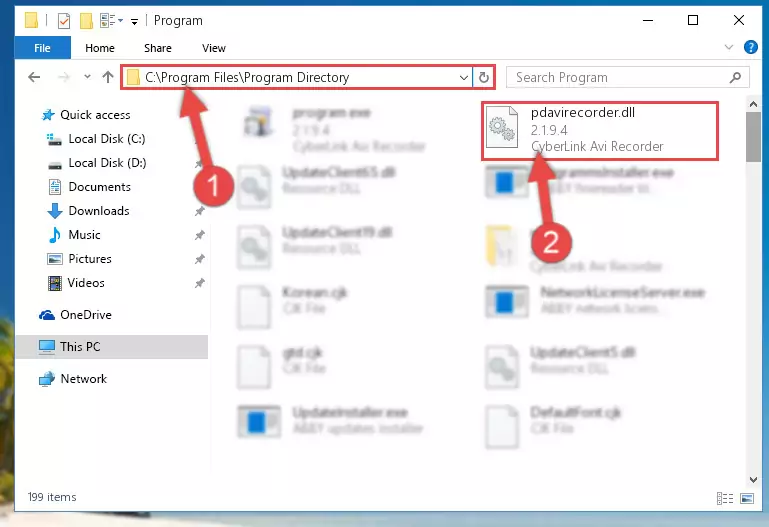
Step 6:Uninstalling the Pdavirecorder.dll library's problematic registry from Regedit (for 64 Bit) - In order to cleanly recreate the dll library's registry that we deleted, copy the command below and paste it into the Command Line and hit Enter.
%windir%\System32\regsvr32.exe /i Pdavirecorder.dll
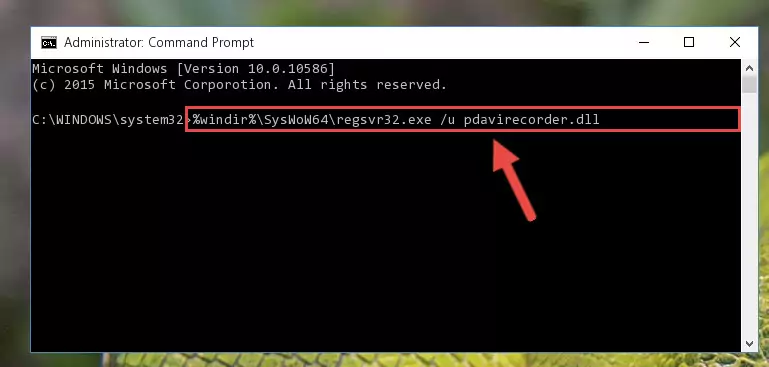
Step 7:Reregistering the Pdavirecorder.dll library in the system - If the Windows version you use has 64 Bit architecture, after running the command above, you must run the command below. With this command, you will create a clean registry for the problematic registry of the Pdavirecorder.dll library that we deleted.
%windir%\SysWoW64\regsvr32.exe /i Pdavirecorder.dll
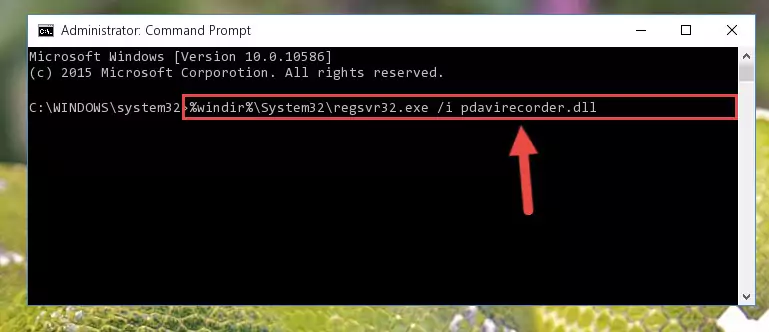
Step 8:Creating a clean registry for the Pdavirecorder.dll library (for 64 Bit) - You may see certain error messages when running the commands from the command line. These errors will not prevent the installation of the Pdavirecorder.dll library. In other words, the installation will finish, but it may give some errors because of certain incompatibilities. After restarting your computer, to see if the installation was successful or not, try running the program that was giving the dll error again. If you continue to get the errors when running the program after the installation, you can try the 2nd Method as an alternative.
Method 2: Copying the Pdavirecorder.dll Library to the Program Installation Directory
- First, you must find the installation directory of the program (the program giving the dll error) you are going to install the dynamic link library to. In order to find this directory, "Right-Click > Properties" on the program's shortcut.

Step 1:Opening the program's shortcut properties window - Open the program installation directory by clicking the Open File Location button in the "Properties" window that comes up.

Step 2:Finding the program's installation directory - Copy the Pdavirecorder.dll library into this directory that opens.
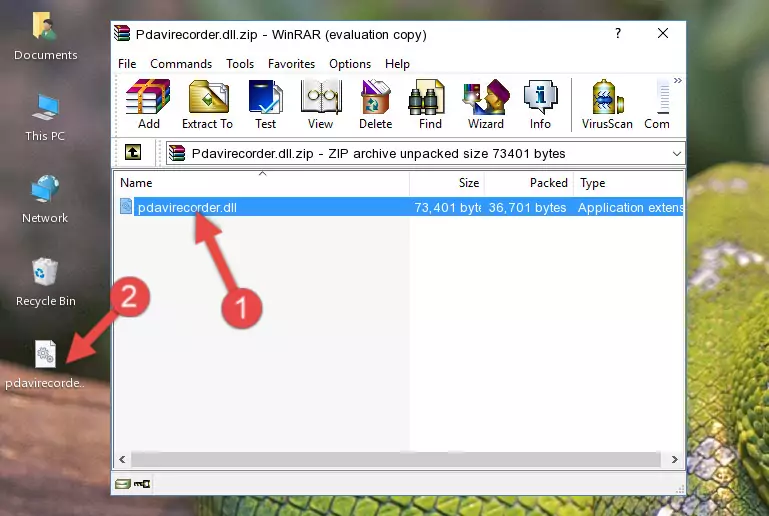
Step 3:Copying the Pdavirecorder.dll library into the program's installation directory - This is all there is to the process. Now, try to run the program again. If the problem still is not solved, you can try the 3rd Method.
Method 3: Uninstalling and Reinstalling the Program That Is Giving the Pdavirecorder.dll Error
- Open the Run window by pressing the "Windows" + "R" keys on your keyboard at the same time. Type in the command below into the Run window and push Enter to run it. This command will open the "Programs and Features" window.
appwiz.cpl

Step 1:Opening the Programs and Features window using the appwiz.cpl command - On the Programs and Features screen that will come up, you will see the list of programs on your computer. Find the program that gives you the dll error and with your mouse right-click it. The right-click menu will open. Click the "Uninstall" option in this menu to start the uninstall process.

Step 2:Uninstalling the program that gives you the dll error - You will see a "Do you want to uninstall this program?" confirmation window. Confirm the process and wait for the program to be completely uninstalled. The uninstall process can take some time. This time will change according to your computer's performance and the size of the program. After the program is uninstalled, restart your computer.

Step 3:Confirming the uninstall process - After restarting your computer, reinstall the program that was giving the error.
- This process may help the dll problem you are experiencing. If you are continuing to get the same dll error, the problem is most likely with Windows. In order to fix dll problems relating to Windows, complete the 4th Method and 5th Method.
Method 4: Fixing the Pdavirecorder.dll Error using the Windows System File Checker (sfc /scannow)
- In order to run the Command Line as an administrator, complete the following steps.
NOTE! In this explanation, we ran the Command Line on Windows 10. If you are using one of the Windows 8.1, Windows 8, Windows 7, Windows Vista or Windows XP operating systems, you can use the same methods to run the Command Line as an administrator. Even though the pictures are taken from Windows 10, the processes are similar.
- First, open the Start Menu and before clicking anywhere, type "cmd" but do not press Enter.
- When you see the "Command Line" option among the search results, hit the "CTRL" + "SHIFT" + "ENTER" keys on your keyboard.
- A window will pop up asking, "Do you want to run this process?". Confirm it by clicking to "Yes" button.

Step 1:Running the Command Line as an administrator - Paste the command below into the Command Line that opens up and hit the Enter key.
sfc /scannow

Step 2:Scanning and fixing system errors with the sfc /scannow command - This process can take some time. You can follow its progress from the screen. Wait for it to finish and after it is finished try to run the program that was giving the dll error again.
Method 5: Getting Rid of Pdavirecorder.dll Errors by Updating the Windows Operating System
Most of the time, programs have been programmed to use the most recent dynamic link libraries. If your operating system is not updated, these files cannot be provided and dll errors appear. So, we will try to fix the dll errors by updating the operating system.
Since the methods to update Windows versions are different from each other, we found it appropriate to prepare a separate article for each Windows version. You can get our update article that relates to your operating system version by using the links below.
Guides to Manually Update the Windows Operating System
Most Seen Pdavirecorder.dll Errors
If the Pdavirecorder.dll library is missing or the program using this library has not been installed correctly, you can get errors related to the Pdavirecorder.dll library. Dynamic link libraries being missing can sometimes cause basic Windows programs to also give errors. You can even receive an error when Windows is loading. You can find the error messages that are caused by the Pdavirecorder.dll library.
If you don't know how to install the Pdavirecorder.dll library you will download from our site, you can browse the methods above. Above we explained all the processes you can do to fix the dll error you are receiving. If the error is continuing after you have completed all these methods, please use the comment form at the bottom of the page to contact us. Our editor will respond to your comment shortly.
- "Pdavirecorder.dll not found." error
- "The file Pdavirecorder.dll is missing." error
- "Pdavirecorder.dll access violation." error
- "Cannot register Pdavirecorder.dll." error
- "Cannot find Pdavirecorder.dll." error
- "This application failed to start because Pdavirecorder.dll was not found. Re-installing the application may fix this problem." error
