- Download Price:
- Free
- Dll Description:
- Capture support library for Pinnacle Cirrus based capture devices
- Versions:
- Size:
- 0.3 MB
- Operating Systems:
- Developers:
- Directory:
- P
- Downloads:
- 526 times.
What is Pclecapturecirrus2.dll?
The Pclecapturecirrus2.dll library was developed by Pinnacle Systems.
The Pclecapturecirrus2.dll library is 0.3 MB. The download links have been checked and there are no problems. You can download it without a problem. Currently, it has been downloaded 526 times.
Table of Contents
- What is Pclecapturecirrus2.dll?
- Operating Systems That Can Use the Pclecapturecirrus2.dll Library
- All Versions of the Pclecapturecirrus2.dll Library
- How to Download Pclecapturecirrus2.dll Library?
- How to Fix Pclecapturecirrus2.dll Errors?
- Method 1: Copying the Pclecapturecirrus2.dll Library to the Windows System Directory
- Method 2: Copying the Pclecapturecirrus2.dll Library to the Program Installation Directory
- Method 3: Doing a Clean Install of the program That Is Giving the Pclecapturecirrus2.dll Error
- Method 4: Fixing the Pclecapturecirrus2.dll Error Using the Windows System File Checker
- Method 5: Fixing the Pclecapturecirrus2.dll Error by Manually Updating Windows
- Most Seen Pclecapturecirrus2.dll Errors
- Dynamic Link Libraries Related to Pclecapturecirrus2.dll
Operating Systems That Can Use the Pclecapturecirrus2.dll Library
All Versions of the Pclecapturecirrus2.dll Library
The last version of the Pclecapturecirrus2.dll library is the 2.0.0.25 version.This dynamic link library only has one version. There is no other version that can be downloaded.
- 2.0.0.25 - 32 Bit (x86) Download directly this version
How to Download Pclecapturecirrus2.dll Library?
- Click on the green-colored "Download" button on the top left side of the page.

Step 1:Download process of the Pclecapturecirrus2.dll library's - "After clicking the Download" button, wait for the download process to begin in the "Downloading" page that opens up. Depending on your Internet speed, the download process will begin in approximately 4 -5 seconds.
How to Fix Pclecapturecirrus2.dll Errors?
ATTENTION! Before starting the installation, the Pclecapturecirrus2.dll library needs to be downloaded. If you have not downloaded it, download the library before continuing with the installation steps. If you don't know how to download it, you can immediately browse the dll download guide above.
Method 1: Copying the Pclecapturecirrus2.dll Library to the Windows System Directory
- The file you downloaded is a compressed file with the ".zip" extension. In order to install it, first, double-click the ".zip" file and open the file. You will see the library named "Pclecapturecirrus2.dll" in the window that opens up. This is the library you need to install. Drag this library to the desktop with your mouse's left button.
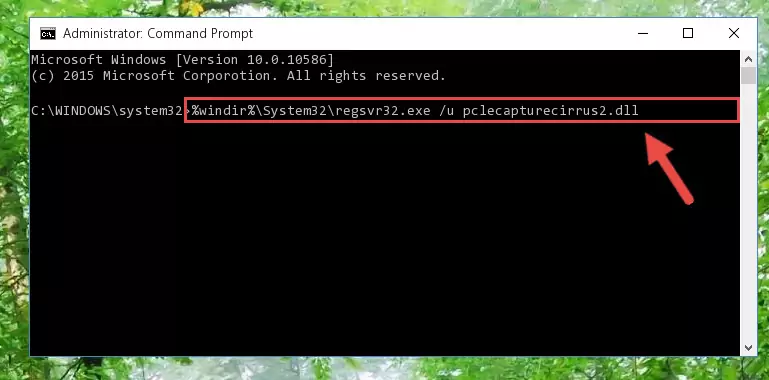
Step 1:Extracting the Pclecapturecirrus2.dll library - Copy the "Pclecapturecirrus2.dll" library file you extracted.
- Paste the dynamic link library you copied into the "C:\Windows\System32" directory.
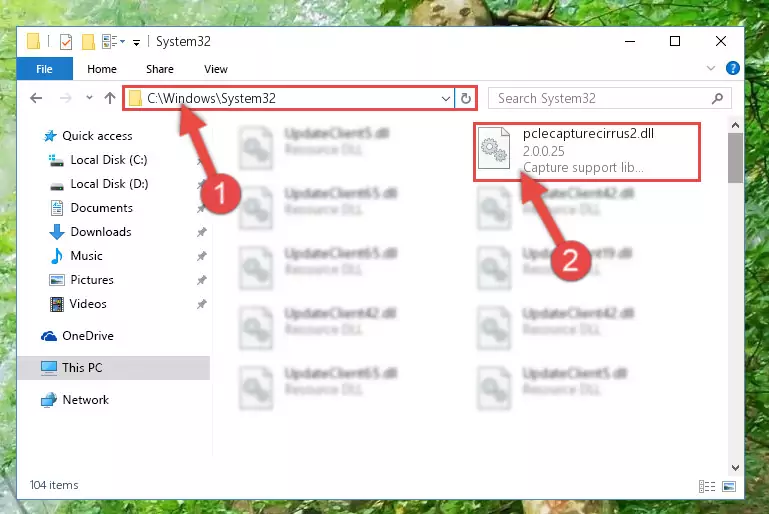
Step 3:Pasting the Pclecapturecirrus2.dll library into the Windows/System32 directory - If you are using a 64 Bit operating system, copy the "Pclecapturecirrus2.dll" library and paste it into the "C:\Windows\sysWOW64" as well.
NOTE! On Windows operating systems with 64 Bit architecture, the dynamic link library must be in both the "sysWOW64" directory as well as the "System32" directory. In other words, you must copy the "Pclecapturecirrus2.dll" library into both directories.
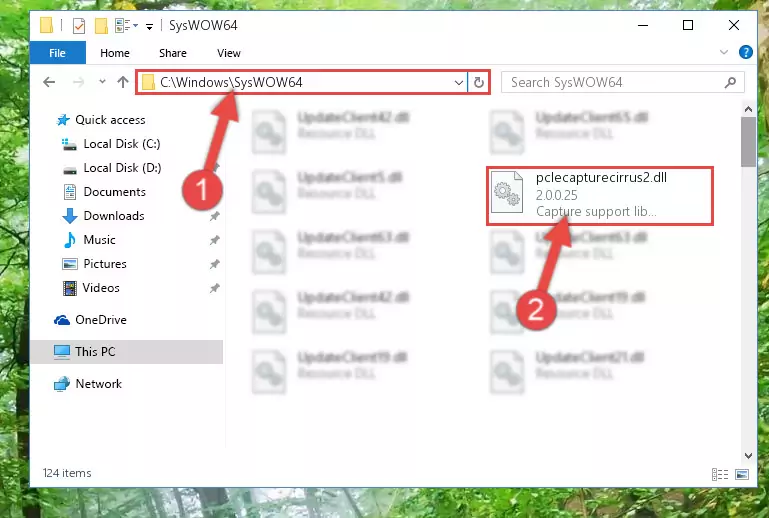
Step 4:Pasting the Pclecapturecirrus2.dll library into the Windows/sysWOW64 directory - In order to complete this step, you must run the Command Prompt as administrator. In order to do this, all you have to do is follow the steps below.
NOTE! We ran the Command Prompt using Windows 10. If you are using Windows 8.1, Windows 8, Windows 7, Windows Vista or Windows XP, you can use the same method to run the Command Prompt as administrator.
- Open the Start Menu and before clicking anywhere, type "cmd" on your keyboard. This process will enable you to run a search through the Start Menu. We also typed in "cmd" to bring up the Command Prompt.
- Right-click the "Command Prompt" search result that comes up and click the Run as administrator" option.

Step 5:Running the Command Prompt as administrator - Paste the command below into the Command Line window that opens and hit the Enter key on your keyboard. This command will delete the Pclecapturecirrus2.dll library's damaged registry (It will not delete the file you pasted into the System32 directory, but will delete the registry in Regedit. The file you pasted in the System32 directory will not be damaged in any way).
%windir%\System32\regsvr32.exe /u Pclecapturecirrus2.dll
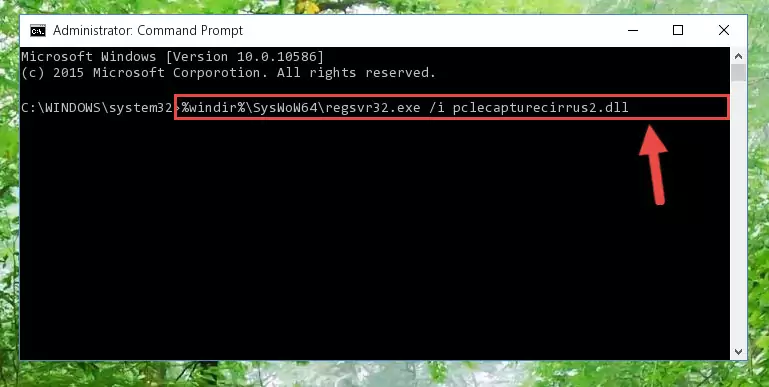
Step 6:Uninstalling the Pclecapturecirrus2.dll library from the system registry - If you are using a 64 Bit operating system, after doing the commands above, you also need to run the command below. With this command, we will also delete the Pclecapturecirrus2.dll library's damaged registry for 64 Bit (The deleting process will be only for the registries in Regedit. In other words, the dll file you pasted into the SysWoW64 folder will not be damaged at all).
%windir%\SysWoW64\regsvr32.exe /u Pclecapturecirrus2.dll
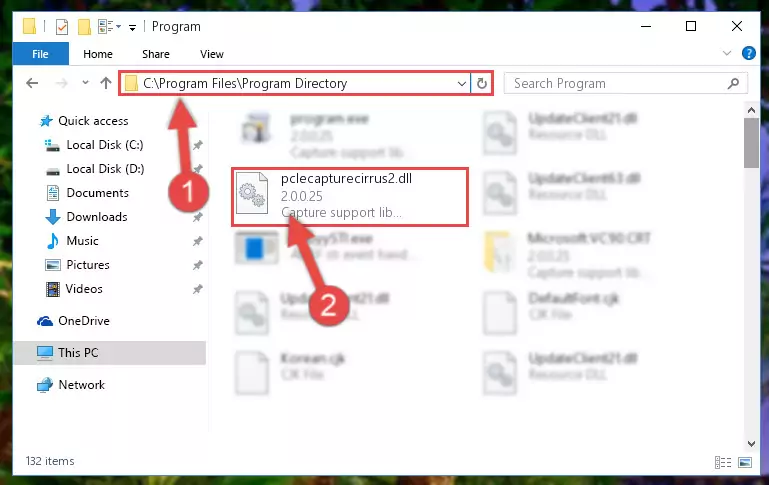
Step 7:Uninstalling the damaged Pclecapturecirrus2.dll library's registry from the system (for 64 Bit) - You must create a new registry for the dynamic link library that you deleted from the registry editor. In order to do this, copy the command below and paste it into the Command Line and hit Enter.
%windir%\System32\regsvr32.exe /i Pclecapturecirrus2.dll
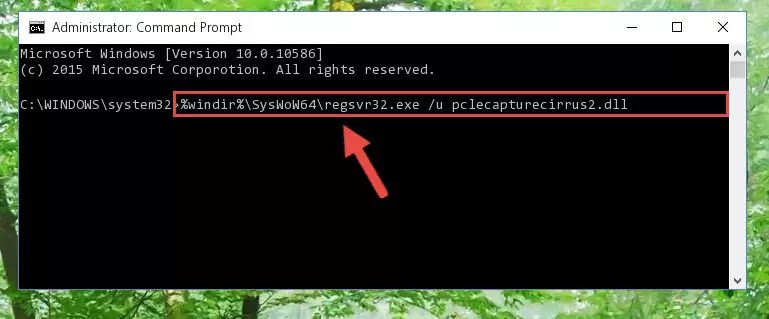
Step 8:Creating a new registry for the Pclecapturecirrus2.dll library - If you are using a 64 Bit operating system, after running the command above, you also need to run the command below. With this command, we will have added a new library in place of the damaged Pclecapturecirrus2.dll library that we deleted.
%windir%\SysWoW64\regsvr32.exe /i Pclecapturecirrus2.dll
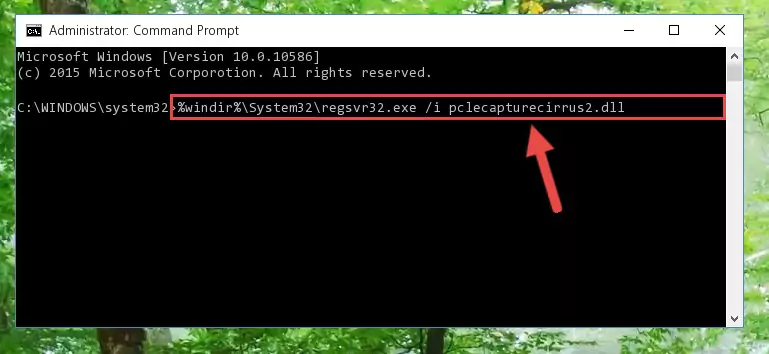
Step 9:Reregistering the Pclecapturecirrus2.dll library in the system (for 64 Bit) - You may see certain error messages when running the commands from the command line. These errors will not prevent the installation of the Pclecapturecirrus2.dll library. In other words, the installation will finish, but it may give some errors because of certain incompatibilities. After restarting your computer, to see if the installation was successful or not, try running the program that was giving the dll error again. If you continue to get the errors when running the program after the installation, you can try the 2nd Method as an alternative.
Method 2: Copying the Pclecapturecirrus2.dll Library to the Program Installation Directory
- In order to install the dynamic link library, you need to find the installation directory for the program that was giving you errors such as "Pclecapturecirrus2.dll is missing", "Pclecapturecirrus2.dll not found" or similar error messages. In order to do that, Right-click the program's shortcut and click the Properties item in the right-click menu that appears.

Step 1:Opening the program shortcut properties window - Click on the Open File Location button that is found in the Properties window that opens up and choose the folder where the application is installed.

Step 2:Opening the installation directory of the program - Copy the Pclecapturecirrus2.dll library into the directory we opened up.
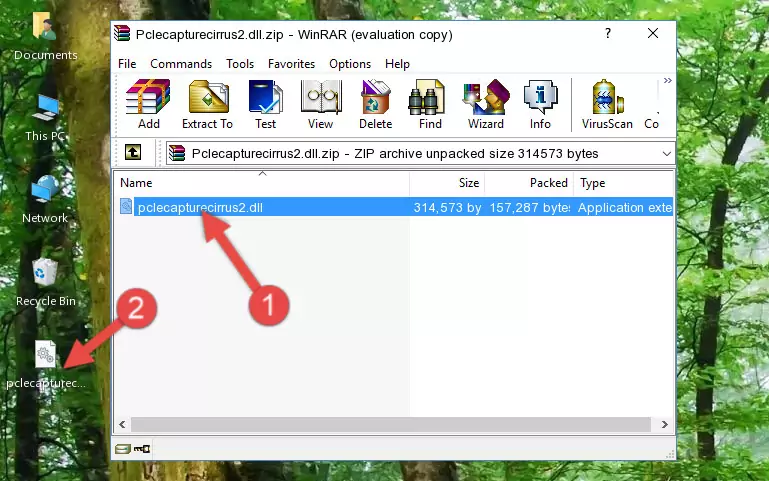
Step 3:Copying the Pclecapturecirrus2.dll library into the program's installation directory - That's all there is to the installation process. Run the program giving the dll error again. If the dll error is still continuing, completing the 3rd Method may help fix your issue.
Method 3: Doing a Clean Install of the program That Is Giving the Pclecapturecirrus2.dll Error
- Push the "Windows" + "R" keys at the same time to open the Run window. Type the command below into the Run window that opens up and hit Enter. This process will open the "Programs and Features" window.
appwiz.cpl

Step 1:Opening the Programs and Features window using the appwiz.cpl command - On the Programs and Features screen that will come up, you will see the list of programs on your computer. Find the program that gives you the dll error and with your mouse right-click it. The right-click menu will open. Click the "Uninstall" option in this menu to start the uninstall process.

Step 2:Uninstalling the program that gives you the dll error - You will see a "Do you want to uninstall this program?" confirmation window. Confirm the process and wait for the program to be completely uninstalled. The uninstall process can take some time. This time will change according to your computer's performance and the size of the program. After the program is uninstalled, restart your computer.

Step 3:Confirming the uninstall process - 4. After restarting your computer, reinstall the program that was giving you the error.
- This process may help the dll problem you are experiencing. If you are continuing to get the same dll error, the problem is most likely with Windows. In order to fix dll problems relating to Windows, complete the 4th Method and 5th Method.
Method 4: Fixing the Pclecapturecirrus2.dll Error Using the Windows System File Checker
- In order to complete this step, you must run the Command Prompt as administrator. In order to do this, all you have to do is follow the steps below.
NOTE! We ran the Command Prompt using Windows 10. If you are using Windows 8.1, Windows 8, Windows 7, Windows Vista or Windows XP, you can use the same method to run the Command Prompt as administrator.
- Open the Start Menu and before clicking anywhere, type "cmd" on your keyboard. This process will enable you to run a search through the Start Menu. We also typed in "cmd" to bring up the Command Prompt.
- Right-click the "Command Prompt" search result that comes up and click the Run as administrator" option.

Step 1:Running the Command Prompt as administrator - Paste the command in the line below into the Command Line that opens up and press Enter key.
sfc /scannow

Step 2:fixing Windows system errors using the sfc /scannow command - The scan and repair process can take some time depending on your hardware and amount of system errors. Wait for the process to complete. After the repair process finishes, try running the program that is giving you're the error.
Method 5: Fixing the Pclecapturecirrus2.dll Error by Manually Updating Windows
Some programs need updated dynamic link libraries. When your operating system is not updated, it cannot fulfill this need. In some situations, updating your operating system can solve the dll errors you are experiencing.
In order to check the update status of your operating system and, if available, to install the latest update packs, we need to begin this process manually.
Depending on which Windows version you use, manual update processes are different. Because of this, we have prepared a special article for each Windows version. You can get our articles relating to the manual update of the Windows version you use from the links below.
Guides to Manually Update for All Windows Versions
Most Seen Pclecapturecirrus2.dll Errors
When the Pclecapturecirrus2.dll library is damaged or missing, the programs that use this dynamic link library will give an error. Not only external programs, but also basic Windows programs and tools use dynamic link libraries. Because of this, when you try to use basic Windows programs and tools (For example, when you open Internet Explorer or Windows Media Player), you may come across errors. We have listed the most common Pclecapturecirrus2.dll errors below.
You will get rid of the errors listed below when you download the Pclecapturecirrus2.dll library from DLL Downloader.com and follow the steps we explained above.
- "Pclecapturecirrus2.dll not found." error
- "The file Pclecapturecirrus2.dll is missing." error
- "Pclecapturecirrus2.dll access violation." error
- "Cannot register Pclecapturecirrus2.dll." error
- "Cannot find Pclecapturecirrus2.dll." error
- "This application failed to start because Pclecapturecirrus2.dll was not found. Re-installing the application may fix this problem." error
