- Download Price:
- Free
- Dll Description:
- PCL5e Printer Driver
- Versions:
- Size:
- 0.33 MB
- Operating Systems:
- Directory:
- P
- Downloads:
- 556 times.
What is Pcl5ems.dll?
The Pcl5ems.dll file is 0.33 MB. The download links for this file are clean and no user has given any negative feedback. From the time it was offered for download, it has been downloaded 556 times.
Table of Contents
- What is Pcl5ems.dll?
- Operating Systems Compatible with the Pcl5ems.dll File
- All Versions of the Pcl5ems.dll File
- How to Download Pcl5ems.dll File?
- Methods to Solve the Pcl5ems.dll Errors
- Method 1: Installing the Pcl5ems.dll File to the Windows System Folder
- Method 2: Copying The Pcl5ems.dll File Into The Software File Folder
- Method 3: Uninstalling and Reinstalling the Software That Is Giving the Pcl5ems.dll Error
- Method 4: Solving the Pcl5ems.dll error with the Windows System File Checker
- Method 5: Getting Rid of Pcl5ems.dll Errors by Updating the Windows Operating System
- Most Seen Pcl5ems.dll Errors
- Other Dll Files Used with Pcl5ems.dll
Operating Systems Compatible with the Pcl5ems.dll File
All Versions of the Pcl5ems.dll File
The last version of the Pcl5ems.dll file is the 4.0.1381.276 version. Outside of this version, there is no other version released
- 4.0.1381.276 - 32 Bit (x86) Download directly this version
How to Download Pcl5ems.dll File?
- First, click the "Download" button with the green background (The button marked in the picture).

Step 1:Download the Pcl5ems.dll file - "After clicking the Download" button, wait for the download process to begin in the "Downloading" page that opens up. Depending on your Internet speed, the download process will begin in approximately 4 -5 seconds.
Methods to Solve the Pcl5ems.dll Errors
ATTENTION! In order to install the Pcl5ems.dll file, you must first download it. If you haven't downloaded it, before continuing on with the installation, download the file. If you don't know how to download it, all you need to do is look at the dll download guide found on the top line.
Method 1: Installing the Pcl5ems.dll File to the Windows System Folder
- The file you will download is a compressed file with the ".zip" extension. You cannot directly install the ".zip" file. Because of this, first, double-click this file and open the file. You will see the file named "Pcl5ems.dll" in the window that opens. Drag this file to the desktop with the left mouse button. This is the file you need.
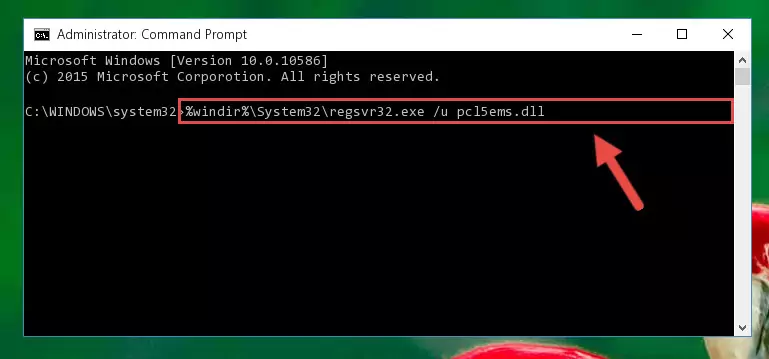
Step 1:Extracting the Pcl5ems.dll file from the .zip file - Copy the "Pcl5ems.dll" file file you extracted.
- Paste the dll file you copied into the "C:\Windows\System32" folder.
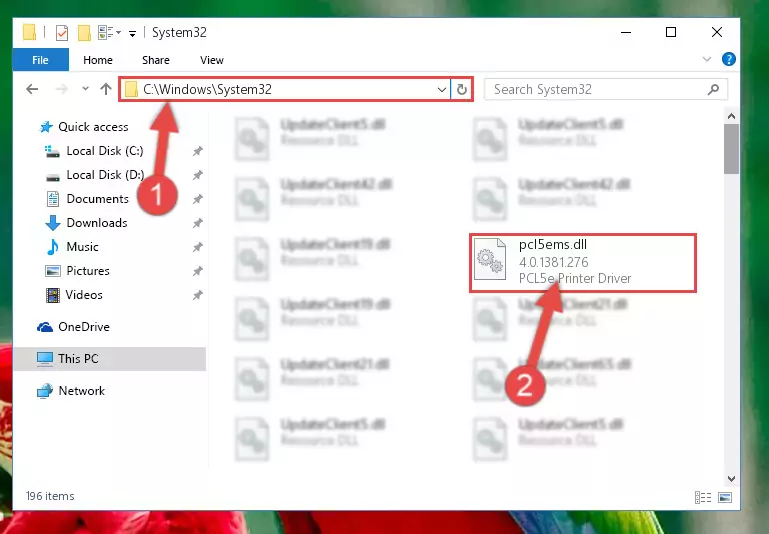
Step 3:Pasting the Pcl5ems.dll file into the Windows/System32 folder - If your system is 64 Bit, copy the "Pcl5ems.dll" file and paste it into "C:\Windows\sysWOW64" folder.
NOTE! On 64 Bit systems, you must copy the dll file to both the "sysWOW64" and "System32" folders. In other words, both folders need the "Pcl5ems.dll" file.
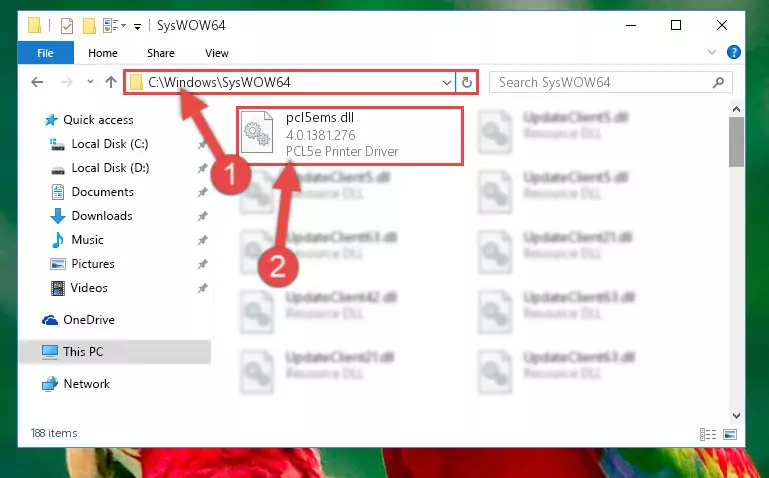
Step 4:Copying the Pcl5ems.dll file to the Windows/sysWOW64 folder - In order to run the Command Line as an administrator, complete the following steps.
NOTE! In this explanation, we ran the Command Line on Windows 10. If you are using one of the Windows 8.1, Windows 8, Windows 7, Windows Vista or Windows XP operating systems, you can use the same methods to run the Command Line as an administrator. Even though the pictures are taken from Windows 10, the processes are similar.
- First, open the Start Menu and before clicking anywhere, type "cmd" but do not press Enter.
- When you see the "Command Line" option among the search results, hit the "CTRL" + "SHIFT" + "ENTER" keys on your keyboard.
- A window will pop up asking, "Do you want to run this process?". Confirm it by clicking to "Yes" button.

Step 5:Running the Command Line as an administrator - Paste the command below into the Command Line that will open up and hit Enter. This command will delete the damaged registry of the Pcl5ems.dll file (It will not delete the file we pasted into the System32 folder; it will delete the registry in Regedit. The file we pasted into the System32 folder will not be damaged).
%windir%\System32\regsvr32.exe /u Pcl5ems.dll
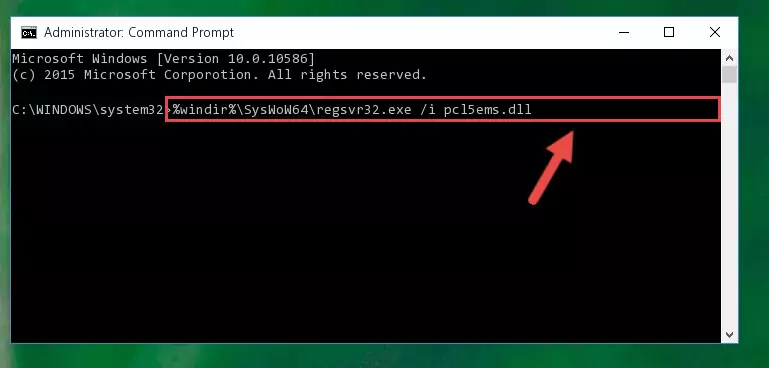
Step 6:Deleting the damaged registry of the Pcl5ems.dll - If the Windows you use has 64 Bit architecture, after running the command above, you must run the command below. This command will clean the broken registry of the Pcl5ems.dll file from the 64 Bit architecture (The Cleaning process is only with registries in the Windows Registry Editor. In other words, the dll file that we pasted into the SysWoW64 folder will stay as it is).
%windir%\SysWoW64\regsvr32.exe /u Pcl5ems.dll
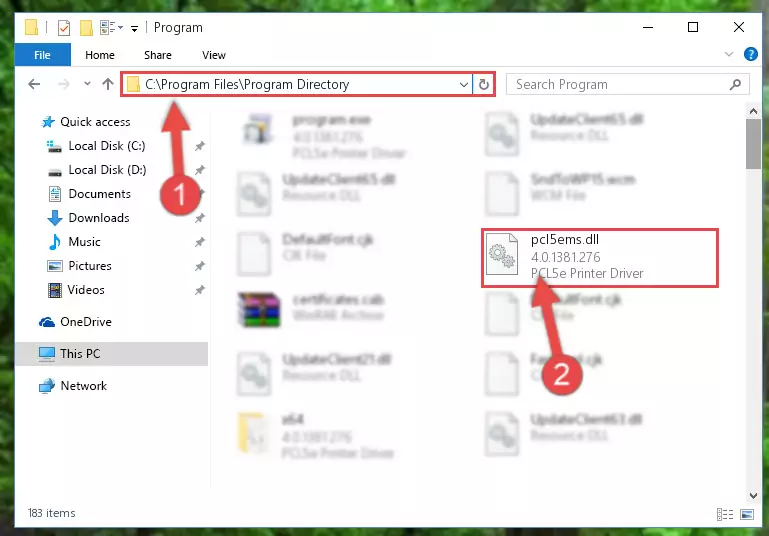
Step 7:Uninstalling the broken registry of the Pcl5ems.dll file from the Windows Registry Editor (for 64 Bit) - In order to cleanly recreate the dll file's registry that we deleted, copy the command below and paste it into the Command Line and hit Enter.
%windir%\System32\regsvr32.exe /i Pcl5ems.dll
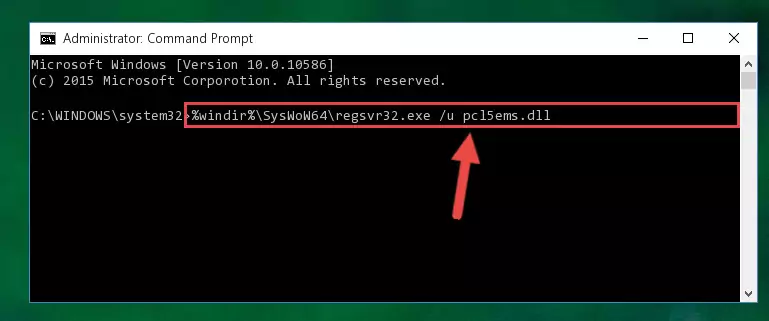
Step 8:Reregistering the Pcl5ems.dll file in the system - Windows 64 Bit users must run the command below after running the previous command. With this command, we will create a clean and good registry for the Pcl5ems.dll file we deleted.
%windir%\SysWoW64\regsvr32.exe /i Pcl5ems.dll
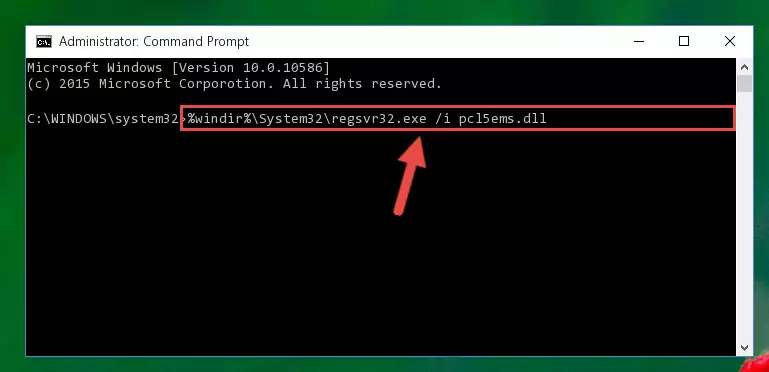
Step 9:Creating a clean and good registry for the Pcl5ems.dll file (64 Bit için) - You may see certain error messages when running the commands from the command line. These errors will not prevent the installation of the Pcl5ems.dll file. In other words, the installation will finish, but it may give some errors because of certain incompatibilities. After restarting your computer, to see if the installation was successful or not, try running the software that was giving the dll error again. If you continue to get the errors when running the software after the installation, you can try the 2nd Method as an alternative.
Method 2: Copying The Pcl5ems.dll File Into The Software File Folder
- First, you must find the installation folder of the software (the software giving the dll error) you are going to install the dll file to. In order to find this folder, "Right-Click > Properties" on the software's shortcut.

Step 1:Opening the software's shortcut properties window - Open the software file folder by clicking the Open File Location button in the "Properties" window that comes up.

Step 2:Finding the software's file folder - Copy the Pcl5ems.dll file into this folder that opens.
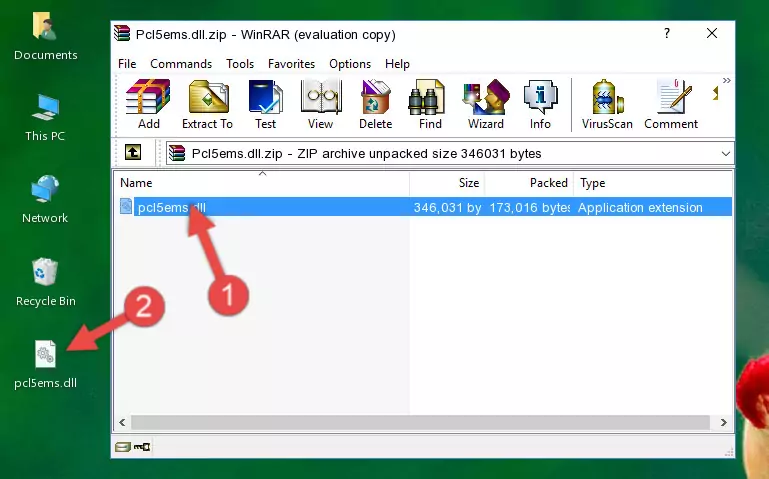
Step 3:Copying the Pcl5ems.dll file into the software's file folder - This is all there is to the process. Now, try to run the software again. If the problem still is not solved, you can try the 3rd Method.
Method 3: Uninstalling and Reinstalling the Software That Is Giving the Pcl5ems.dll Error
- Open the Run window by pressing the "Windows" + "R" keys on your keyboard at the same time. Type in the command below into the Run window and push Enter to run it. This command will open the "Programs and Features" window.
appwiz.cpl

Step 1:Opening the Programs and Features window using the appwiz.cpl command - On the Programs and Features screen that will come up, you will see the list of softwares on your computer. Find the software that gives you the dll error and with your mouse right-click it. The right-click menu will open. Click the "Uninstall" option in this menu to start the uninstall process.

Step 2:Uninstalling the software that gives you the dll error - You will see a "Do you want to uninstall this software?" confirmation window. Confirm the process and wait for the software to be completely uninstalled. The uninstall process can take some time. This time will change according to your computer's performance and the size of the software. After the software is uninstalled, restart your computer.

Step 3:Confirming the uninstall process - After restarting your computer, reinstall the software that was giving the error.
- You can solve the error you are expericing with this method. If the dll error is continuing in spite of the solution methods you are using, the source of the problem is the Windows operating system. In order to solve dll errors in Windows you will need to complete the 4th Method and the 5th Method in the list.
Method 4: Solving the Pcl5ems.dll error with the Windows System File Checker
- In order to run the Command Line as an administrator, complete the following steps.
NOTE! In this explanation, we ran the Command Line on Windows 10. If you are using one of the Windows 8.1, Windows 8, Windows 7, Windows Vista or Windows XP operating systems, you can use the same methods to run the Command Line as an administrator. Even though the pictures are taken from Windows 10, the processes are similar.
- First, open the Start Menu and before clicking anywhere, type "cmd" but do not press Enter.
- When you see the "Command Line" option among the search results, hit the "CTRL" + "SHIFT" + "ENTER" keys on your keyboard.
- A window will pop up asking, "Do you want to run this process?". Confirm it by clicking to "Yes" button.

Step 1:Running the Command Line as an administrator - After typing the command below into the Command Line, push Enter.
sfc /scannow

Step 2:Getting rid of dll errors using Windows's sfc /scannow command - Depending on your computer's performance and the amount of errors on your system, this process can take some time. You can see the progress on the Command Line. Wait for this process to end. After the scan and repair processes are finished, try running the software giving you errors again.
Method 5: Getting Rid of Pcl5ems.dll Errors by Updating the Windows Operating System
Some softwares need updated dll files. When your operating system is not updated, it cannot fulfill this need. In some situations, updating your operating system can solve the dll errors you are experiencing.
In order to check the update status of your operating system and, if available, to install the latest update packs, we need to begin this process manually.
Depending on which Windows version you use, manual update processes are different. Because of this, we have prepared a special article for each Windows version. You can get our articles relating to the manual update of the Windows version you use from the links below.
Guides to Manually Update the Windows Operating System
Most Seen Pcl5ems.dll Errors
It's possible that during the softwares' installation or while using them, the Pcl5ems.dll file was damaged or deleted. You can generally see error messages listed below or similar ones in situations like this.
These errors we see are not unsolvable. If you've also received an error message like this, first you must download the Pcl5ems.dll file by clicking the "Download" button in this page's top section. After downloading the file, you should install the file and complete the solution methods explained a little bit above on this page and mount it in Windows. If you do not have a hardware problem, one of the methods explained in this article will solve your problem.
- "Pcl5ems.dll not found." error
- "The file Pcl5ems.dll is missing." error
- "Pcl5ems.dll access violation." error
- "Cannot register Pcl5ems.dll." error
- "Cannot find Pcl5ems.dll." error
- "This application failed to start because Pcl5ems.dll was not found. Re-installing the application may fix this problem." error
