- Download Price:
- Free
- Dll Description:
- PBMFILTER DLL
- Versions:
- Size:
- 0.03 MB
- Operating Systems:
- Developers:
- Directory:
- P
- Downloads:
- 543 times.
What is Pbmfilter.dll?
Pbmfilter.dll, is a dll file developed by MMedia Research.
The Pbmfilter.dll file is 0.03 MB. The download links are current and no negative feedback has been received by users. It has been downloaded 543 times since release.
Table of Contents
- What is Pbmfilter.dll?
- Operating Systems That Can Use the Pbmfilter.dll File
- All Versions of the Pbmfilter.dll File
- Steps to Download the Pbmfilter.dll File
- Methods to Solve the Pbmfilter.dll Errors
- Method 1: Installing the Pbmfilter.dll File to the Windows System Folder
- Method 2: Copying the Pbmfilter.dll File to the Software File Folder
- Method 3: Doing a Clean Reinstall of the Software That Is Giving the Pbmfilter.dll Error
- Method 4: Solving the Pbmfilter.dll Error using the Windows System File Checker (sfc /scannow)
- Method 5: Solving the Pbmfilter.dll Error by Updating Windows
- Our Most Common Pbmfilter.dll Error Messages
- Dll Files Related to Pbmfilter.dll
Operating Systems That Can Use the Pbmfilter.dll File
All Versions of the Pbmfilter.dll File
The last version of the Pbmfilter.dll file is the 1.0.0.1 version.This dll file only has one version. There is no other version that can be downloaded.
- 1.0.0.1 - 32 Bit (x86) Download directly this version
Steps to Download the Pbmfilter.dll File
- First, click the "Download" button with the green background (The button marked in the picture).

Step 1:Download the Pbmfilter.dll file - The downloading page will open after clicking the Download button. After the page opens, in order to download the Pbmfilter.dll file the best server will be found and the download process will begin within a few seconds. In the meantime, you shouldn't close the page.
Methods to Solve the Pbmfilter.dll Errors
ATTENTION! Before starting the installation, the Pbmfilter.dll file needs to be downloaded. If you have not downloaded it, download the file before continuing with the installation steps. If you don't know how to download it, you can immediately browse the dll download guide above.
Method 1: Installing the Pbmfilter.dll File to the Windows System Folder
- The file you are going to download is a compressed file with the ".zip" extension. You cannot directly install the ".zip" file. First, you need to extract the dll file from inside it. So, double-click the file with the ".zip" extension that you downloaded and open the file.
- You will see the file named "Pbmfilter.dll" in the window that opens up. This is the file we are going to install. Click the file once with the left mouse button. By doing this you will have chosen the file.
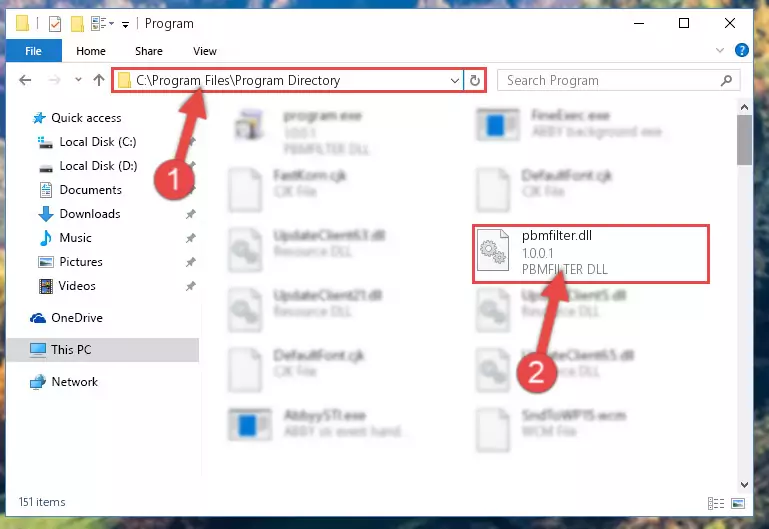
Step 2:Choosing the Pbmfilter.dll file - Click the "Extract To" symbol marked in the picture. To extract the dll file, it will want you to choose the desired location. Choose the "Desktop" location and click "OK" to extract the file to the desktop. In order to do this, you need to use the Winrar software. If you do not have this software, you can find and download it through a quick search on the Internet.
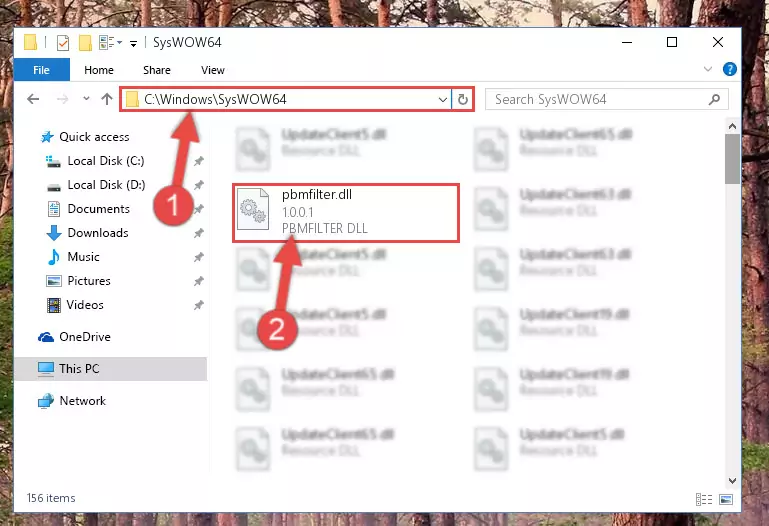
Step 3:Extracting the Pbmfilter.dll file to the desktop - Copy the "Pbmfilter.dll" file you extracted and paste it into the "C:\Windows\System32" folder.
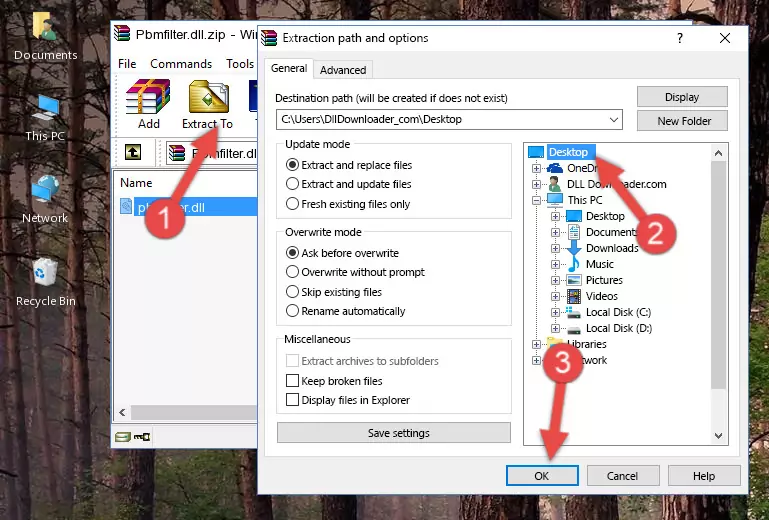
Step 4:Copying the Pbmfilter.dll file into the Windows/System32 folder - If your system is 64 Bit, copy the "Pbmfilter.dll" file and paste it into "C:\Windows\sysWOW64" folder.
NOTE! On 64 Bit systems, you must copy the dll file to both the "sysWOW64" and "System32" folders. In other words, both folders need the "Pbmfilter.dll" file.
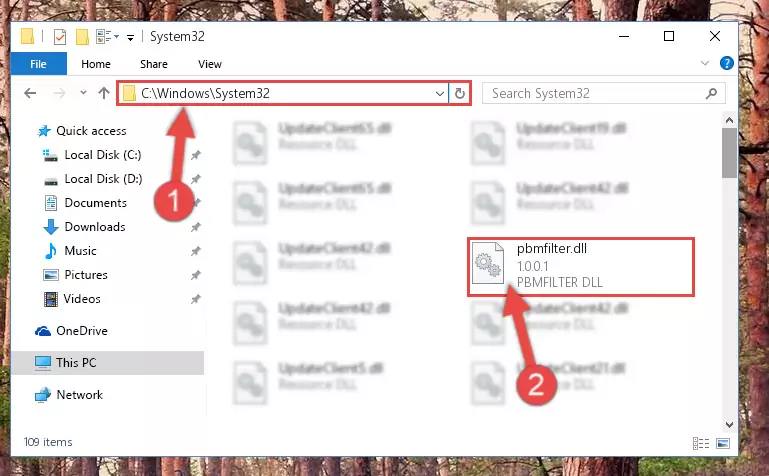
Step 5:Copying the Pbmfilter.dll file to the Windows/sysWOW64 folder - First, we must run the Windows Command Prompt as an administrator.
NOTE! We ran the Command Prompt on Windows 10. If you are using Windows 8.1, Windows 8, Windows 7, Windows Vista or Windows XP, you can use the same methods to run the Command Prompt as an administrator.
- Open the Start Menu and type in "cmd", but don't press Enter. Doing this, you will have run a search of your computer through the Start Menu. In other words, typing in "cmd" we did a search for the Command Prompt.
- When you see the "Command Prompt" option among the search results, push the "CTRL" + "SHIFT" + "ENTER " keys on your keyboard.
- A verification window will pop up asking, "Do you want to run the Command Prompt as with administrative permission?" Approve this action by saying, "Yes".

%windir%\System32\regsvr32.exe /u Pbmfilter.dll
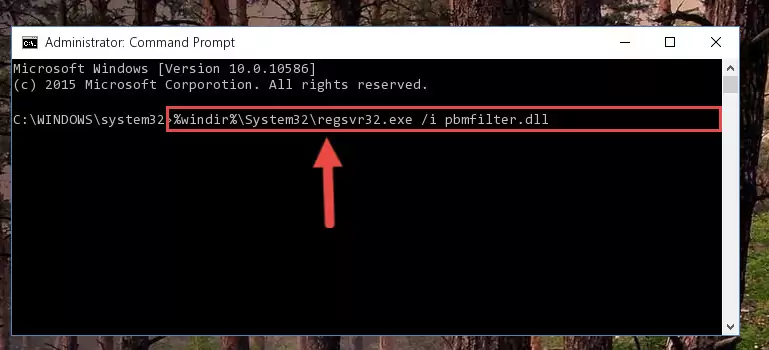
%windir%\SysWoW64\regsvr32.exe /u Pbmfilter.dll
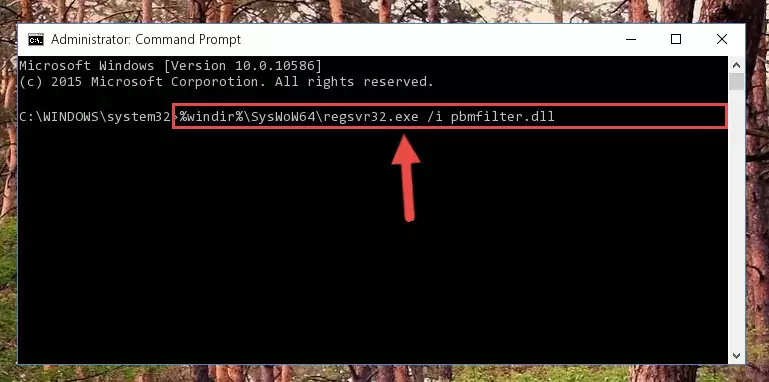
%windir%\System32\regsvr32.exe /i Pbmfilter.dll
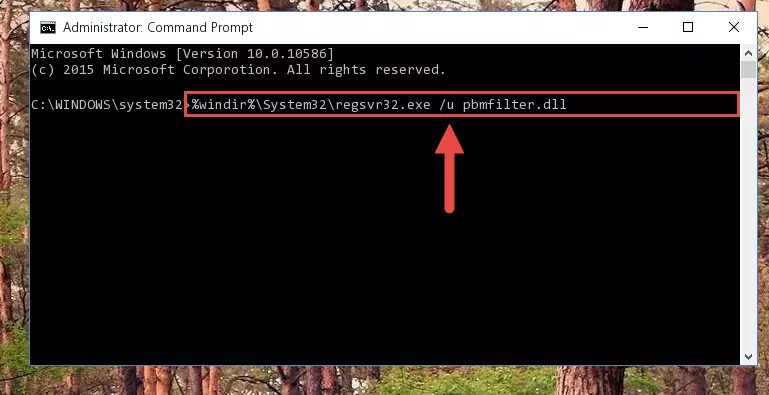
%windir%\SysWoW64\regsvr32.exe /i Pbmfilter.dll
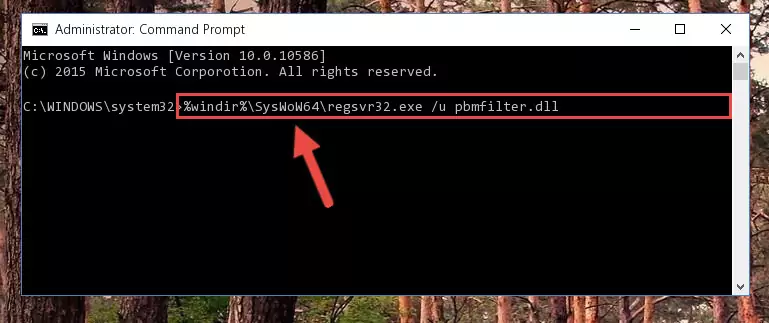
Method 2: Copying the Pbmfilter.dll File to the Software File Folder
- First, you must find the installation folder of the software (the software giving the dll error) you are going to install the dll file to. In order to find this folder, "Right-Click > Properties" on the software's shortcut.

Step 1:Opening the software's shortcut properties window - Open the software file folder by clicking the Open File Location button in the "Properties" window that comes up.

Step 2:Finding the software's file folder - Copy the Pbmfilter.dll file into the folder we opened up.
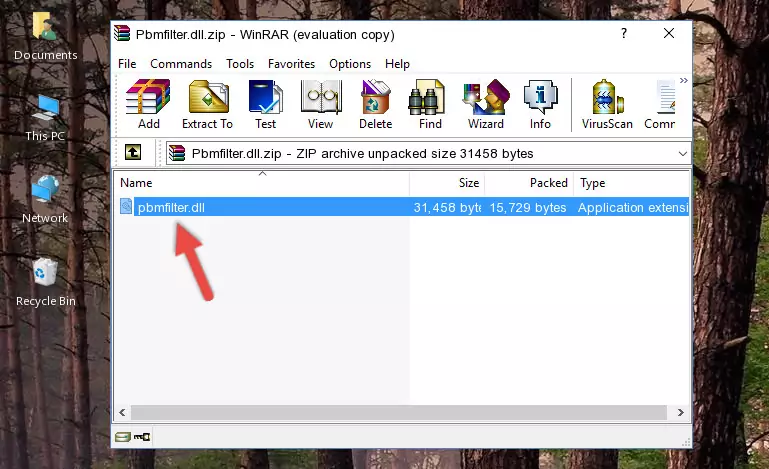
Step 3:Copying the Pbmfilter.dll file into the software's file folder - That's all there is to the installation process. Run the software giving the dll error again. If the dll error is still continuing, completing the 3rd Method may help solve your problem.
Method 3: Doing a Clean Reinstall of the Software That Is Giving the Pbmfilter.dll Error
- Press the "Windows" + "R" keys at the same time to open the Run tool. Paste the command below into the text field titled "Open" in the Run window that opens and press the Enter key on your keyboard. This command will open the "Programs and Features" tool.
appwiz.cpl

Step 1:Opening the Programs and Features tool with the Appwiz.cpl command - On the Programs and Features screen that will come up, you will see the list of softwares on your computer. Find the software that gives you the dll error and with your mouse right-click it. The right-click menu will open. Click the "Uninstall" option in this menu to start the uninstall process.

Step 2:Uninstalling the software that gives you the dll error - You will see a "Do you want to uninstall this software?" confirmation window. Confirm the process and wait for the software to be completely uninstalled. The uninstall process can take some time. This time will change according to your computer's performance and the size of the software. After the software is uninstalled, restart your computer.

Step 3:Confirming the uninstall process - After restarting your computer, reinstall the software.
- You may be able to solve the dll error you are experiencing by using this method. If the error messages are continuing despite all these processes, we may have a problem deriving from Windows. To solve dll errors deriving from Windows, you need to complete the 4th Method and the 5th Method in the list.
Method 4: Solving the Pbmfilter.dll Error using the Windows System File Checker (sfc /scannow)
- First, we must run the Windows Command Prompt as an administrator.
NOTE! We ran the Command Prompt on Windows 10. If you are using Windows 8.1, Windows 8, Windows 7, Windows Vista or Windows XP, you can use the same methods to run the Command Prompt as an administrator.
- Open the Start Menu and type in "cmd", but don't press Enter. Doing this, you will have run a search of your computer through the Start Menu. In other words, typing in "cmd" we did a search for the Command Prompt.
- When you see the "Command Prompt" option among the search results, push the "CTRL" + "SHIFT" + "ENTER " keys on your keyboard.
- A verification window will pop up asking, "Do you want to run the Command Prompt as with administrative permission?" Approve this action by saying, "Yes".

sfc /scannow

Method 5: Solving the Pbmfilter.dll Error by Updating Windows
Some softwares require updated dll files from the operating system. If your operating system is not updated, this requirement is not met and you will receive dll errors. Because of this, updating your operating system may solve the dll errors you are experiencing.
Most of the time, operating systems are automatically updated. However, in some situations, the automatic updates may not work. For situations like this, you may need to check for updates manually.
For every Windows version, the process of manually checking for updates is different. Because of this, we prepared a special guide for each Windows version. You can get our guides to manually check for updates based on the Windows version you use through the links below.
Guides to Manually Update the Windows Operating System
Our Most Common Pbmfilter.dll Error Messages
It's possible that during the softwares' installation or while using them, the Pbmfilter.dll file was damaged or deleted. You can generally see error messages listed below or similar ones in situations like this.
These errors we see are not unsolvable. If you've also received an error message like this, first you must download the Pbmfilter.dll file by clicking the "Download" button in this page's top section. After downloading the file, you should install the file and complete the solution methods explained a little bit above on this page and mount it in Windows. If you do not have a hardware problem, one of the methods explained in this article will solve your problem.
- "Pbmfilter.dll not found." error
- "The file Pbmfilter.dll is missing." error
- "Pbmfilter.dll access violation." error
- "Cannot register Pbmfilter.dll." error
- "Cannot find Pbmfilter.dll." error
- "This application failed to start because Pbmfilter.dll was not found. Re-installing the application may fix this problem." error
