- Download Price:
- Free
- Dll Description:
- AOT module
- Versions:
- Size:
- 0.21 MB
- Operating Systems:
- Developers:
- Directory:
- P
- Downloads:
- 491 times.
What is Paotsemi.dll? What Does It Do?
The Paotsemi.dll file was developed by PROMT and PROject MT.
The Paotsemi.dll file is 0.21 MB. The download links have been checked and there are no problems. You can download it without a problem. Currently, it has been downloaded 491 times.
Table of Contents
- What is Paotsemi.dll? What Does It Do?
- Operating Systems That Can Use the Paotsemi.dll File
- All Versions of the Paotsemi.dll File
- Steps to Download the Paotsemi.dll File
- How to Install Paotsemi.dll? How to Fix Paotsemi.dll Errors?
- Method 1: Copying the Paotsemi.dll File to the Windows System Folder
- Method 2: Copying The Paotsemi.dll File Into The Software File Folder
- Method 3: Uninstalling and Reinstalling the Software That Is Giving the Paotsemi.dll Error
- Method 4: Solving the Paotsemi.dll error with the Windows System File Checker
- Method 5: Fixing the Paotsemi.dll Error by Manually Updating Windows
- Our Most Common Paotsemi.dll Error Messages
- Dll Files Related to Paotsemi.dll
Operating Systems That Can Use the Paotsemi.dll File
All Versions of the Paotsemi.dll File
The last version of the Paotsemi.dll file is the 6.0.0.38 version. Outside of this version, there is no other version released
- 6.0.0.38 - 32 Bit (x86) Download directly this version
Steps to Download the Paotsemi.dll File
- First, click the "Download" button with the green background (The button marked in the picture).

Step 1:Download the Paotsemi.dll file - After clicking the "Download" button at the top of the page, the "Downloading" page will open up and the download process will begin. Definitely do not close this page until the download begins. Our site will connect you to the closest DLL Downloader.com download server in order to offer you the fastest downloading performance. Connecting you to the server can take a few seconds.
How to Install Paotsemi.dll? How to Fix Paotsemi.dll Errors?
ATTENTION! Before starting the installation, the Paotsemi.dll file needs to be downloaded. If you have not downloaded it, download the file before continuing with the installation steps. If you don't know how to download it, you can immediately browse the dll download guide above.
Method 1: Copying the Paotsemi.dll File to the Windows System Folder
- The file you downloaded is a compressed file with the ".zip" extension. In order to install it, first, double-click the ".zip" file and open the file. You will see the file named "Paotsemi.dll" in the window that opens up. This is the file you need to install. Drag this file to the desktop with your mouse's left button.
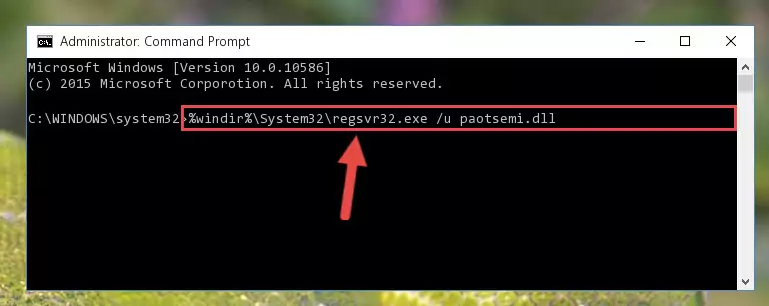
Step 1:Extracting the Paotsemi.dll file - Copy the "Paotsemi.dll" file and paste it into the "C:\Windows\System32" folder.
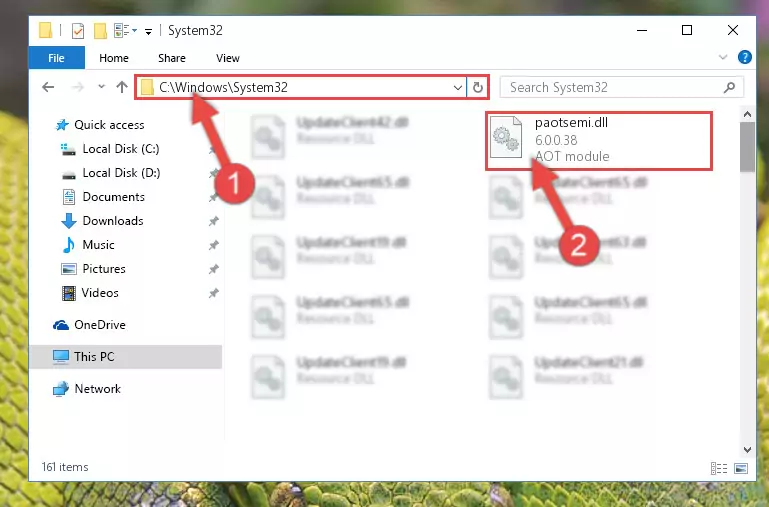
Step 2:Copying the Paotsemi.dll file into the Windows/System32 folder - If your operating system has a 64 Bit architecture, copy the "Paotsemi.dll" file and paste it also into the "C:\Windows\sysWOW64" folder.
NOTE! On 64 Bit systems, the dll file must be in both the "sysWOW64" folder as well as the "System32" folder. In other words, you must copy the "Paotsemi.dll" file into both folders.
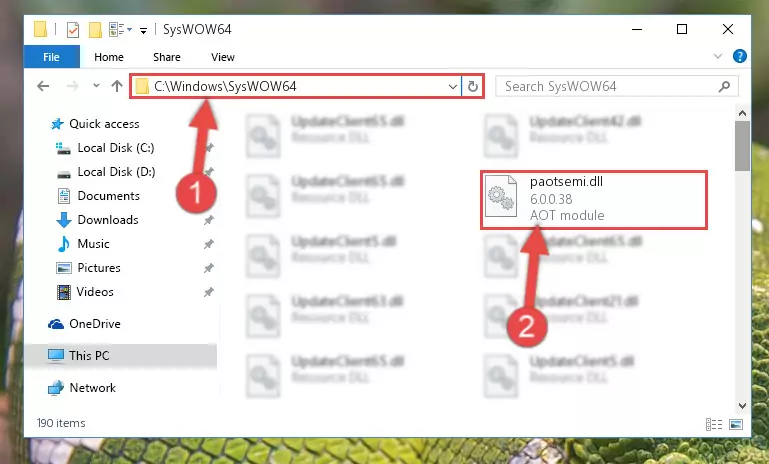
Step 3:Pasting the Paotsemi.dll file into the Windows/sysWOW64 folder - In order to complete this step, you must run the Command Prompt as administrator. In order to do this, all you have to do is follow the steps below.
NOTE! We ran the Command Prompt using Windows 10. If you are using Windows 8.1, Windows 8, Windows 7, Windows Vista or Windows XP, you can use the same method to run the Command Prompt as administrator.
- Open the Start Menu and before clicking anywhere, type "cmd" on your keyboard. This process will enable you to run a search through the Start Menu. We also typed in "cmd" to bring up the Command Prompt.
- Right-click the "Command Prompt" search result that comes up and click the Run as administrator" option.

Step 4:Running the Command Prompt as administrator - Paste the command below into the Command Line window that opens and hit the Enter key on your keyboard. This command will delete the Paotsemi.dll file's damaged registry (It will not delete the file you pasted into the System32 folder, but will delete the registry in Regedit. The file you pasted in the System32 folder will not be damaged in any way).
%windir%\System32\regsvr32.exe /u Paotsemi.dll
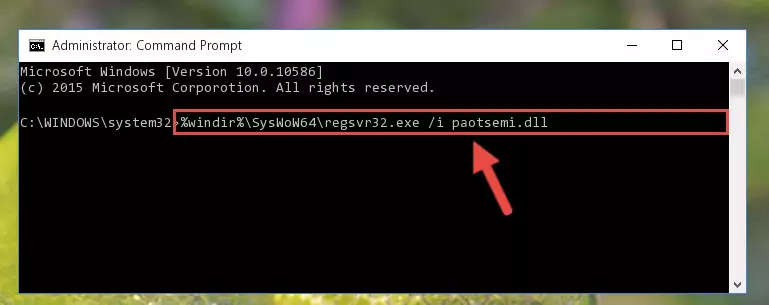
Step 5:Uninstalling the Paotsemi.dll file from the system registry - If you are using a 64 Bit operating system, after doing the commands above, you also need to run the command below. With this command, we will also delete the Paotsemi.dll file's damaged registry for 64 Bit (The deleting process will be only for the registries in Regedit. In other words, the dll file you pasted into the SysWoW64 folder will not be damaged at all).
%windir%\SysWoW64\regsvr32.exe /u Paotsemi.dll
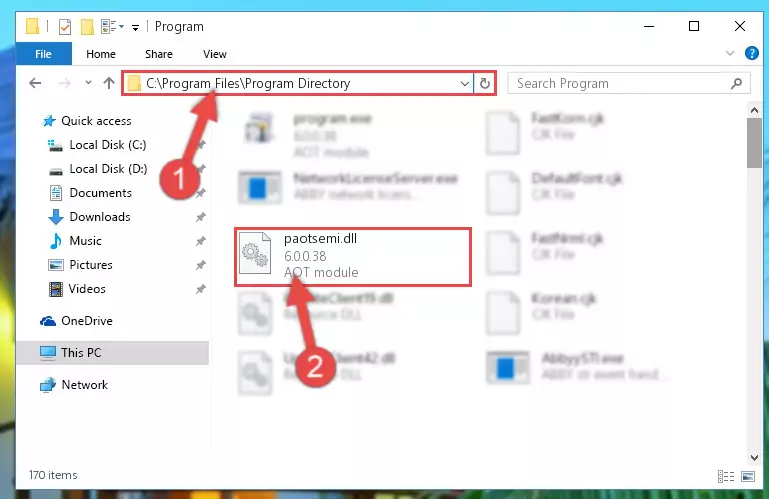
Step 6:Uninstalling the damaged Paotsemi.dll file's registry from the system (for 64 Bit) - We need to make a new registry for the dll file in place of the one we deleted from the Windows Registry Editor. In order to do this process, copy the command below and after pasting it in the Command Line, press Enter.
%windir%\System32\regsvr32.exe /i Paotsemi.dll
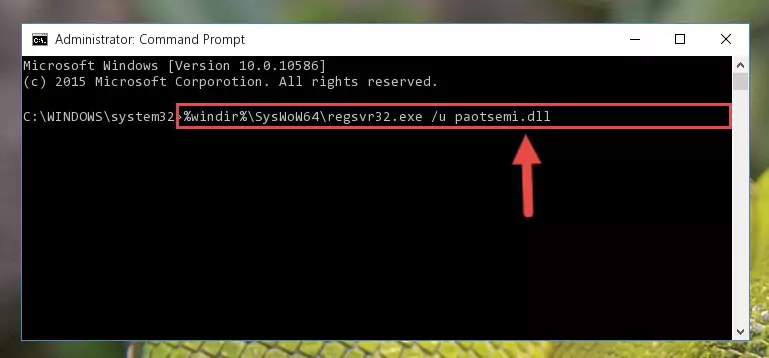
Step 7:Creating a new registry for the Paotsemi.dll file in the Windows Registry Editor - If you are using a Windows with 64 Bit architecture, after running the previous command, you need to run the command below. By running this command, we will have created a clean registry for the Paotsemi.dll file (We deleted the damaged registry with the previous command).
%windir%\SysWoW64\regsvr32.exe /i Paotsemi.dll
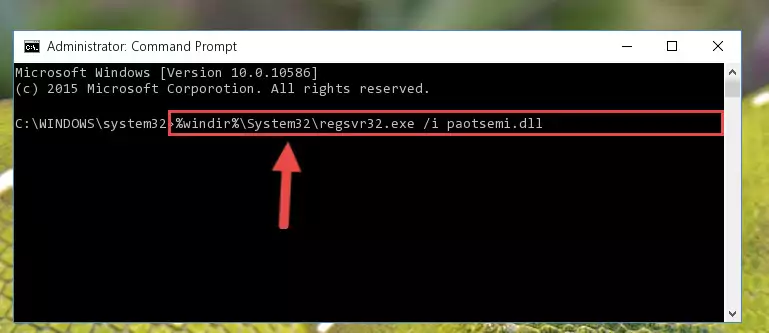
Step 8:Creating a clean registry for the Paotsemi.dll file (for 64 Bit) - If you did the processes in full, the installation should have finished successfully. If you received an error from the command line, you don't need to be anxious. Even if the Paotsemi.dll file was installed successfully, you can still receive error messages like these due to some incompatibilities. In order to test whether your dll problem was solved or not, try running the software giving the error message again. If the error is continuing, try the 2nd Method to solve this problem.
Method 2: Copying The Paotsemi.dll File Into The Software File Folder
- First, you need to find the file folder for the software you are receiving the "Paotsemi.dll not found", "Paotsemi.dll is missing" or other similar dll errors. In order to do this, right-click on the shortcut for the software and click the Properties option from the options that come up.

Step 1:Opening software properties - Open the software's file folder by clicking on the Open File Location button in the Properties window that comes up.

Step 2:Opening the software's file folder - Copy the Paotsemi.dll file into the folder we opened.
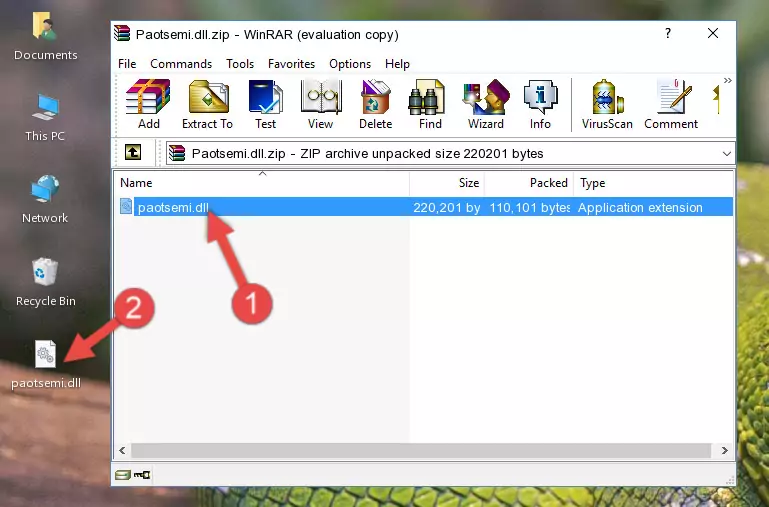
Step 3:Copying the Paotsemi.dll file into the file folder of the software. - The installation is complete. Run the software that is giving you the error. If the error is continuing, you may benefit from trying the 3rd Method as an alternative.
Method 3: Uninstalling and Reinstalling the Software That Is Giving the Paotsemi.dll Error
- Push the "Windows" + "R" keys at the same time to open the Run window. Type the command below into the Run window that opens up and hit Enter. This process will open the "Programs and Features" window.
appwiz.cpl

Step 1:Opening the Programs and Features window using the appwiz.cpl command - The Programs and Features screen will come up. You can see all the softwares installed on your computer in the list on this screen. Find the software giving you the dll error in the list and right-click it. Click the "Uninstall" item in the right-click menu that appears and begin the uninstall process.

Step 2:Starting the uninstall process for the software that is giving the error - A window will open up asking whether to confirm or deny the uninstall process for the software. Confirm the process and wait for the uninstall process to finish. Restart your computer after the software has been uninstalled from your computer.

Step 3:Confirming the removal of the software - 4. After restarting your computer, reinstall the software that was giving you the error.
- You may be able to solve the dll error you are experiencing by using this method. If the error messages are continuing despite all these processes, we may have a problem deriving from Windows. To solve dll errors deriving from Windows, you need to complete the 4th Method and the 5th Method in the list.
Method 4: Solving the Paotsemi.dll error with the Windows System File Checker
- In order to complete this step, you must run the Command Prompt as administrator. In order to do this, all you have to do is follow the steps below.
NOTE! We ran the Command Prompt using Windows 10. If you are using Windows 8.1, Windows 8, Windows 7, Windows Vista or Windows XP, you can use the same method to run the Command Prompt as administrator.
- Open the Start Menu and before clicking anywhere, type "cmd" on your keyboard. This process will enable you to run a search through the Start Menu. We also typed in "cmd" to bring up the Command Prompt.
- Right-click the "Command Prompt" search result that comes up and click the Run as administrator" option.

Step 1:Running the Command Prompt as administrator - Paste the command in the line below into the Command Line that opens up and press Enter key.
sfc /scannow

Step 2:solving Windows system errors using the sfc /scannow command - The scan and repair process can take some time depending on your hardware and amount of system errors. Wait for the process to complete. After the repair process finishes, try running the software that is giving you're the error.
Method 5: Fixing the Paotsemi.dll Error by Manually Updating Windows
Some softwares need updated dll files. When your operating system is not updated, it cannot fulfill this need. In some situations, updating your operating system can solve the dll errors you are experiencing.
In order to check the update status of your operating system and, if available, to install the latest update packs, we need to begin this process manually.
Depending on which Windows version you use, manual update processes are different. Because of this, we have prepared a special article for each Windows version. You can get our articles relating to the manual update of the Windows version you use from the links below.
Guides to Manually Update for All Windows Versions
Our Most Common Paotsemi.dll Error Messages
It's possible that during the softwares' installation or while using them, the Paotsemi.dll file was damaged or deleted. You can generally see error messages listed below or similar ones in situations like this.
These errors we see are not unsolvable. If you've also received an error message like this, first you must download the Paotsemi.dll file by clicking the "Download" button in this page's top section. After downloading the file, you should install the file and complete the solution methods explained a little bit above on this page and mount it in Windows. If you do not have a hardware problem, one of the methods explained in this article will solve your problem.
- "Paotsemi.dll not found." error
- "The file Paotsemi.dll is missing." error
- "Paotsemi.dll access violation." error
- "Cannot register Paotsemi.dll." error
- "Cannot find Paotsemi.dll." error
- "This application failed to start because Paotsemi.dll was not found. Re-installing the application may fix this problem." error
