- Download Price:
- Free
- Dll Description:
- Microsoft IME
- Versions:
-
- 15.0.9600.16384 (Latest) for 32 Bit (x86)
- 15.0.9200.16384 for 32 Bit (x86)
- 10.1.7600.16385 for 32 Bit (x86)
- 10.1.7600.16385 for 64 Bit (x64)
- 10.1.7100.0 for 32 Bit (x86)
- Size:
- 0.02 MB for 32 Bit (x86)
- 0.02 MB for 64 Bit (x64)
- Operating Systems:
- Directory:
- P
- Downloads:
- 2593 times.
What is Padrs411.dll? What Does It Do?
The size of this dll file is 0.02 MB for 32 Bit and 0.02 MB for 64 Bit and its download links are healthy. It has been downloaded 2593 times already.
Table of Contents
- What is Padrs411.dll? What Does It Do?
- Operating Systems Compatible with the Padrs411.dll File
- All Versions of the Padrs411.dll File
- Guide to Download Padrs411.dll
- How to Install Padrs411.dll? How to Fix Padrs411.dll Errors?
- Method 1: Solving the DLL Error by Copying the Padrs411.dll File to the Windows System Folder
- Method 2: Copying The Padrs411.dll File Into The Software File Folder
- Method 3: Doing a Clean Install of the software That Is Giving the Padrs411.dll Error
- Method 4: Solving the Padrs411.dll Error Using the Windows System File Checker
- Method 5: Fixing the Padrs411.dll Errors by Manually Updating Windows
- Common Padrs411.dll Errors
- Other Dll Files Used with Padrs411.dll
Operating Systems Compatible with the Padrs411.dll File
- Windows 10
- Windows 10 64 Bit
- Windows 8.1
- Windows 8.1 64 Bit
- Windows 8
- Windows 8 64 Bit
- Windows 7
- Windows 7 64 Bit
- Windows Vista
- Windows Vista 64 Bit
- Windows XP
- Windows XP 64 Bit
All Versions of the Padrs411.dll File
The last version of the Padrs411.dll file is the 15.0.9600.16384 version for 32 Bit and 10.1.7600.16385 version for 64 Bit. There have been 4 versions previously released. All versions of the Dll file are listed below from newest to oldest.
- 15.0.9600.16384 - 32 Bit (x86) Download directly this version
- 15.0.9200.16384 - 32 Bit (x86) Download directly this version
- 10.1.7600.16385 - 32 Bit (x86) Download directly this version
- 10.1.7600.16385 - 64 Bit (x64) Download directly this version
- 10.1.7100.0 - 32 Bit (x86) Download directly this version
Guide to Download Padrs411.dll
- First, click the "Download" button with the green background (The button marked in the picture).

Step 1:Download the Padrs411.dll file - When you click the "Download" button, the "Downloading" window will open. Don't close this window until the download process begins. The download process will begin in a few seconds based on your Internet speed and computer.
How to Install Padrs411.dll? How to Fix Padrs411.dll Errors?
ATTENTION! Before continuing on to install the Padrs411.dll file, you need to download the file. If you have not downloaded it yet, download it before continuing on to the installation steps. If you are having a problem while downloading the file, you can browse the download guide a few lines above.
Method 1: Solving the DLL Error by Copying the Padrs411.dll File to the Windows System Folder
- The file you downloaded is a compressed file with the extension ".zip". This file cannot be installed. To be able to install it, first you need to extract the dll file from within it. So, first double-click the file with the ".zip" extension and open the file.
- You will see the file named "Padrs411.dll" in the window that opens. This is the file you need to install. Click on the dll file with the left button of the mouse. By doing this, you select the file.
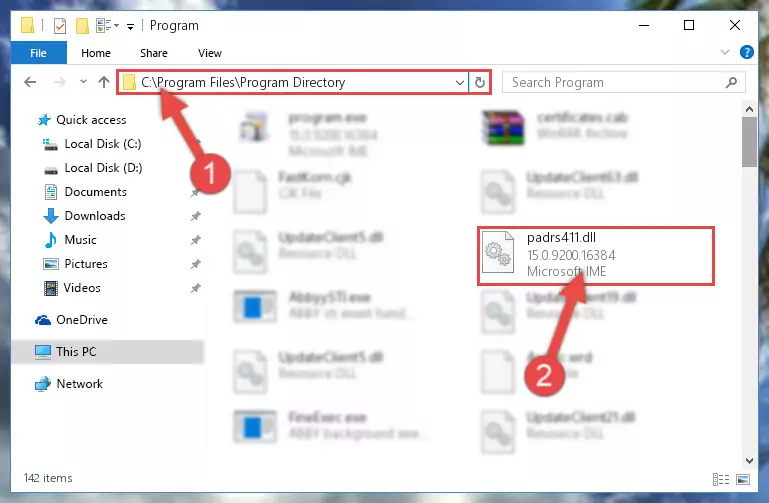
Step 2:Choosing the Padrs411.dll file - Click on the "Extract To" button, which is marked in the picture. In order to do this, you will need the Winrar software. If you don't have the software, it can be found doing a quick search on the Internet and you can download it (The Winrar software is free).
- After clicking the "Extract to" button, a window where you can choose the location you want will open. Choose the "Desktop" location in this window and extract the dll file to the desktop by clicking the "Ok" button.
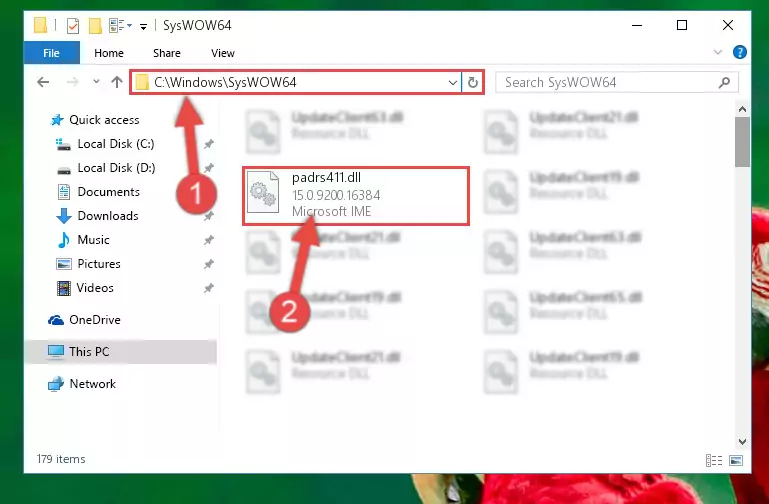
Step 3:Extracting the Padrs411.dll file to the desktop - Copy the "Padrs411.dll" file file you extracted.
- Paste the dll file you copied into the "C:\Windows\System32" folder.
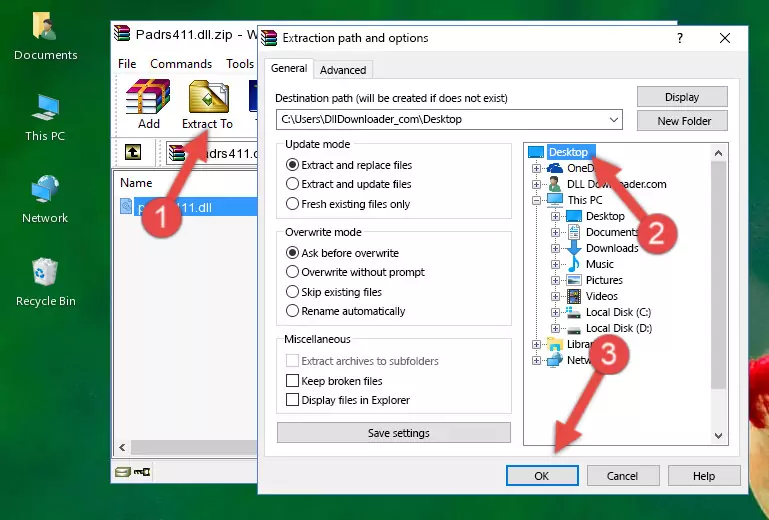
Step 4:Pasting the Padrs411.dll file into the Windows/System32 folder - If you are using a 64 Bit operating system, copy the "Padrs411.dll" file and paste it into the "C:\Windows\sysWOW64" as well.
NOTE! On Windows operating systems with 64 Bit architecture, the dll file must be in both the "sysWOW64" folder as well as the "System32" folder. In other words, you must copy the "Padrs411.dll" file into both folders.
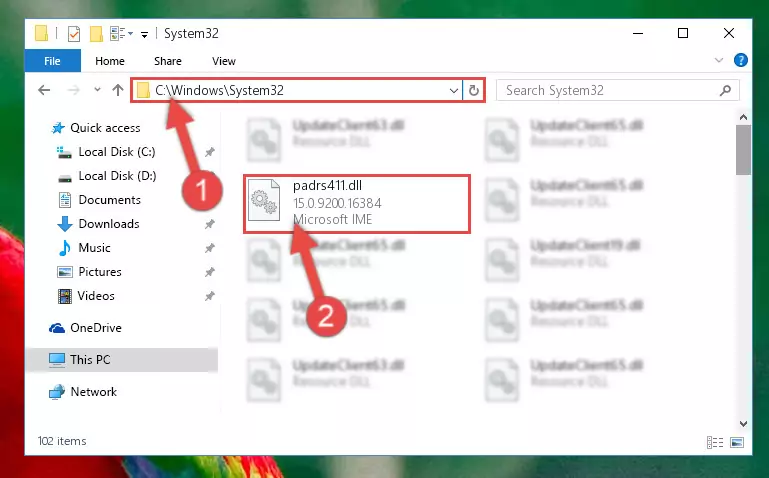
Step 5:Pasting the Padrs411.dll file into the Windows/sysWOW64 folder - In order to complete this step, you must run the Command Prompt as administrator. In order to do this, all you have to do is follow the steps below.
NOTE! We ran the Command Prompt using Windows 10. If you are using Windows 8.1, Windows 8, Windows 7, Windows Vista or Windows XP, you can use the same method to run the Command Prompt as administrator.
- Open the Start Menu and before clicking anywhere, type "cmd" on your keyboard. This process will enable you to run a search through the Start Menu. We also typed in "cmd" to bring up the Command Prompt.
- Right-click the "Command Prompt" search result that comes up and click the Run as administrator" option.

Step 6:Running the Command Prompt as administrator - Paste the command below into the Command Line window that opens up and press Enter key. This command will delete the problematic registry of the Padrs411.dll file (Nothing will happen to the file we pasted in the System32 folder, it just deletes the registry from the Windows Registry Editor. The file we pasted in the System32 folder will not be damaged).
%windir%\System32\regsvr32.exe /u Padrs411.dll
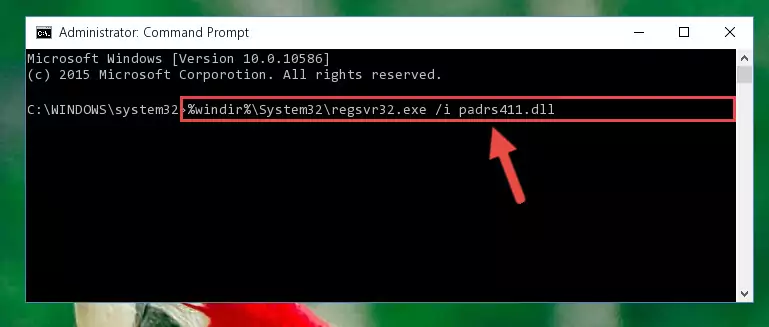
Step 7:Cleaning the problematic registry of the Padrs411.dll file from the Windows Registry Editor - If the Windows you use has 64 Bit architecture, after running the command above, you must run the command below. This command will clean the broken registry of the Padrs411.dll file from the 64 Bit architecture (The Cleaning process is only with registries in the Windows Registry Editor. In other words, the dll file that we pasted into the SysWoW64 folder will stay as it is).
%windir%\SysWoW64\regsvr32.exe /u Padrs411.dll
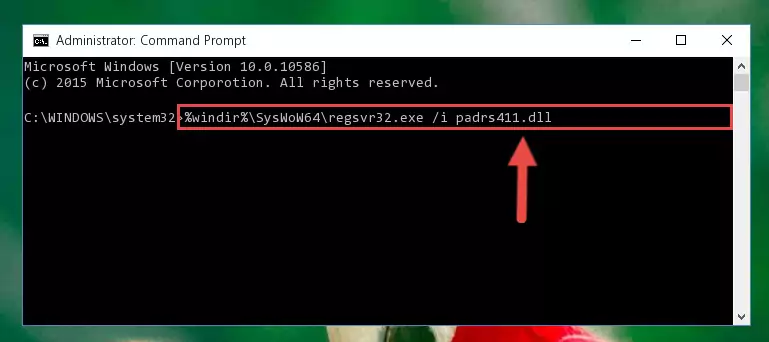
Step 8:Uninstalling the broken registry of the Padrs411.dll file from the Windows Registry Editor (for 64 Bit) - We need to make a clean registry for the dll file's registry that we deleted from Regedit (Windows Registry Editor). In order to accomplish this, copy and paste the command below into the Command Line and press Enter key.
%windir%\System32\regsvr32.exe /i Padrs411.dll
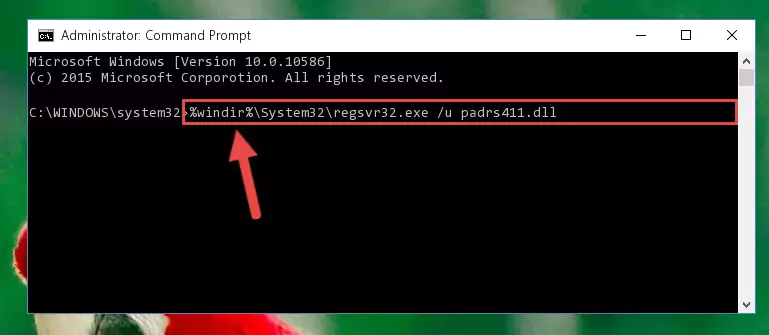
Step 9:Making a clean registry for the Padrs411.dll file in Regedit (Windows Registry Editor) - Windows 64 Bit users must run the command below after running the previous command. With this command, we will create a clean and good registry for the Padrs411.dll file we deleted.
%windir%\SysWoW64\regsvr32.exe /i Padrs411.dll
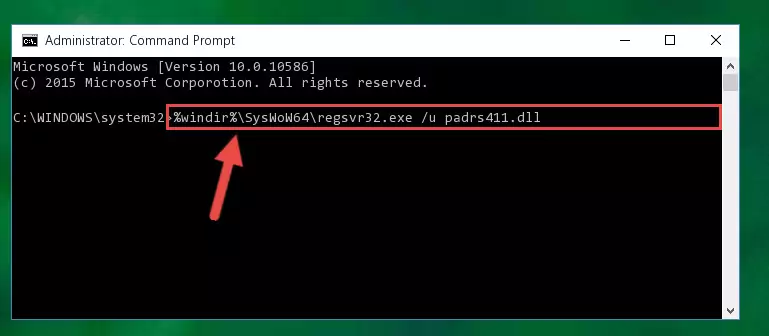
Step 10:Creating a clean and good registry for the Padrs411.dll file (64 Bit için) - If you did the processes in full, the installation should have finished successfully. If you received an error from the command line, you don't need to be anxious. Even if the Padrs411.dll file was installed successfully, you can still receive error messages like these due to some incompatibilities. In order to test whether your dll problem was solved or not, try running the software giving the error message again. If the error is continuing, try the 2nd Method to solve this problem.
Method 2: Copying The Padrs411.dll File Into The Software File Folder
- First, you need to find the file folder for the software you are receiving the "Padrs411.dll not found", "Padrs411.dll is missing" or other similar dll errors. In order to do this, right-click on the shortcut for the software and click the Properties option from the options that come up.

Step 1:Opening software properties - Open the software's file folder by clicking on the Open File Location button in the Properties window that comes up.

Step 2:Opening the software's file folder - Copy the Padrs411.dll file into the folder we opened up.
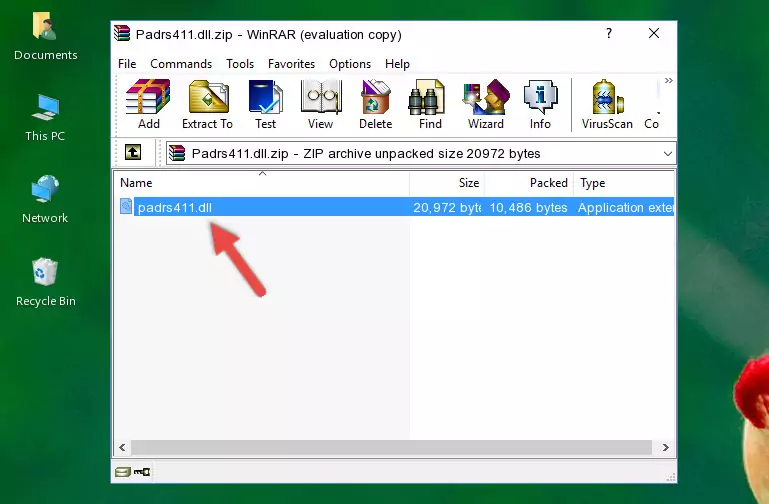
Step 3:Copying the Padrs411.dll file into the software's file folder - That's all there is to the installation process. Run the software giving the dll error again. If the dll error is still continuing, completing the 3rd Method may help solve your problem.
Method 3: Doing a Clean Install of the software That Is Giving the Padrs411.dll Error
- Push the "Windows" + "R" keys at the same time to open the Run window. Type the command below into the Run window that opens up and hit Enter. This process will open the "Programs and Features" window.
appwiz.cpl

Step 1:Opening the Programs and Features window using the appwiz.cpl command - On the Programs and Features screen that will come up, you will see the list of softwares on your computer. Find the software that gives you the dll error and with your mouse right-click it. The right-click menu will open. Click the "Uninstall" option in this menu to start the uninstall process.

Step 2:Uninstalling the software that gives you the dll error - You will see a "Do you want to uninstall this software?" confirmation window. Confirm the process and wait for the software to be completely uninstalled. The uninstall process can take some time. This time will change according to your computer's performance and the size of the software. After the software is uninstalled, restart your computer.

Step 3:Confirming the uninstall process - After restarting your computer, reinstall the software.
- You can solve the error you are expericing with this method. If the dll error is continuing in spite of the solution methods you are using, the source of the problem is the Windows operating system. In order to solve dll errors in Windows you will need to complete the 4th Method and the 5th Method in the list.
Method 4: Solving the Padrs411.dll Error Using the Windows System File Checker
- In order to complete this step, you must run the Command Prompt as administrator. In order to do this, all you have to do is follow the steps below.
NOTE! We ran the Command Prompt using Windows 10. If you are using Windows 8.1, Windows 8, Windows 7, Windows Vista or Windows XP, you can use the same method to run the Command Prompt as administrator.
- Open the Start Menu and before clicking anywhere, type "cmd" on your keyboard. This process will enable you to run a search through the Start Menu. We also typed in "cmd" to bring up the Command Prompt.
- Right-click the "Command Prompt" search result that comes up and click the Run as administrator" option.

Step 1:Running the Command Prompt as administrator - Type the command below into the Command Line page that comes up and run it by pressing Enter on your keyboard.
sfc /scannow

Step 2:Getting rid of Windows Dll errors by running the sfc /scannow command - The process can take some time depending on your computer and the condition of the errors in the system. Before the process is finished, don't close the command line! When the process is finished, try restarting the software that you are experiencing the errors in after closing the command line.
Method 5: Fixing the Padrs411.dll Errors by Manually Updating Windows
Some softwares need updated dll files. When your operating system is not updated, it cannot fulfill this need. In some situations, updating your operating system can solve the dll errors you are experiencing.
In order to check the update status of your operating system and, if available, to install the latest update packs, we need to begin this process manually.
Depending on which Windows version you use, manual update processes are different. Because of this, we have prepared a special article for each Windows version. You can get our articles relating to the manual update of the Windows version you use from the links below.
Guides to Manually Update the Windows Operating System
Common Padrs411.dll Errors
The Padrs411.dll file being damaged or for any reason being deleted can cause softwares or Windows system tools (Windows Media Player, Paint, etc.) that use this file to produce an error. Below you can find a list of errors that can be received when the Padrs411.dll file is missing.
If you have come across one of these errors, you can download the Padrs411.dll file by clicking on the "Download" button on the top-left of this page. We explained to you how to use the file you'll download in the above sections of this writing. You can see the suggestions we gave on how to solve your problem by scrolling up on the page.
- "Padrs411.dll not found." error
- "The file Padrs411.dll is missing." error
- "Padrs411.dll access violation." error
- "Cannot register Padrs411.dll." error
- "Cannot find Padrs411.dll." error
- "This application failed to start because Padrs411.dll was not found. Re-installing the application may fix this problem." error
