- Download Price:
- Free
- Dll Description:
- Perl Interpreter
- Versions:
- Size:
- 0.64 MB
- Operating Systems:
- Developers:
- Directory:
- P
- Downloads:
- 837 times.
P2x561.dll Explanation
P2x561.dll, is a dynamic link library developed by IndigoSTAR Software.
The P2x561.dll library is 0.64 MB. The download links for this library are clean and no user has given any negative feedback. From the time it was offered for download, it has been downloaded 837 times.
Table of Contents
- P2x561.dll Explanation
- Operating Systems That Can Use the P2x561.dll Library
- Other Versions of the P2x561.dll Library
- Guide to Download P2x561.dll
- How to Fix P2x561.dll Errors?
- Method 1: Installing the P2x561.dll Library to the Windows System Directory
- Method 2: Copying The P2x561.dll Library Into The Program Installation Directory
- Method 3: Uninstalling and Reinstalling the Program that Gives You the P2x561.dll Error
- Method 4: Fixing the P2x561.dll Issue by Using the Windows System File Checker (scf scannow)
- Method 5: Fixing the P2x561.dll Error by Updating Windows
- Our Most Common P2x561.dll Error Messages
- Other Dynamic Link Libraries Used with P2x561.dll
Operating Systems That Can Use the P2x561.dll Library
Other Versions of the P2x561.dll Library
The latest version of the P2x561.dll library is 5.6.1.626 version. This dynamic link library only has one version. There is no other version that can be downloaded.
- 5.6.1.626 - 32 Bit (x86) Download directly this version now
Guide to Download P2x561.dll
- Click on the green-colored "Download" button on the top left side of the page.

Step 1:Download process of the P2x561.dll library's - After clicking the "Download" button at the top of the page, the "Downloading" page will open up and the download process will begin. Definitely do not close this page until the download begins. Our site will connect you to the closest DLL Downloader.com download server in order to offer you the fastest downloading performance. Connecting you to the server can take a few seconds.
How to Fix P2x561.dll Errors?
ATTENTION! Before beginning the installation of the P2x561.dll library, you must download the library. If you don't know how to download the library or if you are having a problem while downloading, you can look at our download guide a few lines above.
Method 1: Installing the P2x561.dll Library to the Windows System Directory
- The file you downloaded is a compressed file with the ".zip" extension. In order to install it, first, double-click the ".zip" file and open the file. You will see the library named "P2x561.dll" in the window that opens up. This is the library you need to install. Drag this library to the desktop with your mouse's left button.
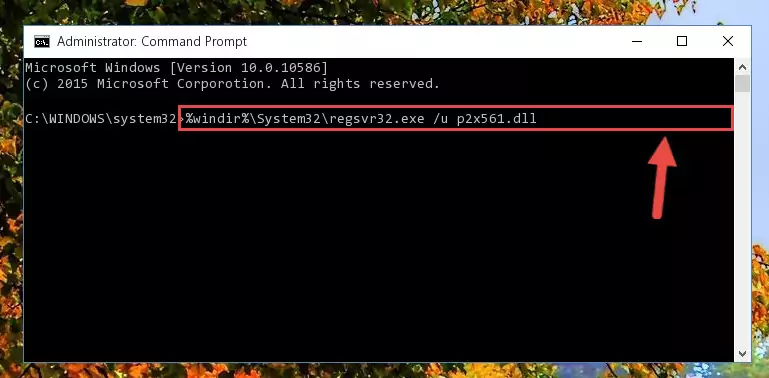
Step 1:Extracting the P2x561.dll library - Copy the "P2x561.dll" library you extracted and paste it into the "C:\Windows\System32" directory.
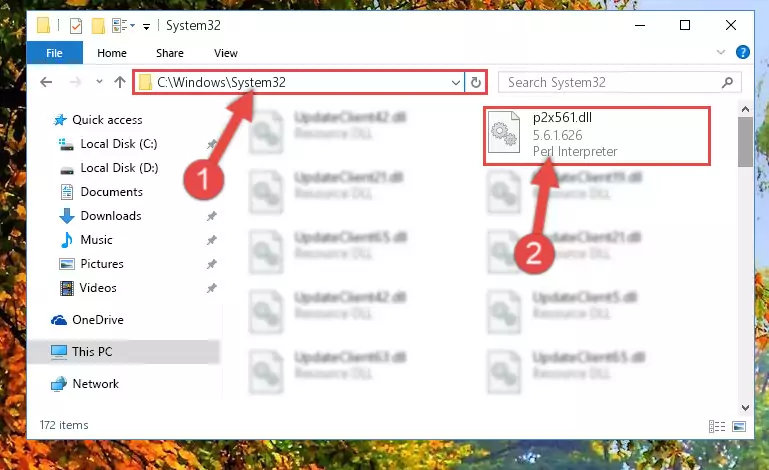
Step 2:Copying the P2x561.dll library into the Windows/System32 directory - If your system is 64 Bit, copy the "P2x561.dll" library and paste it into "C:\Windows\sysWOW64" directory.
NOTE! On 64 Bit systems, you must copy the dynamic link library to both the "sysWOW64" and "System32" directories. In other words, both directories need the "P2x561.dll" library.
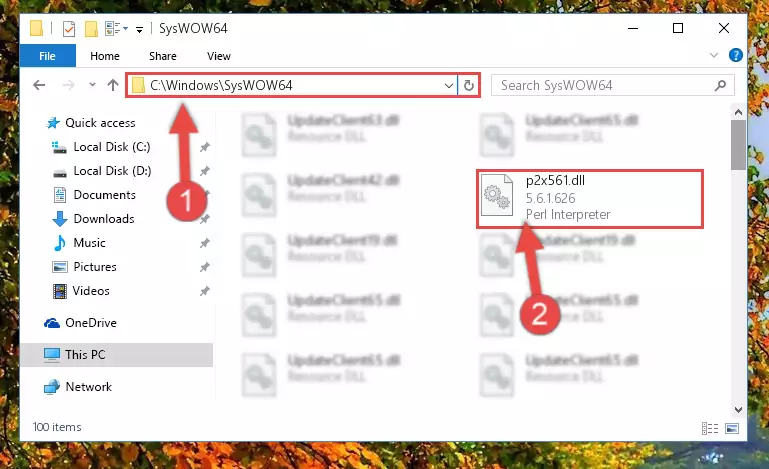
Step 3:Copying the P2x561.dll library to the Windows/sysWOW64 directory - In order to complete this step, you must run the Command Prompt as administrator. In order to do this, all you have to do is follow the steps below.
NOTE! We ran the Command Prompt using Windows 10. If you are using Windows 8.1, Windows 8, Windows 7, Windows Vista or Windows XP, you can use the same method to run the Command Prompt as administrator.
- Open the Start Menu and before clicking anywhere, type "cmd" on your keyboard. This process will enable you to run a search through the Start Menu. We also typed in "cmd" to bring up the Command Prompt.
- Right-click the "Command Prompt" search result that comes up and click the Run as administrator" option.

Step 4:Running the Command Prompt as administrator - Paste the command below into the Command Line window that opens and hit the Enter key on your keyboard. This command will delete the P2x561.dll library's damaged registry (It will not delete the file you pasted into the System32 directory, but will delete the registry in Regedit. The file you pasted in the System32 directory will not be damaged in any way).
%windir%\System32\regsvr32.exe /u P2x561.dll
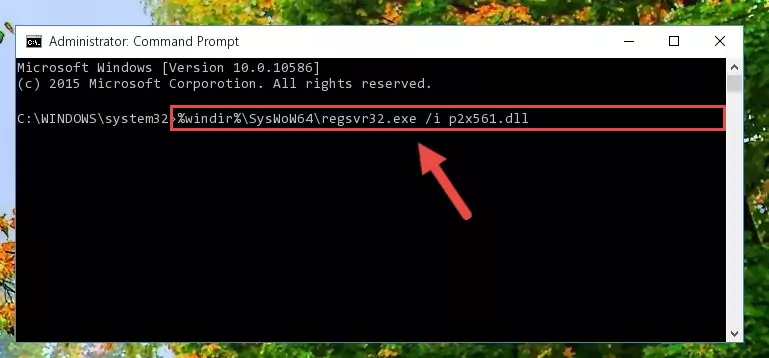
Step 5:Uninstalling the P2x561.dll library from the system registry - If you are using a Windows version that has 64 Bit architecture, after running the above command, you need to run the command below. With this command, we will clean the problematic P2x561.dll registry for 64 Bit (The cleaning process only involves the registries in Regedit. In other words, the dynamic link library you pasted into the SysWoW64 will not be damaged).
%windir%\SysWoW64\regsvr32.exe /u P2x561.dll
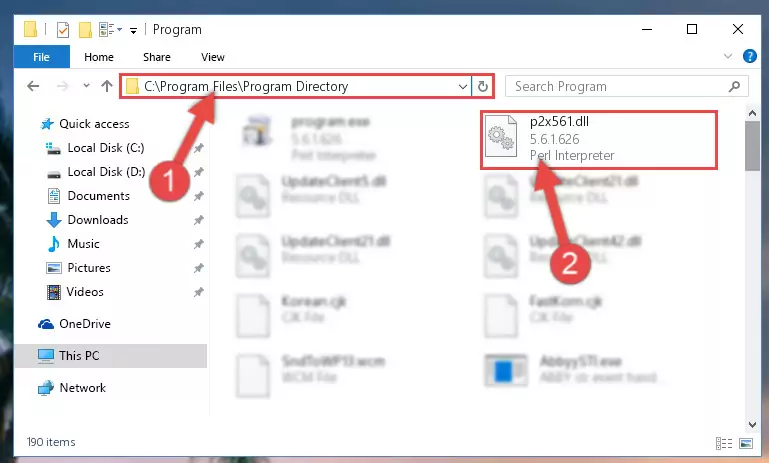
Step 6:Uninstalling the P2x561.dll library's problematic registry from Regedit (for 64 Bit) - We need to make a clean registry for the dll library's registry that we deleted from Regedit (Windows Registry Editor). In order to accomplish this, copy and paste the command below into the Command Line and press Enter key.
%windir%\System32\regsvr32.exe /i P2x561.dll
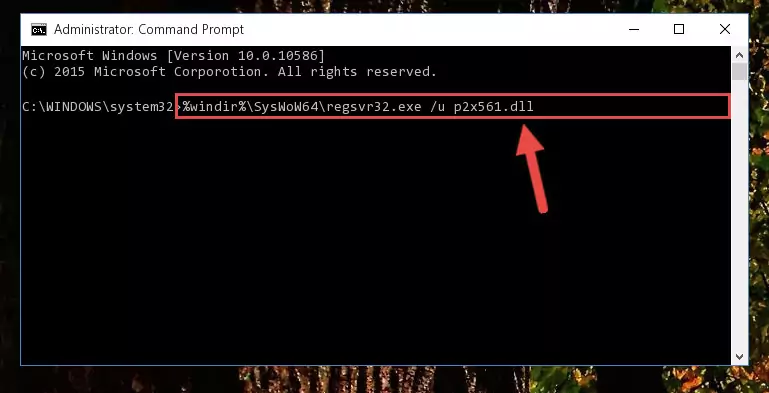
Step 7:Making a clean registry for the P2x561.dll library in Regedit (Windows Registry Editor) - If you are using a Windows with 64 Bit architecture, after running the previous command, you need to run the command below. By running this command, we will have created a clean registry for the P2x561.dll library (We deleted the damaged registry with the previous command).
%windir%\SysWoW64\regsvr32.exe /i P2x561.dll
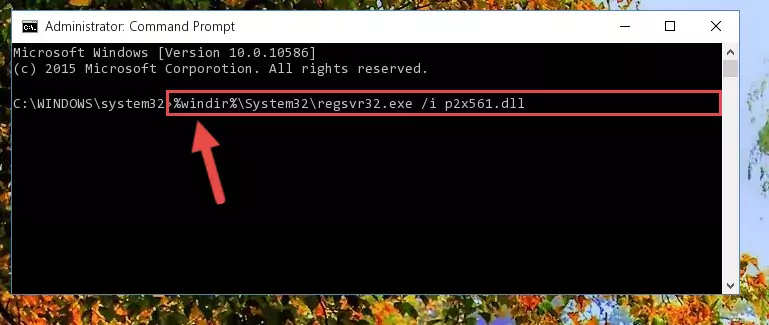
Step 8:Creating a clean registry for the P2x561.dll library (for 64 Bit) - If you did all the processes correctly, the missing dll file will have been installed. You may have made some mistakes when running the Command Line processes. Generally, these errors will not prevent the P2x561.dll library from being installed. In other words, the installation will be completed, but it may give an error due to some incompatibility issues. You can try running the program that was giving you this dll file error after restarting your computer. If you are still getting the dll file error when running the program, please try the 2nd method.
Method 2: Copying The P2x561.dll Library Into The Program Installation Directory
- First, you must find the installation directory of the program (the program giving the dll error) you are going to install the dynamic link library to. In order to find this directory, "Right-Click > Properties" on the program's shortcut.

Step 1:Opening the program's shortcut properties window - Open the program installation directory by clicking the Open File Location button in the "Properties" window that comes up.

Step 2:Finding the program's installation directory - Copy the P2x561.dll library into the directory we opened up.
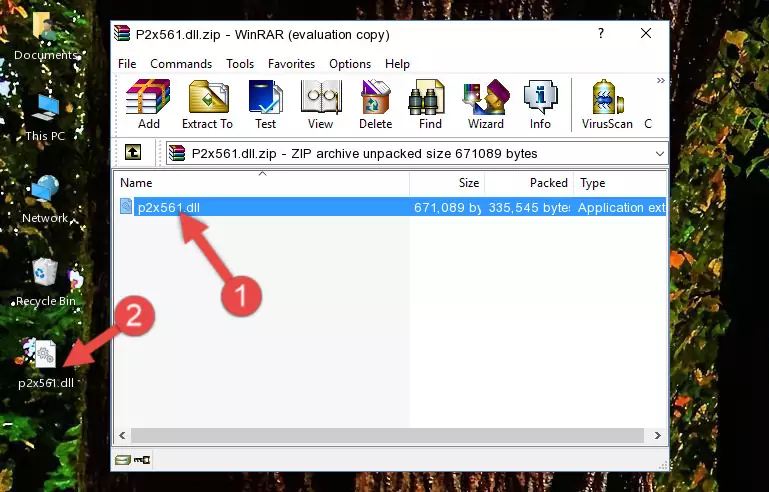
Step 3:Copying the P2x561.dll library into the program's installation directory - That's all there is to the installation process. Run the program giving the dll error again. If the dll error is still continuing, completing the 3rd Method may help fix your issue.
Method 3: Uninstalling and Reinstalling the Program that Gives You the P2x561.dll Error
- Open the Run tool by pushing the "Windows" + "R" keys found on your keyboard. Type the command below into the "Open" field of the Run window that opens up and press Enter. This command will open the "Programs and Features" tool.
appwiz.cpl

Step 1:Opening the Programs and Features tool with the appwiz.cpl command - The programs listed in the Programs and Features window that opens up are the programs installed on your computer. Find the program that gives you the dll error and run the "Right-Click > Uninstall" command on this program.

Step 2:Uninstalling the program from your computer - Following the instructions that come up, uninstall the program from your computer and restart your computer.

Step 3:Following the verification and instructions for the program uninstall process - 4. After restarting your computer, reinstall the program that was giving you the error.
- This process may help the dll problem you are experiencing. If you are continuing to get the same dll error, the problem is most likely with Windows. In order to fix dll problems relating to Windows, complete the 4th Method and 5th Method.
Method 4: Fixing the P2x561.dll Issue by Using the Windows System File Checker (scf scannow)
- In order to complete this step, you must run the Command Prompt as administrator. In order to do this, all you have to do is follow the steps below.
NOTE! We ran the Command Prompt using Windows 10. If you are using Windows 8.1, Windows 8, Windows 7, Windows Vista or Windows XP, you can use the same method to run the Command Prompt as administrator.
- Open the Start Menu and before clicking anywhere, type "cmd" on your keyboard. This process will enable you to run a search through the Start Menu. We also typed in "cmd" to bring up the Command Prompt.
- Right-click the "Command Prompt" search result that comes up and click the Run as administrator" option.

Step 1:Running the Command Prompt as administrator - Paste the command in the line below into the Command Line that opens up and press Enter key.
sfc /scannow

Step 2:fixing Windows system errors using the sfc /scannow command - The scan and repair process can take some time depending on your hardware and amount of system errors. Wait for the process to complete. After the repair process finishes, try running the program that is giving you're the error.
Method 5: Fixing the P2x561.dll Error by Updating Windows
Some programs require updated dynamic link libraries from the operating system. If your operating system is not updated, this requirement is not met and you will receive dll errors. Because of this, updating your operating system may solve the dll errors you are experiencing.
Most of the time, operating systems are automatically updated. However, in some situations, the automatic updates may not work. For situations like this, you may need to check for updates manually.
For every Windows version, the process of manually checking for updates is different. Because of this, we prepared a special guide for each Windows version. You can get our guides to manually check for updates based on the Windows version you use through the links below.
Explanations on Updating Windows Manually
Our Most Common P2x561.dll Error Messages
If the P2x561.dll library is missing or the program using this library has not been installed correctly, you can get errors related to the P2x561.dll library. Dynamic link libraries being missing can sometimes cause basic Windows programs to also give errors. You can even receive an error when Windows is loading. You can find the error messages that are caused by the P2x561.dll library.
If you don't know how to install the P2x561.dll library you will download from our site, you can browse the methods above. Above we explained all the processes you can do to fix the dll error you are receiving. If the error is continuing after you have completed all these methods, please use the comment form at the bottom of the page to contact us. Our editor will respond to your comment shortly.
- "P2x561.dll not found." error
- "The file P2x561.dll is missing." error
- "P2x561.dll access violation." error
- "Cannot register P2x561.dll." error
- "Cannot find P2x561.dll." error
- "This application failed to start because P2x561.dll was not found. Re-installing the application may fix this problem." error
