- Download Price:
- Free
- Dll Description:
- Outlook Contacts WAB Provider
- Versions:
- Size:
- 0.06 MB
- Operating Systems:
- Directory:
- O
- Downloads:
- 670 times.
Outlwab.dll Explanation
The Outlwab.dll library is 0.06 MB. The download links for this library are clean and no user has given any negative feedback. From the time it was offered for download, it has been downloaded 670 times.
Table of Contents
- Outlwab.dll Explanation
- Operating Systems Compatible with the Outlwab.dll Library
- All Versions of the Outlwab.dll Library
- How to Download Outlwab.dll
- Methods to Fix the Outlwab.dll Errors
- Method 1: Installing the Outlwab.dll Library to the Windows System Directory
- Method 2: Copying the Outlwab.dll Library to the Program Installation Directory
- Method 3: Doing a Clean Install of the program That Is Giving the Outlwab.dll Error
- Method 4: Fixing the Outlwab.dll Issue by Using the Windows System File Checker (scf scannow)
- Method 5: Getting Rid of Outlwab.dll Errors by Updating the Windows Operating System
- Most Seen Outlwab.dll Errors
- Dynamic Link Libraries Related to Outlwab.dll
Operating Systems Compatible with the Outlwab.dll Library
All Versions of the Outlwab.dll Library
The last version of the Outlwab.dll library is the 10.0.2616.0 version. Outside of this version, there is no other version released
- 10.0.2616.0 - 32 Bit (x86) Download directly this version
How to Download Outlwab.dll
- First, click the "Download" button with the green background (The button marked in the picture).

Step 1:Download the Outlwab.dll library - "After clicking the Download" button, wait for the download process to begin in the "Downloading" page that opens up. Depending on your Internet speed, the download process will begin in approximately 4 -5 seconds.
Methods to Fix the Outlwab.dll Errors
ATTENTION! Before continuing on to install the Outlwab.dll library, you need to download the library. If you have not downloaded it yet, download it before continuing on to the installation steps. If you are having a problem while downloading the library, you can browse the download guide a few lines above.
Method 1: Installing the Outlwab.dll Library to the Windows System Directory
- The file you downloaded is a compressed file with the extension ".zip". This file cannot be installed. To be able to install it, first you need to extract the dynamic link library from within it. So, first double-click the file with the ".zip" extension and open the file.
- You will see the library named "Outlwab.dll" in the window that opens. This is the library you need to install. Click on the dynamic link library with the left button of the mouse. By doing this, you select the library.
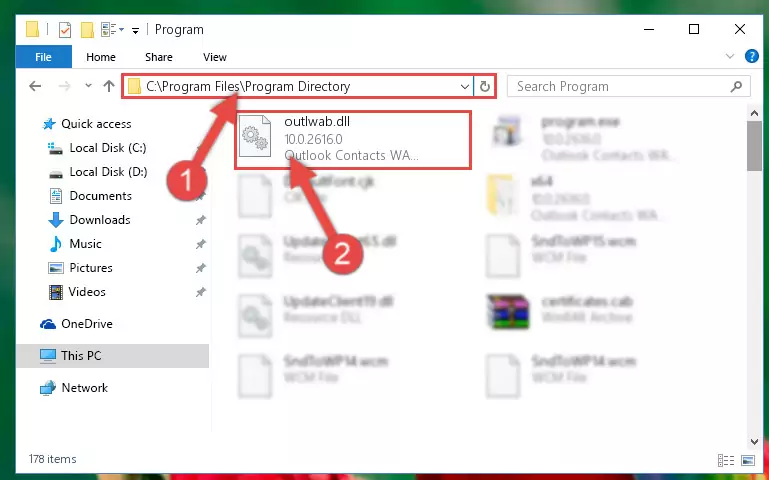
Step 2:Choosing the Outlwab.dll library - Click on the "Extract To" button, which is marked in the picture. In order to do this, you will need the Winrar program. If you don't have the program, it can be found doing a quick search on the Internet and you can download it (The Winrar program is free).
- After clicking the "Extract to" button, a window where you can choose the location you want will open. Choose the "Desktop" location in this window and extract the dynamic link library to the desktop by clicking the "Ok" button.
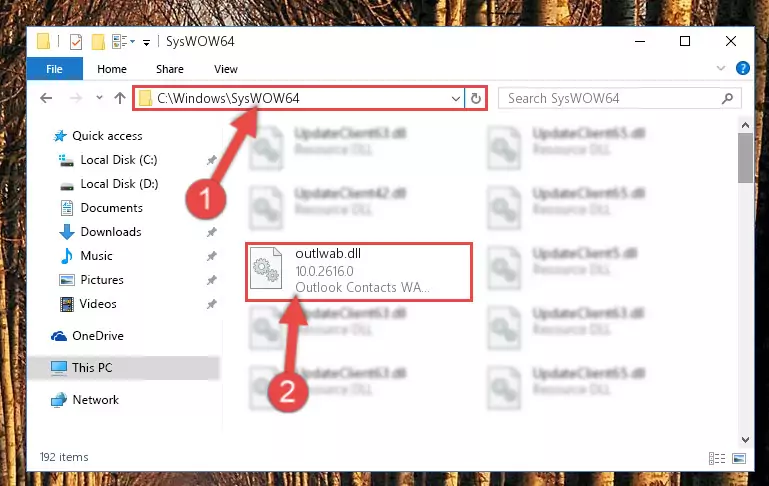
Step 3:Extracting the Outlwab.dll library to the desktop - Copy the "Outlwab.dll" library and paste it into the "C:\Windows\System32" directory.
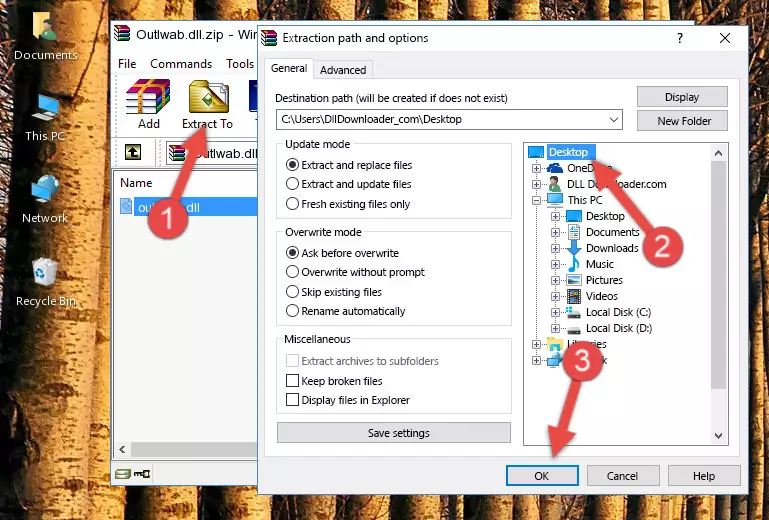
Step 3:Copying the Outlwab.dll library into the Windows/System32 directory - If you are using a 64 Bit operating system, copy the "Outlwab.dll" library and paste it into the "C:\Windows\sysWOW64" as well.
NOTE! On Windows operating systems with 64 Bit architecture, the dynamic link library must be in both the "sysWOW64" directory as well as the "System32" directory. In other words, you must copy the "Outlwab.dll" library into both directories.
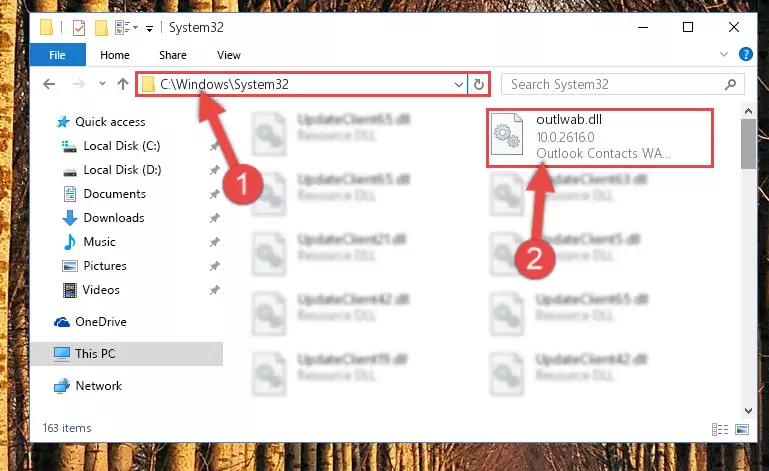
Step 4:Pasting the Outlwab.dll library into the Windows/sysWOW64 directory - First, we must run the Windows Command Prompt as an administrator.
NOTE! We ran the Command Prompt on Windows 10. If you are using Windows 8.1, Windows 8, Windows 7, Windows Vista or Windows XP, you can use the same methods to run the Command Prompt as an administrator.
- Open the Start Menu and type in "cmd", but don't press Enter. Doing this, you will have run a search of your computer through the Start Menu. In other words, typing in "cmd" we did a search for the Command Prompt.
- When you see the "Command Prompt" option among the search results, push the "CTRL" + "SHIFT" + "ENTER " keys on your keyboard.
- A verification window will pop up asking, "Do you want to run the Command Prompt as with administrative permission?" Approve this action by saying, "Yes".

%windir%\System32\regsvr32.exe /u Outlwab.dll
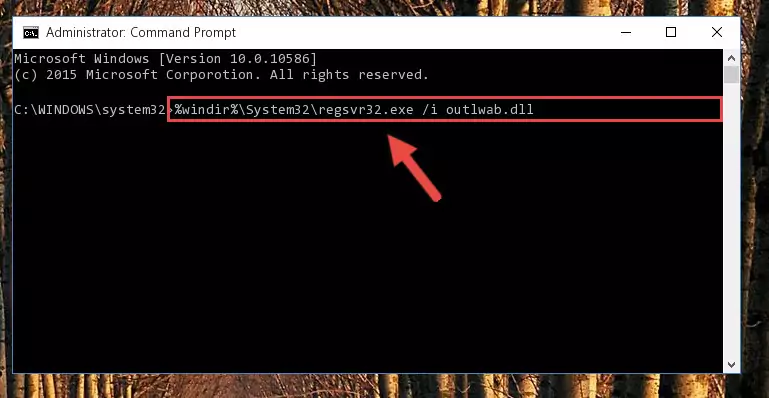
%windir%\SysWoW64\regsvr32.exe /u Outlwab.dll
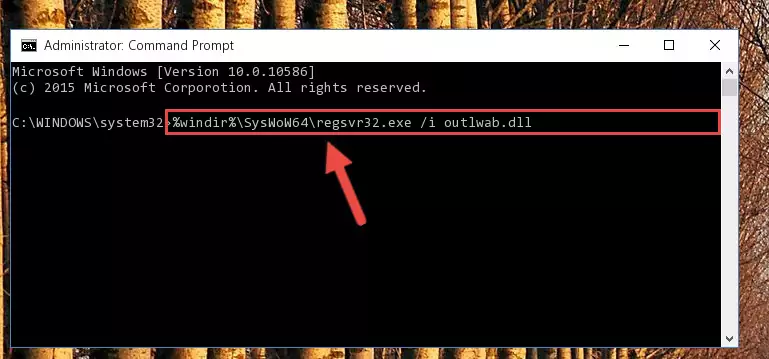
%windir%\System32\regsvr32.exe /i Outlwab.dll
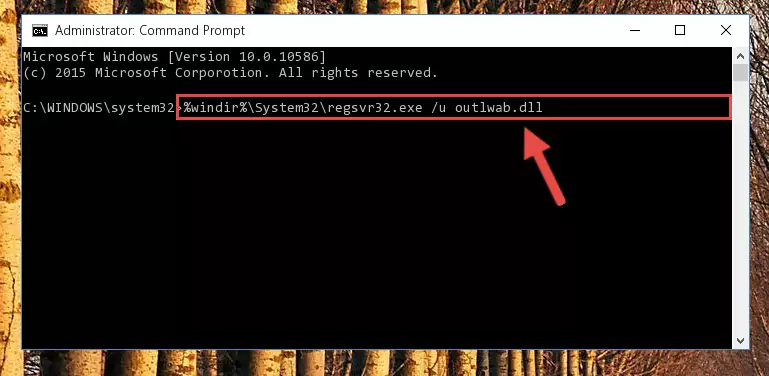
%windir%\SysWoW64\regsvr32.exe /i Outlwab.dll
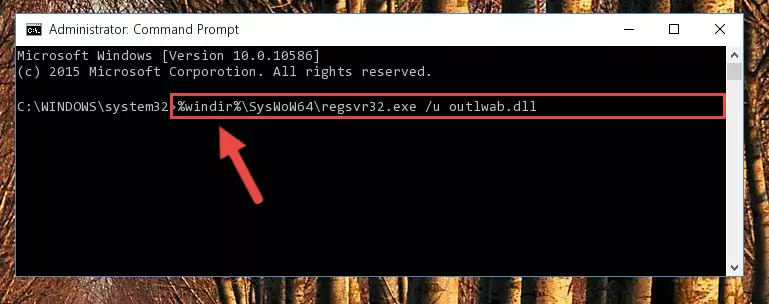
Method 2: Copying the Outlwab.dll Library to the Program Installation Directory
- First, you need to find the installation directory for the program you are receiving the "Outlwab.dll not found", "Outlwab.dll is missing" or other similar dll errors. In order to do this, right-click on the shortcut for the program and click the Properties option from the options that come up.

Step 1:Opening program properties - Open the program's installation directory by clicking on the Open File Location button in the Properties window that comes up.

Step 2:Opening the program's installation directory - Copy the Outlwab.dll library into the directory we opened.
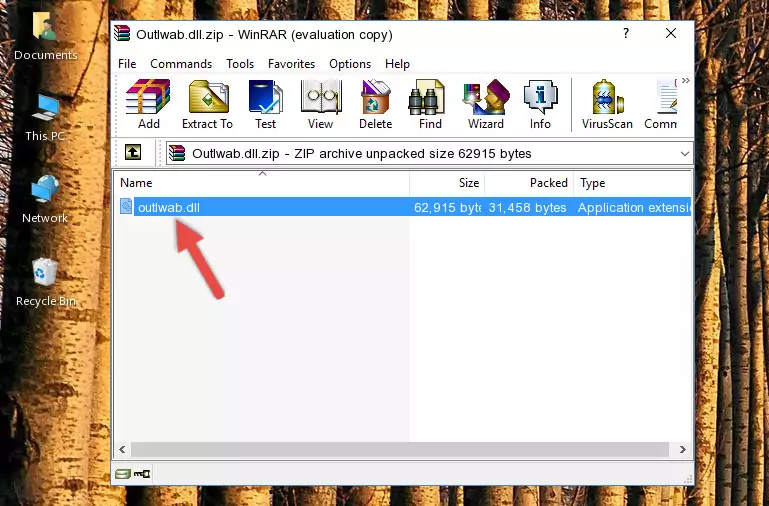
Step 3:Copying the Outlwab.dll library into the installation directory of the program. - The installation is complete. Run the program that is giving you the error. If the error is continuing, you may benefit from trying the 3rd Method as an alternative.
Method 3: Doing a Clean Install of the program That Is Giving the Outlwab.dll Error
- Open the Run window by pressing the "Windows" + "R" keys on your keyboard at the same time. Type in the command below into the Run window and push Enter to run it. This command will open the "Programs and Features" window.
appwiz.cpl

Step 1:Opening the Programs and Features window using the appwiz.cpl command - The Programs and Features screen will come up. You can see all the programs installed on your computer in the list on this screen. Find the program giving you the dll error in the list and right-click it. Click the "Uninstall" item in the right-click menu that appears and begin the uninstall process.

Step 2:Starting the uninstall process for the program that is giving the error - A window will open up asking whether to confirm or deny the uninstall process for the program. Confirm the process and wait for the uninstall process to finish. Restart your computer after the program has been uninstalled from your computer.

Step 3:Confirming the removal of the program - After restarting your computer, reinstall the program that was giving the error.
- You can fix the error you are expericing with this method. If the dll error is continuing in spite of the solution methods you are using, the source of the problem is the Windows operating system. In order to fix dll errors in Windows you will need to complete the 4th Method and the 5th Method in the list.
Method 4: Fixing the Outlwab.dll Issue by Using the Windows System File Checker (scf scannow)
- First, we must run the Windows Command Prompt as an administrator.
NOTE! We ran the Command Prompt on Windows 10. If you are using Windows 8.1, Windows 8, Windows 7, Windows Vista or Windows XP, you can use the same methods to run the Command Prompt as an administrator.
- Open the Start Menu and type in "cmd", but don't press Enter. Doing this, you will have run a search of your computer through the Start Menu. In other words, typing in "cmd" we did a search for the Command Prompt.
- When you see the "Command Prompt" option among the search results, push the "CTRL" + "SHIFT" + "ENTER " keys on your keyboard.
- A verification window will pop up asking, "Do you want to run the Command Prompt as with administrative permission?" Approve this action by saying, "Yes".

sfc /scannow

Method 5: Getting Rid of Outlwab.dll Errors by Updating the Windows Operating System
Some programs need updated dynamic link libraries. When your operating system is not updated, it cannot fulfill this need. In some situations, updating your operating system can solve the dll errors you are experiencing.
In order to check the update status of your operating system and, if available, to install the latest update packs, we need to begin this process manually.
Depending on which Windows version you use, manual update processes are different. Because of this, we have prepared a special article for each Windows version. You can get our articles relating to the manual update of the Windows version you use from the links below.
Guides to Manually Update the Windows Operating System
Most Seen Outlwab.dll Errors
The Outlwab.dll library being damaged or for any reason being deleted can cause programs or Windows system tools (Windows Media Player, Paint, etc.) that use this library to produce an error. Below you can find a list of errors that can be received when the Outlwab.dll library is missing.
If you have come across one of these errors, you can download the Outlwab.dll library by clicking on the "Download" button on the top-left of this page. We explained to you how to use the library you'll download in the above sections of this writing. You can see the suggestions we gave on how to solve your problem by scrolling up on the page.
- "Outlwab.dll not found." error
- "The file Outlwab.dll is missing." error
- "Outlwab.dll access violation." error
- "Cannot register Outlwab.dll." error
- "Cannot find Outlwab.dll." error
- "This application failed to start because Outlwab.dll was not found. Re-installing the application may fix this problem." error
