- Download Price:
- Free
- Dll Description:
- Outlook Accounts
- Versions:
- Size:
- 0.03 MB
- Operating Systems:
- Directory:
- O
- Downloads:
- 1058 times.
About Outlacct.dll
The Outlacct.dll file is 0.03 MB. The download links for this file are clean and no user has given any negative feedback. From the time it was offered for download, it has been downloaded 1058 times.
Table of Contents
- About Outlacct.dll
- Operating Systems That Can Use the Outlacct.dll File
- All Versions of the Outlacct.dll File
- How to Download Outlacct.dll
- How to Install Outlacct.dll? How to Fix Outlacct.dll Errors?
- Method 1: Solving the DLL Error by Copying the Outlacct.dll File to the Windows System Folder
- Method 2: Copying The Outlacct.dll File Into The Software File Folder
- Method 3: Doing a Clean Install of the software That Is Giving the Outlacct.dll Error
- Method 4: Solving the Outlacct.dll error with the Windows System File Checker
- Method 5: Getting Rid of Outlacct.dll Errors by Updating the Windows Operating System
- The Most Seen Outlacct.dll Errors
- Dll Files Similar to the Outlacct.dll File
Operating Systems That Can Use the Outlacct.dll File
All Versions of the Outlacct.dll File
The last version of the Outlacct.dll file is the 14.0.6009.1000 version released on 2011-09-30. There have been 1 versions previously released. All versions of the Dll file are listed below from newest to oldest.
- 14.0.6009.1000 - 32 Bit (x86) (2011-09-30) Download directly this version
- 10.0.2616.0 - 32 Bit (x86) Download directly this version
How to Download Outlacct.dll
- Click on the green-colored "Download" button (The button marked in the picture below).

Step 1:Starting the download process for Outlacct.dll - After clicking the "Download" button at the top of the page, the "Downloading" page will open up and the download process will begin. Definitely do not close this page until the download begins. Our site will connect you to the closest DLL Downloader.com download server in order to offer you the fastest downloading performance. Connecting you to the server can take a few seconds.
How to Install Outlacct.dll? How to Fix Outlacct.dll Errors?
ATTENTION! In order to install the Outlacct.dll file, you must first download it. If you haven't downloaded it, before continuing on with the installation, download the file. If you don't know how to download it, all you need to do is look at the dll download guide found on the top line.
Method 1: Solving the DLL Error by Copying the Outlacct.dll File to the Windows System Folder
- The file you are going to download is a compressed file with the ".zip" extension. You cannot directly install the ".zip" file. First, you need to extract the dll file from inside it. So, double-click the file with the ".zip" extension that you downloaded and open the file.
- You will see the file named "Outlacct.dll" in the window that opens up. This is the file we are going to install. Click the file once with the left mouse button. By doing this you will have chosen the file.
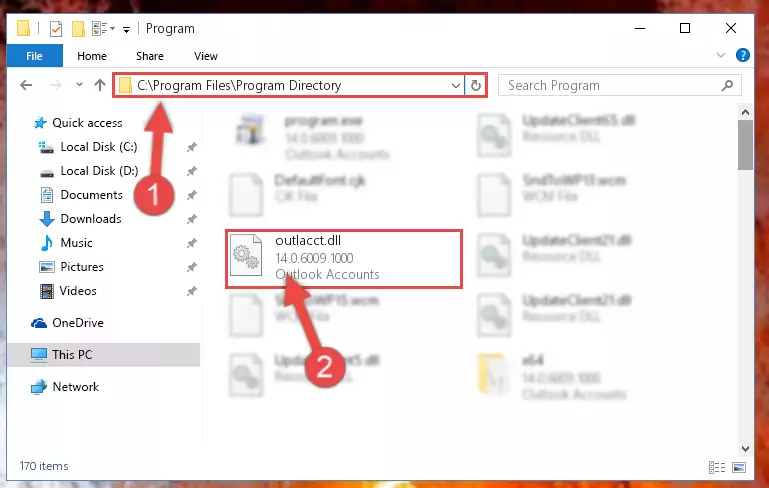
Step 2:Choosing the Outlacct.dll file - Click the "Extract To" symbol marked in the picture. To extract the dll file, it will want you to choose the desired location. Choose the "Desktop" location and click "OK" to extract the file to the desktop. In order to do this, you need to use the Winrar software. If you do not have this software, you can find and download it through a quick search on the Internet.
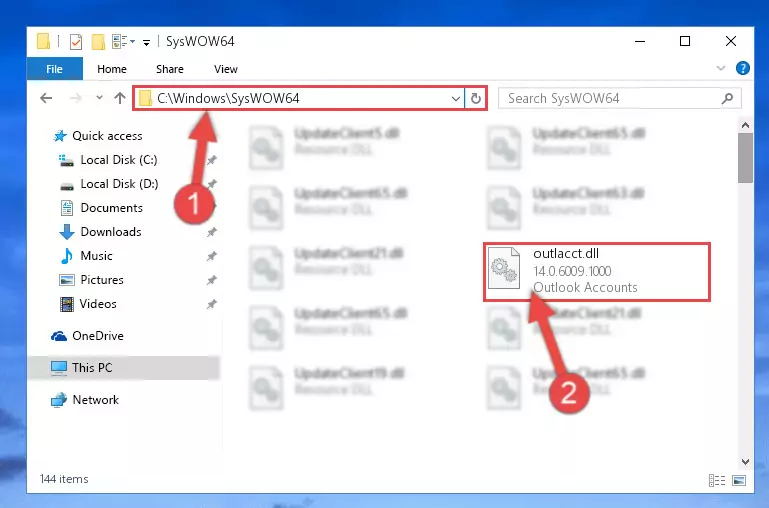
Step 3:Extracting the Outlacct.dll file to the desktop - Copy the "Outlacct.dll" file you extracted and paste it into the "C:\Windows\System32" folder.
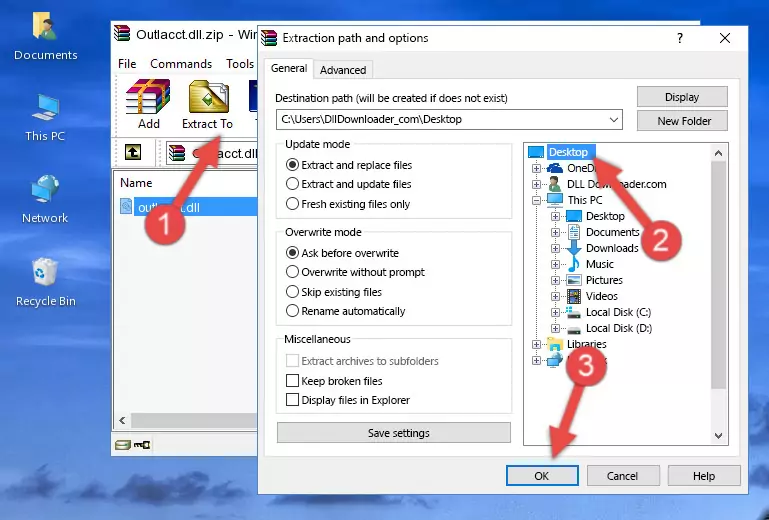
Step 4:Copying the Outlacct.dll file into the Windows/System32 folder - If your system is 64 Bit, copy the "Outlacct.dll" file and paste it into "C:\Windows\sysWOW64" folder.
NOTE! On 64 Bit systems, you must copy the dll file to both the "sysWOW64" and "System32" folders. In other words, both folders need the "Outlacct.dll" file.
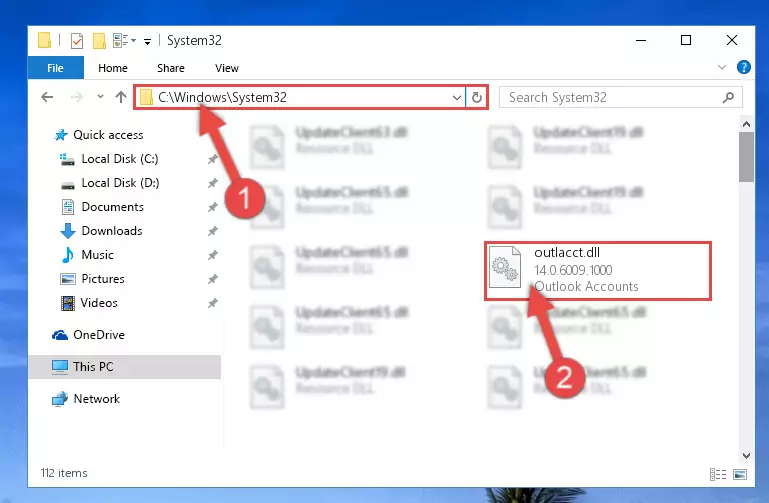
Step 5:Copying the Outlacct.dll file to the Windows/sysWOW64 folder - In order to complete this step, you must run the Command Prompt as administrator. In order to do this, all you have to do is follow the steps below.
NOTE! We ran the Command Prompt using Windows 10. If you are using Windows 8.1, Windows 8, Windows 7, Windows Vista or Windows XP, you can use the same method to run the Command Prompt as administrator.
- Open the Start Menu and before clicking anywhere, type "cmd" on your keyboard. This process will enable you to run a search through the Start Menu. We also typed in "cmd" to bring up the Command Prompt.
- Right-click the "Command Prompt" search result that comes up and click the Run as administrator" option.

Step 6:Running the Command Prompt as administrator - Paste the command below into the Command Line window that opens up and press Enter key. This command will delete the problematic registry of the Outlacct.dll file (Nothing will happen to the file we pasted in the System32 folder, it just deletes the registry from the Windows Registry Editor. The file we pasted in the System32 folder will not be damaged).
%windir%\System32\regsvr32.exe /u Outlacct.dll
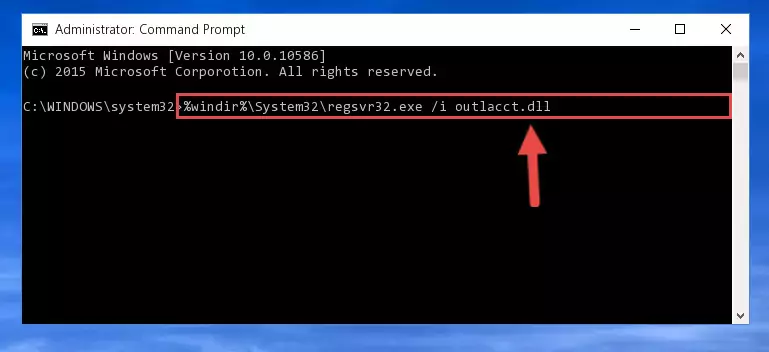
Step 7:Cleaning the problematic registry of the Outlacct.dll file from the Windows Registry Editor - If you are using a Windows version that has 64 Bit architecture, after running the above command, you need to run the command below. With this command, we will clean the problematic Outlacct.dll registry for 64 Bit (The cleaning process only involves the registries in Regedit. In other words, the dll file you pasted into the SysWoW64 will not be damaged).
%windir%\SysWoW64\regsvr32.exe /u Outlacct.dll
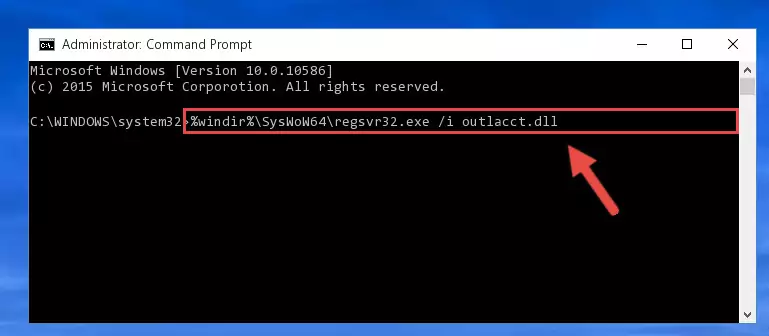
Step 8:Uninstalling the Outlacct.dll file's problematic registry from Regedit (for 64 Bit) - You must create a new registry for the dll file that you deleted from the registry editor. In order to do this, copy the command below and paste it into the Command Line and hit Enter.
%windir%\System32\regsvr32.exe /i Outlacct.dll
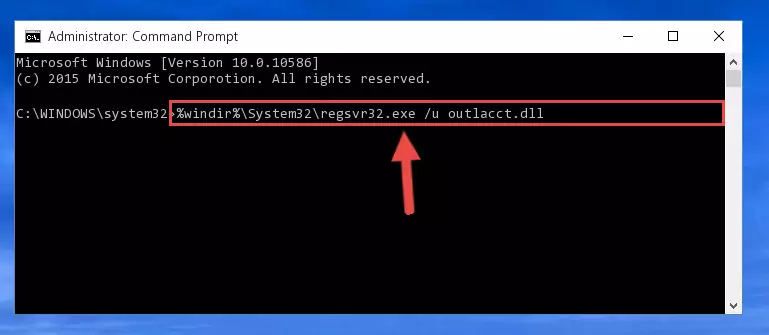
Step 9:Creating a new registry for the Outlacct.dll file - Windows 64 Bit users must run the command below after running the previous command. With this command, we will create a clean and good registry for the Outlacct.dll file we deleted.
%windir%\SysWoW64\regsvr32.exe /i Outlacct.dll
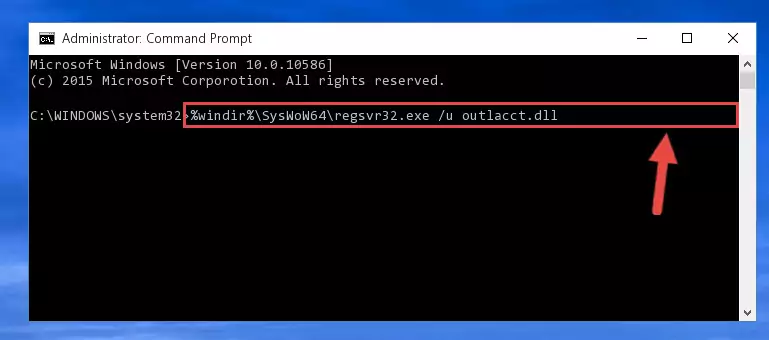
Step 10:Creating a clean and good registry for the Outlacct.dll file (64 Bit için) - If you did all the processes correctly, the missing dll file will have been installed. You may have made some mistakes when running the Command Line processes. Generally, these errors will not prevent the Outlacct.dll file from being installed. In other words, the installation will be completed, but it may give an error due to some incompatibility issues. You can try running the program that was giving you this dll file error after restarting your computer. If you are still getting the dll file error when running the program, please try the 2nd method.
Method 2: Copying The Outlacct.dll File Into The Software File Folder
- First, you need to find the file folder for the software you are receiving the "Outlacct.dll not found", "Outlacct.dll is missing" or other similar dll errors. In order to do this, right-click on the shortcut for the software and click the Properties option from the options that come up.

Step 1:Opening software properties - Open the software's file folder by clicking on the Open File Location button in the Properties window that comes up.

Step 2:Opening the software's file folder - Copy the Outlacct.dll file into the folder we opened up.
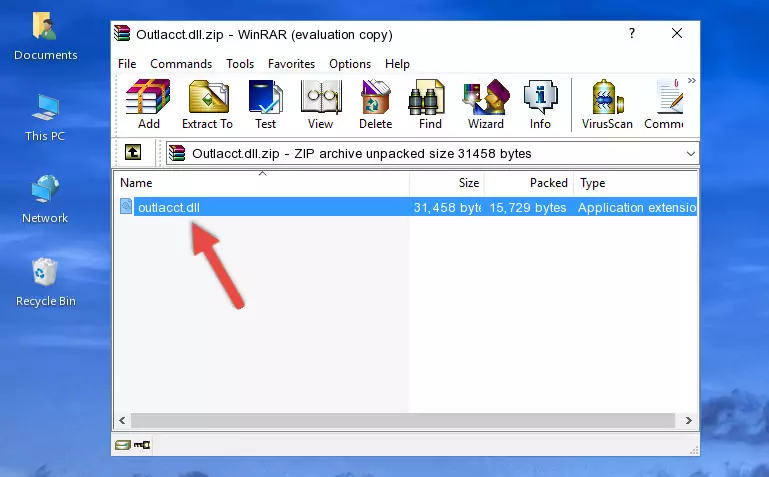
Step 3:Copying the Outlacct.dll file into the software's file folder - That's all there is to the installation process. Run the software giving the dll error again. If the dll error is still continuing, completing the 3rd Method may help solve your problem.
Method 3: Doing a Clean Install of the software That Is Giving the Outlacct.dll Error
- Press the "Windows" + "R" keys at the same time to open the Run tool. Paste the command below into the text field titled "Open" in the Run window that opens and press the Enter key on your keyboard. This command will open the "Programs and Features" tool.
appwiz.cpl

Step 1:Opening the Programs and Features tool with the Appwiz.cpl command - The softwares listed in the Programs and Features window that opens up are the softwares installed on your computer. Find the software that gives you the dll error and run the "Right-Click > Uninstall" command on this software.

Step 2:Uninstalling the software from your computer - Following the instructions that come up, uninstall the software from your computer and restart your computer.

Step 3:Following the verification and instructions for the software uninstall process - 4. After restarting your computer, reinstall the software that was giving you the error.
- This process may help the dll problem you are experiencing. If you are continuing to get the same dll error, the problem is most likely with Windows. In order to fix dll problems relating to Windows, complete the 4th Method and 5th Method.
Method 4: Solving the Outlacct.dll error with the Windows System File Checker
- In order to complete this step, you must run the Command Prompt as administrator. In order to do this, all you have to do is follow the steps below.
NOTE! We ran the Command Prompt using Windows 10. If you are using Windows 8.1, Windows 8, Windows 7, Windows Vista or Windows XP, you can use the same method to run the Command Prompt as administrator.
- Open the Start Menu and before clicking anywhere, type "cmd" on your keyboard. This process will enable you to run a search through the Start Menu. We also typed in "cmd" to bring up the Command Prompt.
- Right-click the "Command Prompt" search result that comes up and click the Run as administrator" option.

Step 1:Running the Command Prompt as administrator - Paste the command in the line below into the Command Line that opens up and press Enter key.
sfc /scannow

Step 2:solving Windows system errors using the sfc /scannow command - The scan and repair process can take some time depending on your hardware and amount of system errors. Wait for the process to complete. After the repair process finishes, try running the software that is giving you're the error.
Method 5: Getting Rid of Outlacct.dll Errors by Updating the Windows Operating System
Most of the time, softwares have been programmed to use the most recent dll files. If your operating system is not updated, these files cannot be provided and dll errors appear. So, we will try to solve the dll errors by updating the operating system.
Since the methods to update Windows versions are different from each other, we found it appropriate to prepare a separate article for each Windows version. You can get our update article that relates to your operating system version by using the links below.
Windows Update Guides
The Most Seen Outlacct.dll Errors
When the Outlacct.dll file is damaged or missing, the softwares that use this dll file will give an error. Not only external softwares, but also basic Windows softwares and tools use dll files. Because of this, when you try to use basic Windows softwares and tools (For example, when you open Internet Explorer or Windows Media Player), you may come across errors. We have listed the most common Outlacct.dll errors below.
You will get rid of the errors listed below when you download the Outlacct.dll file from DLL Downloader.com and follow the steps we explained above.
- "Outlacct.dll not found." error
- "The file Outlacct.dll is missing." error
- "Outlacct.dll access violation." error
- "Cannot register Outlacct.dll." error
- "Cannot find Outlacct.dll." error
- "This application failed to start because Outlacct.dll was not found. Re-installing the application may fix this problem." error
