- Download Price:
- Free
- Dll Description:
- Advanced Crossfading Output v1.5 for Winamp
- Versions:
- Size:
- 0.1 MB
- Operating Systems:
- Developers:
- Directory:
- O
- Downloads:
- 1146 times.
Out_sqr.dll Explanation
Out_sqr.dll, is a dynamic link library developed by SqrSoft.
The Out_sqr.dll library is 0.1 MB. The download links for this library are clean and no user has given any negative feedback. From the time it was offered for download, it has been downloaded 1146 times.
Table of Contents
- Out_sqr.dll Explanation
- Operating Systems That Can Use the Out_sqr.dll Library
- All Versions of the Out_sqr.dll Library
- Steps to Download the Out_sqr.dll Library
- Methods to Fix the Out_sqr.dll Errors
- Method 1: Installing the Out_sqr.dll Library to the Windows System Directory
- Method 2: Copying The Out_sqr.dll Library Into The Program Installation Directory
- Method 3: Uninstalling and Reinstalling the Program that Gives You the Out_sqr.dll Error
- Method 4: Fixing the Out_sqr.dll Error Using the Windows System File Checker
- Method 5: Getting Rid of Out_sqr.dll Errors by Updating the Windows Operating System
- Most Seen Out_sqr.dll Errors
- Dynamic Link Libraries Related to Out_sqr.dll
Operating Systems That Can Use the Out_sqr.dll Library
All Versions of the Out_sqr.dll Library
The last version of the Out_sqr.dll library is the 1.5.0.356 version released on 2004-01-31. There have been 1 versions previously released. All versions of the Dynamic link library are listed below from newest to oldest.
- 1.5.0.356 - 32 Bit (x86) (2004-01-31) Download directly this version
- 1.5.0.356 - 32 Bit (x86) Download directly this version
Steps to Download the Out_sqr.dll Library
- First, click on the green-colored "Download" button in the top left section of this page (The button that is marked in the picture).

Step 1:Start downloading the Out_sqr.dll library - When you click the "Download" button, the "Downloading" window will open. Don't close this window until the download process begins. The download process will begin in a few seconds based on your Internet speed and computer.
Methods to Fix the Out_sqr.dll Errors
ATTENTION! Before continuing on to install the Out_sqr.dll library, you need to download the library. If you have not downloaded it yet, download it before continuing on to the installation steps. If you are having a problem while downloading the library, you can browse the download guide a few lines above.
Method 1: Installing the Out_sqr.dll Library to the Windows System Directory
- The file you downloaded is a compressed file with the extension ".zip". This file cannot be installed. To be able to install it, first you need to extract the dynamic link library from within it. So, first double-click the file with the ".zip" extension and open the file.
- You will see the library named "Out_sqr.dll" in the window that opens. This is the library you need to install. Click on the dynamic link library with the left button of the mouse. By doing this, you select the library.
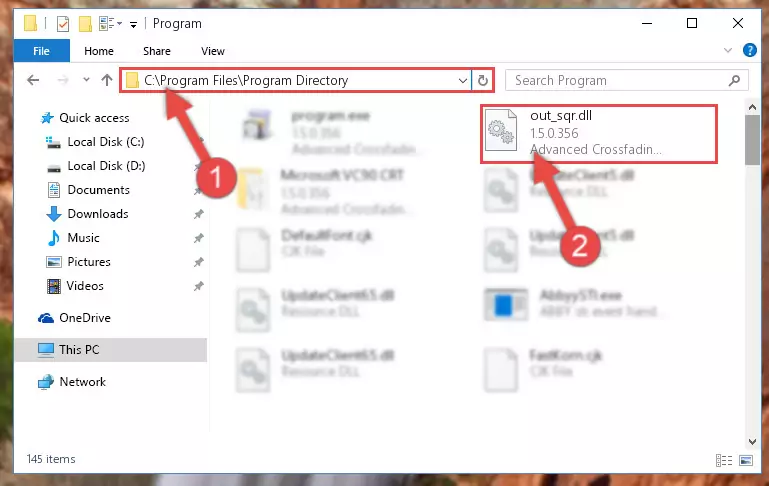
Step 2:Choosing the Out_sqr.dll library - Click on the "Extract To" button, which is marked in the picture. In order to do this, you will need the Winrar program. If you don't have the program, it can be found doing a quick search on the Internet and you can download it (The Winrar program is free).
- After clicking the "Extract to" button, a window where you can choose the location you want will open. Choose the "Desktop" location in this window and extract the dynamic link library to the desktop by clicking the "Ok" button.
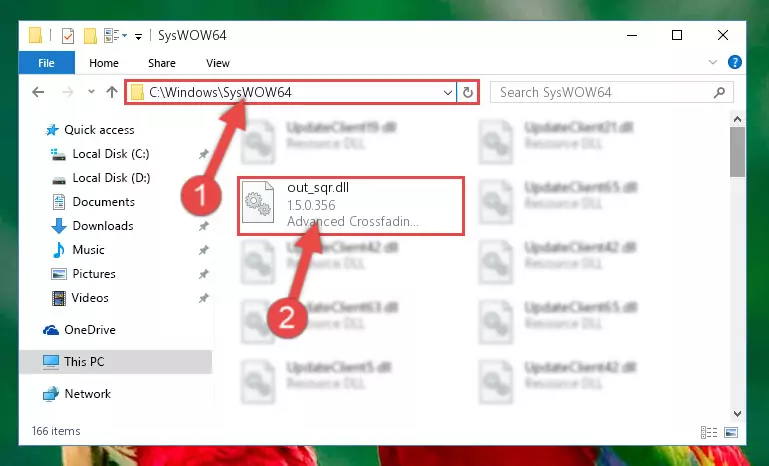
Step 3:Extracting the Out_sqr.dll library to the desktop - Copy the "Out_sqr.dll" library you extracted and paste it into the "C:\Windows\System32" directory.
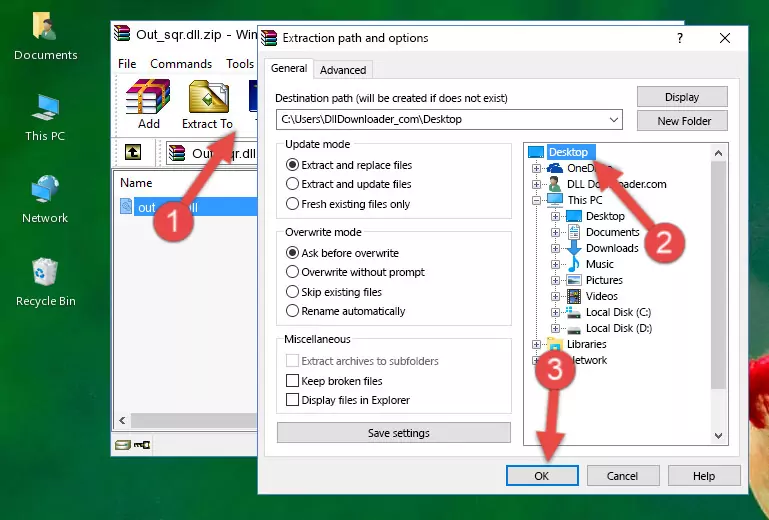
Step 3:Copying the Out_sqr.dll library into the Windows/System32 directory - If you are using a 64 Bit operating system, copy the "Out_sqr.dll" library and paste it into the "C:\Windows\sysWOW64" as well.
NOTE! On Windows operating systems with 64 Bit architecture, the dynamic link library must be in both the "sysWOW64" directory as well as the "System32" directory. In other words, you must copy the "Out_sqr.dll" library into both directories.
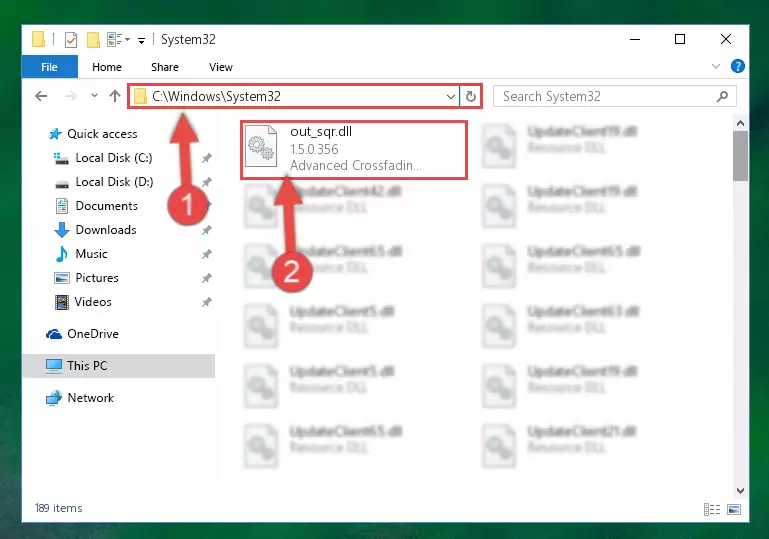
Step 4:Pasting the Out_sqr.dll library into the Windows/sysWOW64 directory - First, we must run the Windows Command Prompt as an administrator.
NOTE! We ran the Command Prompt on Windows 10. If you are using Windows 8.1, Windows 8, Windows 7, Windows Vista or Windows XP, you can use the same methods to run the Command Prompt as an administrator.
- Open the Start Menu and type in "cmd", but don't press Enter. Doing this, you will have run a search of your computer through the Start Menu. In other words, typing in "cmd" we did a search for the Command Prompt.
- When you see the "Command Prompt" option among the search results, push the "CTRL" + "SHIFT" + "ENTER " keys on your keyboard.
- A verification window will pop up asking, "Do you want to run the Command Prompt as with administrative permission?" Approve this action by saying, "Yes".

%windir%\System32\regsvr32.exe /u Out_sqr.dll
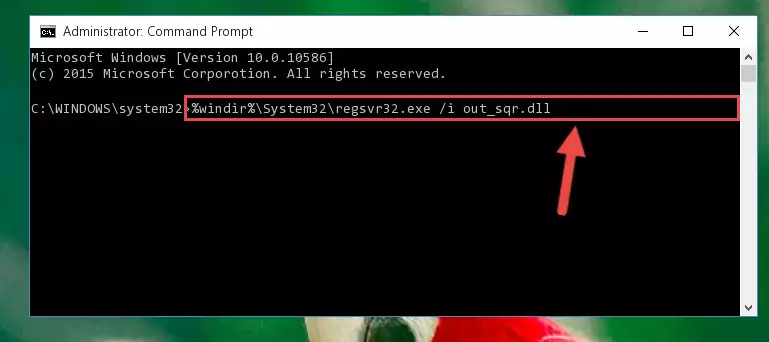
%windir%\SysWoW64\regsvr32.exe /u Out_sqr.dll
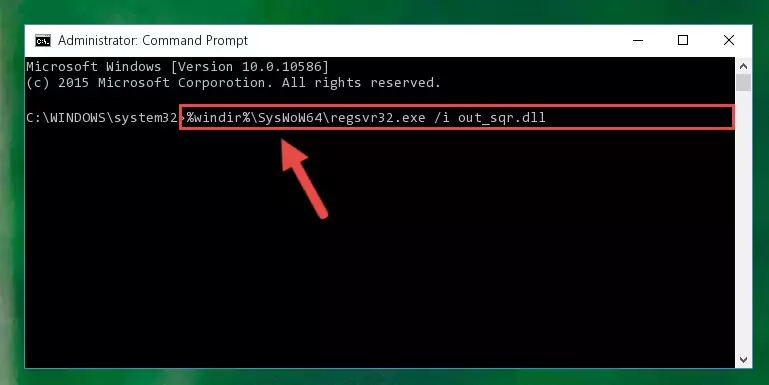
%windir%\System32\regsvr32.exe /i Out_sqr.dll
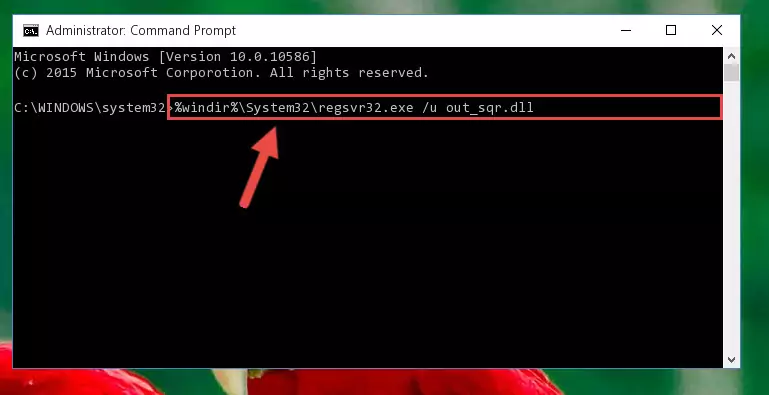
%windir%\SysWoW64\regsvr32.exe /i Out_sqr.dll
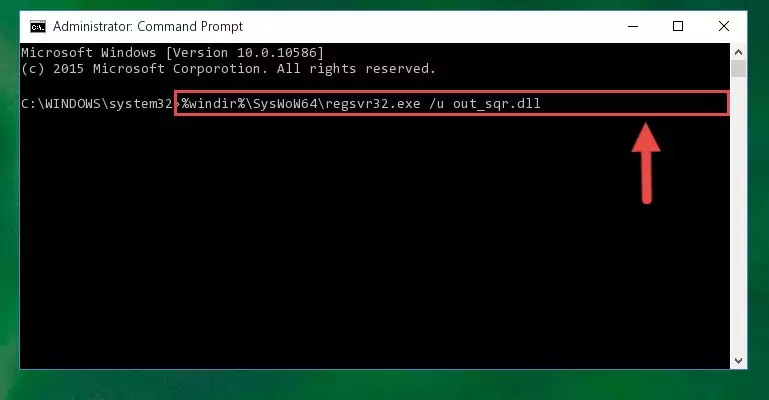
Method 2: Copying The Out_sqr.dll Library Into The Program Installation Directory
- In order to install the dynamic link library, you need to find the installation directory for the program that was giving you errors such as "Out_sqr.dll is missing", "Out_sqr.dll not found" or similar error messages. In order to do that, Right-click the program's shortcut and click the Properties item in the right-click menu that appears.

Step 1:Opening the program shortcut properties window - Click on the Open File Location button that is found in the Properties window that opens up and choose the folder where the application is installed.

Step 2:Opening the installation directory of the program - Copy the Out_sqr.dll library into the directory we opened up.
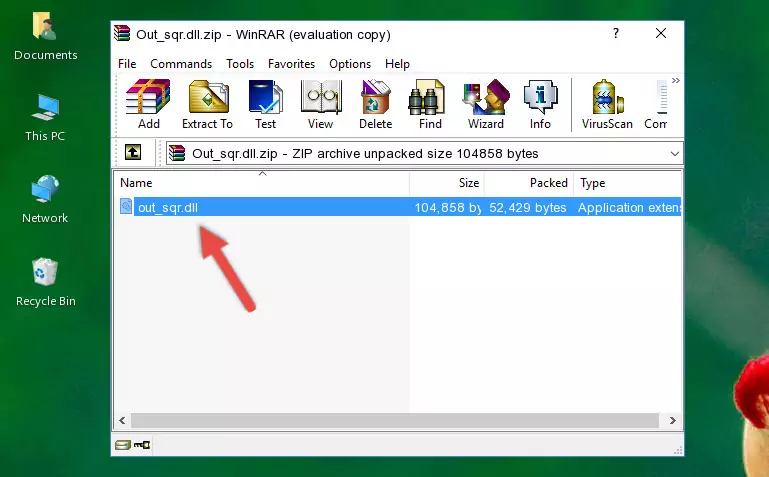
Step 3:Copying the Out_sqr.dll library into the program's installation directory - That's all there is to the installation process. Run the program giving the dll error again. If the dll error is still continuing, completing the 3rd Method may help fix your issue.
Method 3: Uninstalling and Reinstalling the Program that Gives You the Out_sqr.dll Error
- Press the "Windows" + "R" keys at the same time to open the Run tool. Paste the command below into the text field titled "Open" in the Run window that opens and press the Enter key on your keyboard. This command will open the "Programs and Features" tool.
appwiz.cpl

Step 1:Opening the Programs and Features tool with the Appwiz.cpl command - The Programs and Features window will open up. Find the program that is giving you the dll error in this window that lists all the programs on your computer and "Right-Click > Uninstall" on this program.

Step 2:Uninstalling the program that is giving you the error message from your computer. - Uninstall the program from your computer by following the steps that come up and restart your computer.

Step 3:Following the confirmation and steps of the program uninstall process - After restarting your computer, reinstall the program that was giving the error.
- This method may provide the solution to the dll error you're experiencing. If the dll error is continuing, the problem is most likely deriving from the Windows operating system. In order to fix dll errors deriving from the Windows operating system, complete the 4th Method and the 5th Method.
Method 4: Fixing the Out_sqr.dll Error Using the Windows System File Checker
- First, we must run the Windows Command Prompt as an administrator.
NOTE! We ran the Command Prompt on Windows 10. If you are using Windows 8.1, Windows 8, Windows 7, Windows Vista or Windows XP, you can use the same methods to run the Command Prompt as an administrator.
- Open the Start Menu and type in "cmd", but don't press Enter. Doing this, you will have run a search of your computer through the Start Menu. In other words, typing in "cmd" we did a search for the Command Prompt.
- When you see the "Command Prompt" option among the search results, push the "CTRL" + "SHIFT" + "ENTER " keys on your keyboard.
- A verification window will pop up asking, "Do you want to run the Command Prompt as with administrative permission?" Approve this action by saying, "Yes".

sfc /scannow

Method 5: Getting Rid of Out_sqr.dll Errors by Updating the Windows Operating System
Some programs need updated dynamic link libraries. When your operating system is not updated, it cannot fulfill this need. In some situations, updating your operating system can solve the dll errors you are experiencing.
In order to check the update status of your operating system and, if available, to install the latest update packs, we need to begin this process manually.
Depending on which Windows version you use, manual update processes are different. Because of this, we have prepared a special article for each Windows version. You can get our articles relating to the manual update of the Windows version you use from the links below.
Explanations on Updating Windows Manually
Most Seen Out_sqr.dll Errors
The Out_sqr.dll library being damaged or for any reason being deleted can cause programs or Windows system tools (Windows Media Player, Paint, etc.) that use this library to produce an error. Below you can find a list of errors that can be received when the Out_sqr.dll library is missing.
If you have come across one of these errors, you can download the Out_sqr.dll library by clicking on the "Download" button on the top-left of this page. We explained to you how to use the library you'll download in the above sections of this writing. You can see the suggestions we gave on how to solve your problem by scrolling up on the page.
- "Out_sqr.dll not found." error
- "The file Out_sqr.dll is missing." error
- "Out_sqr.dll access violation." error
- "Cannot register Out_sqr.dll." error
- "Cannot find Out_sqr.dll." error
- "This application failed to start because Out_sqr.dll was not found. Re-installing the application may fix this problem." error
