- Download Price:
- Free
- Dll Description:
- Assembly loader
- Versions:
- Size:
- 0.07 MB
- Operating Systems:
- Directory:
- O
- Downloads:
- 1352 times.
What is Otkloadr.dll? What Does It Do?
The Otkloadr.dll file is 0.07 MB. The download links have been checked and there are no problems. You can download it without a problem. Currently, it has been downloaded 1352 times.
Table of Contents
- What is Otkloadr.dll? What Does It Do?
- Operating Systems Compatible with the Otkloadr.dll File
- Other Versions of the Otkloadr.dll File
- How to Download Otkloadr.dll
- How to Fix Otkloadr.dll Errors?
- Method 1: Solving the DLL Error by Copying the Otkloadr.dll File to the Windows System Folder
- Method 2: Copying the Otkloadr.dll File to the Software File Folder
- Method 3: Uninstalling and Reinstalling the Software That Is Giving the Otkloadr.dll Error
- Method 4: Solving the Otkloadr.dll Problem by Using the Windows System File Checker (scf scannow)
- Method 5: Getting Rid of Otkloadr.dll Errors by Updating the Windows Operating System
- Most Seen Otkloadr.dll Errors
- Other Dll Files Used with Otkloadr.dll
Operating Systems Compatible with the Otkloadr.dll File
Other Versions of the Otkloadr.dll File
The newest version of the Otkloadr.dll file is the 7.10.3191.0 version. There have been 1 versions released before this version. All versions of the Dll file have been listed below from most recent to oldest.
- 7.10.3191.0 - 32 Bit (x86) Download this version
- 7.10.5077 - 32 Bit (x86) (2006-10-31) Download this version
How to Download Otkloadr.dll
- Click on the green-colored "Download" button (The button marked in the picture below).

Step 1:Starting the download process for Otkloadr.dll - After clicking the "Download" button at the top of the page, the "Downloading" page will open up and the download process will begin. Definitely do not close this page until the download begins. Our site will connect you to the closest DLL Downloader.com download server in order to offer you the fastest downloading performance. Connecting you to the server can take a few seconds.
How to Fix Otkloadr.dll Errors?
ATTENTION! In order to install the Otkloadr.dll file, you must first download it. If you haven't downloaded it, before continuing on with the installation, download the file. If you don't know how to download it, all you need to do is look at the dll download guide found on the top line.
Method 1: Solving the DLL Error by Copying the Otkloadr.dll File to the Windows System Folder
- The file you will download is a compressed file with the ".zip" extension. You cannot directly install the ".zip" file. Because of this, first, double-click this file and open the file. You will see the file named "Otkloadr.dll" in the window that opens. Drag this file to the desktop with the left mouse button. This is the file you need.
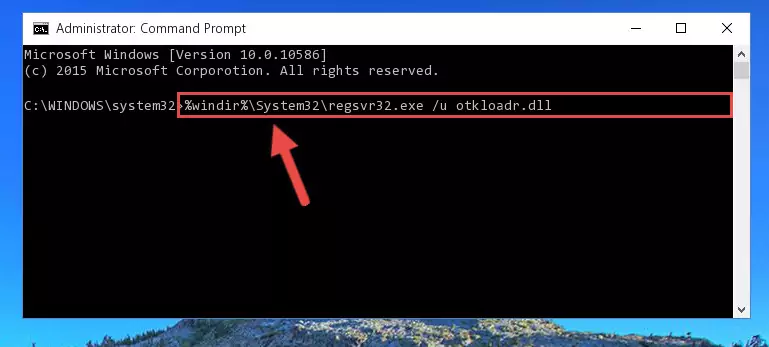
Step 1:Extracting the Otkloadr.dll file from the .zip file - Copy the "Otkloadr.dll" file you extracted and paste it into the "C:\Windows\System32" folder.
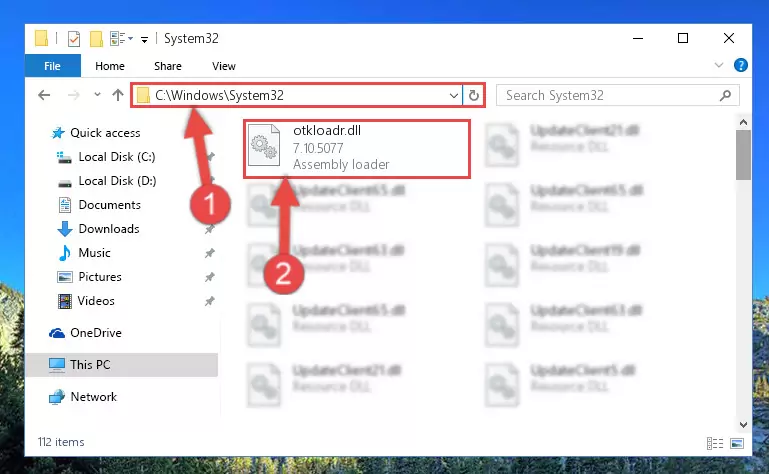
Step 2:Copying the Otkloadr.dll file into the Windows/System32 folder - If you are using a 64 Bit operating system, copy the "Otkloadr.dll" file and paste it into the "C:\Windows\sysWOW64" as well.
NOTE! On Windows operating systems with 64 Bit architecture, the dll file must be in both the "sysWOW64" folder as well as the "System32" folder. In other words, you must copy the "Otkloadr.dll" file into both folders.
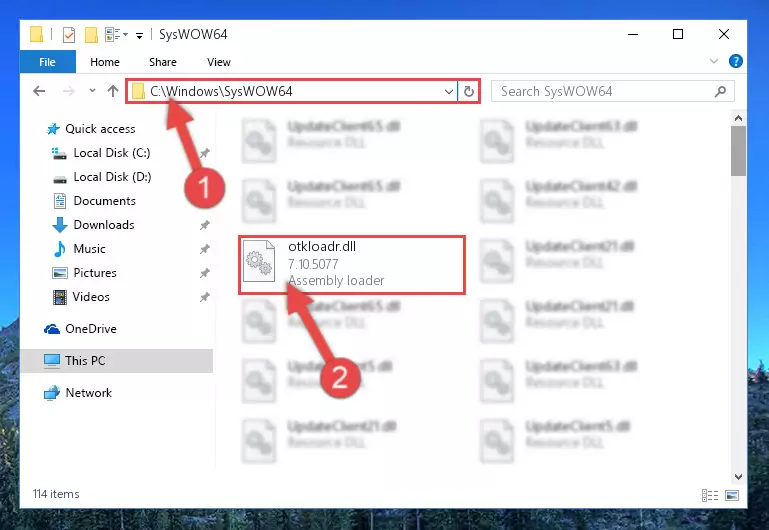
Step 3:Pasting the Otkloadr.dll file into the Windows/sysWOW64 folder - In order to complete this step, you must run the Command Prompt as administrator. In order to do this, all you have to do is follow the steps below.
NOTE! We ran the Command Prompt using Windows 10. If you are using Windows 8.1, Windows 8, Windows 7, Windows Vista or Windows XP, you can use the same method to run the Command Prompt as administrator.
- Open the Start Menu and before clicking anywhere, type "cmd" on your keyboard. This process will enable you to run a search through the Start Menu. We also typed in "cmd" to bring up the Command Prompt.
- Right-click the "Command Prompt" search result that comes up and click the Run as administrator" option.

Step 4:Running the Command Prompt as administrator - Paste the command below into the Command Line window that opens and hit the Enter key on your keyboard. This command will delete the Otkloadr.dll file's damaged registry (It will not delete the file you pasted into the System32 folder, but will delete the registry in Regedit. The file you pasted in the System32 folder will not be damaged in any way).
%windir%\System32\regsvr32.exe /u Otkloadr.dll
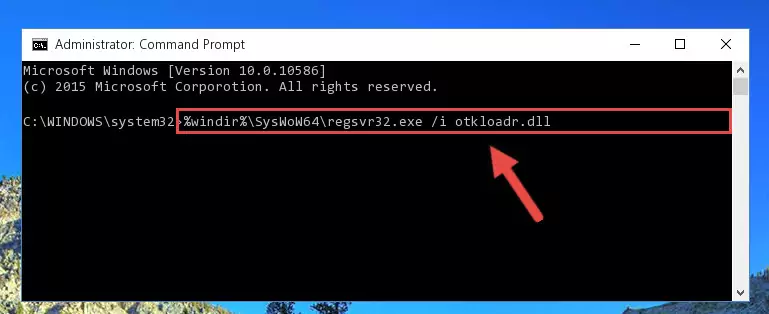
Step 5:Uninstalling the Otkloadr.dll file from the system registry - If you are using a Windows version that has 64 Bit architecture, after running the above command, you need to run the command below. With this command, we will clean the problematic Otkloadr.dll registry for 64 Bit (The cleaning process only involves the registries in Regedit. In other words, the dll file you pasted into the SysWoW64 will not be damaged).
%windir%\SysWoW64\regsvr32.exe /u Otkloadr.dll
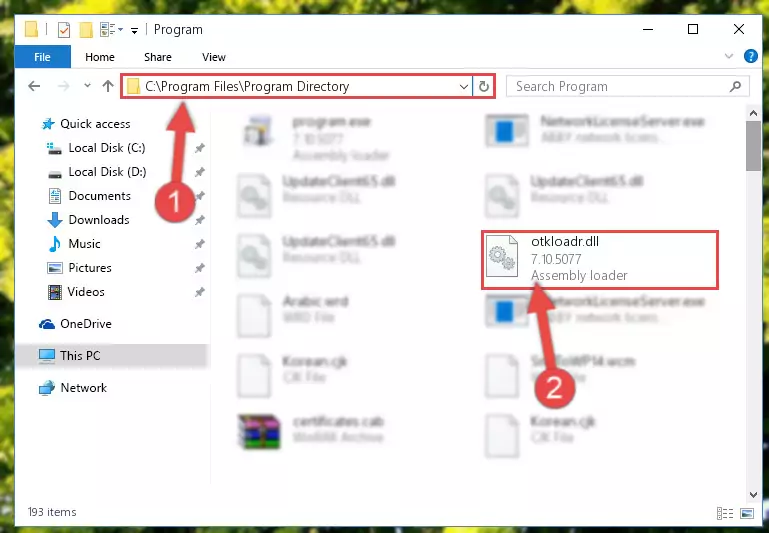
Step 6:Uninstalling the Otkloadr.dll file's problematic registry from Regedit (for 64 Bit) - We need to make a clean registry for the dll file's registry that we deleted from Regedit (Windows Registry Editor). In order to accomplish this, copy and paste the command below into the Command Line and press Enter key.
%windir%\System32\regsvr32.exe /i Otkloadr.dll
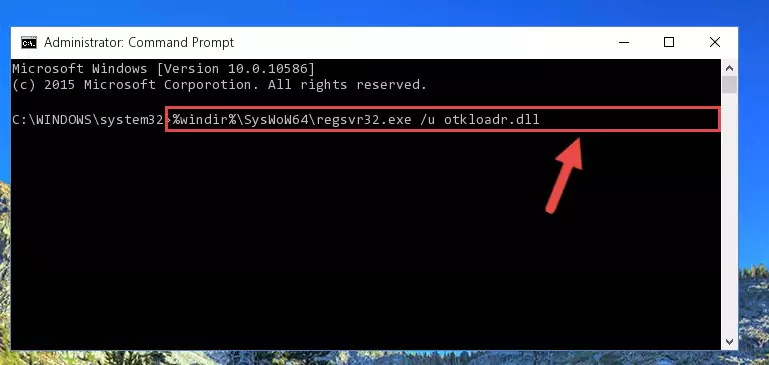
Step 7:Making a clean registry for the Otkloadr.dll file in Regedit (Windows Registry Editor) - If you are using a 64 Bit operating system, after running the command above, you also need to run the command below. With this command, we will have added a new file in place of the damaged Otkloadr.dll file that we deleted.
%windir%\SysWoW64\regsvr32.exe /i Otkloadr.dll
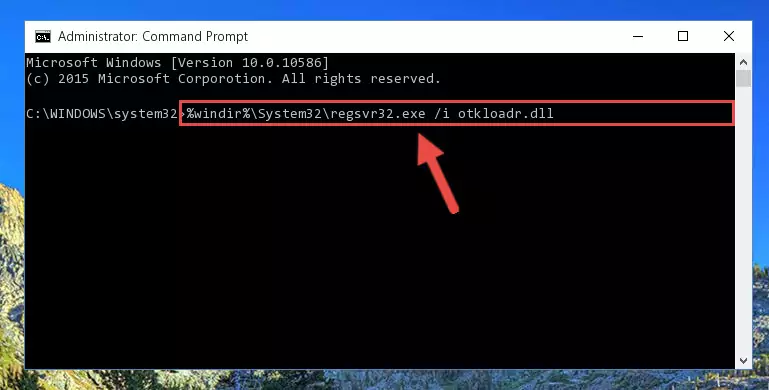
Step 8:Reregistering the Otkloadr.dll file in the system (for 64 Bit) - You may see certain error messages when running the commands from the command line. These errors will not prevent the installation of the Otkloadr.dll file. In other words, the installation will finish, but it may give some errors because of certain incompatibilities. After restarting your computer, to see if the installation was successful or not, try running the software that was giving the dll error again. If you continue to get the errors when running the software after the installation, you can try the 2nd Method as an alternative.
Method 2: Copying the Otkloadr.dll File to the Software File Folder
- In order to install the dll file, you need to find the file folder for the software that was giving you errors such as "Otkloadr.dll is missing", "Otkloadr.dll not found" or similar error messages. In order to do that, Right-click the software's shortcut and click the Properties item in the right-click menu that appears.

Step 1:Opening the software shortcut properties window - Click on the Open File Location button that is found in the Properties window that opens up and choose the folder where the application is installed.

Step 2:Opening the file folder of the software - Copy the Otkloadr.dll file into this folder that opens.
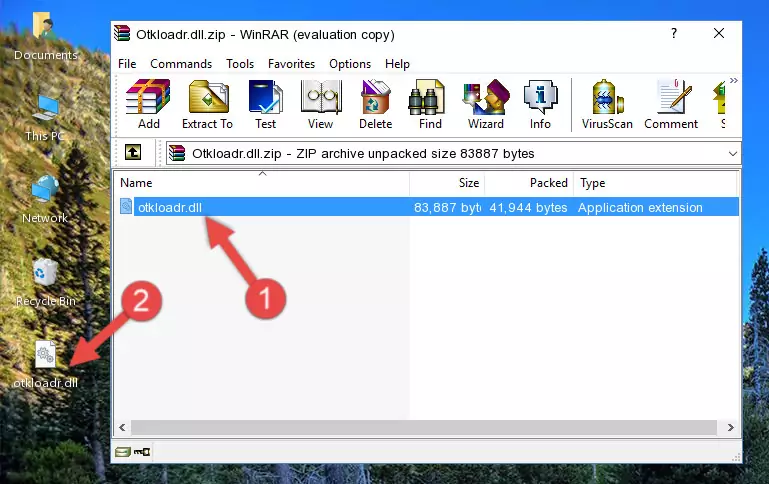
Step 3:Copying the Otkloadr.dll file into the software's file folder - This is all there is to the process. Now, try to run the software again. If the problem still is not solved, you can try the 3rd Method.
Method 3: Uninstalling and Reinstalling the Software That Is Giving the Otkloadr.dll Error
- Open the Run window by pressing the "Windows" + "R" keys on your keyboard at the same time. Type in the command below into the Run window and push Enter to run it. This command will open the "Programs and Features" window.
appwiz.cpl

Step 1:Opening the Programs and Features window using the appwiz.cpl command - The Programs and Features screen will come up. You can see all the softwares installed on your computer in the list on this screen. Find the software giving you the dll error in the list and right-click it. Click the "Uninstall" item in the right-click menu that appears and begin the uninstall process.

Step 2:Starting the uninstall process for the software that is giving the error - A window will open up asking whether to confirm or deny the uninstall process for the software. Confirm the process and wait for the uninstall process to finish. Restart your computer after the software has been uninstalled from your computer.

Step 3:Confirming the removal of the software - After restarting your computer, reinstall the software that was giving the error.
- This process may help the dll problem you are experiencing. If you are continuing to get the same dll error, the problem is most likely with Windows. In order to fix dll problems relating to Windows, complete the 4th Method and 5th Method.
Method 4: Solving the Otkloadr.dll Problem by Using the Windows System File Checker (scf scannow)
- In order to complete this step, you must run the Command Prompt as administrator. In order to do this, all you have to do is follow the steps below.
NOTE! We ran the Command Prompt using Windows 10. If you are using Windows 8.1, Windows 8, Windows 7, Windows Vista or Windows XP, you can use the same method to run the Command Prompt as administrator.
- Open the Start Menu and before clicking anywhere, type "cmd" on your keyboard. This process will enable you to run a search through the Start Menu. We also typed in "cmd" to bring up the Command Prompt.
- Right-click the "Command Prompt" search result that comes up and click the Run as administrator" option.

Step 1:Running the Command Prompt as administrator - Type the command below into the Command Line page that comes up and run it by pressing Enter on your keyboard.
sfc /scannow

Step 2:Getting rid of Windows Dll errors by running the sfc /scannow command - The process can take some time depending on your computer and the condition of the errors in the system. Before the process is finished, don't close the command line! When the process is finished, try restarting the software that you are experiencing the errors in after closing the command line.
Method 5: Getting Rid of Otkloadr.dll Errors by Updating the Windows Operating System
Some softwares require updated dll files from the operating system. If your operating system is not updated, this requirement is not met and you will receive dll errors. Because of this, updating your operating system may solve the dll errors you are experiencing.
Most of the time, operating systems are automatically updated. However, in some situations, the automatic updates may not work. For situations like this, you may need to check for updates manually.
For every Windows version, the process of manually checking for updates is different. Because of this, we prepared a special guide for each Windows version. You can get our guides to manually check for updates based on the Windows version you use through the links below.
Windows Update Guides
Most Seen Otkloadr.dll Errors
If the Otkloadr.dll file is missing or the software using this file has not been installed correctly, you can get errors related to the Otkloadr.dll file. Dll files being missing can sometimes cause basic Windows softwares to also give errors. You can even receive an error when Windows is loading. You can find the error messages that are caused by the Otkloadr.dll file.
If you don't know how to install the Otkloadr.dll file you will download from our site, you can browse the methods above. Above we explained all the processes you can do to solve the dll error you are receiving. If the error is continuing after you have completed all these methods, please use the comment form at the bottom of the page to contact us. Our editor will respond to your comment shortly.
- "Otkloadr.dll not found." error
- "The file Otkloadr.dll is missing." error
- "Otkloadr.dll access violation." error
- "Cannot register Otkloadr.dll." error
- "Cannot find Otkloadr.dll." error
- "This application failed to start because Otkloadr.dll was not found. Re-installing the application may fix this problem." error
