- Download Price:
- Free
- Dll Description:
- Objective Toolkit DLL - Release Ver.
- Versions:
- Size:
- 1.25 MB
- Operating Systems:
- Developers:
- Directory:
- O
- Downloads:
- 536 times.
About Ot602as.dll
The Ot602as.dll file is a dynamic link library developed by Stingray Software. This library includes important functions that may be needed by softwares, games or other basic Windows tools.
The Ot602as.dll file is 1.25 MB. The download links for this file are clean and no user has given any negative feedback. From the time it was offered for download, it has been downloaded 536 times.
Table of Contents
- About Ot602as.dll
- Operating Systems Compatible with the Ot602as.dll File
- Other Versions of the Ot602as.dll File
- How to Download Ot602as.dll
- Methods for Solving Ot602as.dll
- Method 1: Installing the Ot602as.dll File to the Windows System Folder
- Method 2: Copying the Ot602as.dll File to the Software File Folder
- Method 3: Doing a Clean Reinstall of the Software That Is Giving the Ot602as.dll Error
- Method 4: Solving the Ot602as.dll Error using the Windows System File Checker (sfc /scannow)
- Method 5: Fixing the Ot602as.dll Errors by Manually Updating Windows
- Our Most Common Ot602as.dll Error Messages
- Dll Files Similar to the Ot602as.dll File
Operating Systems Compatible with the Ot602as.dll File
Other Versions of the Ot602as.dll File
The newest version of the Ot602as.dll file is the 6.0.2.0 version. This dll file only has one version. No other version has been released.
- 6.0.2.0 - 32 Bit (x86) Download this version
How to Download Ot602as.dll
- First, click the "Download" button with the green background (The button marked in the picture).

Step 1:Download the Ot602as.dll file - When you click the "Download" button, the "Downloading" window will open. Don't close this window until the download process begins. The download process will begin in a few seconds based on your Internet speed and computer.
Methods for Solving Ot602as.dll
ATTENTION! Before continuing on to install the Ot602as.dll file, you need to download the file. If you have not downloaded it yet, download it before continuing on to the installation steps. If you are having a problem while downloading the file, you can browse the download guide a few lines above.
Method 1: Installing the Ot602as.dll File to the Windows System Folder
- The file you downloaded is a compressed file with the extension ".zip". This file cannot be installed. To be able to install it, first you need to extract the dll file from within it. So, first double-click the file with the ".zip" extension and open the file.
- You will see the file named "Ot602as.dll" in the window that opens. This is the file you need to install. Click on the dll file with the left button of the mouse. By doing this, you select the file.
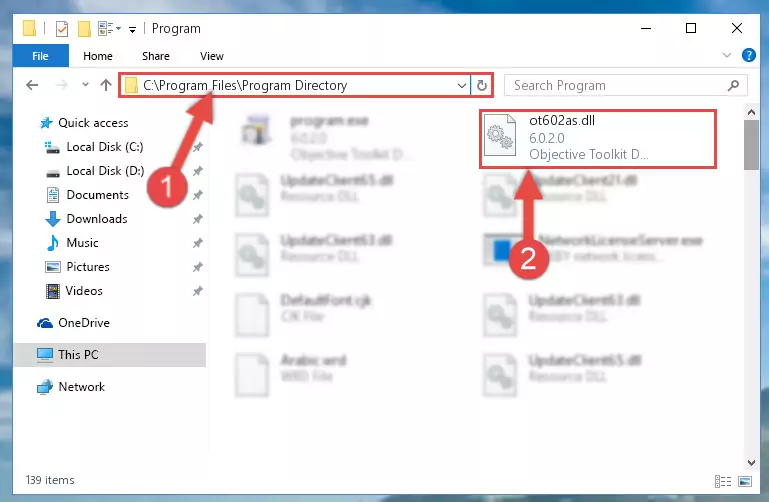
Step 2:Choosing the Ot602as.dll file - Click on the "Extract To" button, which is marked in the picture. In order to do this, you will need the Winrar software. If you don't have the software, it can be found doing a quick search on the Internet and you can download it (The Winrar software is free).
- After clicking the "Extract to" button, a window where you can choose the location you want will open. Choose the "Desktop" location in this window and extract the dll file to the desktop by clicking the "Ok" button.
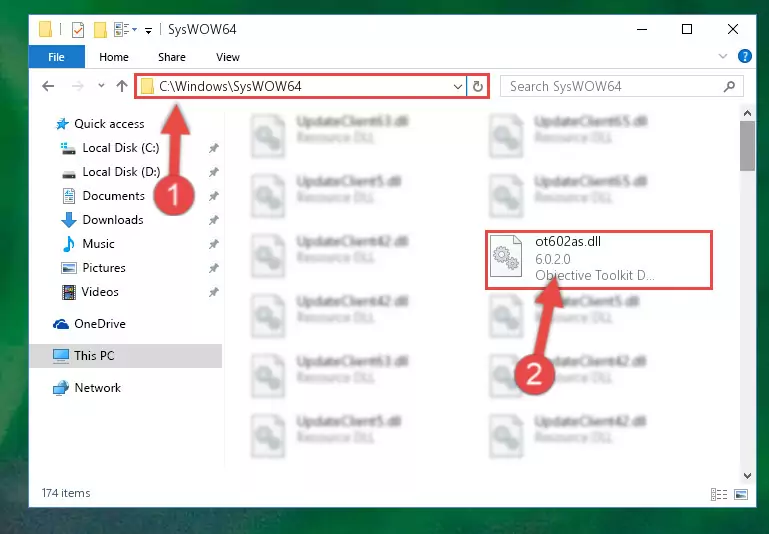
Step 3:Extracting the Ot602as.dll file to the desktop - Copy the "Ot602as.dll" file file you extracted.
- Paste the dll file you copied into the "C:\Windows\System32" folder.
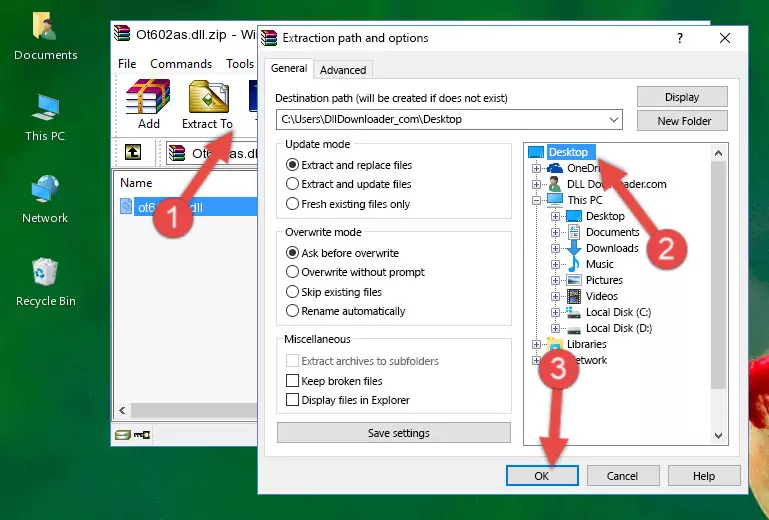
Step 4:Pasting the Ot602as.dll file into the Windows/System32 folder - If your system is 64 Bit, copy the "Ot602as.dll" file and paste it into "C:\Windows\sysWOW64" folder.
NOTE! On 64 Bit systems, you must copy the dll file to both the "sysWOW64" and "System32" folders. In other words, both folders need the "Ot602as.dll" file.
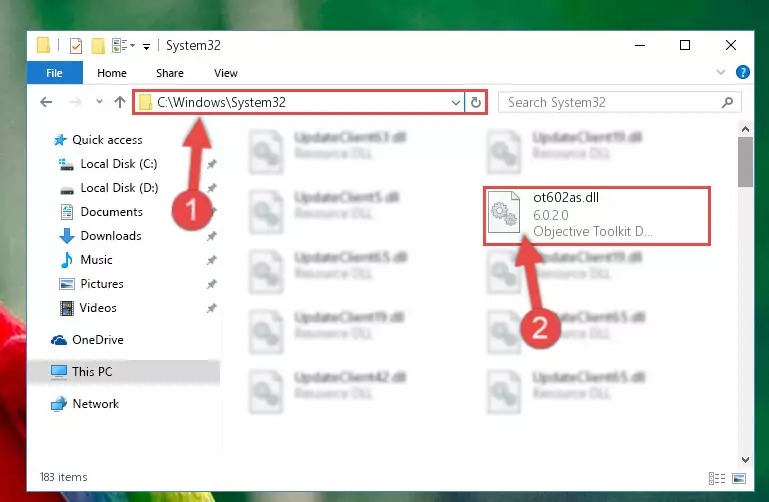
Step 5:Copying the Ot602as.dll file to the Windows/sysWOW64 folder - In order to complete this step, you must run the Command Prompt as administrator. In order to do this, all you have to do is follow the steps below.
NOTE! We ran the Command Prompt using Windows 10. If you are using Windows 8.1, Windows 8, Windows 7, Windows Vista or Windows XP, you can use the same method to run the Command Prompt as administrator.
- Open the Start Menu and before clicking anywhere, type "cmd" on your keyboard. This process will enable you to run a search through the Start Menu. We also typed in "cmd" to bring up the Command Prompt.
- Right-click the "Command Prompt" search result that comes up and click the Run as administrator" option.

Step 6:Running the Command Prompt as administrator - Let's copy the command below and paste it in the Command Line that comes up, then let's press Enter. This command deletes the Ot602as.dll file's problematic registry in the Windows Registry Editor (The file that we copied to the System32 folder does not perform any action with the file, it just deletes the registry in the Windows Registry Editor. The file that we pasted into the System32 folder will not be damaged).
%windir%\System32\regsvr32.exe /u Ot602as.dll
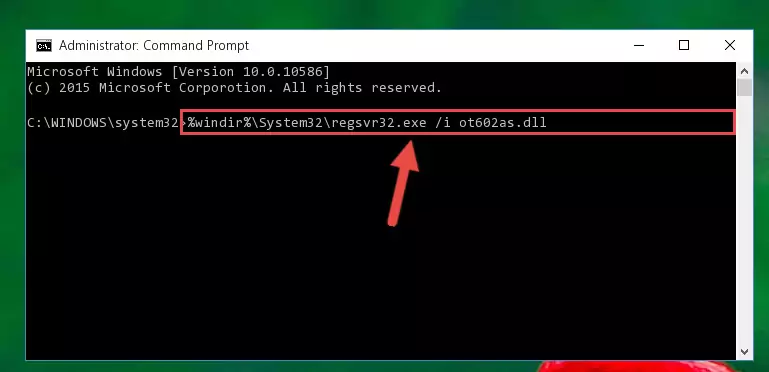
Step 7:Deleting the Ot602as.dll file's problematic registry in the Windows Registry Editor - If you are using a 64 Bit operating system, after doing the commands above, you also need to run the command below. With this command, we will also delete the Ot602as.dll file's damaged registry for 64 Bit (The deleting process will be only for the registries in Regedit. In other words, the dll file you pasted into the SysWoW64 folder will not be damaged at all).
%windir%\SysWoW64\regsvr32.exe /u Ot602as.dll
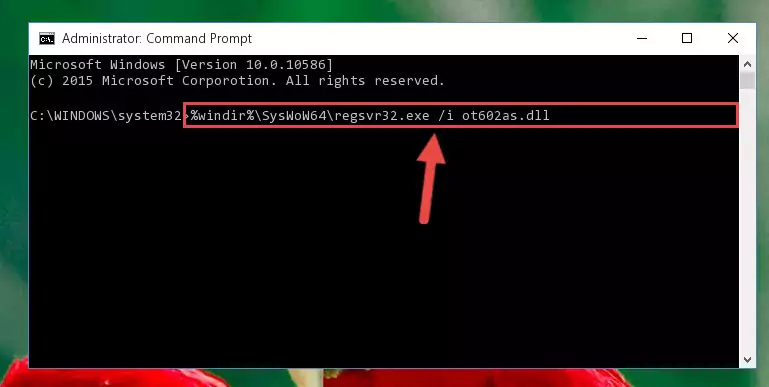
Step 8:Uninstalling the damaged Ot602as.dll file's registry from the system (for 64 Bit) - We need to make a new registry for the dll file in place of the one we deleted from the Windows Registry Editor. In order to do this process, copy the command below and after pasting it in the Command Line, press Enter.
%windir%\System32\regsvr32.exe /i Ot602as.dll
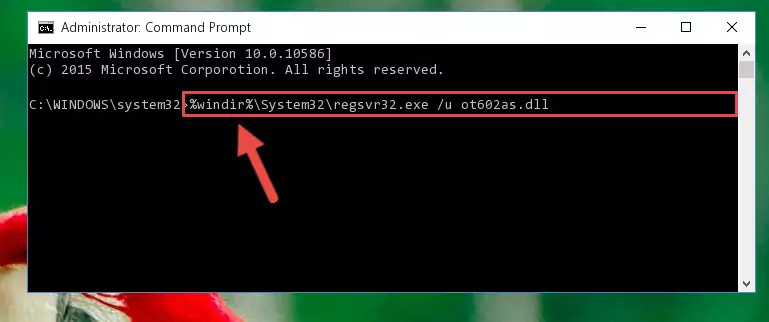
Step 9:Creating a new registry for the Ot602as.dll file in the Windows Registry Editor - Windows 64 Bit users must run the command below after running the previous command. With this command, we will create a clean and good registry for the Ot602as.dll file we deleted.
%windir%\SysWoW64\regsvr32.exe /i Ot602as.dll
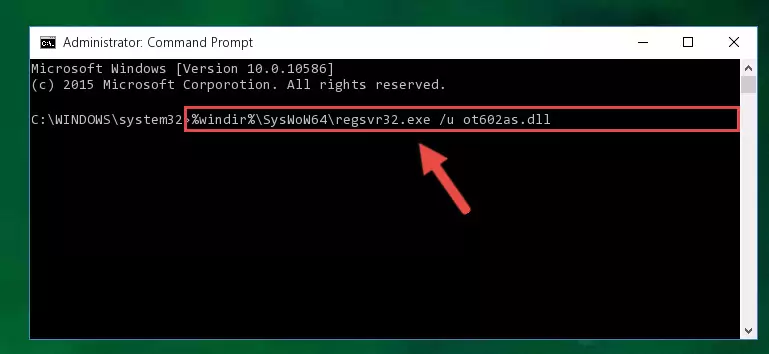
Step 10:Creating a clean and good registry for the Ot602as.dll file (64 Bit için) - If you did all the processes correctly, the missing dll file will have been installed. You may have made some mistakes when running the Command Line processes. Generally, these errors will not prevent the Ot602as.dll file from being installed. In other words, the installation will be completed, but it may give an error due to some incompatibility issues. You can try running the program that was giving you this dll file error after restarting your computer. If you are still getting the dll file error when running the program, please try the 2nd method.
Method 2: Copying the Ot602as.dll File to the Software File Folder
- First, you need to find the file folder for the software you are receiving the "Ot602as.dll not found", "Ot602as.dll is missing" or other similar dll errors. In order to do this, right-click on the shortcut for the software and click the Properties option from the options that come up.

Step 1:Opening software properties - Open the software's file folder by clicking on the Open File Location button in the Properties window that comes up.

Step 2:Opening the software's file folder - Copy the Ot602as.dll file into the folder we opened up.
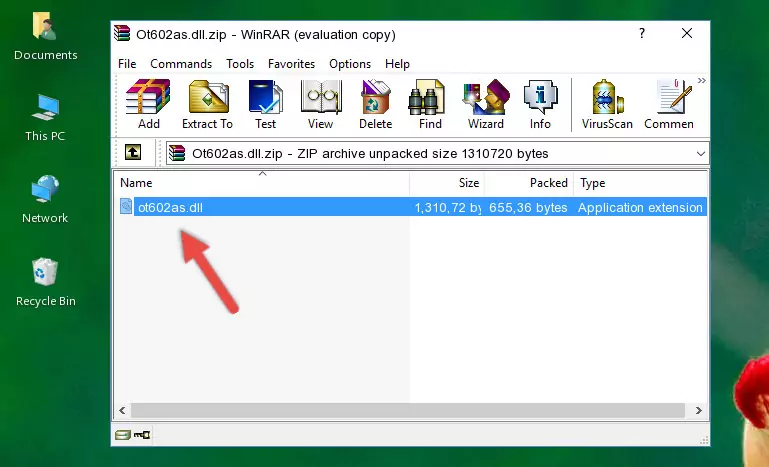
Step 3:Copying the Ot602as.dll file into the software's file folder - That's all there is to the installation process. Run the software giving the dll error again. If the dll error is still continuing, completing the 3rd Method may help solve your problem.
Method 3: Doing a Clean Reinstall of the Software That Is Giving the Ot602as.dll Error
- Push the "Windows" + "R" keys at the same time to open the Run window. Type the command below into the Run window that opens up and hit Enter. This process will open the "Programs and Features" window.
appwiz.cpl

Step 1:Opening the Programs and Features window using the appwiz.cpl command - The Programs and Features screen will come up. You can see all the softwares installed on your computer in the list on this screen. Find the software giving you the dll error in the list and right-click it. Click the "Uninstall" item in the right-click menu that appears and begin the uninstall process.

Step 2:Starting the uninstall process for the software that is giving the error - A window will open up asking whether to confirm or deny the uninstall process for the software. Confirm the process and wait for the uninstall process to finish. Restart your computer after the software has been uninstalled from your computer.

Step 3:Confirming the removal of the software - After restarting your computer, reinstall the software.
- You may be able to solve the dll error you are experiencing by using this method. If the error messages are continuing despite all these processes, we may have a problem deriving from Windows. To solve dll errors deriving from Windows, you need to complete the 4th Method and the 5th Method in the list.
Method 4: Solving the Ot602as.dll Error using the Windows System File Checker (sfc /scannow)
- In order to complete this step, you must run the Command Prompt as administrator. In order to do this, all you have to do is follow the steps below.
NOTE! We ran the Command Prompt using Windows 10. If you are using Windows 8.1, Windows 8, Windows 7, Windows Vista or Windows XP, you can use the same method to run the Command Prompt as administrator.
- Open the Start Menu and before clicking anywhere, type "cmd" on your keyboard. This process will enable you to run a search through the Start Menu. We also typed in "cmd" to bring up the Command Prompt.
- Right-click the "Command Prompt" search result that comes up and click the Run as administrator" option.

Step 1:Running the Command Prompt as administrator - Paste the command below into the Command Line that opens up and hit the Enter key.
sfc /scannow

Step 2:Scanning and fixing system errors with the sfc /scannow command - This process can take some time. You can follow its progress from the screen. Wait for it to finish and after it is finished try to run the software that was giving the dll error again.
Method 5: Fixing the Ot602as.dll Errors by Manually Updating Windows
Some softwares require updated dll files from the operating system. If your operating system is not updated, this requirement is not met and you will receive dll errors. Because of this, updating your operating system may solve the dll errors you are experiencing.
Most of the time, operating systems are automatically updated. However, in some situations, the automatic updates may not work. For situations like this, you may need to check for updates manually.
For every Windows version, the process of manually checking for updates is different. Because of this, we prepared a special guide for each Windows version. You can get our guides to manually check for updates based on the Windows version you use through the links below.
Explanations on Updating Windows Manually
Our Most Common Ot602as.dll Error Messages
When the Ot602as.dll file is damaged or missing, the softwares that use this dll file will give an error. Not only external softwares, but also basic Windows softwares and tools use dll files. Because of this, when you try to use basic Windows softwares and tools (For example, when you open Internet Explorer or Windows Media Player), you may come across errors. We have listed the most common Ot602as.dll errors below.
You will get rid of the errors listed below when you download the Ot602as.dll file from DLL Downloader.com and follow the steps we explained above.
- "Ot602as.dll not found." error
- "The file Ot602as.dll is missing." error
- "Ot602as.dll access violation." error
- "Cannot register Ot602as.dll." error
- "Cannot find Ot602as.dll." error
- "This application failed to start because Ot602as.dll was not found. Re-installing the application may fix this problem." error
