- Download Price:
- Free
- Dll Description:
- Uninstall Interface
- Versions:
-
- 6.3.9600.16384 (Latest) for 32 Bit (x86)
- 6.2.9200.16384 for 32 Bit (x86)
- 6.1.7600.16385 for 32 Bit (x86)
- 6.1.7600.16385 for 64 Bit (x64)
- 6.0.6000.16386 for 32 Bit (x86)
- 6.0.6000.16386 for 64 Bit (x64)
- 5.1.2600.5512 for 32 Bit (x86)
- 5.1.2600.2180 - for 32 Bit (x86)
- 5.1.2600.2180 for 32 Bit (x86)
- 6.1.7100.0 for 32 Bit (x86)
- 5.2.3790.0 for 32 Bit (x86)
- Size:
- 0.01 MB for 32 Bit (x86)
- 0.01 MB for 64 Bit (x64)
- Operating Systems:
- Directory:
- O
- Downloads:
- 5640 times.
What is Osuninst.dll?
The Osuninst.dll library is 0.01 MB for 32 Bit, 0.01 MB for 64 Bit. The download links are current and no negative feedback has been received by users. It has been downloaded 5640 times since release.
Table of Contents
- What is Osuninst.dll?
- Operating Systems Compatible with the Osuninst.dll Library
- Other Versions of the Osuninst.dll Library
- Guide to Download Osuninst.dll
- How to Install Osuninst.dll? How to Fix Osuninst.dll Errors?
- Method 1: Installing the Osuninst.dll Library to the Windows System Directory
- Method 2: Copying the Osuninst.dll Library to the Program Installation Directory
- Method 3: Doing a Clean Reinstall of the Program That Is Giving the Osuninst.dll Error
- Method 4: Fixing the Osuninst.dll Error using the Windows System File Checker (sfc /scannow)
- Method 5: Fixing the Osuninst.dll Error by Updating Windows
- Our Most Common Osuninst.dll Error Messages
- Other Dynamic Link Libraries Used with Osuninst.dll
Operating Systems Compatible with the Osuninst.dll Library
- Windows 10
- Windows 10 64 Bit
- Windows 8.1
- Windows 8.1 64 Bit
- Windows 8
- Windows 8 64 Bit
- Windows 7
- Windows 7 64 Bit
- Windows Vista
- Windows Vista 64 Bit
- Windows XP
- Windows XP 64 Bit
Other Versions of the Osuninst.dll Library
The newest version of the Osuninst.dll library is the 6.3.9600.16384 version for 32 Bit and 6.1.7600.16385 version for 64 Bit. There have been 10 versions released before this version. All versions of the Dynamic link library have been listed below from most recent to oldest.
- 6.3.9600.16384 - 32 Bit (x86) Download this version
- 6.2.9200.16384 - 32 Bit (x86) Download this version
- 6.1.7600.16385 - 32 Bit (x86) Download this version
- 6.1.7600.16385 - 64 Bit (x64) Download this version
- 6.0.6000.16386 - 32 Bit (x86) Download this version
- 6.0.6000.16386 - 64 Bit (x64) Download this version
- 5.1.2600.5512 - 32 Bit (x86) Download this version
- 5.1.2600.2180 - 32 Bit (x86) (2012-06-30) Download this version
- 5.1.2600.2180 - 32 Bit (x86) Download this version
- 6.1.7100.0 - 32 Bit (x86) Download this version
- 5.2.3790.0 - 32 Bit (x86) Download this version
Guide to Download Osuninst.dll
- Click on the green-colored "Download" button on the top left side of the page.

Step 1:Download process of the Osuninst.dll library's - When you click the "Download" button, the "Downloading" window will open. Don't close this window until the download process begins. The download process will begin in a few seconds based on your Internet speed and computer.
How to Install Osuninst.dll? How to Fix Osuninst.dll Errors?
ATTENTION! Before beginning the installation of the Osuninst.dll library, you must download the library. If you don't know how to download the library or if you are having a problem while downloading, you can look at our download guide a few lines above.
Method 1: Installing the Osuninst.dll Library to the Windows System Directory
- The file you downloaded is a compressed file with the ".zip" extension. In order to install it, first, double-click the ".zip" file and open the file. You will see the library named "Osuninst.dll" in the window that opens up. This is the library you need to install. Drag this library to the desktop with your mouse's left button.
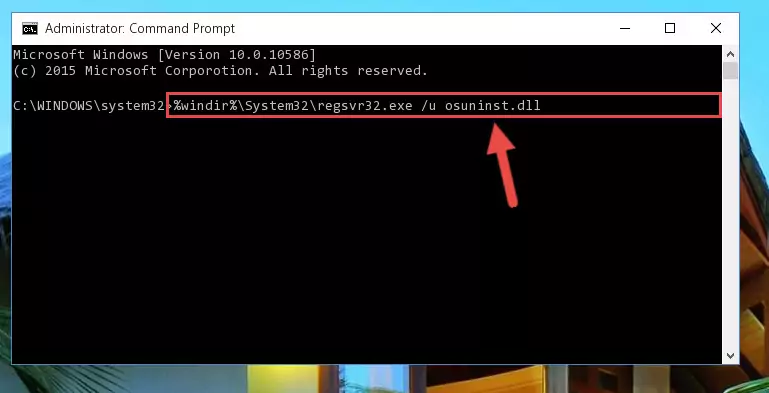
Step 1:Extracting the Osuninst.dll library - Copy the "Osuninst.dll" library and paste it into the "C:\Windows\System32" directory.
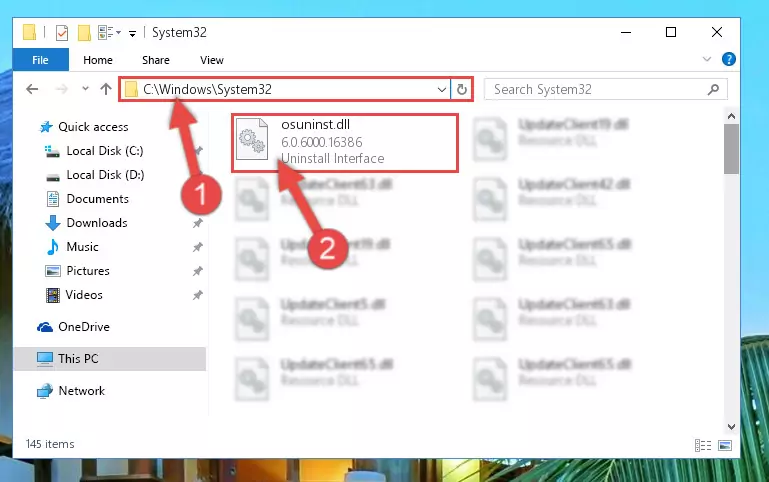
Step 2:Copying the Osuninst.dll library into the Windows/System32 directory - If your operating system has a 64 Bit architecture, copy the "Osuninst.dll" library and paste it also into the "C:\Windows\sysWOW64" directory.
NOTE! On 64 Bit systems, the dynamic link library must be in both the "sysWOW64" directory as well as the "System32" directory. In other words, you must copy the "Osuninst.dll" library into both directories.
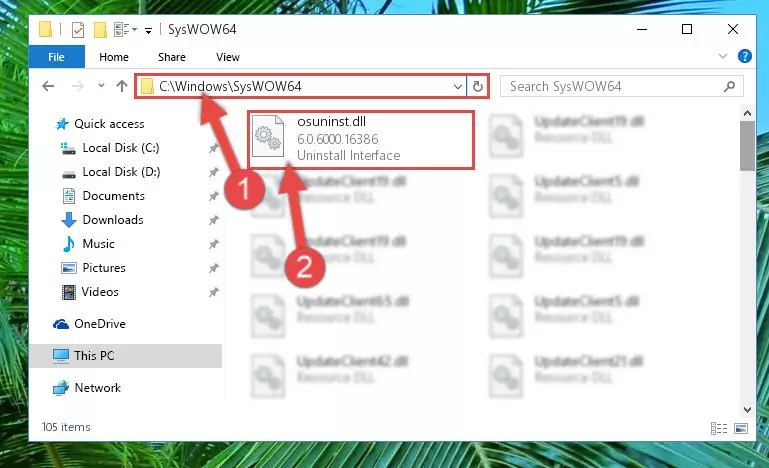
Step 3:Pasting the Osuninst.dll library into the Windows/sysWOW64 directory - In order to complete this step, you must run the Command Prompt as administrator. In order to do this, all you have to do is follow the steps below.
NOTE! We ran the Command Prompt using Windows 10. If you are using Windows 8.1, Windows 8, Windows 7, Windows Vista or Windows XP, you can use the same method to run the Command Prompt as administrator.
- Open the Start Menu and before clicking anywhere, type "cmd" on your keyboard. This process will enable you to run a search through the Start Menu. We also typed in "cmd" to bring up the Command Prompt.
- Right-click the "Command Prompt" search result that comes up and click the Run as administrator" option.

Step 4:Running the Command Prompt as administrator - Paste the command below into the Command Line window that opens up and press Enter key. This command will delete the problematic registry of the Osuninst.dll library (Nothing will happen to the library we pasted in the System32 directory, it just deletes the registry from the Windows Registry Editor. The library we pasted in the System32 directory will not be damaged).
%windir%\System32\regsvr32.exe /u Osuninst.dll
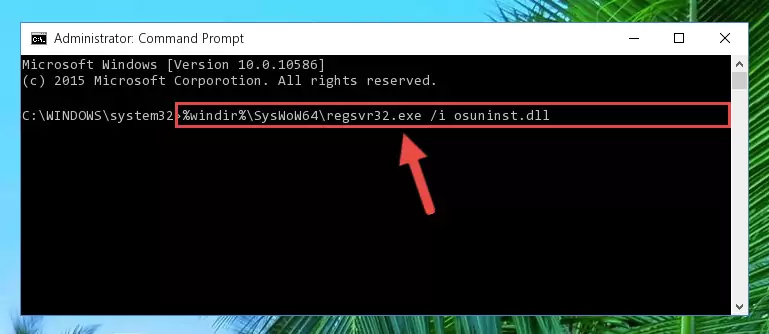
Step 5:Cleaning the problematic registry of the Osuninst.dll library from the Windows Registry Editor - If the Windows you use has 64 Bit architecture, after running the command above, you must run the command below. This command will clean the broken registry of the Osuninst.dll library from the 64 Bit architecture (The Cleaning process is only with registries in the Windows Registry Editor. In other words, the dynamic link library that we pasted into the SysWoW64 directory will stay as it is).
%windir%\SysWoW64\regsvr32.exe /u Osuninst.dll
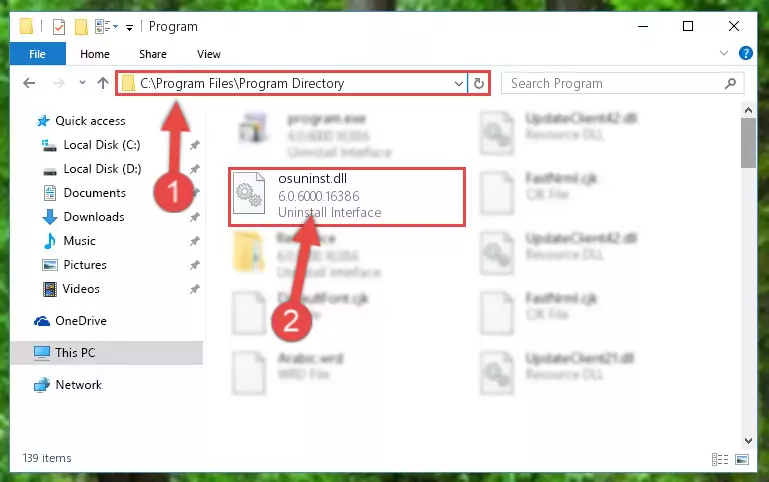
Step 6:Uninstalling the broken registry of the Osuninst.dll library from the Windows Registry Editor (for 64 Bit) - In order to cleanly recreate the dll library's registry that we deleted, copy the command below and paste it into the Command Line and hit Enter.
%windir%\System32\regsvr32.exe /i Osuninst.dll
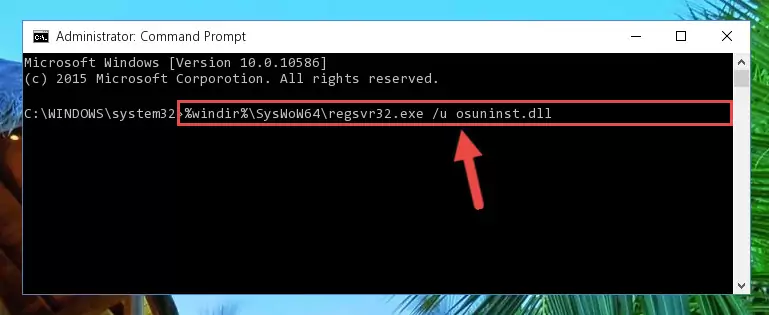
Step 7:Reregistering the Osuninst.dll library in the system - If you are using a 64 Bit operating system, after running the command above, you also need to run the command below. With this command, we will have added a new library in place of the damaged Osuninst.dll library that we deleted.
%windir%\SysWoW64\regsvr32.exe /i Osuninst.dll
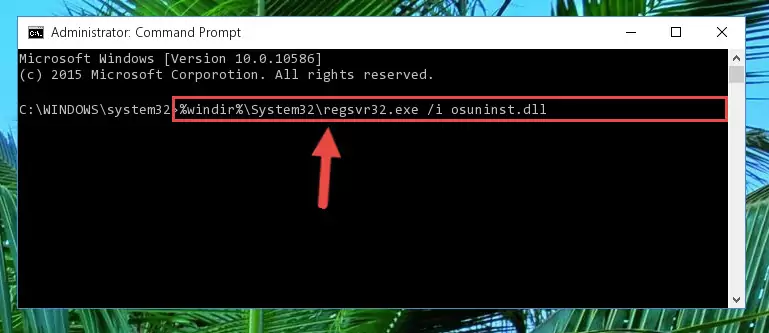
Step 8:Reregistering the Osuninst.dll library in the system (for 64 Bit) - You may see certain error messages when running the commands from the command line. These errors will not prevent the installation of the Osuninst.dll library. In other words, the installation will finish, but it may give some errors because of certain incompatibilities. After restarting your computer, to see if the installation was successful or not, try running the program that was giving the dll error again. If you continue to get the errors when running the program after the installation, you can try the 2nd Method as an alternative.
Method 2: Copying the Osuninst.dll Library to the Program Installation Directory
- First, you must find the installation directory of the program (the program giving the dll error) you are going to install the dynamic link library to. In order to find this directory, "Right-Click > Properties" on the program's shortcut.

Step 1:Opening the program's shortcut properties window - Open the program installation directory by clicking the Open File Location button in the "Properties" window that comes up.

Step 2:Finding the program's installation directory - Copy the Osuninst.dll library into the directory we opened.
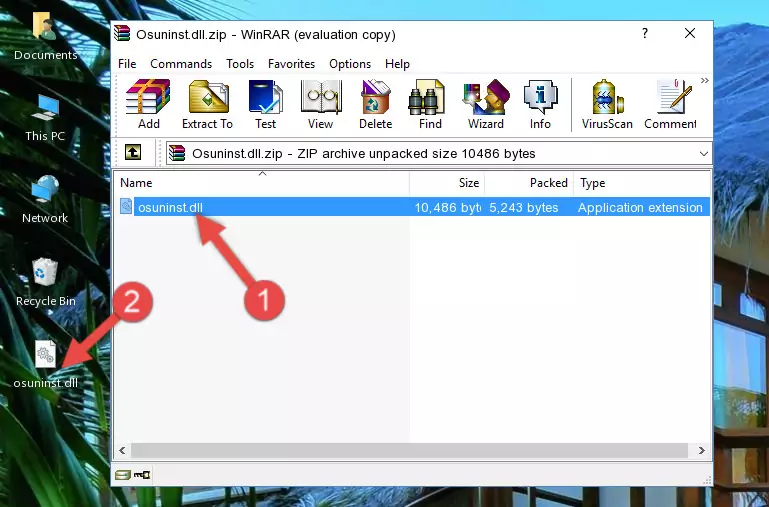
Step 3:Copying the Osuninst.dll library into the installation directory of the program. - The installation is complete. Run the program that is giving you the error. If the error is continuing, you may benefit from trying the 3rd Method as an alternative.
Method 3: Doing a Clean Reinstall of the Program That Is Giving the Osuninst.dll Error
- Press the "Windows" + "R" keys at the same time to open the Run tool. Paste the command below into the text field titled "Open" in the Run window that opens and press the Enter key on your keyboard. This command will open the "Programs and Features" tool.
appwiz.cpl

Step 1:Opening the Programs and Features tool with the Appwiz.cpl command - The Programs and Features window will open up. Find the program that is giving you the dll error in this window that lists all the programs on your computer and "Right-Click > Uninstall" on this program.

Step 2:Uninstalling the program that is giving you the error message from your computer. - Uninstall the program from your computer by following the steps that come up and restart your computer.

Step 3:Following the confirmation and steps of the program uninstall process - 4. After restarting your computer, reinstall the program that was giving you the error.
- This process may help the dll problem you are experiencing. If you are continuing to get the same dll error, the problem is most likely with Windows. In order to fix dll problems relating to Windows, complete the 4th Method and 5th Method.
Method 4: Fixing the Osuninst.dll Error using the Windows System File Checker (sfc /scannow)
- In order to complete this step, you must run the Command Prompt as administrator. In order to do this, all you have to do is follow the steps below.
NOTE! We ran the Command Prompt using Windows 10. If you are using Windows 8.1, Windows 8, Windows 7, Windows Vista or Windows XP, you can use the same method to run the Command Prompt as administrator.
- Open the Start Menu and before clicking anywhere, type "cmd" on your keyboard. This process will enable you to run a search through the Start Menu. We also typed in "cmd" to bring up the Command Prompt.
- Right-click the "Command Prompt" search result that comes up and click the Run as administrator" option.

Step 1:Running the Command Prompt as administrator - Paste the command in the line below into the Command Line that opens up and press Enter key.
sfc /scannow

Step 2:fixing Windows system errors using the sfc /scannow command - The scan and repair process can take some time depending on your hardware and amount of system errors. Wait for the process to complete. After the repair process finishes, try running the program that is giving you're the error.
Method 5: Fixing the Osuninst.dll Error by Updating Windows
Some programs need updated dynamic link libraries. When your operating system is not updated, it cannot fulfill this need. In some situations, updating your operating system can solve the dll errors you are experiencing.
In order to check the update status of your operating system and, if available, to install the latest update packs, we need to begin this process manually.
Depending on which Windows version you use, manual update processes are different. Because of this, we have prepared a special article for each Windows version. You can get our articles relating to the manual update of the Windows version you use from the links below.
Guides to Manually Update for All Windows Versions
Our Most Common Osuninst.dll Error Messages
If the Osuninst.dll library is missing or the program using this library has not been installed correctly, you can get errors related to the Osuninst.dll library. Dynamic link libraries being missing can sometimes cause basic Windows programs to also give errors. You can even receive an error when Windows is loading. You can find the error messages that are caused by the Osuninst.dll library.
If you don't know how to install the Osuninst.dll library you will download from our site, you can browse the methods above. Above we explained all the processes you can do to fix the dll error you are receiving. If the error is continuing after you have completed all these methods, please use the comment form at the bottom of the page to contact us. Our editor will respond to your comment shortly.
- "Osuninst.dll not found." error
- "The file Osuninst.dll is missing." error
- "Osuninst.dll access violation." error
- "Cannot register Osuninst.dll." error
- "Cannot find Osuninst.dll." error
- "This application failed to start because Osuninst.dll was not found. Re-installing the application may fix this problem." error
